Samsung UE32D5000PW — управление плейлистами: создание, редактирование и удаление [23/46]
![Samsung UE46ES7500S [23/46] Create playlist](/views2/1126643/page23/bg17.png)
23
■
Add playlist: Click on Add new playlist next to Playlist, and enter a name for the playlist.
■
Play on another device: Right-click on the playlist you want to play, and hold the mouse cursor
over Play on another device to select the device you want to play the playlist on.
■
Rename playlist: Right-click the playlist you want to rename, and click Rename to rename of
the play list.
■
Delete playlist: Right-click the playlist you want to delete, and click Delete to delete the playlist.
■
Add content to playlist: To add content to a playlist, select the list that contains the content
you want to add to playlist In the Navigation area’s Device list/Content list, select the content
from the Content list area, and drag the content to the playlist.
■
Remove content from playlist: Select the playlist that contains the content you want to remove,
select the content to remove in the Content list area, and either right-click the content > click
Delete or press the Delete key to remove the content.
(Removing content from a playlist does not delete it from the Device list or the Content list.)
Start AllShare > Create playlist
Содержание
- Contents p.2
- What is allshare p.3
- Installation environment p.4
- Installation environment list of supported media content p.4
- List of supported media content p.4
- Start allshare p.5
- Install allshare p.6
- Install allshare p.7
- Screen layout p.8
- Screen layout p.9
- Screen layout p.10
- Screen layout p.11
- Screen layout p.12
- Connect device p.13
- Connect device p.14
- Connect device p.15
- Add shared content p.16
- View shared content p.17
- View shared content p.18
- View shared content p.19
- View shared content p.20
- View shared content p.21
- View shared content p.22
- Create playlist p.23
- Use my computer s content p.24
- Play my computer s content on another player p.25
- Transfer my computer s content to another device p.26
- Use connected server s content p.27
- Play connected server s content on my computer p.28
- Play connected server s content on another device p.29
- Save connected server s content to my computer p.30
- Use my computer s shared content and player on another device p.31
- Set use privileges for my computer p.32
- Play my computer s content on another device p.33
- Play another device s content on my computer p.34
- Use keyboard shortcuts to access allshare s features more quickly and easily p.35
- Keyboard shotcuts p.35
- Play video files from my computer on tv p.36
- Beginner s guide p.36
- Beginner s guide p.37
- Beginner s guide p.38
- View photos from camera on my computer p.39
- Beginner s guide p.39
- Beginner s guide p.40
- Beginner s guide p.41
- Save music from mobile phone to my computer p.41
- Beginner s guide p.42
- Beginner s guide p.43
- Beginner s guide p.44
- I use allshare pc software on my computer and p.45
- Faq frequently asked questions p.45
- When i use my computer s allshare pc software on another device p.46
- Faq frequently asked questions p.46
Похожие устройства
-
 Samsung UE48H6800AUE_MANUAL
Samsung UE48H6800AUE_MANUAL -
 Samsung UE40D5000PWКраткая инструкция
Samsung UE40D5000PWКраткая инструкция -
 Samsung UE40H5003AKРуководство пользователя
Samsung UE40H5003AKРуководство пользователя -
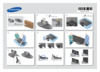 Samsung UE55H6203AKИнструкция по установке
Samsung UE55H6203AKИнструкция по установке -
 Samsung UE55H6203AKИнструкция по использованию
Samsung UE55H6203AKИнструкция по использованию -
 Samsung UE32D6100SWИнструкция по использованию
Samsung UE32D6100SWИнструкция по использованию -
 Samsung UE32D5000PWИнструкция пользователя
Samsung UE32D5000PWИнструкция пользователя -
 Samsung UE32H6200AKИнструкция по эксплуатации
Samsung UE32H6200AKИнструкция по эксплуатации -
 Samsung UE48H5203AKИнструкция по эксплуатации
Samsung UE48H5203AKИнструкция по эксплуатации -
 Samsung UE48H5003AKИнструкция по эксплуатации
Samsung UE48H5003AKИнструкция по эксплуатации -
 Samsung UE40H6350AKИнструкция по эксплуатации
Samsung UE40H6350AKИнструкция по эксплуатации -
 Samsung UE40H5003AKИнструкция по эксплуатации
Samsung UE40H5003AKИнструкция по эксплуатации
Узнайте, как управлять плейлистами: добавляйте, переименовывайте и удаляйте их, а также добавляйте и удаляйте контент. Простые шаги для удобного использования.
Скачать
Случайные обсуждения
![Samsung UE32D5000PW — управление плейлистами: создание, редактирование и удаление [23/46]](/img/pdf.png)