Samsung UE40 ES6100W — управление воспроизведением: основные функции и настройки [12/46]
![Samsung UE46ES7500S [12/46] Screen layout](/views2/1126643/page12/bgc.png)
12
Use right-click menu on playback screen to access fine controls.
●
Play/Pause: Starts/pauses playback of content.
●
Stop: Stops playing content.
●
Previous: Moves to previous content.
●
Next: Moves to next content.
●
Volume Controls
●
Volume Controls
■
Increase volume: Increases volume.
■
Decrease volume: Decreases volume.
●
50%: Changes window size to 50% of the content’s original size.
●
100%: Changes window size to the content’s original size.
●
Fit to screen: Plays content by fitting it to the current screen size.
●
Aspect ratio
■
Default - Plays in the video’s default ratio.
■
4:3 - Plays video in 4:3 aspect ratio.
■
16:9 - Plays video in 16:9 aspect ratio.
●
Full screen: Plays content in full screen.
●
Subtitles
■
View subtitles: Turns subtitles on or off.
■
Bold font: Turns bold font on or off for subtitles.
■
Larger font: Increases font size of subtitles.
■
Smaller font: Decreases font size of subtitles.
■
0.5sec faster: Displays subtitles 0.5 seconds faster than current sync.
■
0.5sec slower: Displays subtitles 0.5 seconds slower than current sync.
■
Sync default: Displays subtitles in the original sync.
●
Always on top when playing
●
Close player window
Start AllShare > Screen layout
Содержание
- Contents p.2
- What is allshare p.3
- Installation environment p.4
- Installation environment list of supported media content p.4
- List of supported media content p.4
- Start allshare p.5
- Install allshare p.6
- Install allshare p.7
- Screen layout p.8
- Screen layout p.9
- Screen layout p.10
- Screen layout p.11
- Screen layout p.12
- Connect device p.13
- Connect device p.14
- Connect device p.15
- Add shared content p.16
- View shared content p.17
- View shared content p.18
- View shared content p.19
- View shared content p.20
- View shared content p.21
- View shared content p.22
- Create playlist p.23
- Use my computer s content p.24
- Play my computer s content on another player p.25
- Transfer my computer s content to another device p.26
- Use connected server s content p.27
- Play connected server s content on my computer p.28
- Play connected server s content on another device p.29
- Save connected server s content to my computer p.30
- Use my computer s shared content and player on another device p.31
- Set use privileges for my computer p.32
- Play my computer s content on another device p.33
- Play another device s content on my computer p.34
- Use keyboard shortcuts to access allshare s features more quickly and easily p.35
- Keyboard shotcuts p.35
- Play video files from my computer on tv p.36
- Beginner s guide p.36
- Beginner s guide p.37
- Beginner s guide p.38
- View photos from camera on my computer p.39
- Beginner s guide p.39
- Beginner s guide p.40
- Beginner s guide p.41
- Save music from mobile phone to my computer p.41
- Beginner s guide p.42
- Beginner s guide p.43
- Beginner s guide p.44
- I use allshare pc software on my computer and p.45
- Faq frequently asked questions p.45
- When i use my computer s allshare pc software on another device p.46
- Faq frequently asked questions p.46
Похожие устройства
-
 Samsung UE-46 D6100SWE_MANUAL
Samsung UE-46 D6100SWE_MANUAL -
 Samsung UE46 ES8000SE_MANUAL
Samsung UE46 ES8000SE_MANUAL -
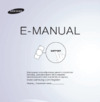 Samsung UE32 ES6100WРуководство пользователя
Samsung UE32 ES6100WРуководство пользователя -
 Samsung UE32 ES6100WРуководство по программному обеспечению
Samsung UE32 ES6100WРуководство по программному обеспечению -
 Samsung UE32 ES6100WРуководство Skype
Samsung UE32 ES6100WРуководство Skype -
 Samsung UE-32 D6100SWРуководство пользователя
Samsung UE-32 D6100SWРуководство пользователя -
 Samsung UE-32 D6100SWAllShare PC SW HELP
Samsung UE-32 D6100SWAllShare PC SW HELP -
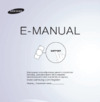 Samsung UE40 ES6100WРуководство пользователя
Samsung UE40 ES6100WРуководство пользователя -
 Samsung UE40 ES6100WРуководство Skype
Samsung UE40 ES6100WРуководство Skype -
 Samsung UE46ES7500SРуководство пользователя
Samsung UE46ES7500SРуководство пользователя -
 Samsung UE46ES7500SРуководство по программному обеспечению
Samsung UE46ES7500SРуководство по программному обеспечению -
 Samsung UE46ES7500SРуководство Skype
Samsung UE46ES7500SРуководство Skype
Изучите основные функции управления воспроизведением контента, включая настройки громкости, соотношение сторон и субтитры. Оптимизируйте просмотр с помощью простых действий.
![Samsung UE40 ES6100W — управление воспроизведением: основные функции и настройки [12/46]](/img/pdf.png)