Samsung UE40 ES6100W — как сохранить контент с подключенного сервера на компьютер [30/46]
![Samsung UE32D5000PW [30/46] Save connected server s content to my computer](/views2/1126643/page30/bg1e.png)
30
1. In File management screen > Device list > Connected server, select the server and folder that
contain the content you want to save.
2. Select the content you want to save in the Content list area and click Save to My Computer.
Alternatively, select the content, right-click on the selected content, and click Save to My
Computer.
3. Select the folder to save to and click OK to save the content to My Computer.
You can view transfer status in File management screen > Transfer/Back up > Transfer list.
Use connected server’s content > Save connected server’s content to My Computer
Содержание
- Contents p.2
- What is allshare p.3
- Installation environment p.4
- Installation environment list of supported media content p.4
- List of supported media content p.4
- Start allshare p.5
- Install allshare p.6
- Install allshare p.7
- Screen layout p.8
- Screen layout p.9
- Screen layout p.10
- Screen layout p.11
- Screen layout p.12
- Connect device p.13
- Connect device p.14
- Connect device p.15
- Add shared content p.16
- View shared content p.17
- View shared content p.18
- View shared content p.19
- View shared content p.20
- View shared content p.21
- View shared content p.22
- Create playlist p.23
- Use my computer s content p.24
- Play my computer s content on another player p.25
- Transfer my computer s content to another device p.26
- Use connected server s content p.27
- Play connected server s content on my computer p.28
- Play connected server s content on another device p.29
- Save connected server s content to my computer p.30
- Use my computer s shared content and player on another device p.31
- Set use privileges for my computer p.32
- Play my computer s content on another device p.33
- Play another device s content on my computer p.34
- Use keyboard shortcuts to access allshare s features more quickly and easily p.35
- Keyboard shotcuts p.35
- Play video files from my computer on tv p.36
- Beginner s guide p.36
- Beginner s guide p.37
- Beginner s guide p.38
- View photos from camera on my computer p.39
- Beginner s guide p.39
- Beginner s guide p.40
- Beginner s guide p.41
- Save music from mobile phone to my computer p.41
- Beginner s guide p.42
- Beginner s guide p.43
- Beginner s guide p.44
- I use allshare pc software on my computer and p.45
- Faq frequently asked questions p.45
- When i use my computer s allshare pc software on another device p.46
- Faq frequently asked questions p.46
Похожие устройства
-
 Samsung UE-46 D6100SWE_MANUAL
Samsung UE-46 D6100SWE_MANUAL -
 Samsung UE46 ES8000SE_MANUAL
Samsung UE46 ES8000SE_MANUAL -
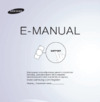 Samsung UE32 ES6100WРуководство пользователя
Samsung UE32 ES6100WРуководство пользователя -
 Samsung UE32 ES6100WРуководство по программному обеспечению
Samsung UE32 ES6100WРуководство по программному обеспечению -
 Samsung UE32 ES6100WРуководство Skype
Samsung UE32 ES6100WРуководство Skype -
 Samsung UE-32 D6100SWРуководство пользователя
Samsung UE-32 D6100SWРуководство пользователя -
 Samsung UE-32 D6100SWAllShare PC SW HELP
Samsung UE-32 D6100SWAllShare PC SW HELP -
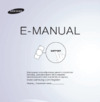 Samsung UE40 ES6100WРуководство пользователя
Samsung UE40 ES6100WРуководство пользователя -
 Samsung UE40 ES6100WРуководство Skype
Samsung UE40 ES6100WРуководство Skype -
 Samsung UE46ES7500SРуководство пользователя
Samsung UE46ES7500SРуководство пользователя -
 Samsung UE46ES7500SРуководство по программному обеспечению
Samsung UE46ES7500SРуководство по программному обеспечению -
 Samsung UE46ES7500SРуководство Skype
Samsung UE46ES7500SРуководство Skype
Узнайте, как легко сохранить контент с подключенного сервера на ваш компьютер. Следуйте простым шагам для успешной передачи файлов и управления ими.
![Samsung UE40 ES6100W — как сохранить контент с подключенного сервера на компьютер [30/46]](/img/pdf.png)