Citizen CL-S700 [65/80] Installing the media p 5 p27 setting method p 2 cleaning p 2
![Citizen CL-S700 [65/80] Installing the media p 5 p27 setting method p 2 cleaning p 2](/views2/1204396/page65/bg41.png)
65
Troubleshooting
Indication
The printer is not
printing neatly.
The printing position
changes.
The ribbon is wrinkled
The ribbon slips
(ribbon dirt is
produced.)
The ribbon does not
wind.
Check
4) Is the thermal printhead
dirty?
Is a label stuck to the head.
5) Is the recommended
ribbon or a ribbon of the
same type used?
6) Is the thermal printhead in
the correct position for the
media that is used?
7) Is the printer’s head
pressure balance correct
for the width of the media
that is used?
1) Are the media and the
ribbon correctly set?
2) Is the platen dirty?
Is it deformed?
3) Are the data contents and
the command signals from
the host appropriate?
4) Are the menu values set
appropriately?
5) Are the sensitivities of the
media sensors appropriate
for the media that is used?
1) Is the ribbon tension
suitable for the ribbon that
is used?
2) Is the ribbon used correctly
balanced to the right and
left?
3) Is the printing density too
high?
4) Are the media and ribbon
the recommended
products or equivalent
products?
1) Is the ribbon tension
suitable for the ribbon that
is used?
1) Is the ribbon set in the
correct course?
2) Is the ribbon winding
direction reversed?
Corrective action
4) If it is dirty, remove the dirt with the
attached head cleaner.
If a label is stuck to the head, remove
it.
Note: Do not use a metal object to
remove a label stuck to the inside of
the printer. (This may damage the
thermal printhead .) If adhesive label
material is stuck to the print head,
remove it with a soft cloth soaked in
ethyl alcohol.
5) Use the recommended ribbon or a
ribbon of the same type.
6) Adjust the offset of the thermal
printhead with the media thickness
adjustment dial.
7) Adjust the thermal printhead pressure
with the media width adjustment dial.
1) Correctly set the media and the ribbon.
2) If it is dirty, clean it with ethyl alcohol.
If it is deformed, replace it.
Note: Consult with the dealer that
supplied the printer concerning the
replacement.
3) If an error message is displayed, check
the content of the software and the
communication status set by the host
computer.
4) Set the correct menu values using the
operating panel or the host computer.
5) Set the media sensitivity to appropriate
values.
If this does not solve the problem,
change the “Sensor level” that is set in
the “System setup.”
1) Adjust the tension with the adjust-
screw.
2) Adjust the left - right balance with the
media width adjustment knob.
3) Set the appropriate printing density
using the menu or control software.
4) Use the recommended products or
equivalent products. If this does not
correct the problem, contact a service
representative.
1) Adjust the tension with the adjust-
screw.
1) Set the ribbon in the correct course.
2) Set the correct winding direction.
Media Thickness
Adjustment (p.57)
Media Width
Adjustment (p.58)
Installing the Media
(p.25, P27)
Setting method (p.32)
Cleaning (p.62)
LED Functions (p.22)
Menu Setting Table
(p.43)
Adjusting the Ribbon
(p.59)
Setting the Ribbon
(p.32)
Adjusting the Ribbon
(p.59)
Setting the Ribbon
(p.32)
Содержание
- Thermal transfer barcode label printer p.1
- Cl s700 series p.1
- Chapter 3 printer adjustments p.2
- Chapter 2 printer operation p.2
- Appendixes p.2
- Contents p.2
- Chapter 4 troubleshooting 64 p.2
- Chapter 1 setup p.2
- Before operation p.2
- Cl s700r only p.3
- Before operation p.3
- Main features p.3
- Introduction p.3
- Hi ope p.3
- Gs mark statement p.4
- Fcc compliance statementfor american users p.4
- Fcc compliance statement for american users p.4
- Compliance statementfor european users p.4
- Compliance statement for european users p.4
- Etat de conformite emi a l usagedes utilisateurs canadiens p.5
- Etat de conformite emi a l usage des utilisateurs canadiens p.5
- Emi compliance statementfor canadian users p.5
- Emi compliance statement for canadian users p.5
- Important safety instructions p.6
- Notice p.7
- Which must be strictly observed p.8
- Caution p.8
- Warning p.8
- Safety instructions p.8
- Precautions when installing the printer p.9
- General precautions p.9
- Caution p.9
- Removing the packing material p.10
- Confirmation of carton contents p.10
- Part names and functions p.11
- Inside the printer p.11
- Caution p.11
- Rewinder paper guide available as an option from your supplier p.15
- Rewinder flange p.15
- Rewinder cover p.15
- Peeler rollers p.15
- Part names and functions p.15
- Media entry slit cover p.15
- Operation panel p.16
- Rear view p.17
- Driver installation p.18
- Connection to power p.18
- Caution p.18
- Turn off both power switches of the printer and the computer 2 connect one end of the interface cable to the interface connector on the back of the printer and secure it with locks or locking screws where available 3 connect the other end of the interface cable to the interface connector on the computer and secure it with locks or locking screws where available p.19
- Serial interface p 0 parallel interface p 2 usb interface p 5 p.19
- Replacing the interface board p 6 p.19
- Connection to a computer p.19
- Turning on the power p.20
- Turning off the power p.20
- Printer operation p.20
- Power on off p.20
- Menu key p.21
- Feed key feeds media p.21
- Stop key it stops printing and cancels the alarm p.21
- Printer operation p.21
- Pause key temporarily pauses printing p.21
- Normal operating mode p.21
- Printer operation p.22
- Led functions p.22
- The position of label and tag media is sensed by either a transparent sensor or a reflective sensor transparent sensor detects the gaps between label media and notches of tag media reflective sensor detects the black mark p.23
- Setting the media p.23
- Printer operation p.23
- Media sizes p.23
- When using front sensors p.24
- When using adjustable sensor p.24
- Setting the media p.24
- Printer operation p.24
- Printer operation p.25
- Installing the media p.25
- Printer operation p.26
- Using the rewinder as a peeler cl s700r models peeling mode p.27
- Printer operation p.27
- Printer operation p.28
- Caution p.28
- Using the rewinder for batches of printed media cl s700r models rewind mode p.29
- Printer operation p.29
- Setting the media p.30
- Printer operation p.30
- Printer operation p.31
- Setting the ribbon p.32
- Setting method p.32
- Printer operation p.32
- Printer operation p.33
- Printer operation p.34
- Hex dump mode p.35
- When using label media p.35
- When using continuous media p.35
- Printer operation p.35
- Operation panel p 6 p.35
- Mode settings p.35
- Self print mode p.36
- Printer operation p.36
- Mode settings p.36
- Media adjustments p.36
- Case of label media p.36
- Case of continuous media p.36
- Printer operation p.37
- Mode settings p.37
- Menu setup mode p.37
- Functions of the keys p.37
- Caution p.37
- Printer operation p.38
- Mode settings p.38
- Example of changing a menu p.38
- Entering menu setup mode ensure lcd displays on line ready then press the menu key to enter menu setup mode where the printers settings can be changed or confirmed p.38
- To change the value of print darkness to 14 press the 5 key two times to display 14 on the screen then press the 3 key to temporarily save the value into the printer ram p.39
- Selecting print darkness from the sub menu press the key one time to display print darkness it is the second item within page setup p.39
- Printer operation p.39
- Mode settings p.39
- Entering sub menu press the 3 key the currently set item print speed is displayed p.39
- Displaying the set value of print darkness press the 3 key and the value 12 the currently set value is displayed p.39
- Save changes to settings unless you save your settings your changes will be lost when you turn off the printer p.40
- Printer operation p.40
- Mode settings p.40
- Note citizen continually enhances its printers with new options and settings based on our customer s requests extra or changed menu items may appear on the above print out in some cases p.41
- Mode settings p.41
- Example of changing a menu p 8 p.41
- You can get a list of the configuration settings in two ways press menu key whilst turning the printer on the power led flashes and print settings is displayed on the lcd after printing the printer will enter menu setup mode you can access the configuration print via the test mode print pattern current config from the setup menu p.41
- Printing a list of settings p.41
- Printer operation p.41
- Printer operation p.42
- Mode settings p.42
- Global configuration sets p.42
- Printer operation p.43
- Press the menu key in print possible status to enter menu setup mode use the keys on the operation panel according to the lcd display to setup the printer the contents that can be setup on the printer are shown below and the items that are actually displayed on the lcd are shown in p.43
- Page setup menu allows you to change settings related to the media or print quality system setup menu allows you to change settings for the printer hardware and basic control systems after print menu changes how the printer reacts after the label has been printed interfaces changes interface parameters such as baud rate machine information test mode allows you to check and or print test pages and information about the printer global config menu allows you to switch between 3 complete config sets contained within the printer p.43
- Mode settings datama p.43
- Menu setting table p.43
- Menu setting p.43
- Emulation p.43
- Datama p.43
- Printer operation p.44
- Mode settings datama p.44
- Emulation p.44
- Printer operation p.45
- Mode settings datama p.45
- Emulation p.45
- Printer operation p.46
- Mode settings datama p.46
- Emulation p.46
- Printer operation p.47
- Mode settings zebr p.47
- Emulation p.47
- Printer operation p.48
- Mode settings zebr p.48
- Emulation p.48
- Printer operation p.49
- Mode settings zebr p.49
- Emulation p.49
- Printer operation p.50
- Mode settings zebr p.50
- Emulation p.50
- Setting method p.51
- Quick setup of the print method p.51
- Printer operation p.51
- Menu setup mode p 7 p.51
- Caution p.51
- Printer operation p.52
- Emulation auto detection p.52
- When rewinding printed media without using the peeler p.53
- Setting the menu for the rewinder cl s700r only p.53
- Rewinder capacity display p.53
- Printer operation p.53
- On line ready rewind p.53
- Important p.53
- When rewinding the liner using the peeler p.53
- Sensor adjustments and calibration p.54
- Quick sensor selection method transparent reflective p.54
- Printer adjustments p.54
- Entering sensor adjustment mode p.54
- Printer adjustments p.55
- Adjusting the transparent sensor p.55
- Printer adjustments p.56
- Adjusting the reflective sensor p.56
- When using thick media tags or other media p.57
- When using standard labels or thermal media p.57
- Printer adjustments p.57
- Media thickness adjustment p.57
- Looking in at the media thickness check window reset the printhead position so that it comes to the center line middle of the three lines by turning the media thickness adjustment screw with a screwdriver 2 then turn the media thickness adjustment screw two to four times clockwise with a screwdriver 3 make fine adjustments by checking the self test print p.57
- Looking in at the media thickness check window reset the printhead offset so that it comes to the center line middle of the three lines by turning the media thickness adjustment screw with a screwdriver then turn the media thickness adjustment screw two to four times counterclockwise with a screwdriver factory setting two turns 2 make fine adjustments by checking the self test print p.57
- Installing the media p 5 p 7 p.57
- Printer adjustments p.58
- Media width adjustment p.58
- Setting the ribbon p 2 p.59
- Printer adjustments p.59
- General ribbon and media factory setting both marks on winding and feeding sections are set to standard so as to obtain the optimum printing condition for the recommended ink ribbon and media p.59
- Adjusting the ribbon p.59
- Adjusting places p.59
- Adjusting method p.59
- Printer adjustments p.60
- Printer adjustments p.61
- Operating procedure p.61
- Moving the adjustable sensor p.61
- Menu setting table p 3 ensure the adjustable sensor is selected p.61
- Measure your required detection position beforehand using the scale on the upper guide rail move the adjustable sensor to the required detection position by tuning the adjustable knob it is useful to align the yellow mark on the top of the adjustable sensor with the scale showing the required detection position p.61
- Printer adjustments p.62
- Cleaning p.62
- Printer adjustments p.63
- Cleaning p.63
- Caution p.63
- Troubleshooting p.64
- Setting the ribbon p 2 installing the media p 5 p27 setting method p 2 menu setting table p 3 cleaning p 2 p.64
- Items to check when a malfunction occurs p.64
- Connection to power p 8 p.64
- Cleaning p 2 p.64
- Troubleshooting p.65
- Setting the ribbon p 2 p.65
- Menu setting table p 3 p.65
- Media width adjustment p 8 p.65
- Media thickness adjustment p 7 p.65
- Led functions p 2 p.65
- Installing the media p 5 p27 setting method p 2 cleaning p 2 p.65
- Adjusting the ribbon p 9 p.65
- Specifications p.66
- Appendixes p.66
- Specifications p.67
- Appendixes p.67
- Unit mm inch p.68
- Specifications p.68
- Appendixes p.68
- Specifications p.69
- Appendixes p.69
- Specifications p.70
- Signal line and pin arrangement p.70
- Serial interface p.70
- Interfaces p.70
- Appendixes p.70
- Dtr protocol p.71
- Appendixes p.71
- Xon xoff protocol p.71
- Requirements to output x on code p.71
- Requirements to output the x off code p.71
- Interfaces p.71
- Specifications p.72
- Signal line and pin assignment table p.72
- Parallel interface p.72
- Interfaces p.72
- Appendixes p.72
- When power is on time it goes off line p.73
- The status of a signal line will not be changed in bi directional mode such as nibble or ecp mode p.73
- Parallel port status signals when an error occurs p.73
- Note busy rises when strobe signal starts and data is latched with strobe signal starts p.73
- Interfaces p.73
- Compatible timing specification p.73
- Appendixes p.73
- While receiving data p.73
- While receiving init signal p.74
- Relation of the timing of the busy signal and the ack signal p.74
- Note if the init signal does not have width of 10 to 15 µ sec or more it cannot act as an init signal if it is lower the init signal is ignored busy starts up when the init signal is perceived p.74
- Interfaces p.74
- Center ack p.74
- Appendixes p.74
- Usb interface p.75
- Specifications p.75
- Signal line and pin arrangement p.75
- Interfaces p.75
- Appendixes p.75
- Replacing the interface board p.76
- Replacement method p.76
- Caution p.76
- Appendixes p.76
- Appendixes p.77
Похожие устройства
-
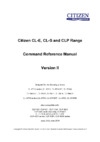 Citizen CL-E720Command Reference DMX
Citizen CL-E720Command Reference DMX -
 Citizen CL-E720Утилита для печати этикеток
Citizen CL-E720Утилита для печати этикеток -
 Citizen CL-E720Command Reference ZPL
Citizen CL-E720Command Reference ZPL -
 Citizen CL-E720Autocutter
Citizen CL-E720Autocutter -
 Citizen CL-E720Сетевые карты
Citizen CL-E720Сетевые карты -
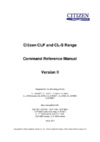 Citizen CL-S700Описание системы команд
Citizen CL-S700Описание системы команд -
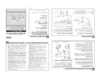 Citizen CL-S700Краткая инструкция
Citizen CL-S700Краткая инструкция -
 Citizen CL-S700Брошюра
Citizen CL-S700Брошюра -
 Citizen CL-E720Руководство пользователя
Citizen CL-E720Руководство пользователя -
 Citizen CL-E720Брошюра
Citizen CL-E720Брошюра -
 Epson TM-T20III C31CH51011Руководство по эксплуатации
Epson TM-T20III C31CH51011Руководство по эксплуатации -
 Mertech TLP100 Terra Nova 4588Руководство по эксплуатации
Mertech TLP100 Terra Nova 4588Руководство по эксплуатации
![Citizen CL-S700 [65/80] Installing the media p 5 p27 setting method p 2 cleaning p 2](/img/pdf.png)