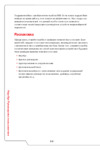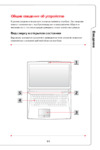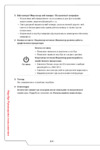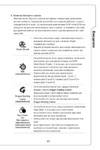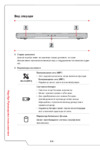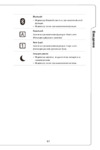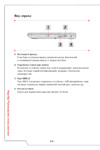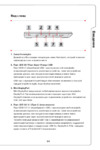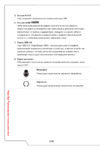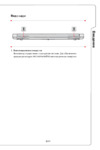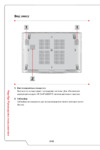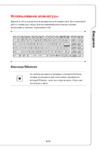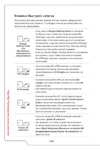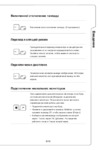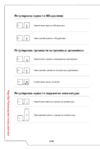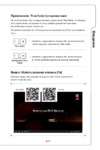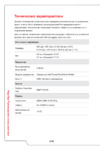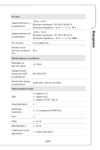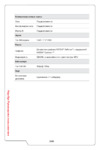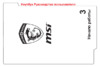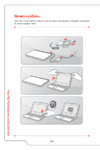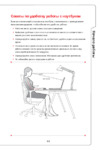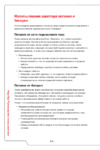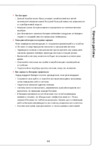ECS Elitegroup H87H3-M3 [24/84] H87h3 m3 user manual
![ECS Elitegroup H87H3-M3 [24/84] H87h3 m3 user manual](/views2/1212424/page24/bg18.png)
Chapter 2
20
H87H3-M3 USER MANUAL
The front panel audio header allows the user to install auxiliary front-oriented mi-
crophone and line-out ports for easier access. This header supports HD audio by
default. If you want connect an AC
’ 97 front panel audio to HD onboard headers,
please set as below picture.
10. F_AUDIO: Front Panel Audio Header
9. CIR: Consumer Infrared Header
Содержание
- H87h3 m3 user manual p.1
- Federal communications commission fcc p.1
- Disclaimer p.1
- Copyright p.1
- Trademark recognition p.1
- Preface p.1
- H87h3 m3 user manual p.2
- Declaration of conformity p.2
- Canadian department of communications p.2
- About the manual p.2
- Using bios 29 about the setup utility 9 p.3
- Table of contents p.3
- Preface i p.3
- Introducing the motherboard 1 introduction pakage contents specifications motherboard components i o ports p.3
- Installing the motherboard 7 safety precautions installing the motherboard in a chassis checking jumper settings installing hardware p.3
- H87h3 m3 user manual p.3
- Connecting case components 4 p.3
- Chapter 3 29 p.3
- Chapter 2 7 p.3
- Chapter 1 1 p.3
- Using bios 30 p.3
- H87h3 m3 user manual p.4
- Chapter 6 77 p.4
- Chapter 5 71 p.4
- Chapter 4 67 p.4
- Package contents p.5
- Introduction p.5
- H87h3 m3 user manual p.5
- Chapter 1 introducing the motherboard p.5
- Chapter 1 p.5
- Specifications p.6
- H87h3 m3 user manual p.6
- Chapter 1 p.6
- H87h3 m3 user manual p.7
- Chapter 1 p.7
- H87h3 m3 user manual p.8
- Table of motherboard components p.9
- H87h3 m3 user manual p.9
- Chapter 1 p.9
- I o ports p.10
- H87h3 m3 user manual p.10
- Chapter 1 p.10
- H87h3 m3 user manual p.11
- Chapter 2 installing the motherboard p.11
- Chapter 2 p.11
- 2 installing the motherboard in a chassis p.11
- 1 safety precautions p.11
- H87h3 m3 user manual p.12
- Chapter 2 p.12
- 3 checking jumper settings p.12
- 4 installing hardware p.13
- 4 1 installing the processor p.13
- H87h3 m3 user manual p.13
- Chapter 2 p.13
- H87h3 m3 user manual p.14
- Chapter 2 p.14
- H87h3 m3 user manual p.15
- Chapter 2 p.15
- 4 2 installing the cpu cooler p.15
- H87h3 m3 user manual p.16
- Chapter 2 p.16
- 4 3 installing memory modules p.16
- H87h3 m3 user manual p.17
- Chapter 2 p.17
- 4 4 installing add on cards p.17
- H87h3 m3 user manual p.18
- Chapter 2 p.18
- 4 5 connecting optional devices p.19
- Refer to the following for information on connecting the motherboard s optional devices p.19
- H87h3 m3 user manual p.19
- Chapter 2 p.19
- Usb3f front panel usb 3 header p.20
- Sata1 6 serial ata connectors p.20
- H87h3 m3 user manual p.20
- Chapter 2 p.20
- H87h3 m3 user manual p.21
- F_usb front panel usb 2 header p.21
- Chapter 2 p.21
- Case chassis intrusion detect header p.21
- Tpm trusted platform module header p.22
- Me_unlock me unlock header p.22
- H87h3 m3 user manual p.22
- Chapter 2 p.22
- Chapter 2 p.23
- Lpt onboard parallel port header p.23
- H87h3 m3 user manual p.23
- Com onboard serial port header p.23
- H87h3 m3 user manual p.24
- F_audio front panel audio header p.24
- Cir consumer infrared header p.24
- Chapter 2 p.24
- H87h3 m3 user manual p.25
- Chapter 2 p.25
- Ac 97 audio configuration to enable the front panel audio connector to sup port ac97 audio mode p.25
- Spdifo spdif out header p.26
- H87h3 m3 user manual p.26
- Chapter 2 p.26
- Chapter 2 p.27
- About sata connectors p.27
- 4 6 installing a sata hard drive p.27
- Installing serial ata hard drives p.27
- H87h3 m3 user manual p.27
- H87h3 m3 user manual p.28
- Chapter 2 p.28
- 4 7 connecting case components p.28
- 2 3 sys_fan system cooling fan power connector pwr_fan power cooling fan power connector cpu_fan cpu cooling fan power connector p.28
- H87h3 m3 user manual p.29
- Connecting 4 pin power cable p.29
- Connecting 24 pin power cable p.29
- Chapter 2 p.29
- 7 atx_power atx 24 pin power connector atx12v1 atx 12v power connector p.29
- Power sleep message waiting led p.30
- Hard drive activity led p.30
- H87h3 m3 user manual p.30
- Front panel header p.30
- Chapter 2 p.30
- Reset switch p.30
- Power switch p.30
- Spk speaker p.31
- H87h3 m3 user manual p.31
- Chapter 2 p.31
- H87h3 m3 user manual p.32
- H87h3 m3 user manual p.33
- Chapter 3 using bios p.33
- Chapter 3 p.33
- About the setup utility p.33
- Using bios p.34
- Resetting the default cmos values p.34
- H87h3 m3 user manual p.34
- Chapter 3 p.34
- Chapter 3 p.35
- Bios navigation keys p.35
- H87h3 m3 user manual p.35
- To display the submenu p.36
- System language english this item is used to set system language p.36
- System date time the date and time items show the current date and time on the computer if you are running a windows os these items are automatically updated whenever you make changes to the windows date and time properties utility p.36
- Main menu p.36
- H87h3 m3 user manual p.36
- Chapter 3 p.36
- To return to the advanced menu page p.37
- The item in the menu shows the lan related information that the bios automatically detects p.37
- The advanced menu items allow you to change the settings for the cpu and other system p.37
- Onboard lan controller enabled use this item to enable or disable onboard lan 1 controller p.37
- Lan configuration p.37
- H87h3 m3 user manual p.37
- Chapter 3 p.37
- Advanced menu p.37
- Chapter 3 p.38
- To view the following screen smart fan function p.38
- This item allows you to enable disable the control of the cpu system fan speed by changing the fan voltage p.38
- Pc health status p.38
- On motherboards support hardware monitoring this item lets you monitor the parameters for critical voltages temperatures and fan speeds p.38
- H87h3 m3 user manual p.38
- Cpu system smart fan control enabled p.38
- H87h3 m3 user manual p.39
- Chapter 3 p.39
- Resume by ps2 ms disabled this item enables or disables you to allow mouse activity to awaken the system from power saving mode p.40
- Resume by ps2 kb disabled this item enables or disables you to allow keyboard activity to awaken the system from power saving mode p.40
- Resume by pme disabled this item is about resume by pci pci e lan ext usb3 pme p.40
- Power management setup p.40
- Power led type dual color led this item shows the type of the power led p.40
- H87h3 m3 user manual p.40
- Eup support enabled this item allows user to enable or disable eup support p.40
- Chapter 3 p.40
- To return to the advanced menu page p.40
- This page sets up some parameters for system power management operation p.40
- Resume by usb disabled this item allows you to enable disable the usb device wakeup function from s3 mode p.40
- Resume by ring disabled the system can be turned off with a software command if you enable this item the system can automatically resume if there is an incoming call on the modem you must use an atx power supply in order to use this feature p.40
- To view the following screen p.41
- To return to the advanced menu page p.41
- The item in the menu shows the highest acpi sleep state when the system enters suspend p.41
- H87h3 m3 user manual p.41
- Cpu configuration p.41
- Chapter 3 p.41
- Acpi sleep state s3 only suspend to this item allows user to enter the acpi s3 suspend to ram sleep state default p.41
- Acpi setting p.41
- H87h3 m3 user manual p.42
- Chapter 3 p.42
- H87h3 m3 user manual p.43
- Chapter 3 p.43
- Intel r rapid start technology p.43
- Use this item to show the mode of serial sata configuration options p.44
- To return to the advanced menu page p.44
- Spin up device disabled p.44
- Sata port 1 6 not present this motherboard supports six sata channel and each channel allows one sata de vice to be installed use these items to configure each device on the sata channel p.44
- Sata mode ahci mode use this item to select sata mode p.44
- Sata configuration p.44
- On an edge detect from 0 to 1 the pch starts a comreset initialization sequence to the device p.44
- H87h3 m3 user manual p.44
- External sata disabled use this item to enable disable external sata support p.44
- Chapter 3 p.44
- Use this item to show the information of intel r smart connect technology p.45
- Isct support disabled use this item to enable disable isct support p.45
- Intel r smart connect technology p.45
- H87h3 m3 user manual p.45
- Chapter 3 p.45
- Usb configuration p.46
- To view the following screen p.46
- To return to the advanced menu page p.46
- Legacy usb support enabled use this item to enable or disable support for legacy usb devices setting to audio allows the system to detect the presence of the usb device at startup if detected the usb controller legacy mode is enabled if no usb device is detected the legacy usb support is disabled p.46
- H87h3 m3 user manual p.46
- Chapter 3 p.46
- All usb devices enabled use this item to enable or disable all usb devices p.46
- This item shows the information of the device settings p.47
- This item allows you to enable or disable serial port p.47
- Super io configuration p.47
- Super io chip it8728 this item shows the information of the super io chip p.47
- Serial port enabled p.47
- H87h3 m3 user manual p.47
- Device settings io 3f8h irq 4 p.47
- Chapter 3 p.47
- Change settings auto p.47
- Use this item to show the information of the super io configuration p.47
- Use this item to change device settings p.47
- To view the following screen p.47
- To return to the super io configuration page p.47
- To return to the advanced menu page p.47
- To view the following screen p.48
- To return to the super io configuration page p.48
- To return to the advanced menu page p.48
- This item shows the information of the device settings p.48
- This item shows the information of the device mode p.48
- This item allows you to enable or disable parallel port p.48
- Parallel port enabled p.48
- H87h3 m3 user manual p.48
- Device settings io 378h irq 5 dma 3 p.48
- Chapter 3 p.48
- Change settings auto p.48
- Use this item to change device settings device mode ecp mode p.48
- To view the following screen p.49
- To return to the super io configuration page p.49
- To return to the advanced menu page p.49
- H87h3 m3 user manual p.49
- Cir controller enabled this item allows you to enable or disable cir controller p.49
- Chapter 3 p.49
- To view the following screen p.50
- To return to the advanced menu page p.50
- This item shows the information of the security device p.50
- This item shows the information of current tpm status p.50
- This item enables or disables tpm support p.50
- No security device found p.50
- H87h3 m3 user manual p.50
- Current status information p.50
- Chapter 3 p.50
- Trusted computing p.50
- Tpm support enabled p.50
- Use this item to show the information of intel me bios extension configuration p.51
- This item just controls the bios extension execution if enabled this requires additional firmware in the spi device p.51
- This item allows you to enable or disable the mebx selection screen p.51
- This item allows you to enable or disable the bios hotkey pressed p.51
- Mebx selection screen disabled p.51
- Intel me bios extension configuration p.51
- Intel amt disabled p.51
- H87h3 m3 user manual p.51
- Chapter 3 p.51
- Bios hotkey pressed disabled p.51
- Dvmt memory 256m p.52
- Chipset menu p.52
- Chapter 3 p.52
- And view the following screen p.52
- This item shows the information of the igd internal graphics device memory p.52
- This item is used to select dvmt5 total graphic memory size by the internal graph ics device p.52
- This item enables or disables igd internal graphics device multi monitor p.52
- The chipset menu items allow you to change the settings for the north bridge chipset south bridge chipset and other system p.52
- Initiate graphic adapter auto this item allows you to select graphics controller to use as the primary boot device p.52
- Igd multi monitor disabled p.52
- Igd memory 64m p.52
- H87h3 m3 user manual p.52
- Multi monitor technology p.53
- H87h3 m3 user manual p.53
- Chapter 3 p.53
- Step 3 enable igd multi monitor from bios in the following bios screen please set igd multi monitor to enabled p.54
- Step 2 install all the drivers of pci express graphic cards click the browse cd item then appears the following screen select the driver you want to install e g nvidia geforce 8400 gs microsoft corporation wddm v1 and double click it p.54
- H87h3 m3 user manual p.54
- Chapter 3 p.54
- Chapter 3 p.55
- The type of the display p.55
- Step 4 change the appearance of your displays under windows 7 8 p.55
- Show the path of the setting location p.55
- Set the multiple displays p.55
- Select display devices set the multiple displays option and to extend destop for display multi monitor technology p.55
- H87h3 m3 user manual p.55
- Enter the control panel menu select the display in the all control panel items and click the screen resolution then appears the following screen p.55
- Display devices p.55
- H87h3 m3 user manual p.56
- Chapter 3 p.56
- H87h3 m3 user manual p.57
- Chassis opened no p.57
- Chapter 3 p.57
- Case open warning disabled p.57
- Azalia hd audio enabled p.57
- Audio configuration p.57
- To view the following screen p.57
- To return to the chipset menu page p.57
- This item shows the information of the audio configuration p.57
- This item indicates whether the case has been opened p.57
- This item enables your computer to automatically restart or return to its operating status p.57
- This item enables or disables the warning if the case is opened up and the item below indicates the current status of the case p.57
- This item enables or disables azalia hd audio p.57
- Restore ac power loss power off p.57
- Use this item to enable or disable me firmware p.58
- To view the following screen p.58
- To return to the chipset menu page p.58
- Me fw version 9 310 this item shows the me fw version p.58
- Me control enabled p.58
- H87h3 m3 user manual p.58
- Chapter 3 p.58
- Chapter 3 p.59
- This page enables you to set the clock speed and system bus for your system the clock speed and system bus are determined by the kind of processor you have installed in your system p.59
- M i b iii mb intelligent bios iii menu p.59
- H87h3 m3 user manual p.59
- Cpu configuration scroll to this item to view the following screen p.59
- H87h3 m3 user manual p.60
- Chapter 3 p.60
- North bridge configuration scroll to this item to view the following screen p.61
- H87h3 m3 user manual p.61
- Graphics core ratio limit 24 this item allows you to control the internal gfx turbo ratio p.61
- Chapter 3 p.61
- This item allows you to select the memory mode automatic manual xmp profile 1 or 2 p.62
- Memory rc version 1 p.62
- Memory frequency 1600 mhz this item shows the memory frequency total memory 4096 mb ddr3 this item shows the total memory xmp profile 1 2 supported not supported these items show your motherboard supporting the xmp profile 1 2 or not memory profiles automatic p.62
- Memory configuration scroll to this item to view the following screen p.62
- H87h3 m3 user manual p.62
- Chapter 3 p.62
- To return to the m i b iii menu page p.62
- This item shows the memory rc version p.62
- H87h3 m3 user manual p.63
- Chapter 3 p.63
- This item allows you to adjust dimm voltage p.64
- Over voltage configuration scroll to this item to view the following screen p.64
- H87h3 m3 user manual p.64
- Dimm voltage 1 00v auto p.64
- Cpu ring cahe voltage mode adaptive these items allow you to set cpu ring cache voltage mode p.64
- Cpu ring cahe adaptive voltage target mv 0 these items show cpu ring cache adaptive override voltage target 0mv 2000mv p.64
- Chvrefca 0 68v auto this item allows you to adjust chvrefca 0 108 default 54 1 step 4 mv p.64
- Chreadvref 0 68v auto this item allows you to adjust chreadvref 0 108 default 54 1 step 4 mv p.64
- Chowritevref ch1writevref 0 28v 0 68v auto these items allow you to adjust ch0writevref ch1writevref 0 108 default 54 1 step 4 mv p.64
- Chapter 3 p.64
- H87h3 m3 user manual p.65
- Chapter 3 p.65
- This page enables you to set the keyboard numlock state p.66
- Set boot priority this item enables you to set boot priority for all boot devices p.66
- Quiet boot enabled this item enables or disables quiet boot p.66
- Operation system select windows7 or other os this item is used to select the operation system p.66
- Launch pxe oprom disabled the item enables or disables launch pxe option rom launch storage oprom enabled the item enables or disables launch storage option rom p.66
- H87h3 m3 user manual p.66
- Fast boot disabled this item enables or disables fast boot p.66
- Chapter 3 p.66
- Bootup numlock state on this item enables you to select numlock state p.66
- Boot option 1 2 3 4 5 6 7 these items show the boot priorities p.66
- Boot mode select legacy use this item to select boot mode p.66
- Boot menu p.66
- Boot configuration this item shows the information of the boot configuration p.66
- H87h3 m3 user manual p.67
- Chapter 3 p.67
- Administrator password status not install this item shows administrator password installed or not p.67
- User password status not install this item shows user password installed or not p.67
- This page enables you to set setup administrator password and user password p.67
- Security menu p.67
- Secure boot disabled this item is used to control the secure boot flow it is possible only if system runs in user mode p.67
- Secure boot disabled this item allows you to enable or disable the secure boot state p.67
- Platform mode setup this item shows platform mode setup or not p.67
- Save as user defaults this item enables you to save the changes that you have made as user defaults p.68
- Restore user defaults this item enables you to restore user defaults p.68
- Restore defaults this item enables you to restore the system defaults p.68
- H87h3 m3 user manual p.68
- Exit menu p.68
- Discard changes this item enables you to discard any changes that you have made p.68
- Discard changes and reset this item enables you to discard any changes that you have made and reset p.68
- Discard changes and exit this item enables you to discard any changes that you have made and exit p.68
- Chapter 3 p.68
- Boot override use this item to select the boot device p.68
- This page enables you to exit system setup after saving or without saving the changes p.68
- Save options this item enables you to save the options that you have made p.68
- Save changes this item enables you to save the changes that you have made p.68
- Save changes and reset this item enables you to save the changes that you have made and resit p.68
- Save changes and exit this item enables you to save the changes that you have made and exit p.68
- Updating the bios p.69
- H87h3 m3 user manual p.69
- Chapter 3 p.69
- H87h3 m3 user manual p.70
- H87h3 m3 user manual p.71
- Chapter 4 using the motherboard software p.71
- Chapter 4 p.71
- Auto installing under windows xp 7 8 p.71
- H87h3 m3 user manual p.72
- Drivers and software are automatically installed in sequence follow the onscreen instructions confirm commands and allow the computer to re start a few times to complete the installation p.72
- Chapter 4 p.72
- Windows 8 will show the following screen after system restart you must select desktop in the bottom left to install the next driver p.72
- Manual installation p.73
- H87h3 m3 user manual p.73
- Ecs utility software intelligent ez utility p.73
- Chapter 4 p.73
- H87h3 m3 user manual p.74
- Chapter 4 p.74
- Matrix storage manager raid configuration p.75
- H87h3 m3 user manual p.75
- Chapter 5 p.75
- Before creating a raid set p.75
- Matrix storage manager raid bios utility p.76
- H87h3 m3 user manual p.76
- Entering inte p.76
- Chapter 5 p.76
- Chapter 5 p.77
- H87h3 m3 user manual p.77
- Creating a raid set p.77
- Users please be noted that raid 0 stripe is set to accelerate the data access and raid 1 mirror is set to provide the data backup if you want to set raid 0 you need to set the 2nd boot device item in the bios to intel volume0 see section advanced setup for details p.78
- The following screen appears displaying the relevant information about the raid set you created p.78
- H87h3 m3 user manual p.78
- Deletes all the data in the hdds p.78
- Chapter 5 p.78
- H87h3 m3 user manual p.79
- Deleting a raid set p.79
- Deletes all the data in the hdds p.79
- Chapter 5 p.79
- Resetting disks to non raid p.80
- H87h3 m3 user manual p.80
- Exiting setup p.80
- Deletes all the data in the hdds p.80
- Chapter 5 p.80
- To reset disks to non raid p.80
- Start up problems during assembly p.81
- H87h3 m3 user manual p.81
- Chapter 6 trouble shooting p.81
- Chapter 6 p.81
- Start up problems after prolong use p.82
- Maintenance and care tips p.82
- H87h3 m3 user manual p.82
- Chapter 6 p.82
- S e y s e y p.83
- Basic troubleshooting flowchart p.83
- H87h3 m3 user manual p.84
- Chapter 6 p.84
Похожие устройства
-
 ECS Elitegroup KAM1-I V1.0Инструкция по эксплуатации
ECS Elitegroup KAM1-I V1.0Инструкция по эксплуатации -
 ECS Elitegroup BAT-I(V1.0)Инструкция по эксплуатации
ECS Elitegroup BAT-I(V1.0)Инструкция по эксплуатации -
 ECS Elitegroup BAT-I2(V1.0)Инструкция по эксплуатации
ECS Elitegroup BAT-I2(V1.0)Инструкция по эксплуатации -
 ECS Elitegroup BAT-I(V1.2)Инструкция по эксплуатации
ECS Elitegroup BAT-I(V1.2)Инструкция по эксплуатации -
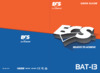 ECS Elitegroup BAT-I3(V1.0)Инструкция по эксплуатации
ECS Elitegroup BAT-I3(V1.0)Инструкция по эксплуатации -
 ECS Elitegroup BAT-I2(V2.0)Инструкция по эксплуатации
ECS Elitegroup BAT-I2(V2.0)Инструкция по эксплуатации -
 ECS Elitegroup BSWI-DИнструкция по эксплуатации
ECS Elitegroup BSWI-DИнструкция по эксплуатации -
 ECS Elitegroup BSWI-D2-N3050MИнструкция по эксплуатации
ECS Elitegroup BSWI-D2-N3050MИнструкция по эксплуатации -
 ECS Elitegroup BSWI-D2-N3050Инструкция по эксплуатации
ECS Elitegroup BSWI-D2-N3050Инструкция по эксплуатации -
 ECS Elitegroup BSWI-D2-N3150Инструкция по эксплуатации
ECS Elitegroup BSWI-D2-N3150Инструкция по эксплуатации -
 ECS Elitegroup BSWI-D2-N3700Инструкция по эксплуатации
ECS Elitegroup BSWI-D2-N3700Инструкция по эксплуатации -
 ECS Elitegroup BSWI-D2-J3710Инструкция по эксплуатации
ECS Elitegroup BSWI-D2-J3710Инструкция по эксплуатации
![ECS Elitegroup H87H3-M3 [24/84] H87h3 m3 user manual](/img/pdf.png)