Gigabyte B660 AORUS ELITE DDR4 [5/39] Pci express 4 bus
![Gigabyte B660 AORUS ELITE DDR4 [5/39] Pci express 4 bus](/views2/1919635/page5/bg5.png)
- 5 -
1-2 Motherboard Block Diagram
CPU CLK+/- (80~800 MHz)
DMI 4.0
4 SATA 6Gb/s
(SATA3 4~7)
eSPI
Bus
SPI
Bus
iTE
®
Super I/O
4 USB 3.2 Gen 1
8 USB 2.0/1.1
1 USB 3.2 Gen 2 Type-A
Intel
®
B660
DDI
DisplayPort
USB 3.2
Gen 1 Hub
BIOS
TPM
PCI Express 4.0 Bus
1 PCI Express x16
x16
USB 2.0
Hub
LGA1700 CPU
PCI Express 4.0 Bus
1 M.2 Socket 3
(M2A_CPU)
LAN
RJ45
PCI Express 3.0 Bus
x1
Realtek
®
2.5GbE LAN
x1
PCI Express x1
DDI
HDMI 2.0
1 M.2 Socket 3
(M2P_SB)
Center/Subwoofer
Speaker Out
Line Out
MIC
Line In
S/PDIF Out
Rear Speaker Out
CODEC
2 USB Type-C
®
,
with USB 3.2 Gen 2 support
x1
M.2 WIFIj
DDR4 3200/3000/2933/2666/2400/2133 MHz
1 M.2 Socket 3
(M2M_SB)
x1
PCI Express x1
2 USB 3.2 Gen 1
j Only for B660 AORUS ELITE AX DDR4.
Содержание
- User s manual p.1
- B660 aorus elite ddr4 p.1
- B660 aorus elite ax ddr4 p.1
- B660 a elite ax ddr4 p.1
- Identifying your motherboard revision p.2
- Disclaimer p.2
- Copyright p.2
- Chapter 5 appendix 5 p.3
- Chapter 4 installing the operating system and drivers 3 p.3
- Chapter 3 bios setup 1 p.3
- Chapter 2 hardware installation p.3
- Chapter 1 product introduction p.3
- Table of contents p.3
- J only for b660 aorus elite ax ddr4 p.4
- Chapter 1 product introduction p.4
- B660 aorus elite ddr4 p.4
- B660 aorus elite ax ddr4 p.4
- 1 motherboard layout p.4
- Pci express 4 bus p.5
- Pci express 3 bus p.5
- Lga1700 cpu p.5
- J only for b660 aorus elite ax ddr4 p.5
- Cpu clk 80 800 mhz p.5
- 2 motherboard block diagram p.5
- 3 box contents p.6
- Chapter 2 hardware installation p.7
- 1 installation precautions p.7
- 2 product specifications p.8
- 2 productspecifications p.8
- A note the cpu orientation p.12
- 3 installing the cpu and cpu cooler p.12
- Follow the steps below to correctly install the cpu into the motherboard cpu socket p.13
- Do not force to engage the cpu socket locking lever when the cpu is not installed correctly as this would damage the cpu and cpu socket p.13
- B installing the cpu p.13
- C installing the cpu cooler p.14
- Be sure to install the cpu cooler after installing the cpu actual installation process may differ depending the cpu cooler to be used refer to the user s manual for your cpu cooler p.14
- Dualchannelmemoryconfiguration p.15
- 4 installing the memory p.15
- 5 installing an expansion card p.16
- Sma antenna connectors 2t2r j p.17
- Port with usb 3 gen 2 support p.17
- Hdmi 2 port p.17
- Displayport p.17
- 6 back panel connectors p.17
- Usb type p.17
- Usb 3 gen 2 type a port red q flash plus port p.17
- Usb 3 gen 1 port p.17
- Usb 2 1 port p.17
- Rj 45 lan port p.18
- Optical s pdif out connector p.18
- Mic in rear speaker out p.18
- Line out front speaker out p.18
- 7 internal connectors p.19
- With the use of the power connector the power supply can supply enough stable power to all the components on the motherboard before connecting the power connector first make sure the power supply is turned off and all devices are properly installed the power connector possesses a foolproof design connect the power supply cable to the power connector in the correct orientation p.20
- To meet expansion requirements it is recommended that a power supply that can withstand high power consumption be used 500w or greater if a power supply is used that does not provide the required power the result can lead to an unstable or unbootable system p.20
- The 12v power connector mainly supplies power to the cpu if the 12v power connector is not connected the 12v power connector mainly supplies power to the cpu if the 12v power connector is not connected the computer will not start p.20
- Power connector p.20
- 2 atx_12v_2x2 atx_12v_2x4 atx 2x2 2x4 12v power connectors and 2x12 main p.20
- All fan headers on this motherboard are 4 pin most fan headers possess a foolproof insertion design when connecting a fan cable be sure to connect it in the correct orientation the black connector wire is the ground wire the speed control function requires the use of a fan with fan speed control design for optimum heat dissipation it is recommended that a system fan be installed inside the chassis p.21
- 4 cpu_fan sys_fan1 2 3 fan headers p.21
- These fan headers are not configuration jumper blocks do not place a jumper cap on the headers p.21
- The fan pump header are 4 pin most fan headers possess a foolproof insertion design when connecting a fan cable be sure to connect it in the correct orientation the black connector wire is the ground wire the speed control function requires the use of a fan with fan speed control design for optimum heat dissipation it is recommended that a system fan be installed inside the chassis the header also provides speed control for a water cooling pump please navigate to the bios setup page of gigabyte s website and search for smart fan 6 for more information p.21
- Sys_fan4_pump system fan water cooling pump header p.21
- Overheating overheating may result in damage to the cpu or the system may hang p.21
- Be sure to connect fan cables to the fan headers to prevent your cpu and system from p.21
- The headers can be used to connect a standard 5050 rgb led strip 12v g r b with maximum power rating of 2a 12v and maximum length of 2m p.22
- The fan header is 4 pin and possesses a foolproof insertion design most fan headers possess a foolproof insertion design when connecting a fan cable be sure to connect it in the correct orientation the black connector wire is the ground wire the speed control function requires the use of a fan with fan speed control design p.22
- Led_c1 led_c2 rgb led strip headers p.22
- For how to turn on off the lights of the led strip please navigate to the unique features page of gigabyte s website p.22
- Cpu_opt water cooling cpu fan header p.22
- Connect your rgb led strip to the header the power pin marked with a triangle on the plug of the led strip must be connected to pin 1 12v of this header incorrect connection may lead to the damage of the led strip p.22
- Before installing the devices be sure to turn off the devices and your computer unplug the power cord from the power outlet to prevent damage to the devices p.22
- D_led1 d_led2 addressable led strip headers p.23
- Connect your addressable led strip to the header the power pin marked with a triangle on the plug of the led strip must be connected to pin 1 of the addressable led strip header incorrect connection may lead to the damage of the led strip p.23
- Chipset supports raid 0 raid 1 raid 5 and raid 10 please navigate to the configuring a raid set page of gigabyte s website for instructions on configuring a raid array p.23
- Before installing the devices be sure to turn off the devices and your computer unplug the power cord from the power outlet to prevent damage to the devices p.23
- To enable hot plugging for the sata ports please navigate to the bios setup page of gigabyte s website and search for sata configuration for more information p.23
- The sata connectors conform to sata 6gb s standard and are compatible with sata 3gb s and sata 1 gb s standard each sata connector supports a single sata device the inte p.23
- The headers can be used to connect a standard 5050 addressable led strip with maximum power rating of 5a 5v and maximum number of 1000 leds p.23
- Sata3 4 5 6 7 sata 6gb s connectors p.23
- Pin no definition p.23
- No pin p.23
- For how to turn on off the lights of the led strip please navigate to the unique features page of gigabyte s website p.23
- Types of m ssds supported by each m connector p.24
- The m connectors on the motherboard support only m pcie ssds p.24
- M2p_sb a a p.24
- M2m_sb a a p.24
- M2a_cpu m2p_sb m2m_sb m socket 3 connectors p.24
- M2a_cpu a a p.24
- M pcie x4 ssd m pcie x2 ssd m sata ssd p.24
- Follow the steps below to correctly install an m ssd in the m connector step 1 locate the m connector where you will install the m ssd use a screwdriver to unfasten the screw on the heatsink and then remove the heatsink step 2 locate the proper mounting hole based on the length of your m ssd drive if needed move the standoff to the desired mounting hole insert the m ssd into the m connector at an angle step 3 press the m ssd down and then use the included screw to secure it in the connector remove the protective film from the bottom of the heatsink then replace the heatsink and secure it to the original hole p.24
- F_panel front panel header p.25
- _ s f_ p.26
- Pin no definition pin no definition p.26
- Vbus 17 gnd p.26
- Pin no definition p.26
- Vbus 11 vbus p.26
- No pin p.26
- Usb 0_ b p.26
- Mic detection p.26
- Tx1 13 tx2 p.26
- Header with usb 3 gen 2 support p.26
- Tx1 12 tx2 p.26
- Head phone r p.26
- The header conforms to usb 3 gen 2 specification and can provide one usb port p.26
- Head phone l p.26
- The front panel audio header supports high definition audio hd you may connect your chassis front panel audio module to this header make sure the wire assignments of the module connector match the pin assignments of the motherboard header incorrect connection between the module connector and the motherboard header will make the device unable to work or even damage it p.26
- Head phone detection p.26
- Gnd 14 gnd p.26
- Some chassis provide a front panel audio module that has separated connectors on each wire instead of a single plug for information about connecting the front panel audio module that has different wire assignments please contact the chassis manufacturer p.26
- F_usb30 f_ u p.26
- Sense_send p.26
- F_usb3 f_usb30 3 p.26
- Sbu2 20 cc2 p.26
- F_usb3 f p.26
- Sbu1 19 d p.26
- F_u32c usb type p.26
- S b_ b p.26
- F_audio front panel audio header p.26
- S 3 b s s s p.26
- _ u _ b p.26
- Rx1 16 rx2 p.26
- Cc1 18 d p.26
- _ s s_ _ b p.26
- Rx1 15 rx2 p.26
- B s_ b p.26
- Ssrx1 12 d2 p.27
- Power 5v p.27
- Pin no definition pin no definition p.27
- Pin no definition p.27
- No pin p.27
- Nc 20 no pin p.27
- Gnd 17 ssrx2 p.27
- Gnd 14 sstx2 p.27
- Vbus 11 d2 p.27
- From the power outlet to prevent damage to the usb bracket p.27
- Usb dy p.27
- F_usb1 f_usb2 usb 2 1 headers p.27
- Usb dx p.27
- F_u32 usb 3 gen 1 header p.27
- The headers conform to usb 2 1 specification each usb header can provide two usb ports via an optional usb bracket for purchasing the optional usb bracket please contact the local dealer p.27
- Do not plug the ieee 1394 bracket 2x5 pin cable into the usb 2 1 header prior to installing the usb bracket be sure to turn off your computer and unplug the power cord p.27
- The header conforms to usb 3 gen 1 and usb 2 specification and can provide two usb ports for purchasing the optional 3 front panel that provides two usb 3 gen 1 ports please contact the local dealer p.27
- D1 19 vbus p.27
- Sstx1 16 gnd p.27
- D1 18 ssrx2 p.27
- Sstx1 15 sstx2 p.27
- Ssrx1 13 gnd p.27
- Of the battery the positive side should face up p.28
- No pin p.28
- Data output p.28
- Data input p.28
- You may connect an spi tpm trusted platform module to this header p.28
- Contact the place of purchase or local dealer if you are not able to replace the battery by yourself p.28
- You may clear the cmos values by removing the battery 1 turn off your computer and unplug the power cord 2 gently remove the battery from the battery holder and wait for one minute p.28
- Chip select p.28
- When installing the battery note the orientation of the positive side and the negative side p.28
- Bat battery p.28
- Used batteries must be handled in accordance with local environmental regulations p.28
- Always turn off your computer and unplug the power cord before replacing the battery replace the battery with an equivalent one damage to your devices may occur if the battery is p.28
- The battery provides power to keep the values such as bios configurations date and time information in the cmos when the computer is turned off replace the battery when the battery voltage drops to a low level or the cmos values may not be accurate or may be lost p.28
- Spi_tpm trusted platform module header p.28
- Replaced with an incorrect model p.28
- Replace the battery 4 plug in the power cord and restart your computer p.28
- Power 3 v p.28
- Pin no definition p.28
- Or use a metal object like a screwdriver to touch the positive and negative terminals of the battery holder making them short for 5 seconds p.28
- Or uncertain about the battery model p.28
- Rst_sw rst reset button reset jumper p.29
- Clr_cmos clear cmos jumper p.29
- Cpu dram vga boot status leds p.30
- Cpu cpu status led dram memory status led vga graphics card status led boot operating system status led p.30
- To enable the q flash plus function please navigate to the unique features page of gigabyte s website for more information p.30
- The status leds show whether the cpu memory graphics card and operating system are working properly after system power on if the cpu dram vga led is on that means the corresponding device is not working normally if the boot led is on that means you haven t entered the operating system yet p.30
- Qflash_plus q flash plus button p.30
- Q flash plus allows you to update the bios when your system is off s5 shutdown state save the latest bios on a usb thumb drive and plug it into the dedicated port and then you can now flash the bios automatically by simply pressing the q flash plus button the qfled will flash when the bios matching and flashing activities start and will stop flashing when the main bios flashing is complete p.30
- Chapter 3 bios setup p.31
- Startup screen p.32
- Function keys p.32
- Chapter 4 installing the operating system and drivers p.33
- 1 operating system installation p.33
- 2 drivers installation p.34
- Raid levels p.35
- Chapter 5 appendix p.35
- Before you begin please prepare the following items p.35
- 1 configuringaraidset p.35
- 1 configuring a raid set p.35
- Regulatory notices p.36
- United states of america federal communications commission statement p.36
- Wireless module manufacturer inte p.38
- Wireless module approvals p.38
- This equipment complies with all the requirements and other relevant provisions of radio equipment directive 2014 53 eu this equipment is suitable for home and office use in all the european community member states and efta member states the low band 5 5 5 5 ghz is for indoor use only p.38
- Ncc wireless statements 無線設備警告聲明 低功率電波輻射性電機管理辦法 1 取得審驗證明之低功率射頻器材 非經核准 公司 商號或使用者均不得擅自變更頻率 加大功率或變更原設計之特 性及功能 低功率射頻器材之使用不得影響飛航安全及干擾合法通信 經發現有干擾現象時 應立即停用 並改善至 無干擾時方得繼續使用 前述合法通信 指依電信管理法規定作業之無線電通信 低功率射頻器材須忍受合法通信或 工業 科學及醫療用電波輻射性電機設備之干擾 p.38
- Korea kcc ncc wireless statement 5 25ghz 5 35 ghz 대역을 사용하는 무선 장치는 실내에서만 사용하도록 제한됩니다 p.38
- Japan wireless statement 5 5 ghz 帯 5 5 ghz 帯 屋内のみの使用 p.38
- European community radio equipment directive compliance statement p.38
- Corporation wireless module model name ax211ngw p.38
- 2 應避免影響附近雷達系統之操作 p.38
- To submit a technical or non technical sales marketing question please link to https esupport gigabyte com p.39
- Gigabyte esupport p.39
- Contact us p.39
Похожие устройства
-
 Gigabyte GA-B250M-Gaming 3 (rev. 1.0)Руководство пользователя
Gigabyte GA-B250M-Gaming 3 (rev. 1.0)Руководство пользователя -
 Gigabyte H510M KИнструкция по установке
Gigabyte H510M KИнструкция по установке -
 Gigabyte H610M S2H V2 DDR4Инструкция по эксплуатации
Gigabyte H610M S2H V2 DDR4Инструкция по эксплуатации -
 Gigabyte H510M S2H V2Инструкция по установке
Gigabyte H510M S2H V2Инструкция по установке -
 Gigabyte B365 S1151 MATX B365M HРуководство по эксплуатации
Gigabyte B365 S1151 MATX B365M HРуководство по эксплуатации -
 Gigabyte CELERON J1800 MITX GA-J1800N-D2H V1.3Руководство по эксплуатации
Gigabyte CELERON J1800 MITX GA-J1800N-D2H V1.3Руководство по эксплуатации -
 Gigabyte B450 SAM4 MATX AMD B450M DS3HРуководство по эксплуатации
Gigabyte B450 SAM4 MATX AMD B450M DS3HРуководство по эксплуатации -
 Gigabyte B250 S1151 MATX GA-B250-FINTECHРуководство по эксплуатации
Gigabyte B250 S1151 MATX GA-B250-FINTECHРуководство по эксплуатации -
 Gigabyte GA-78LMT-USB3 R2Руководство по эксплуатации
Gigabyte GA-78LMT-USB3 R2Руководство по эксплуатации -
 Gigabyte H370M DS3HРуководство по эксплуатации
Gigabyte H370M DS3HРуководство по эксплуатации -
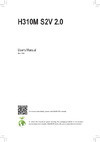 Gigabyte H310 S1151 MATX H310M S2V 2.0Руководство по эксплуатации
Gigabyte H310 S1151 MATX H310M S2V 2.0Руководство по эксплуатации -
 Gigabyte H110 S1151 MATX GA-H110M-S2PVРуководство по эксплуатации
Gigabyte H110 S1151 MATX GA-H110M-S2PVРуководство по эксплуатации
![Gigabyte B660 AORUS ELITE DDR4 [5/39] Pci express 4 bus](/img/pdf.png)