Gigabyte T1125P Руководство по эксплуатации онлайн
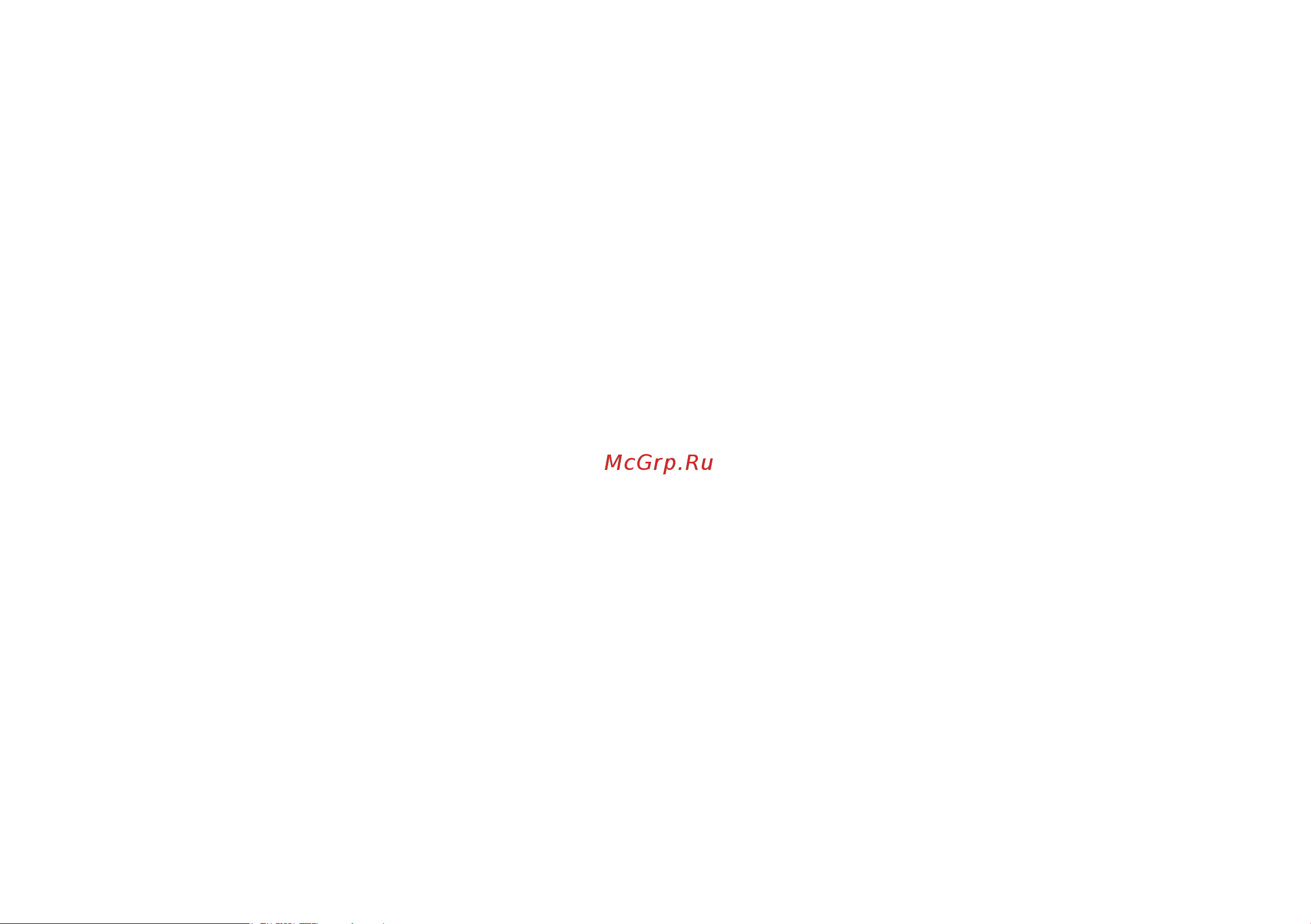
Copyright © 2010 by GIGABYTE TECHNOLOGY CO., LTD.
All rights reserved.
GIGABYTE T1125 Series Notebook Computer User’s Manual
Release Edition: 2010/12
This manual guides you in setting up and using your new notebook.
Information in the manual has been carefully checked for accuracy and is subject to change without notice.
No part of this manual may be reproduced, stored in a retrieval system, or transmitted, in any form or by any means, electronic, mecha-
nical, by photocopy, recording, or otherwise, without prior written consent from GIGABYTE.
Trademarks
GIGABYTE™ is registered trademarks of GIGABYTE Technology.
All other brands or product names mentioned in this manual are trademarks or registered trademarks of their respective companies.
Содержание
- English 2
- Safety instructions 2
- English 3
- English 4
- Regulatory notices 4
- Battery disposal caution 5
- English 5
- English 6
- English 7
- English 8
- English 9
- English 10
- English 11
- English 13
- Introduction 13
- Content 14
- English 14
- Chapter 1 knowing your t1125 15
- English 15
- Series notebook 15
- English 16
- Icon item description 16
- Top view 16
- English 17
- Left view 17
- Right view 17
- Base view 18
- Chapter 2 using the t1125 19
- English 19
- English 20
- The t1125 keyboard 20
- English 21
- English 22
- Operating temperature 22
- The t1125 quick battery life test 22
- Use your t1125 as a tablet pc 22
- Chapter 3 t1125 specifications 23
- English 24
- The t1125 series notebook specifications 24
- Chapter 4 the t1125 utilities 25
- English 26
- Gigabyte smart recovery 26
- Gigabyte smart switch 26
- English 27
- Gigabyte smart manager 27
- Gigabyte smart setup 27
- English 28
- English 29
- Gigabyte utility driver disc 29
- Chapter 5 troubleshooting q a 31
- English 31
- English 32
- Troubleshooting 32
- English 33
- Hard disc drive hdd 33
- Hdd can t be booted 33
- Hdd performs very slowly 33
- Make sure the system isn t in the mode of hibernation or standby 33
- Maybe the documents of your os run in error please refer to the manual of your os 33
- Press hot key fn f5 to change the display mode if certain external monitor is connected 33
- The operating system is corrupted by incorrect operation or virus try to clean the virus and then configure your operating system correctly 33
- The screen is blank 33
- There is too much file fragment use disk defrag tools to rearrange the programs on the hard disk 33
- Trouble solution 33
- English 34
- English 35
- Frequently asked questions 35
- English 36
- English 37
- Questions and answers 37
- English 38
- Gigabyte service information 38
- The notebook care 38
Похожие устройства
- Lenovo B4311 Инструкция по эксплуатации
- Lenovo B4315 Инструкция по эксплуатации
- Lenovo B4310 Инструкция по эксплуатации
- Lenovo B4318 Инструкция по эксплуатации
- Lenovo B4317 Инструкция по эксплуатации
- Lenovo B4319 Инструкция по эксплуатации
- Lenovo B4316 Инструкция по эксплуатации
- Acer TravelMate 6594e Инструкция по эксплуатации
- Acer TravelMate 6595T Инструкция по эксплуатации
- Acer H193W Руководство по эксплуатации
- A4Tech X-710BH Руководство по эксплуатации
- Packard Bell Butterfly T Инструкция по эксплуатации
- Samsung RF712-S02 Руководство по эксплуатации
- Samsung 700G7A-S02 Руководство по эксплуатации
- Samsung 300E7A-A02 Руководство по эксплуатации
- Samsung NC110-A08 Руководство по эксплуатации
- Samsung NC110-A0A Руководство по эксплуатации
- Samsung NC110-A02 Руководство по эксплуатации
- Samsung 530U4C-S02 Руководство по эксплуатации
- Samsung 530U3C-A06 Руководство по эксплуатации
