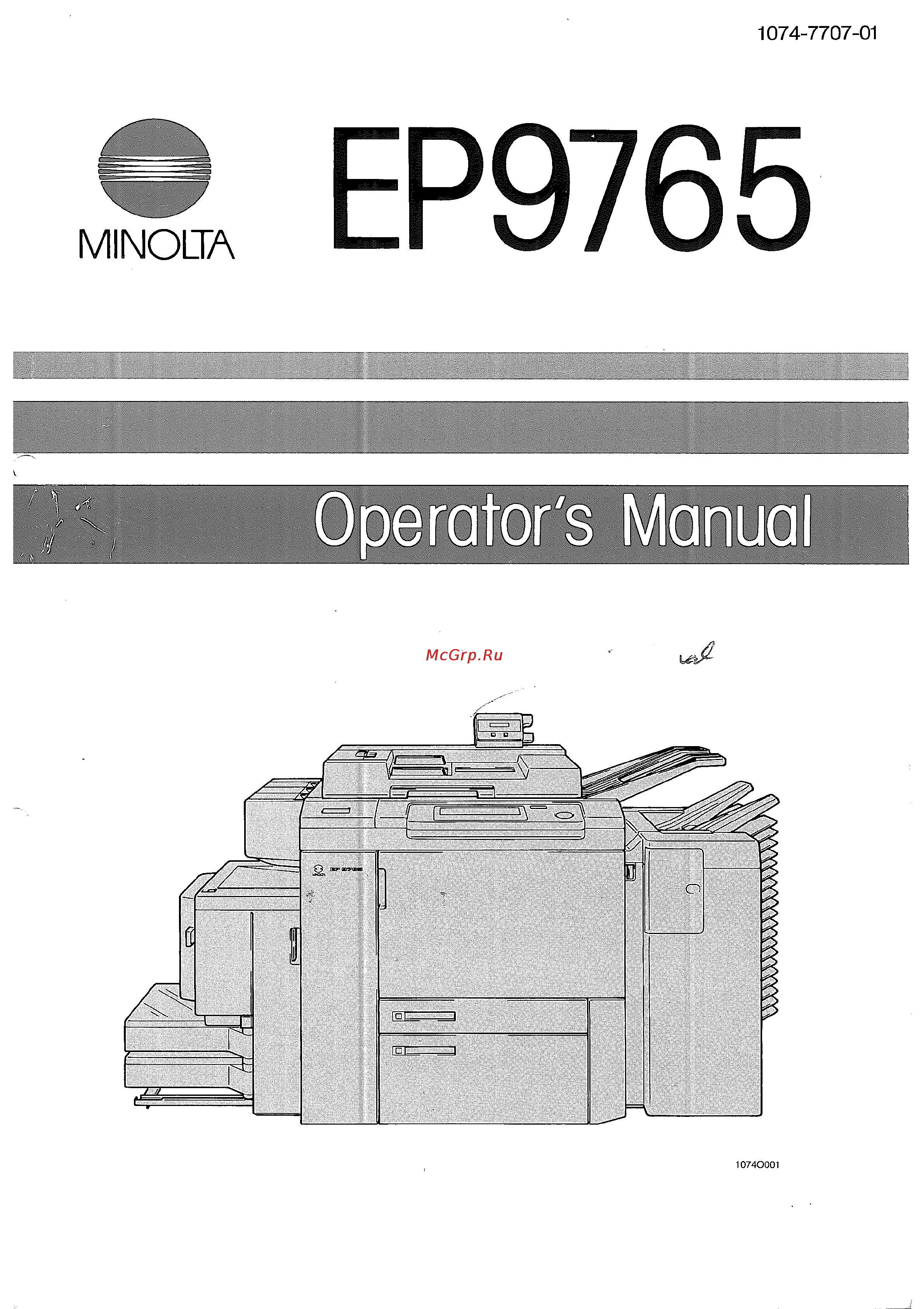Konica Minolta EP9765 Инструкция по эксплуатации онлайн
Содержание
- Ep9765 3
- Minolta 3
- Chapter 1 4
- Chapter 2 4
- Chapter 3 4
- Chapter 4 4
- Chapter 5 4
- Chapter 6 4
- Chapter 7 4
- Chapter 8 4
- Organization 4
- Using this manual 4
- Illustrations 5
- Page organization 5
- Conventions and graphic symbols for designating the type of originals and copy paper 6
- Feeding direction of copy 6
- A width b length 7
- Ccrosswise 7
- Conventions and graphic symbols used 7
- Chapter 1 safety notes 8
- Chapter 1 through 4 give the basic information for making copies be sure to read these chapters before attempting to use your coier 8
- Chapter 3 message display 21 8
- Chapter 4 making basic copies 29 8
- Contents 8
- Control panel keys and displays 6 4 turning on and off the copier 8
- Graphic symbols used on the message display 8 8
- Interrupting one copying job with another 0 7 using manual feed copying capability 61 8
- Major functions overview 30 2 basic copying overview 4 3 loading the originals 6 4 setting the basic functions 8
- Setting the auxiliary functions 8
- System configuration 2 guide to components 8
- What is the message display 8
- Working with the message display 8
- Apter 3 9
- Chapter 1 9
- Chapter 2 9
- Chapter 4 9
- Chapter 5 9
- Chapter 5 using the supplementary 9
- Chapter 6 9
- Chapter 6 should such a message appear 9
- Chapter 7 9
- Chapter 7 troubleshooting 105 9
- Chapter 8 9
- Chapter 8 specifications 109 9
- Clearing jams 71 9
- Functions 63 9
- Replenishing consumables and 9
- Chapter 1 11
- Installing the copier 11
- Precautions for use 11
- Safety notes 11
- Chapter 1 12
- Grounding 12
- Installation site 12
- Installing the copier 12
- Power source 12
- Space requirements 12
- Handling the consumables 13
- Moving 13
- Observe the following precautions when handling the consumables toner paper etc 13
- Operating environment 13
- Precautions for use 13
- The operating environmental requirements of the copier are as follows 13
- To ensure that the copier is used in an optimum condition observe the following precautions 13
- Using the copier properly 13
- Before making copies 15
- Chapter 2 15
- Control panel keys and displays 16 4 turning on and off the copier 15
- System configuration 6 2 guide to components 15
- Chapter 2 16
- System configuration 16
- The ep9765 system consists of the following components 16
- Duplexing document feeder afr 5 17
- Ep9765 staple sorter st 203 17
- 1 ep9765 standard system 18
- Guide to components 18
- 2 duplexing document feeder afr 5 21
- 3 staple sorter st 203 22
- 4 triple paper stacker t 311 23
- 5 large capacity stacker c 401 24
- 6 data controller d 102 25
- Control panel keys and 26
- Dis pla ys 26
- 1 turning on and off 28
- Turning on and off the copier 28
- When copier is turned on 28
- Chapter 2 29
- Minimizing the warm up time 29
- Setting the copier into the energy saving mode 29
- 2 initial mode and panel resetting 30
- Apter 2 30
- Auto reset function 30
- Panel resetting 30
- R i initial mode 30
- To reset the copier depress the panel reset key 30
- Chapter 3 31
- Graphic symbols used on the message display 8 31
- Message display 31
- What is the message display 31
- Working with the message display 31
- 1 types of displays 32
- Initial display 32
- What is the message display 32
- User choice display 33
- Warning display 33
- 2 initial display menu items 34
- Auxiliary function display 34
- Basic function display 34
- Help function display 35
- 1 setting the basic functions 36
- Displa y 36
- Working with the message 36
- 2 setting the auxiliary functions 37
- Chapter 3 37
- Check that the initial display is being shown on the message display 37
- Example selecting 5mm for f erase width 37
- Example selecting frame erase 37
- Menu display 37
- Obtain the auxiliary function 37
- Refer to these basic steps to set up your particular auxiliary function 37
- Select a desired function 37
- Set up the function 37
- This completes the setting 37
- A4 8 1 2 x 5 1 2 38
- Copy paper 38
- Graphic symbols used on the 38
- Message display 38
- Sided 2 sided 38
- Types of copy exit processing 38
- Types of originals 38
- Chapter 4 39
- Interrupting one copying job with another 0 7 using manual feed copying capability 61 39
- Major functions overview 0 2 basic copying overview 4 3 loading the originals 39
- Making basic copies 39
- Setting the auxiliary functions 39
- Setting the basic functions 39
- Basic functions 40
- Chapter 4 40
- Here are the basic functions that can be set up from the initial display 40
- Major functions overview 40
- Selecting the magnification ratio 40
- Selecting the type of original and copy 40
- Auxiliary 41
- Auxiliary functions 41
- Chapter 4 41
- Depression of the function key 41
- Frame erase mode 41
- Function display on the message display 41
- Here are the auxiliary functions that can be set up from the auxiliary function display 41
- Major functions overview 41
- Program input a copying job program input function allowing you to store and recall frequently used job settings o p 57 zoom input a zoom input function allowing you to store and recall a frequently used zoom ratio o p 58 41
- Chapter 4 42
- Combining various functions 42
- Example 42
- Rules to combine functions 42
- Study the matrix on the right to create a type of copy you want by combining different functions together 42
- The functions may be set in any order make settings one by one by referring to the setting procedure given for each function there is however one rule to go by when a basic function is combined with an auxiliary function you have to go back to the initial display after you have made one setting before going to another 42
- Various functions may be combined to produce copies most effectively 42
- Function combination matrix 43
- Basic copying overview 44
- Loading the 44
- Originals 44
- Setting the functions 44
- Chapter 4 45
- Copies in the staple sorter 45
- Setting the number of copies 45
- Starting the copy cycle 45
- 1 using duplexing document feeder afr 5 46
- Loading the originals 46
- 2 using the original glass 47
- Book original 47
- Highly transparent original 47
- Chapter 4 48
- Landscape 48
- Load the originals so that the margin or punch hole erase edge is positioned on the left 48
- Making 2 sided copies from 1 sided originals or making 1 sided copies from 2 sided originals 48
- Making margin or punch hole erase copies 48
- Portrait 48
- Precautions for loading the originals 48
- Stapling 49
- Universal document size detection mode 49
- 1 selecting the types of original and copy 50
- Or 2 sided originals to 1 or 2 sided copies 50
- Setting the basic functions 50
- In 1 copies 51
- Page by page copying from a book original 51
- 2 adjusting the image density of copies 52
- Auto exposure mode 52
- Chapter 52
- Display appears 52
- In the auto exposure mode the copier makes copies of optimum image density by automatically adjusting the exposure level according to the image density of the original select auto by depressing the function key 52
- In the manual exposure mode you can vary the exposure level in order to make a copy at a desired image density by using the function keys 52
- Is depressed on the initial display the following 52
- Manual exposure mode 52
- The image density level of copies can be set either in the auto or manual mode select the appropriate mode according to your particular needs 52
- When the function key 52
- 3 selecting the paper size 53
- Chapter 4 53
- Display appears 53
- Function key 53
- Is depressed on the initial display the following 53
- Select area of the message display may vary from one user to another 53
- Select the desired paper size 53
- The illustration of the copier and the types of copy paper shown on the function 53
- The message display shows which particular size of paper is loaded where using the 53
- When in the auto paper select mode the copier automatically selects the copy paper according to the size of the original being used and the magnification ratio selected for use 53
- When the function key 53
- 4 selecting the magnification ratio 54
- A fixed magnification ratio 54
- Chapter 4 54
- Depress the function key 54
- Display appears 54
- Effectively 54
- Is depressed on the initial display the following 54
- The copier is provided with fixed magnification ratios that can be used to make standard size copies from standard size originals 54
- The copier to make copies of the same size as the original make sure of the sizes of your original and copy to use the function key 54
- The magnification ratio can be set by using any one of the following four ways 54
- To set the copier into the auto magnification select 54
- Using a fixed magnification ratio 54
- When in the auto magnification select mode the copier automatically selects the magnification ratio according to the size of the original being used and the copy paper size selected for use 54
- When the function key 54
- When the function key is depressed it sets the mag ratio to xl ooo allowing 54
- 5 selecting the type of exit processing 56
- Non sort 56
- Sort j 56
- Using the function key 56
- Non staple 57
- Using the function ke 57
- Auto dual function 58
- Auto dual function in sort mode 58
- Auto dual function in the staple mode 59
- When the number of copies set to be made exceeds 50 in the group mode 59
- 1 using the cover mode 60
- Setting the auxiliary functions 60
- Types of the cover mode 60
- 2 using the margin mode 61
- Margin width 61
- Margin copy functions set under different combinations of types of original and copy 62
- 3 using the frame erase mode 64
- Erase width 64
- 4 using the punch hole erase mode 65
- Chapter 4 65
- Depress the function key 65
- Function key 65
- On the initial display and then depress the 65
- This will obtain the following display 65
- When in the punch hole erase mode the copier erases an area of the original equivalent to a 20mm margin from the leading edge of the copy paper shadows could be produced on copies if they are made from an original having punch holes or a staple the punch hole erase mode removes this shadow from your copy 65
- 5 using the non copy mode 66
- 6 using the copy job program memory 67
- Calling up a program from memory 67
- Storing a program in memory 67
- 7 using the zoom memory 68
- 10 key input display 69
- Calculator input display 69
- Calling up a zoom ratio 69
- Chapter 4 69
- Depress the function key 69
- Depress the function key i 1 i i 2 i 3 or 4 to store the zoom ratio in that memory location 69
- Enter the zoom ratio according to the instructions on the display 69
- Following the instructions given on the display enter the length of the original and that of the copy 69
- For details see 4 4 selecting the magnification ratio op 44 69
- If you use the zoom ratio only one time depress the function key 69
- Initial display and then depress 69
- Necessary to call up the desired zoom ratio from memory 69
- Now depress the function key 69
- On the 69
- Setting display 69
- Storing a zoom ratio 69
- To obtain the display as shown on the left 69
- Depress the interrupt key 70
- Depress the interrupt key a second time to return to the previous job 70
- Interrupting one copying job 70
- Make the necessary settings for the urgent job and run it 70
- The interrupt key on the control panel allows you to interrupt a current copying job and run a more urgent one it ensures that the copier will store the current job so that the job will be resumed as soon as the urgent job is completed 70
- When the interrupt key is depressed the display as shown above appears 70
- With another 70
- After making the necessary control panel settings insert the paper into the copier along the edge indicated by the arrow 71
- Capability 71
- Hapter 71
- Lengthwise 210 to 432mm 71
- Regular size a3l b4l a4l a4c b5l b5c a5l irregular size crosswise 140 to 297mm 71
- Special paper transparencies translucent paper plain paper weighing 60 g 71
- To 90 g 71
- Use the manual feed copying capability of the copier when you wish to make copies on paper not loaded in any drawer or cassette transparencies or translucent paper here are the specifications of paper that can be used for manual feed copying 71
- Using manual feed copying 71
- Chapter 5 73
- Functions 73
- Supplementary 73
- Using the 73
- Increasing the image density 74
- Replenishing key 74
- Using the auxiliary toner 74
- Entering and leaving the energy saving mode 75
- Using the energy saving mode 75
- Checking the total number of copies made 76
- Using the total check function 76
- Chapter 5 77
- Depress the total check key 77
- Depress the total check key a 77
- Obtaining the total check display 77
- Second time 77
- 1 user choice mode 78
- User choice menu 78
- Using the user choice mode 78
- Chapter 5 79
- 2 making the choice setting 80
- Chapter 5 80
- Depress the user choice key then close the left front door 80
- Open the left front door and 80
- And clearing jams 81
- Cartridge 81
- Chapter 6 81
- Clearing jams 81
- Correcting a closure failure 102 81
- Messages and remedial action 72 2 loading paper and toner and replacing staple 81
- Replenishing consumables 81
- Should such a message appeah 81
- Add paper to the currently selected drawer highlighted you can continue making copies if you select another appropriate paper size 82
- All conditions are not met to allow the copier to start the copy cycle the copier requires an operator intervention these messages are only those that require explanation take necessary action according to the instructions given under remedial action below 82
- Hapter 6 82
- If you are starting the second copy cycle for a 2 sided copy depress the start key if you wish to eject the copy without letting it be subjected to a copy cycle depress the function key 82
- Messages and remedial action 82
- Remedial action 82
- Remove all copies from the staple sorter bins 82
- Replace the empty staple cartridge with a new one 82
- The large capacity stacker or triple paper stacker is not in proper contact with the copier slide the unit away and then push it firmly against the copier 82
- The toner is running out add toner as soon as possible once the message on the left has appeared 82
- The user 82
- Then depress the start key 82
- Warning display copying is possible 82
- Warning display or copying inhibited display appears on the message display 82
- When the copier encounters one of the following conditions the copier is unable to start the copy cycle because of an erroneous operation by 82
- Chapter 6 83
- Copying inhibited display remedial action 83
- Messages and remedial action 83
- The copier has developed a malfunction open the left front door and depress the reset key if the malfunction display persists make note of the malfunction code given on the display turn off the power on off switch unplug the power cord and call your tech rep when calling your tech rep give him or her the malfunction code 83
- The left front door or right front door of the copier or both are left open close the door or doors properly 83
- The plug in counter is not inserted insert it into position 83
- The staple sorter has reached its capacity remove all copies from all bins before restarting the copy cycle 83
- Your copier needs preventive maintenance call your tech rep and give him or her the pm code as soon as possible when 1 000 more copies have been made after this message appeared the display changes to one shown on the left and the copier inhibits the initiation of a new copy cycle 83
- 1 loading paper 84
- Loading paper and toner and 84
- Replacing staple cartridge 84
- Upper drawer 84
- Chapter 6 85
- Fan the paper and load it into the drawer so that the back side faces up 85
- Slide the edge guide and trailing edge stop snugly up against the paper then slide the drawer back in 85
- Against the paper then slide the drawer back in 86
- Chapter 6 86
- Descent button is lit up green and slide the lower drawer out of the copier 86
- Direction shown by the arrow 86
- Drawer so that the back side faces up 86
- Fan the paper and load it into the 86
- Lower drawer 86
- Make sure that the paper 86
- Slide out the edge guide in the 86
- Slide the edge guide snugly up 86
- Large capacity stacker c 401 87
- Triple paper stacker t 311 88
- U pper lower tray 89
- Adding paper to a partially loaded c 401 90
- Chapter 6 91
- Close the stacker door 91
- 2 replacing the staple cartridge 92
- Chapter 6 93
- Facing cartridge tip upward 93
- Lightly press the stapler unit 93
- Lower the knob to swing the stapler unit down 93
- Place the new staple cartridge onto the belt of the stapler unit and push it down until it clicks into position 93
- Pull off the staple seal 93
- Pull out the staple stopper from the new staple cartridge 93
- Until it locks into position close the stapler cover 93
- 3 adding toner 94
- 1 jam messages 96
- Clearing jams 96
- 2 jams in the copier 97
- Clearing jam indicated by jam location monitor led cd 98
- Clearing jam indicated by jam location monitor leds and 99
- Clearing jam indicated by jam location monitor leds and 100
- Clearing jam indicated by jam location monitor led 101
- Clearing jam indicated by jam location monitor led 102
- Clearing jam indicated by jam location monitor leds and 103
- 3 jams in duplexing document feeder afr 5 106
- 4 jams in staple sorter st 203 107
- 5 jams in large capacity stacker c 401 108
- 6 jams in triple paper stacker t 311 110
- Correcting a closure failure 112
- Chapter 6 113
- Check closure message check locations 113
- Close the stapler cover into locked position 113
- Correcting a closure failure 113
- Lock jam removal lever fj of the afr 5 into position 113
- Slide the large capacity stacker or triple paper stacker into position up against the copier 113
- Slide the staple sorter into position against the copier 113
- Chapter 7 115
- Troubleshooting 115
- Produced 116
- Should this kind of copy be 116
- Hapter 117
- Possible cause remedy 117
- The copier is not activated 118
- Chapter 8 119
- Specific a tions 119
- Copier 120
- Specifications 120
- Chapter 8 121
- Duplexing document feeder afr 5 121
- Staple sorter st 203 121
- Large capacity stacker c 401 122
- Triple paper stacker t 311 122
- Chapter 8 123
- Data controller d 102 123
- Description of paper size 124
Похожие устройства
- Subini DVR-P9 Инструкция по эксплуатации
- Konica Minolta FAX 1610 Инструкция по эксплуатации
- Subini DVR-P7S1 Инструкция по эксплуатации
- Konica Minolta Fax 1510 Инструкция по эксплуатации
- Subini DVR-HD300 Инструкция по эксплуатации
- Konica Minolta SC-215 Инструкция по эксплуатации
- Subini DVR-HD209 Инструкция по эксплуатации
- Konica Minolta CF1501 Инструкция по эксплуатации
- Subini DVR-D5 Инструкция по эксплуатации
- Konica Minolta CF2001 Инструкция по эксплуатации
- Subini DVR-211 Инструкция по эксплуатации
- Konica Minolta CF2001CS Инструкция по эксплуатации
- Subini DVR-127 Инструкция по эксплуатации
- Konica Minolta CF2001P Инструкция по эксплуатации
- Subini DVR-027 Инструкция по эксплуатации
- Konica Minolta CF2002 Инструкция по эксплуатации
- Subini DVR-008 Инструкция по эксплуатации
- Konica Minolta CF3102 Инструкция по эксплуатации
- Subini F-900LHD Инструкция по эксплуатации
- Konica Minolta CF2002P Инструкция по эксплуатации
1074 7707 01 10740001