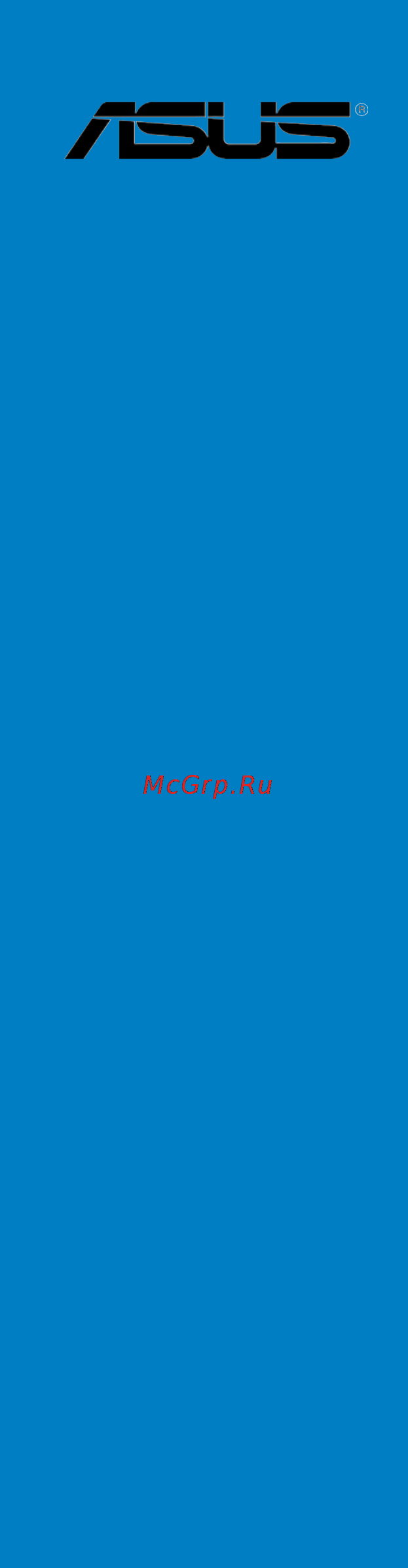Asus p9d-i Инструкция по эксплуатации онлайн
Содержание
- E8351 first edition july 2013 2
- Chapter1 productintroduction 3
- Chapter2 hardwareinformation 3
- Contents 3
- Chapter3 poweringup 4
- Chapter4 biossetup 4
- Contents 4
- Chapter5 raid configuration 5
- Contents 5
- Appendixa referenceinformation 6
- Chapter6 driverinstallation 6
- Contents 6
- Canadiandepartmentofcommunicationsstatement 7
- Federalcommunicationscommissionstatement 7
- Notices 7
- Electricalsafety 8
- Operationsafety 8
- Safety information 8
- Australiastatementnotice 9
- About this guide 10
- Howthisguideisorganized 10
- Where to find more information 10
- Command 11
- Conventionsusedinthisguide 11
- Typography 11
- P9d i specifications summary 12
- Chapter summary 16
- Package contents 17
- Welcome 17
- Producthighlights 18
- Serial number label 18
- Special features 18
- Enhancedintelspeedsteptechnology eist 19
- I210atlansolution 19
- Pciexpress3 19
- Serialataiiitechnology 19
- Serialataiitechnology 19
- Temperature fan andvoltagemonitoring 19
- Usb2 technology 19
- Usb3 technology 19
- Asusfanspeedtechnology 20
- Innovativeasusfeatures 20
- Chapter summary 22
- Asus p9d i 23
- Before you proceed 23
- Beforeyouproceed 23
- Take note of the following precautions before you install motherboard components or change any motherboard settings 23
- Motherboard overview 24
- Motherboardoverview 24
- Placementdirection 24
- Screwholes 24
- Layoutcontents 26
- Central processing unit cpu 28
- Centralprocessingunit cpu 28
- Installingthecpu 28
- Asus p9d i 31
- Installingthecpuheatsink 31
- Lga1150 processor requires a specially designed cpu heatsink to ensure optimum thermal condition and performance 31
- Place the heatsink on top of the installed cpu making sure that the four fasteners match the holes on the motherboard 31
- Push down two fasteners at a time in a diagonal sequence to secure the heatsink and fan assembly in place 31
- The inte 31
- To install the cpu heatsink and fan 31
- Uninstallingthecpuheatsinkandfan 32
- Memory configurations 33
- Overview 33
- System memory 33
- Systemmemory 33
- Installingadimmonasingleclipdimmsocket 34
- Removingadimmfromasingleclipdimmsocket 34
- Configuring an expansion card 35
- Expansion slots 35
- Expansionslots 35
- Installinganexpansioncard 35
- Interruptassignments 36
- Standardinterruptassignments 36
- Pciexpressx16slot x16link 37
- Onboard leds 38
- Onboardleds 38
- Jumpers 40
- Connectors 43
- Rearpanelconnectors 43
- Internalconnectors 44
- Atxpowerconnectors 24 pineatxpwr1 4 pincon1 46
- Chapter 2 hardware information 46
- These connectors are for the atx power supply plugs the power supply plugs are designed to fit these connectors in only one orientation find the proper orientation and push down firmly until the connectors completely fit 46
- Chapter summary 50
- Starting up for the first time 51
- Poweringoffthecomputer 52
- Usingthedualfunctionpowerswitch 52
- Usingtheosshutdownfunction 52
- Chapter summary 54
- Asuscrashfreebios3utility 55
- Managing and updating your bios 55
- Managingandupdatingyourbios 55
- Recovering the bios from a usb flash drive 55
- Asusezflashutility 56
- Bupdaterutility 57
- Updating the bios file 57
- Chapter 4 bios setup 58
- Do not shut down or reset the system while updating the bios to prevent system boot failure 58
- Reboot the system from the hard disk drive 58
- The bios update is finished please restart your system 58
- The utility returns to the dos prompt after the bios update process is completed 58
- The utility verifies the file then starts updating the bios file the utility verifies the file then starts updating the bios file 58
- Writing bios 58
- Bios setup program 59
- Biossetupprogram 59
- Biosmenuscreen 60
- Menubar 60
- Configuration fields 61
- Generalhelp 61
- Menuitems 61
- Navigationkeys 61
- Pop upwindow 61
- Scrollbar 61
- Submenuitems 61
- Main menu 62
- Mainmenu 62
- Systemdate 62
- Systemtime 62
- Advanced menu 63
- Advancedmenu 63
- Asus p9d i 63
- Take caution when changing the settings of the advanced menu items incorrect field values can cause the system to malfunction 63
- The advanced menu items allow you to change the settings for the cpu and other system devices 63
- Chapter 4 bios setup 64
- Cpu configuration 64
- Navigate to the second page of the screen to see the rest of items in this menu by pressing the up or down arrow keys 64
- The items in this menu show the cpu related information that the bios automatically detects some items may not appear if your cpu does not support the related functions 64
- To quickly go to the last item of the second page press the pagedown button press the pageup button to go back to the first item in the first page 64
- Activeprocessorcoresall 65
- Adjacentcachelineprefetchenabled 65
- Bootperformancemodeturboperformance 65
- Cpuaesenabled 65
- Eistenabled 65
- Energyperformanceperformance 65
- Executedisablebitenabled 65
- Hardwareprefetcherenabled 65
- Hyper threadingenabled 65
- Intelvirtualizationtechnologyenabled 65
- Overclockinglockdisabled 65
- Turbomodeenabled 65
- Acpitstateenabled 66
- Cfglockenabled 66
- Cpucstatesenabled 66
- Laketinyfeaturedisabled 66
- Packagecstatelimitc3 66
- Allows you to configure pch parameters 67
- Allows you to control the disabling of the usb ports 0 13 configuration options 67
- Allows you to control the usb ehci usb 2 functions one ehci controller must always be enabled configuration options disabled enabled 67
- Allows you to enable or disable trunk clock gating configuration options enabled disabled 67
- Allows you to set the mode of operation of the xhci controller configuration options auto enabled disabled 67
- Allows you to set the usb configuration settings 67
- Asus p9d i 67
- Btcgdisabled 67
- Disabled enabled 67
- Ehci1 ehci2enabled 67
- Pch io configuration 67
- Usb configuration 67
- Usbport 0 13disableenabled this items only appears when you set the usb ports per port disable control to enabled this item allows you to control the disabling of each of the usb ports 0 13 configuration options disabled enabled 67
- Usbportsper portdisablecontroldisabled 67
- Xhcimodeauto 67
- Chapter 4 bios setup 68
- S m a r t statuscheckenabled 68
- Sata configuration 68
- Satacontroller s enabled 68
- Satamodeselectionahci 68
- Self monitoring analysis and reporting technology s m a r t is a monitor system when read write of your hard disk errors occur this feature allows the hard disk to report warning messages during the post configuration options enabled disabled 68
- This allows you to choose how sata controller s should operate configuration options ahci ide raid 68
- This allows you to enable or disable the sata device configuration options enabled disabled 68
- While entering setup the bios automatically detects the presence of sata devices the sata port items show notpresent if no sata device is installed to the corresponding sata port 68
- Asus p9d i 69
- Bdatacpitablesupportdisabled 69
- Compatiblemodedisabled 69
- Enablenbcriddisabled 69
- System agent sa configuration 69
- This allows you enable or disable the nb crid workaround configuration options enabled disabled 69
- This allows you enable or disable the support for the bdat acpi table configuration options enabled disabled 69
- This allows you enable or disable the vt d function on mch configuration options enabled disabled 69
- This allows you to change system agent parameters 69
- This allows you to prioritize between the onboard and offboard video device to be found configuration options onboard offboard 69
- This item only appears when you set the sata mode selection to ide this item allows you to enable or disable the compatible mode configuration options disabled enabled 69
- Vgapriorityoffboard 69
- Vt denabled 69
- Chapter 4 bios setup 70
- Gdxcsupportdisabled 70
- Memory configuration 70
- Memoryfrequencylimiterauto 70
- Memoryremapenabled 70
- Memoryscramblerenabled 70
- This allows you to change memory information settings 70
- This allows you to enable or disable the gdxc feature configuration options enabled disabled 70
- This allows you to enable or disable the memory remap above 4g configuration options enabled disabled 70
- This allows you to enable or disable the memory scrambler support configuration options enabled disabled 70
- This allows you to set the memory frequency in mhz configuration options auto 1333 1600 70
- Above4gdecodingdisabled 71
- Allows you to change the settings of the pci express devices 71
- Allows you to configure pci pci x and pci express settings 71
- Allows you to enable or disable the rt32 image loading configuration options disabledenabled 71
- Aspmsupportdisabled 71
- Asus p9d i 71
- Auto bios auto configure 71
- Disabled disables asmp 71
- Force l0s force all links to l0s state 71
- Loadrt32imageenabled 71
- Pciexpresssettings 71
- Pcisubsystemsettings 71
- This item allows you to enable or disable 64 bit capable devices to be decoded in above 4g address space if your system supports 64 bit pci decoding configuration options disabledenabled 71
- This item allows you to enable or disable support to active state power management aspm aspm is a power management protocol that is used to extend battey life configuration options 71
- Allows you to enable or disable the pcie slots configuration options disabledenabled 72
- Allows you to perform pcie slot configurations 72
- Chapter 4 bios setup 72
- Pcie slot configuration 72
- Pcieoptionrom1enabled 72
- Allows you to enable or disable the support for legacy usb devices setting to auto allows the system to detect the presence of usb devices at startup if detected the usb controller legacy mode is enabled if no usb device is detected the legacy usb support is disabled configuration options disabled enabled auto 73
- Asus p9d i 73
- Ehcihand offenabled 73
- Enables or disables the usb3 xhci controller support configuration options disabled enabled 73
- Legacyusbsupportenabled 73
- Port60 64emulationenabled 73
- The usbdevices item shows the auto detected values if no usb device is detected the item shows none 73
- This allows you to enable or disable the usb mass storage driver support configuration options disabled enabled 73
- This allows you to enable the i o port 60h 64h emulation support this should be enabled for the complete usb keyboard legacy support for non usb aware oses configuration options disabled enabled 73
- This allows you to make changes on the configuration settings of the usb 73
- This functions as a workaround for oses without ehci hand off support configuration options disabled enabled 73
- This functions as a workaround for oses without xhci hand off support configuration options disabled enabled 73
- Usb configuration 73
- Usb3 supportenabled 73
- Usbmassstoragedriversupportenabled 73
- Xhcihand offenabled 73
- Acpisettings 74
- Acpisleepstates3only suspendtoram 74
- Allows you to enable or disable the hibernation feature os s4 sleep state 74
- Allows you to enable or disable the windows 74
- Allows you to select the usb device reset time out value configuration options 74
- Allows you to select the usb transfer time out value configuration options 74
- Allows you to set the acpi sleep state configuration options suspend disabled s3 only suspend to ram 74
- Chapter 4 bios setup 74
- Configuration options disabled enabled 74
- Devicepower updelayauto 74
- Deviceresettime out20sec 74
- Enablehibernationenabled 74
- Hardware error architecture whea support 74
- Sec 20 sec 30 sec 40 sec 74
- Sec 5 sec 10 sec 20 sec 74
- This allows you to set the maximum time the device will take before it properly reports itself to the host controller configuration options auto manual 74
- Usbtransfertime out20sec 74
- Wheaenabled 74
- Wheasupport 74
- Nct6779d super io configuration 75
- Serial port 1 2 configuration 75
- Allows you to enable or disable the intel i210 lan function in the system configuration options enabled disabled 76
- Allows you to launch the intel i210 lan oprom configuration options disabled pxe iscsi 76
- Chapter 4 bios setup 76
- Inteli210lan1 lan2enableenabled 76
- Inteli210lan1 lan2oprompxe 76
- Onboard lan configuration 76
- Serverplatformservices 76
- This allows you to change the enable or disable the onboard lan 76
- This item displays the information of the intel server platform services configured in the system 76
- Com1 com2consoleredirectiondisabled enabled 77
- Com1 com2consoleredirectionsettings 77
- Serialportconsoleredirection 77
- Serialportforout of bandmanagement windowsemergencymanagement services ems settings 78
- Allows you to configure the advance power management apm settings 79
- Allows you to enable or disable the runtime error logging support configuration options disabled enabled 79
- Allows you to set the state the system will go to after an ac power loss configuration options power off power on last state 79
- Asus p9d i 79
- Eupreadydisabled 79
- Poweronbypciedisabled 79
- Poweronbyrtcdisabled 79
- Restoreacpowerlosslaststate 79
- Runtimeerrorloggingsupport 79
- Runtimeerrorloggingsupportdisabled 79
- This allows you to enable or diasble the pcie devices to generate a wake event configuration options disabled enabled 79
- This item allows you to enable or disable rtc to generate a wake event when set to enabled the items rtcalarmdate days and hour minute second becomes user configurable where you can set values 79
- This item allows you to switch off some power at s5 to get the system ready for eup requirement configuration options enabled disabled 79
- Chapter 4 bios setup 80
- Enables or disables the ipv4 pxe boot support if disabled ipv4 pxe boot option will not be created configuration options disable enable 80
- Enables or disables the ipv6 pxe boot support if disabled ipv6 pxe boot option will not be created configuration options disable enable 80
- Enables or disables the network stack feature configuration options disable enable 80
- Intelrcdriversversiondetail 80
- Ipv4pxesupportenabled 80
- Ipv6pxesupportenabled 80
- Networkstack 80
- Networkstackdisabled 80
- The following items appears only when network stack is set to enabled 80
- This item displays the version string for the intel rc drivers 80
- Asus p9d i 81
- Changesmbioseventlogsettings 81
- Event logs menu 81
- Eventlogsmenu 81
- Smbioseventlogenabled allows you to enable or disable all features of smbios event logging during boot configuration options disabled enabled eraseeventlogno this item only appears when smbios event log is set to enabled this item allows you to select the options for erasing smbios event log configuration options no yes next reset yes every reset whenlogisfulldonothing this item only appears when smbios event log is set to enabled this item allows you to select the options for reaction when the event logs are full configuration options do nothing erase immediately 81
- The event logs menu items allow you to change the event log settings and view the system event logs 81
- Allows you to enable or disable the full screen logo display feature configuration options disabled enabled 82
- Allows you to select the power on state for the numlock configuration options off on 82
- Allows you to set the display mode for option rom configuration options 82
- Boot menu 82
- Bootmenu 82
- Bootupnumlockstateon 82
- Chapter 4 bios setup 82
- Force bios keep current 82
- Fullscreenlogoenabled 82
- Gatea20activeuponrequest 82
- Keys to specify the values 82
- Optionrommessagesforcebios 82
- Set the fullscreenlogo to enabled to use the asus mylogo2 feature 82
- Setupprompttimeoutxx 82
- The items in boot menu allows you to change the options on how the system will boot 82
- This item is useful when any rt code is execute above 1mb when set to upon request the ga20 can be disabled using bios services when set to always disabling of ga20 is not allowed configuration options upon request always 82
- Bootdeviceseekingendlesspxe 83
- Bootoptionpriorities 83
- Int19trapresponseimmediate 83
- Networkdevicebbspriorities harddrivebbspriorities 83
- Csmparameters 84
- Allows you to configure the asus smart fan feature that smartly adjusts the fan speeds for more efficient system operation configuration options 85
- Asus p9d i 85
- Cpu mbtemperaturexxxºc xxxºf 85
- Cpu_fan1speed sys_fan1speedxxxxrpmorignore n a 85
- Fanspeedcontrolgenericmode 85
- Low speed mode generic mode high speed mode full speed mode 85
- Monitor menu 85
- Monitormenu 85
- The monitor menu displays the system temperature power status and allows you to change the fan settings 85
- The onboard hardware monitor automatically detects and displays the cpu and motherboard component temperatures 85
- The onboard hardware monitor automatically detects and displays the speed of cpu fans front fans and rear fan in rotations per minute rpm if the fan is not connected to the motherboard the field shows n a 85
- The onboard hardware monitor automatically detects the voltage output through the onboard voltage regulators 85
- Vcore1voltage 12v 5v vddq 3vsb 3 v andvbat 85
- Administratorpassword 86
- Chapter 4 bios setup 86
- Confirm the password when prompted 86
- Security 86
- This menu allows a new password to be created or a current password to be cchanged the menu also enables or disables the secure boot state and lets the user configure the system mode state 86
- To change an administrator password 86
- To set an administrator password 86
- When prompted to create confirm the password 86
- Securebootcontrolenabled 87
- Securebootmenu 87
- Securebootmodestandard 87
- Userpassword 87
- Chapter 4 bios setup 88
- Configuration options always execute 88
- Configuration options always execute always deny allow execute defer execute deny execute query user 88
- Configuration options disabled enabled 88
- Configuration options set new delete append 88
- Factorydefaultkeyprovisioningdisabled 88
- Imageexecutionpolicy 88
- Installallfactorydefaultkeys 88
- Internalfvalwaysexecute 88
- Keymanagement 88
- Optionrom removablemedia fixedmediadenyexecute 88
- Platformkey pk keyexchangekeydatabase kek authorizedsignaturedatabase db forbiddensignaturedatabase dbx 88
- This item only appears when you set the secure boot mode to custom this allows you to manage the image policy on security violation 88
- This item only appears when you set the secure boot mode to custom this allows you to modify secure boot variables and set key management page 88
- This item will ask you if you want to install factory default secure variables select yes if you want to load the default secure variables otherwise select no 88
- A confirmation window appears select yes to discard changes and exit 89
- A confirmation window appears select yes to save changes and exit 89
- Allows you to run the start ezflash utility for more information see section 89
- Asus p9d i 89
- Asusezflashutility 89
- Discardchanges exit 89
- Exit menu 89
- Exitmenu 89
- From the legend bar to exit 89
- Savechanges reset 89
- Startezflashutility 89
- The exit menu items allow you to save or discard your changes to the bios items 89
- To display the submenu 89
- Tool menu 89
- Toolmenu 89
- Discardchanges reset 90
- Launch efi shell from filesystem device 90
- Restoredefaults 90
- Chapter summary 92
- Raid definitions 93
- Settingupraid 93
- Installingharddiskdrives 94
- Raid configuration utilities 94
- Settingjumpers 94
- Settingtheraidmodeinbios 94
- Lsi software raid configuration utility 95
- Creatingaraidset 96
- Using easy configuration 96
- Asus p9d i 97
- Cursor keys space de select f2 chidinfo f3 slotinfo f10 configure esc quit 97
- Easy configuration array selection menu 97
- Select configurable array s 97
- Space sel enter endarray f10 configure f2 drive info f3 virtual drives f4 hsp 97
- The information of the selected hard disk drive displays at the bottom of the screen 97
- To configure the array setting 97
- To select the configurable array 97
- When selected the drive indicator changes from ready to onlinax y where x is the array number and y is the drive number 97
- You need at least four identical hard disk drives when creating a raid 10 set 97
- You need at least two identical hard disk drives when creating a raid 1 set 97
- 148 80gb 2 64kb online 98
- Chapter 5 raid configuration 98
- Easy configuration array selection menu 98
- Ld raid size stripes stripsz status 98
- Raid level 98
- The virtual drive information appears including a the virtual drive information appears including a virtualdrive menu that allows you to change the virtual drive parameters 98
- To begin the configuration 98
- Virtual drive 0 98
- Virtual drive s configured 98
- 148 80gb 2 64kb online 99
- Asus p9d i 99
- Change dwc 99
- Easy configuration array selection menu 99
- Enabling dwc can improve the performance but with the risk of data loss 99
- Ld raid size stripes stripsz status 99
- Select units for vd size 99
- The virtual drive size is automatically allocated and not configurable 99
- Virtual drive 0 99
- Virtual drive s configured 99
- When creating a raid0 set proceed to step 12 99
- 148 80gb 2 64kb online 100
- Chapter 5 raid configuration 100
- Configuration menu 100
- Easy configuration array selection menu 100
- Ld raid size stripes stripsz status 100
- Save configuration 100
- To finish the raid configuration 100
- To save the configuration 100
- Virtual drive 0 100
- Virtual drive s configured 100
- Asus p9d i 101
- Configuration menu 101
- To configure array setting 101
- To create a raid set using the new configuration option 101
- To proceed with the configuration 101
- Using new configuration 101
- When a raid set already exists using the new configuration command erases the existing raid configuration data if you do not want to delete the existing raid set use the view add configuration command to view or create another raid configuration 101
- 148 80gb 2 64kb online 102
- Chapter 5 raid configuration 102
- Easy configuration array selection menu 102
- Ld raid size stripes stripsz status 102
- Select configurable array s 102
- The virtual drive information appears including a the virtual drive information appears including a virtualdrive menu that allows you to change the virtual drive parameters 102
- To begin the configuration 102
- To select the configurable array 102
- Virtual drive 0 102
- Virtual drive s configured 102
- 148 80gb 2 64kb online 103
- Asus p9d i 103
- Easy configuration array selection menu 103
- Ld raid size stripes stripsz status 103
- Raid level 103
- Select units for vd size 103
- Virtual drive 0 103
- Virtual drive s configured 103
- You can select size from the virtual drive sub menu to set your preferred values 103
- 148 80gb 2 64kb online 104
- Change dwc 104
- Chapter 5 raid configuration 104
- Easy configuration array selection menu 104
- Enabling dwc can improve the performance but with the risk of data loss 104
- Ld raid size stripes stripsz status 104
- Virtual drive 0 104
- Virtual drive s configured 104
- When creating a raid0 set proceed to step 12 104
- Adding a new raid configuration 106
- Adding or viewing a raid configuration 106
- 148 80gb 2 64kb online 107
- Asus p9d i 107
- Easy configuration array selection menu 107
- Ld raid size stripes stripsz status 107
- Select configurable array s 107
- The virtual drive information appears including a the virtual drive information appears including a virtualdrive menu that allows you to change the virtual drive parameters 107
- To begin the configuration 107
- To configure array setting 107
- To select the configurable array 107
- Virtual drive 0 107
- Virtual drive s configured 107
- 148 80gb 2 64kb online 108
- Chapter 5 raid configuration 108
- Easy configuration array selection menu 108
- Ld raid size stripes stripsz status 108
- Raid level 108
- Select units for vd size 108
- Virtual drive 0 108
- Virtual drive s configured 108
- 148 80gb 2 64kb online 109
- Asus p9d i 109
- Change dwc 109
- Easy configuration array selection menu 109
- Enabling dwc can improve the performance but with the risk of data loss 109
- Ld raid size stripes stripsz status 109
- Virtual drive 0 109
- Virtual drive s configured 109
- When creating a raid0 set proceed to step 12 109
- Initializingthevirtualdrives 111
- Usingtheinitializecommand 111
- 148 80gb 2 64kb online 112
- Chapter 5 raid configuration 112
- Completed 112
- Easy configuration array selection menu 112
- Init of vd is in process 112
- Initialize 112
- Initializing a virtual drive erases all data on the drive 112
- Ld raid size stripes stripsz status 112
- Vd 0 initialization complete press esc 112
- Virtual drive s configured 112
- Virtual drives 112
- Asus p9d i 113
- Objects 113
- To initialize the virtual drives using the objects command 113
- Usingtheobjectscommand 113
- Virtual drive 1 113
- Chapter 5 raid configuration 114
- Initialize 114
- Objects 114
- To start initialization 114
- Use cursor keys to navigate between items and press enter to select an option 114
- Virtual drive 0 114
- Virtual drive 1 114
- Rebuildingfaileddrives 115
- Chapter 5 raid configuration 116
- Rebuild physical drives selection menu 116
- Space de select f10 start rebuild f2 drive information f3 view virtual drives 116
- To rebuild the drive 116
- When rebuild is complete press any key to continue 116
- Checkingthedrivesfordataconsistency 117
- Usingthecheckconsistencycommand 117
- Usingtheobjectscommand 119
- Deleting a raid configuration 120
- Asus p9d i 121
- Configuration menu 121
- Selectingthebootdrivefromaraidset 121
- The virtual drive is selected as boot drive press any key to continue 121
- To select the boot drive from a raid set 121
- You must have created a new raid configuration before you can select the boot drive from a raid set see section 5 creating a raid set using new configuration for details 121
- Enablingthediskwritecache dwc 122
- Before you proceed ensure that you have installed the serial ata hard disk drives and have set the correct sata mode in the bios setup you can refer to sections 5 installingharddiskdrives and 5 settingtheraidmodeinbios for more information 124
- Chapter 5 raid configuration 124
- Raid 0 raid 1 raid 10 raid 1 0 and raid 5 set from serial ata hard disk drives that are connected to the serial ata connectors supported by the southbridge 124
- Rapid storage technology enterprise sata option rom utility 124
- Rapid storage technology enterprise sata option rom utility allows you to create 124
- Rapidstoragetechnologyenterprisesata optionromutility 124
- The intel 124
- The navigation keys at the bottom of the screen allow you to move through the menus the navigation keys at the bottom of the screen allow you to move through the menus and select the menu options 124
- The raid bios setup screens shown in this section are for reference only and may not exactly match the items on your screen 124
- To display the utility main menu 124
- To launch the inte 124
- Turn on the system 124
- Asus p9d i 125
- Creatingaraidset 125
- To create a raid set 125
- To select the hard disk drives that you want to include in the raid set 125
- When you are done 125
- Asus p9d i 127
- Deletingaraidset 127
- Take caution when deleting a raid set you will lose all data on the hard disk drives when you delete a raid set 127
- To delete a raid set 127
- To return to the deletevolume menu 127
- Resettingdiskstonon raid 128
- Exitingtheinte 129
- Rapidstoragetechnology enterprisesataoptionromutility 129
- Rebuildingtheraid 129
- Rebuildingtheraidwithothernon raiddisk 129
- Rebuildingtheraidwithanewharddisk 130
- Settingthebootarrayinthebiossetuputility 131
- Rapidstoragetechnologyenterprise windows 132
- Creatingaraidset 133
- Changingavolumetype 135
- Deletingavolume 136
- Preferences 137
- Chapter 5 raid configuration 138
- Chapter summary 140
- Creatingaraiddriverdisk 141
- Raiddriverinstallation 141
- Duringwindow 143
- Installingtheraidcontrollerdriver 143
- Server2008osinstallation 143
- Enterpriselinuxos5 x 145
- Redhat 145
- 8 chapter 6 driver installation 146
- Follow the onscreen instructions to finish the os installation 146
- The drivers for the raid card are installed to the system 146
- Enterpriselinuxos6 x 147
- Redhat 147
- 10 chapter 6 driver installation 148
- Follow the onscreen instructions to finish the os installation 148
- The drivers for the raid card are installed to the system 148
- Preparingthelinuxdriver 149
- Installingsuse11linuxos 150
- 14 chapter 6 driver installation 152
- Contact 152
- Drivers 152
- Makedisk 152
- Managementapplicationsandutilities installation 152
- Manual 152
- Runningthesupportdvd 152
- The main screen of the support dvd contains the following tabs 152
- The support dvd that is bundled with your motherboard contains drivers management applications and utilities that you can install to maximize the features of your motherboard 152
- Utilities 152
- When you place the support dvd into the optical drive the dvd automatically displays the main screen if autorun is enabled in your computer by default the drivers tab is displayed 152
- Driversmenutab 153
- Utilitiesmenutab 153
- Makediskmenutab 154
- Manualmenu 154
- Chipsetdevicesoftwaredriver 155
- Contactinformationmenu 155
- Installingtheinte 155
- Installingthelandriver 160
- Installingthevgadriver 165
- C22xmeinullhecidriver 168
- Installingtheinte 168
- I210gigabitadapterdriver 170
- Installingtheinte 170
- Chapter summary 176
- Appendix a reference information 178
- Asus contact information 179
- Asustekcomputerinc 179
- Asustekcomputerinc china 179
- Asustekcomputerinc taiwan 179
- Technicalsupport 179
- Asus contact information 180
- Asuscomputergmbh germanyandaustria 180
- Asuscomputerinternational america 180
- Asusczechservices r o europe 180
- Technicalsupport 180
- Ask service russiaandcis 181
- Asus contact information 181
- Asushollandbv thenetherlands 181
- Asuspolskasp zo o poland 181
- Technicalsupport 181
- Asus computer international 182
- Ca 94539 182
- Declaration of conformity 182
- Ec declaration of conformity 182
- __________ 182
Похожие устройства
- Asus vivobook s451lb Инструкция по эксплуатации
- Asus b85-pro gamer Инструкция по эксплуатации
- Asus tuf vanguard b85 Инструкция по эксплуатации
- Asus x55vd, 90n5oc118w2c375843au Инструкция по эксплуатации
- Asus x550la, 90nb02f2-m00140 Инструкция по эксплуатации
- Asus xonar u7 Инструкция по эксплуатации
- Asus h81-plus Инструкция по эксплуатации
- Speck SPK-A1433 Bl/DGr Инструкция по эксплуатации
- Speck SPK-A1423 Bl Инструкция по эксплуатации
- Speck SPK-A0780 Wh/Auber. Инструкция по эксплуатации
- Speck mini FitFolio PowerOwl Blue Инструкция по эксплуатации
- Speck mini FitFolio MegaPlaid Springtime SPK-A1633 Инструкция по эксплуатации
- Speck mini iGuy Grape Purple SPK-A1519 Инструкция по эксплуатации
- Speck SPK-A0819 Pom/Black Инструкция по эксплуатации
- Speck SPK-A1427 Wh/Rasp. Инструкция по эксплуатации
- Speck SPK-A1425 Coral Инструкция по эксплуатации
- Speck SPK-A1222 Gr/R Инструкция по эксплуатации
- Speck SPK-A0686 Black Инструкция по эксплуатации
- Speck mini iGuy Lime SPK-A1517 Инструкция по эксплуатации
- Speck mini iGuy Mango SPK-A1516 Инструкция по эксплуатации