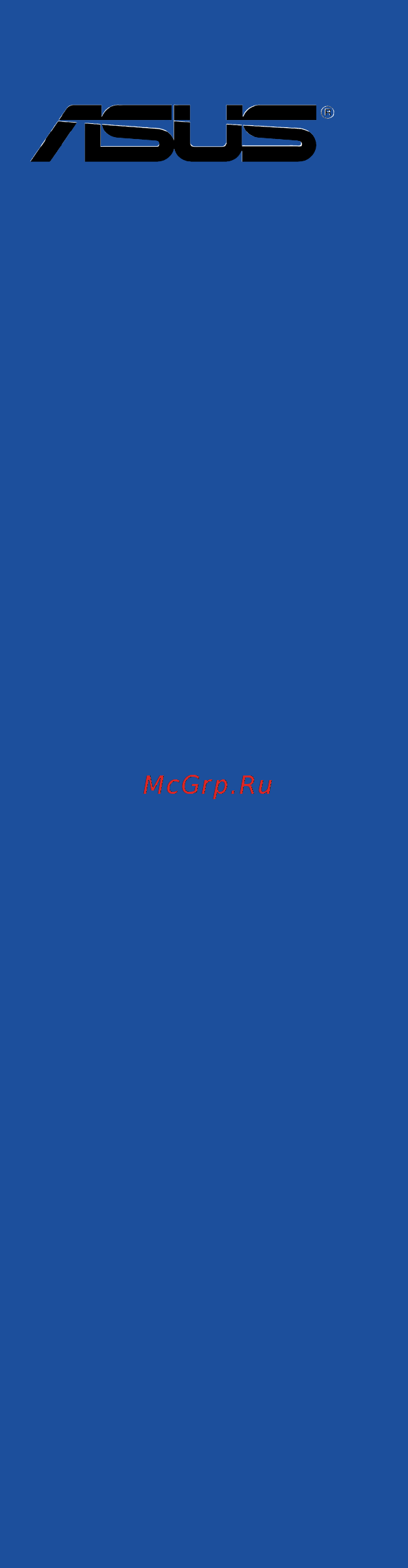Asus x99-s Инструкция по эксплуатации онлайн
Содержание
- E9628 first edition august 2014 2
- Chapter 1 product introduction 3
- Chapter 2 basic installation 3
- Contents 3
- Appendices 4
- Chapter 3 bios setup 4
- Electrical safety 5
- Operation safety 5
- Safety information 5
- About this guide 6
- How this guide is organized 6
- Where to find more information 6
- Conventions used in this guide 7
- Typography 7
- Rapid storage technology 13 support 8
- X99 express chipset with raid 0 1 5 10 and inte 8
- X99 s specifications summary 8
- Asmedi 9
- Sata express controller 9
- Usb 3 controllers support asus usb 3 boost 9
- X99 express chipset supports asus usb 3 boost 9
- X99 s specifications summary 9
- Flagship performance 10
- Powerful home server 10
- X99 s specifications summary 10
- Asus ez diy 11
- Gamers and professionals 11
- Q design 11
- X99 s specifications summary 11
- Overclocking protection 12
- Precision tweaker 2 12
- Quiet thermal design 12
- Sfs stepless frequency selection 12
- X99 s specifications summary 12
- X99 s specifications summary 13
- Check your motherboard package for the following items 14
- Package contents 14
- Installation tools and components 15
- The tools and components in the table above are not included in the motherboard package 15
- Chapter 1 17
- Chapter 1 product introduction 17
- Product highlights 17
- Product introduction 17
- Special features 17
- Chapter 1 18
- Complete usb 3 integration 18
- Dts connect 18
- Dts ultrapc ii 18
- Dual pcie 3 x4 m support 18
- Erp ready 18
- Other special features 18
- Quad channel ddr4 3200 mhz support 18
- Asus x99 s 19
- Before you proceed 19
- Chapter 1 19
- Motherboard overview 19
- Take note of the following precautions before you install motherboard components or change any motherboard settings 19
- Chapter 1 20
- Chapter 1 product introduction 20
- Motherboard layout 20
- Chapter 1 21
- Layout contents 21
- Central processing unit cpu 22
- Chapter 1 22
- Chapter 1 product introduction 22
- Core i7 processors 22
- The motherboard comes with a surface mount lga2011 v3 socket designed for inte 22
- Chapter 1 23
- Recommended memory configurations 23
- System memory 23
- Chapter 1 24
- Chapter 1 product introduction 24
- Memory configurations 24
- You may install 2 gb 4 gb and 8 gb unbuffered and non ecc ddr4 dimms into the dimm sockets 24
- Asus x99 s 25
- Chapter 1 25
- Ddr3 2400 mhz capability 25
- Ddr3 2666 mhz capability 25
- Ddr3 2800 mhz capability 25
- X99 deluxe motherboard qualified vendors lists qvl 25
- Chapter 1 26
- Chapter 1 product introduction 26
- Ddr3 2133 mhz capability 26
- Asus x99 s 27
- Chapter 1 27
- Chapter 1 28
- Expansion slots 28
- Chapter 1 29
- Chapter 1 30
- Irq assignments for this motherboard 30
- Chapter 1 31
- Onboard buttons and switches 31
- Chapter 1 32
- Chapter 1 product introduction 32
- Installing dimms that are not compatible with the motherboard may cause system boot failure and the dram_led near the memok button lights continuously press and hold the memok button until the dram_led starts blinking to begin automatic memory compatibility tuning for successful boot 32
- Memok button 32
- Asus x99 s 33
- Chapter 1 33
- Tpu switch 33
- With its two level adjustment functions the tpu allows you to automatically adjusts the cpu ratio and clock speed for an optimal system performance 33
- Chapter 1 34
- Chapter 1 product introduction 34
- Enable this switch to automatically detect the current pc loadings and intelligently moderate the power consumption 34
- Epu switch 34
- Chapter 1 35
- Chapter 1 36
- Jumpers 36
- Chapter 1 37
- Onboard leds 37
- Chapter 1 38
- Chapter 1 39
- Chapter 1 40
- Chapter 1 41
- Chapter 1 42
- Chapter 1 43
- Internal connectors 43
- Chapter 1 44
- Chapter 1 product introduction 44
- If you installed serial ata hard disk drives you can create a raid 0 1 5 and 10 configuration with the inte 44
- Rapid storage technology through the onboard inte 44
- Sata6g_56 sataexpress_1 sata6g_78 sata6g_910 sata6g_56 sataexpress_1 sata6g_78 sata6g_910 44
- These connectors connect to serial ata 6 gb s hard disk drives via serial ata 6 gb s signal cables 44
- X99 chipset 44
- X99 serial ata 6 gb s connectors 7 pin sata6g_12 sata6g_34 44
- Asus x99 s 45
- Chapter 1 45
- Digital audio connector 4 1 pin spdif_out 45
- Front panel audio connector 10 1 pin aafp 45
- This connector is for a chassis mounted front panel audio i o module that supports either hd audio or legacy ac 97 audio standard connect one end of the front panel audio i o module cable to this connector 45
- This connector is for an additional sony philips digital interface s pdif port connect the s pdif out module cable to this connector then install the module to a slot opening at the back of the system chassis 45
- Chapter 1 46
- Chapter 1 product introduction 46
- These connectors allow you to connect a usb 3 module for additional usb 3 front or rear panel ports with an installed usb 3 module you can enjoy all the benefits of usb 3 including faster data transfer speeds of up to 5 gb s faster charging time for usb chargeable devices optimized power efficiency and backward compatibility with usb 2 46
- Usb 3 connectors 20 1 pin usb3_12 usb3_34 46
- Chapter 1 47
- 4 pin cpu_fan 4 pin cpu_opt 5 pin ext_fan 4 pin cha_fan1 4 4 pin cpu_fan 4 pin cpu_opt 5 pin ext_fan 4 pin cha_fan1 4 48
- Chapter 1 48
- Chapter 1 product introduction 48
- Connect the fan cables to the fan connectors on the motherboard ensuring that the black wire of each cable matches the ground pin of the connector 48
- Cpu cpu optional and chassis fan connectors 48
- Asus x99 s 49
- Atx power connectors 24 pin eatxpwr 8 pin eatx12v 49
- Chapter 1 49
- These connectors are for atx power supply plugs the power supply plugs are designed to fit these connectors in only one orientation find the proper orientation and push down firmly until the connectors completely fit 49
- Chapter 1 50
- Chapter 1 51
- Chapter 1 52
- Chapter 1 product introduction 52
- M socket 3 52
- This connector is for the add on thunderbolt i o card that supports intel s thunderbolt technology allowing you to connect up to six thunderbolt enabled devices and a displayport enabled display in a daisy chain configuration 52
- This socket allows you to install an m ngff ssd module 52
- Thunderbolt header 5 pin tb_header 52
- Chapter 1 53
- Chapter 1 54
- Chapter 1 product introduction 54
- Basic installation 55
- Building your pc system 55
- Chapter 2 55
- Chapter 2 basic installation 55
- Motherboard installation 55
- Chapter 2 56
- Asus x99 s 57
- Chapter 2 57
- Cpu installation 57
- Chapter 2 58
- Chapter 2 basic installation 58
- Asus x99 s 59
- Chapter 2 59
- Cpu heatsink and fan assembly installation 59
- To install the cpu heatsink and fan assembly 59
- Chapter 2 60
- Dimm installation 60
- Atx power connection 61
- Chapter 2 61
- Chapter 2 62
- Sata device connection 62
- Chapter 2 63
- Front i o connector 63
- Hdd led 63
- Reset sw 63
- Chapter 2 64
- Expansion card installation 64
- Asus x99 s 65
- Bios update utility 65
- Chapter 2 65
- Insert the usb storage device to the usb flashback port 65
- Launch the usb bios flashback wizard to automatically download the latest bios version 65
- Place the bundled support dvd to the optical drive and install the usb bios flashback wizard follow the onscreen instructions to complete the installation 65
- Press the bios flashback button for three seconds until the flashback led blinks three times indicating that the bios flashback function is enabled 65
- Shut down your computer 65
- To use usb bios flashback 65
- Usb bios flashback 65
- Usb bios flashback allows you to easily update the bios without entering the existing bios or operating system simply insert a usb storage device to the usb port the usb port hole marked in green on the i o shield then press the usb bios flashback button for three seconds to automatically update the bios 65
- Wait until the light goes out indicating that the bios updating process is completed 65
- Chapter 2 66
- Motherboard rear and audio connections 66
- Rear i o connection 66
- Audio 2 4 6 or 8 channel configuration 67
- Chapter 2 67
- Lan ports led indications 67
- Audio i o connections 68
- Chapter 2 68
- Asus x99 s 69
- Chapter 2 69
- Connect to 4 channel speakers 69
- Connect to 5 channel speakers 69
- Chapter 2 70
- Connect to 7 channel speakers 70
- Starting up for the first time 70
- Chapter 2 71
- Turning off the computer 71
- Chapter 2 72
- Chapter 2 basic installation 72
- Bios setup 73
- Chapter 3 73
- Chapter 3 bios setup 73
- Knowing bios 73
- Bios menu screen 74
- Bios setup program 74
- Chapter 3 74
- Chapter 3 bios setup 74
- Entering bios at startup 74
- Entering bios setup after post 74
- Key to enter bios 74
- Post continues with its routines 74
- Press the power button to turn the system off then back on do this option only if you failed to enter bios setup using the first two options 74
- Press the reset button on the system chassis 74
- Simultaneously 74
- The bios setup program can be used under two modes ez mode and advanced mode you can change modes from the exit menu or from the e xit advanced mode screen 74
- To enter bios setup after post 74
- Use the bios setup to update the bios or configure its parameters the bios screen include navigation keys and brief onscreen help to guide you in using the bios setup program 74
- Asus x99 s 75
- Chapter 3 75
- Ez mode 75
- Hot key for the advanced bios settings 75
- The boot device options vary depending on the devices you installed to the system 75
- The default screen for entering the bios setup program can be changed between ez mode or advanced mode refer to the setup mode item in section 3 boot menu for details 75
- Advanced mode 76
- Chapter 3 76
- Chapter 3 bios setup 76
- The advanced mode provides advanced options for experienced end users to configure the bios settings the figure below shows an example of the advanced mode refer to the following sections for the detailed configurations 76
- Chapter 3 77
- Ez tuning wizard f11 77
- Language 77
- Menu bar 77
- Menu items 77
- Myfavorites f3 77
- Q fan control f6 77
- Submenu items 77
- Chapter 3 78
- Configuration fields 78
- General help 78
- Hot keys 78
- Last modified button 78
- Quick note f9 78
- Scroll bar 78
- Asus x99 s 79
- Chapter 3 79
- Qfan control 79
- The qfan control allows you to set a fan profile or manually configure the operating speed of your cpu and chassis fans 79
- Chapter 3 80
- Configuring fans manually 80
- Chapter 3 81
- Ez tuning wizard 81
- Tuning your system settings 81
- Chapter 3 82
- Creating raid 82
- Chapter 3 83
- My favorites 83
- Adding items to my favorites 84
- Chapter 3 84
- Asus x99 s 85
- Chapter 3 85
- Main menu 85
- Security 85
- The main menu screen appears when you enter the advanced mode of the bios setup program the main menu provides you an overview of the basic system information and allows you to set the system date time language and security settings 85
- The security menu items allow you to change the system security settings 85
- Administrator password 86
- Chapter 3 86
- User password 86
- Ai overclock tuner auto 87
- Ai tweaker menu 87
- Chapter 3 87
- Asus multicore enhancement auto 88
- Chapter 3 88
- Cpu core ratio per core 88
- Chapter 3 89
- Max cpu cache ratio auto 89
- Min cpu cache ratio auto 89
- Bclk frequency dram frequency ratio auto 90
- Chapter 3 90
- Dram frequency auto 90
- Dram timing control 90
- Epu power saving mode disabled 90
- Internal pll overvoltage auto 90
- Oc tuner keep current settings 90
- Chapter 3 91
- Chapter 3 92
- Chapter 3 93
- Chapter 3 94
- Chapter 3 95
- Chapter 3 96
- External digi power control 96
- Chapter 3 97
- Chapter 3 98
- Internal cpu power management 98
- Chapter 3 99
- Fully manual mode disabled 99
- Chapter 3 100
- Chapter 3 101
- Cpu system agent voltage offset mode sign 101
- Chapter 3 102
- Cpu svid support auto 102
- Dram svid support auto 102
- Dram voltage cha chb chc chd auto 102
- Pch core voltage auto 102
- Pch i o voltage auto 102
- Vccio cpu 1 5v voltage auto 102
- Chapter 3 103
- Cpu spread spectrum auto 103
- Pll termination voltage auto 103
- Vccio pch 1 5v voltage auto 103
- Vttdr voltage cha chb auto 103
- Vttdr voltage chc chd auto 103
- Advanced menu 104
- Chapter 3 104
- Chapter 3 bios setup 104
- The advanced menu items allow you to change the settings for the cpu and other system devices 104
- Chapter 3 105
- Cpu configuration 105
- Execute disable bit enabled 105
- Hyper threading all enabled 105
- Intel adaptive thermal monitor enabled 105
- Limit cpuid maximum disabled 105
- Active processor cores 106
- Adjacent cache line prefetcher enabled 106
- Boot performance mode max performance 106
- Chapter 3 106
- Cpu power management configuration 106
- Hardware prefetcher enabled 106
- Intel virtualization technology disabled 106
- Chapter 3 107
- Pch configuration 107
- Pci express configuration 107
- Chapter 3 108
- Pch storage configuration 108
- S m a r t status check on 108
- Sataexpress_1 sris support auto 108
- Chapter 3 109
- Hot plug disabled sata6g_1 6 gray sata6g_7 10 black 109
- Sata controller 1 mode selection ahci 109
- Sata controller 2 mode selection ahci 109
- Support aggressive link power management disabled 109
- Chapter 3 110
- Intel vt for directed i o vt d 110
- Nb pci e configuration 110
- System agent configuration 110
- Chapter 3 111
- Intel xhci mode smart auto 111
- Usb configuration 111
- Chapter 3 112
- Ehci hand off disabled 112
- Ehci legacy usb support enabled 112
- Usb single port control 112
- Xhci hand off disabled 112
- Xhci legacy usb support enabled 112
- Aspm support disabled 113
- Chapter 3 113
- Pch dmi aspm disabled 113
- Pch pci express 113
- Peg aspm support disabled 113
- Platform misc configuration 113
- Sa pci express 113
- Sa smi aspm disabled 113
- Chapter 3 114
- Hd audio controller enabled 114
- Onboard devices configuration 114
- Asmedia usb 3 controller enabled 115
- Chapter 3 115
- Pci ex4_1 slot black bandwidth audio 115
- Pci ex4_5 slot black bandwidth x4 mode 115
- Asm1061se storage controller sataexpress_e1 enabled 116
- Chapter 3 116
- Intel lan controller enabled 116
- Apm configuration 117
- Chapter 3 117
- Erp ready disabled 117
- Network stack configuration 117
- Network stack disabled 117
- Power on by pci e pci disabled 117
- Power on by rtc disabled 117
- Restore ac power loss power off 117
- Chapter 3 118
- Chapter 3 119
- Cpu core voltage 3 v voltage 5v voltage 12v voltage 119
- Cpu fan speed xxxx rpm or ignore n a cpu optional fan speed xxxx rpm or ignore n a chassis fan 1 4 speed xxxx rpm or ignore n a ext fan 1 3 speed xxxx rpm or ignore n a 119
- Cpu temperature mb temperature vrm temperature pch core temperature sensor1 temperature ext_sensor1 temperature ext_ sensor2 temperature ext_sensor3 temperature xxx c xxx f 119
- Monitor menu 119
- Qfan tuning 119
- Chapter 3 120
- Cpu q fan control auto 120
- Chapter 3 121
- Chassis fan 1 4 q fan control dc mode 121
- Chapter 3 122
- Ext 1 3 q fan control dc mode 122
- Allow fan stop disabled 123
- Anti surge support on 123
- Boot configuration 123
- Boot menu 123
- Chapter 3 123
- Chassis intrude detect support on 123
- Fast boot enabled 123
- Boot logo display auto 124
- Chapter 3 124
- Directkey drct enabled 124
- Above 4g decoding disabled 125
- Bootup numlock state on 125
- Chapter 3 125
- Csm compatibility support module 125
- Int19 trap response immediate 125
- Option rom messages force bios 125
- Setup mode ez mode 125
- Wait for f1 if error enabled 125
- Chapter 3 126
- Secure boot 126
- Chapter 3 127
- Boot option priorities 128
- Boot override 128
- Chapter 3 128
- Asus ez flash 2 utility 129
- Chapter 3 129
- Gpu post 129
- Setup animator 129
- Tool menu 129
- Asus o c profile 130
- Chapter 3 130
- Load from profile 130
- Load save profile from to usb drive 130
- Profile name 130
- Save to profile 130
- Asus dram spd information 131
- Chapter 3 131
- Chapter 3 132
- Discard changes exit 132
- Exit menu 132
- Launch efi shell from usb drives 132
- Load optimized defaults 132
- Save changes reset 132
- Asus ez flash 2 133
- Chapter 3 133
- Ez update 133
- Updating bios 133
- Chapter 3 134
- Chapter 3 bios setup 134
- To perform the bios update process reboot the system when the update process is done 134
- To switch to the drive field 134
- To switch to the folder info field 134
- Asus bios updater 135
- Asus crashfree bios 3 135
- Before updating bios 135
- Chapter 3 135
- Recovering the bios 135
- And to move selection enter to select boot device esc to boot using defaults 136
- Booting the system in dos environment 136
- Chapter 3 136
- E1 asus dvd e818a6t 4069mb usb disk 2 3824mb uefi fat usb disk 2 3824mb enter setup 136
- Please select boot device 136
- Updating the bios file 136
- After the bios updater checks the selected bios file select yes to confirm the bios update 137
- Are you sure you want to update the bios 137
- Asus x99 s 137
- Chapter 3 137
- Do not shut down or reset the system while updating the bios to prevent system boot failure 137
- Ensure to load the bios default settings to ensure system compatibility and stability select load optimized defaults item under the exit bios menu see section 3 0 exit menu for details 137
- Restart your computer 137
- The bios backup feature is not supported due to security regulations 137
- To exit bios updater 137
- To switch from files panel to drives panel then select d 137
- Yes no 137
- Chapter 3 138
- Chapter 3 bios setup 138
- Appendices 139
- Federal communications commission statement 139
- Notices 139
- Appendices 140
- Canadian department of communications statement 140
- Ic canadian compliance statement 140
- Kc korea warning statement 140
- Vcci class b statement 140
- Vcci japan compliance statement 140
- Appendices 141
- Asus recycling takeback services 141
- Google license terms 141
- Appendices 142
- Asus computer gmbh germany and austria 142
- Asus computer international america 142
- Asus contact information 142
- Asustek computer inc 142
- Technical support 142
- 108 ec emc directive 143
- 125 ec erp directive 143
- 5 ec r tte directive 143
- 65 eu rohs directiv 143
- 95 ec lvd directive 143
- Appendices 143
- Asus x99 s 143
- Ce marking 143
- Conform with the essential requirements of the following directives 143
- Declaration date 06 08 2014 143
- Declaration of conformity 143
- Declare the following apparatus 143
- Ec conformity marking 143
- Ec declaration of conformity 143
- Model name 143
- Motherboard 143
- Name jerry shen 143
- Position ceo 143
- Product name 143
- Signature signature 143
- Ver 140331 143
- We the undersigned 143
- X99 deluxe x99 s 143
- Year to begin affixing ce marking 2014 143
- Appendices 144
Похожие устройства
- Asus n750jk, 90nb04n1-m03030 Инструкция по эксплуатации
- Asus n750jk, 90nb04n1-m03040 Инструкция по эксплуатации
- Asus zenfone 5 lte white Инструкция по эксплуатации
- Asus x553ma, 90nb04x1-m02050 Инструкция по эксплуатации
- Asus g550jk, 90nb04l3-m06150 Инструкция по эксплуатации
- Asus x555ld, 90nb0622-m03700 Инструкция по эксплуатации
- Asus x75vc, 90nb0241-m04360 Инструкция по эксплуатации
- Asus n56jn, 90nb04z1-m00100 Инструкция по эксплуатации
- Ttesports By Thermal Azurues Gaming MO-ARS003DTD Инструкция по эксплуатации
- Ttesports By Thermal Azurues Mini MO-ARM005DT Инструкция по эксплуатации
- Ttesports By Thermal MGU-MEKA G-UNIT KB-MGU006RU Инструкция по эксплуатации
- Ttesports By Thermal Level 10 MO-LTM009DT Инструкция по эксплуатации
- Ttesports By Thermal Level 10 MO-LTM009DTJ Инструкция по эксплуатации
- Ttesports By Thermal Level 10 MO-LTM009DTK Инструкция по эксплуатации
- Ttesports By Thermal KB-KNK008RU Инструкция по эксплуатации
- Ttesports By Thermal KB-CHU003RU Инструкция по эксплуатации
- Ttesports By Thermal KB-CHL002RU Инструкция по эксплуатации
- Ttesports By Thermal KB-CHP001RS Инструкция по эксплуатации
- Ttesports By Thermal Headset Isurus Red HT-ISU005EBRE Инструкция по эксплуатации
- Ttesports By Thermal Headset Isurus *White* HT-ISU005EBWH Инструкция по эксплуатации
Скачать
Случайные обсуждения