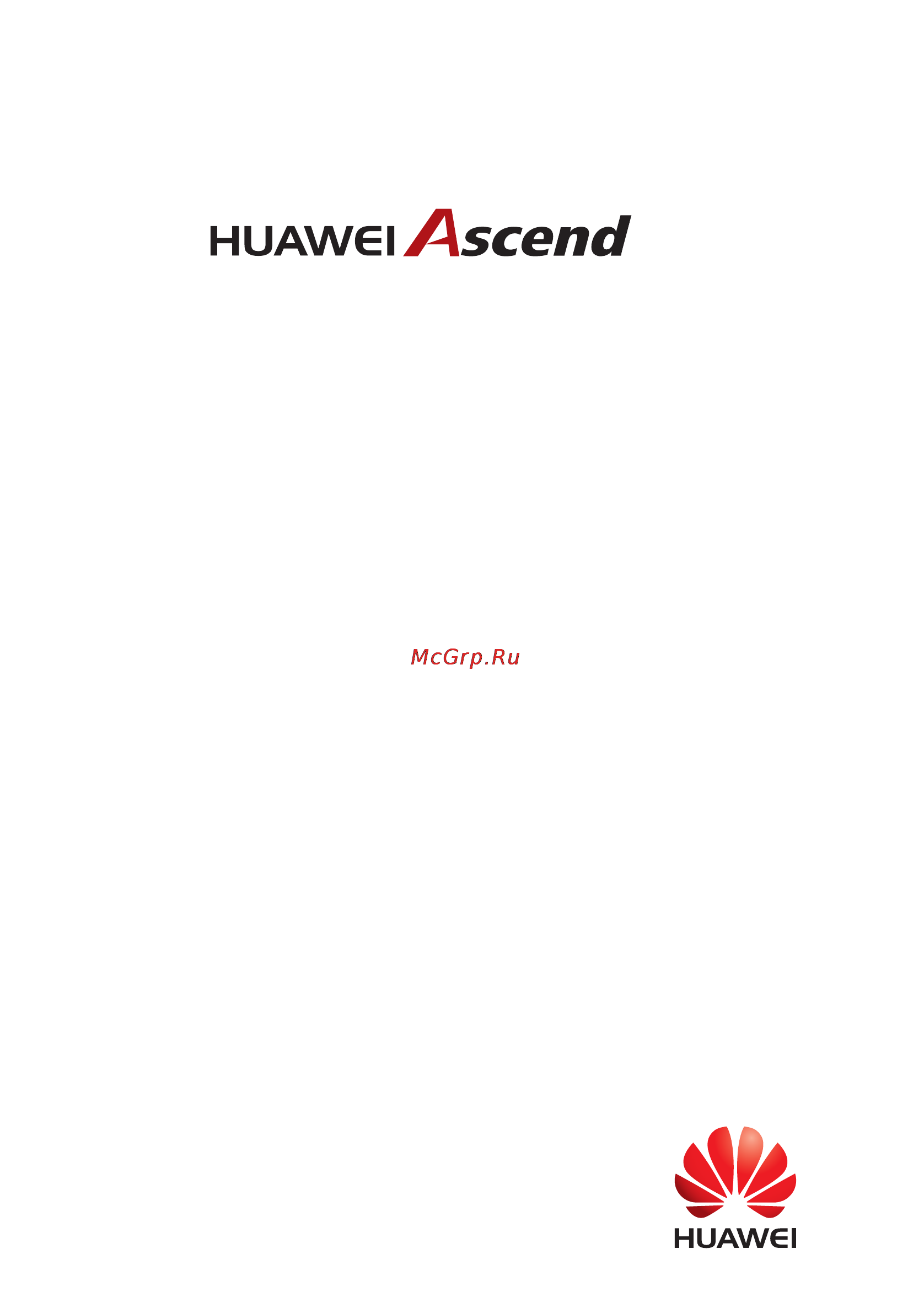Huawei ascend y221 Инструкция по эксплуатации онлайн
Содержание
- Contents 2
- Read before proceeding 5
- Safety precautions 5
- Personal information and data security 6
- Bluetoot 7
- Bluetooth sig inc 7
- Copyright huawei technologies co ltd 2014 all rights reserved 7
- Legal notice 7
- Notice 7
- Third party software statement 7
- Trademarks and permissions 7
- Disclaimer 8
- Import and export regulations 8
- Privacy policy 9
- Getting started 10
- Important information about the battery 10
- Key functions at your fingertips 10
- Power on or off your mobile phone 11
- Power saving tips 11
- Powering on your mobile phone 11
- Setting up your mobile phone 11
- Powering off your mobile phone 12
- Restarting your mobile phone 12
- Rotating your mobile phone screen 12
- Touchscreen actions 12
- Turning on quick boot 12
- Using the touchscreen 12
- Drag the lock icon from up to down to unlock the screen 13
- Locking and unlocking the screen 13
- Locking the screen 13
- Power key to wake up the screen 13
- Unlocking the screen 13
- Home screen 14
- Notification and status icons 14
- Adding a new home screen item 15
- Closing the notification panel 15
- Customizing the home screen 15
- Notification bar and flick down to open the notification panel 15
- Notification panel 15
- On the panel you can 15
- Opening the notification panel 15
- Press and hold an item on the home screen until the item expands 15
- Press and hold an item on the home screen until the item expands in size 15
- Press and hold an item until mobile phone vibrates 15
- Remove turn red the item is ready to be removed 15
- Select the desired position and release it moving a home screen item 15
- Then release it removing a home screen item 15
- When a new notification icon appears on the notification bar place your finger on the 15
- Without lifting your finger drag the item to the desired position on the screen and 15
- Without lifting your finger drag the item to the remove when the item and the 15
- Application screen 16
- Changing the wallpaper 16
- Dual card management 16
- Enabling or disabling a sim usim card 16
- Service shortcuts 16
- Setting the default sim usim card 16
- Using the microsd card as a usb mass storage 17
- And then select desired sim card to dial 18
- Calling 18
- If you are already working with dialer or contact touch 18
- In the list touch the contact you want to call 18
- Making a call 18
- Making a call from call log 18
- Making a call from contact 18
- Making a call with the phone application 18
- On the home screen touch 18
- Touch the appropriate number keys to enter the phone number 18
- Touch the number to dial the phone number 18
- Answering or rejecting a call 19
- Answering or rejecting an incoming call 19
- Connected to the first participant keep the connection open touch 19
- Contac 19
- Ending a call 19
- Making a conference call 19
- Other operations during a call 19
- To initiate a conference call dial the number of the first participant after you have 19
- To the side of the log entry and then select desired sim card to dial 19
- Adding an entry to contact 20
- Switching between calls 20
- Using airplane mode 20
- Using the call log 20
- Adding a contact 21
- Adding a contact to your favorites 21
- Contact 21
- Importing contacts from a sim card 21
- Opening the contact application 21
- Creating a group 22
- Deleting a contact 22
- Editing a contact 22
- Managing groups 22
- Searching for a contact 22
- Using a google account to synchronize contacts 22
- Editing a group 23
- Sending contacts 23
- Adding a slideshow 24
- Creating and sending a multimedia message 24
- Creating and sending a text message 24
- Messaging 24
- Copying a text message to calendar 25
- Customizing message settings 25
- Opening and viewing a multimedia message 25
- Replying to a message 25
- Adding an email account 26
- Adding other email accounts 26
- Viewing an email message 26
- Creating and sending an email message 27
- Customizing email account settings 27
- Replying to an email message 27
- Saving an email attachment 27
- Change the account name your name and more 28
- Checking the network connection 29
- Getting connected 29
- Mobile networks 29
- Turning on the data service 29
- Turning on wi fi 29
- Connecting to a wireless network 30
- Sharing your phone s data connection 30
- Sharing your phone s data connection via usb 30
- Bluetooth 31
- Pairing with a bluetooth device 31
- Sharing your phone s data connection as a portable wi fi hotspot 31
- Turning on bluetooth 31
- Disconnecting from a bluetooth device 32
- Sending files via bluetooth 32
- As you enter the address matching webpage addresses will appear on the screen if 33
- Bookmarks histor 33
- Browser 33
- Entering your desired webpage 33
- Find on pag 33
- In a browser window touch the url field at the top of the screen 33
- Opening a webpage 33
- Opening the browser 33
- Refres 33
- Request desktop sit 33
- Save for offline readin 33
- Save to bookmark 33
- Setting 33
- Share pag 33
- Use the keyboard to enter a webpage address 33
- You see the address you want touch it and go directly to that webpage or complete 33
- Adding a bookmark 34
- Customizing browser settings 34
- Managing bookmarks 34
- Opening a bookmark 34
- Setting a home page 34
- Entertainment 35
- On the home screen touch 35
- Opening your camera 35
- Taking a photo 35
- Taking photos and recording videos 35
- After recording a video a thumbnail of the video you have just recorded is shown in 36
- After taking a photo a thumbnail of the photo you have just taken is shown in the 36
- Frame the scene with which you want to start your video 36
- Frame your photo within the photo capture screen 36
- Galler 36
- If necessary change the camcorder settings 36
- If necessary change the camera settings the preview changes as you change the 36
- Lower right corner of the capture screen touch the thumbnail to view it 36
- On the home screen touch 36
- On the video playback screen touch the controls to fast forward or rewind or to play 36
- Or pause the video 36
- Recording a video 36
- Settings 36
- The lower right corner of the capture screen touch the thumbnail to view it 36
- To start recording a video 36
- To stop recording 36
- To take your photo 36
- Touch the onscreen button to do any of the following 36
- Touch the onscreen buttons to do any of the following 36
- Using the gallery 36
- Viewing your photos 36
- Viewing your videos 36
- Artist 37
- Cropping a picture 37
- Enjoying music 37
- Galler 37
- In gallery touch the folder that contains the pictures you want to view 37
- Opening the gallery 37
- Opening the music library 37
- Orientation 37
- Playlist 37
- Rotating a picture 37
- Select either rotate left or rotate right the picture is saved with the new 37
- Touch save to save the cropped picture 37
- Touch the picture to view it in full screen mode 37
- Use the cropping tool to select the portion of the picture to crop 37
- Viewing a picture 37
- When viewing a picture touch 37
- You can zoom in or zoom out on the picture 37
- Adding music to a playlist 38
- Creating a playlist 38
- Playing music 38
- Listening to the fm radio 39
- Opening the fm radio 39
- Playing music in a playlist 39
- Tuning the fm radio 39
- Creating a google account 40
- Google services 40
- Opening gmail 40
- Creating and sending an email 41
- Customizing your gmail settings 41
- Replying to or forwarding an email 41
- Searching for an email 41
- Switching between accounts 41
- Enabling the location service 42
- Getting directions 42
- Opening maps 42
- Searching for places of interest 42
- Youtube 42
- Installing an application 43
- Opening market 43
- Opening youtube 43
- Play store 43
- Searching for a video 43
- Searching for applications 43
- Uninstalling an application 44
- Account most accounts require a username and password but the details depend on 45
- Add account the screen displays your 45
- Adding an account 45
- Current synchronization settings and a list of your current accounts 45
- Follow the onscreen steps to enter the required and optional information about the 45
- Managing your accounts 45
- On the home screen touch 45
- Synchronizing information 45
- The kind of account and the configuration of the service to which you are connecting 45
- Touch the kind of account to add 45
- When you are finished the account is added to the list on the screen 45
- Adding an exchange account 46
- Customizing your account synchronization 46
- Removing an account 46
- Changing an account s synchronization settings 47
- Configuring general synchronization settings 47
- Calendar 48
- Creating a new event 48
- Customizing calendar settings 48
- Opening calendar 48
- Setting synchronization and display 48
- Using other applications 48
- Creating a folder 49
- File manager 49
- Moving or copying a file 49
- Opening file manager 49
- Searching for a file 49
- Adding an alarm 50
- Calculato 50
- Calculator 50
- Customizing alarm settings 50
- On the alarm list screen touch 50
- Opening calculator 50
- Opening the alarms 50
- Opening the clock 50
- Set the alarm time ringtone how often it repeats and more 50
- Set the time and then touch done 50
- Setting 50
- Storag 50
- Switching between basic and advanced panel 50
- To return to the file manager screen 50
- Viewing your memory status 50
- Adjusting the screen brightness 51
- Adjusting the time before the screen turns off 51
- Managing your mobile phone 51
- Setting the date and time 51
- Setting the display 51
- Adjusting the volume 52
- Changing the message ringtone 52
- Changing the phone ringtone 52
- Setting ringers 52
- Turning on silent mode 52
- Adjusting the speech rate 53
- Configuring text to speech 53
- Customizing call settings 53
- Protecting your mobile phone 53
- Setting phone services 53
- Switching off the data service 53
- Turning on data roaming 53
- Turning on your sim card pin 53
- Protecting your mobile phone with a numeric pin 54
- Protecting your mobile phone with a screen lock 54
- Unlocking your mobile phone if you forget the screen lock pattern 54
- Managing applications 55
- Moving an application to the microsd card 55
- Uninstalling an application 55
- Viewing an installed application 55
- Ways to free up your mobile phone memory 55
- Backing up my data 56
- Online update 56
- Resetting your mobile phone 56
- Restoring factory data 56
Похожие устройства
- Huawei ascend y550 Инструкция по эксплуатации
- Huawei ascend y600 Инструкция по эксплуатации
- Huawei ascend y635 Инструкция по эксплуатации
- Huawei ascend y6 4g Инструкция по эксплуатации
- Huawei shotx white, белый Инструкция по эксплуатации
- Huawei nexus 6p 64gb Инструкция по эксплуатации
- Huawei honor 5x Инструкция по эксплуатации
- Huawei mediapad m2 10.0 lte 16gb Инструкция по эксплуатации
- Humminbird fishin buddy 120x ru Инструкция по эксплуатации
- Humminbird piranhamax 153x Инструкция по эксплуатации
- Humminbird piranhamax 175x Инструкция по эксплуатации
- Husqvarna 445e ii Инструкция по эксплуатации
- Huter els-2400 Инструкция по эксплуатации
- Huter els-2000 Инструкция по эксплуатации
- Huter ggt-800t Инструкция по эксплуатации
- Huter w165-ar Инструкция по эксплуатации
- Huter w135-ar Инструкция по эксплуатации
- Huter w105-ar Инструкция по эксплуатации
- Huter get-400 Инструкция по эксплуатации
- Huter sgc 1000е Инструкция по эксплуатации
Скачать
Случайные обсуждения