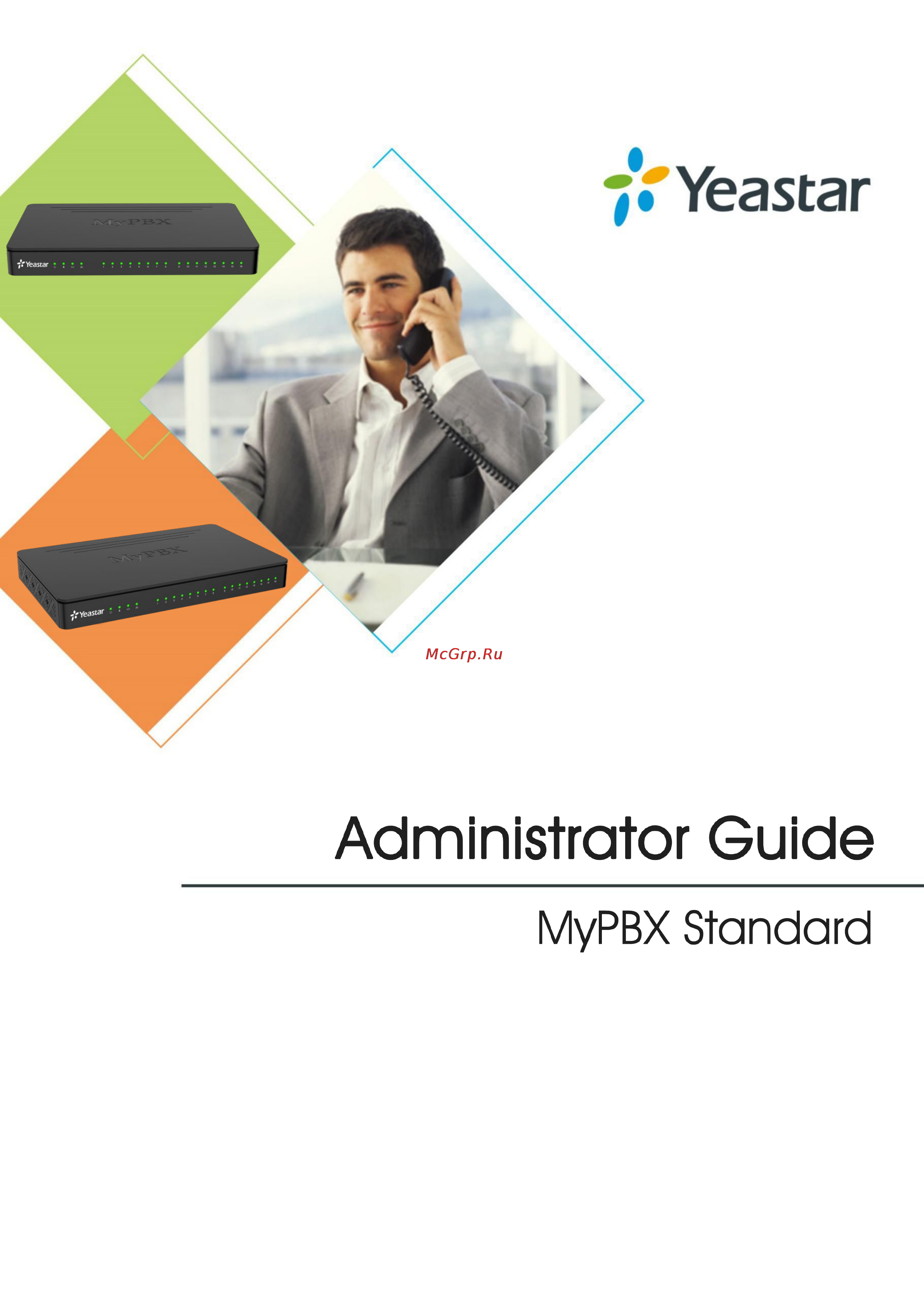Yealink MyPBX Standard Инструкция по эксплуатации онлайн
Содержание
- Copyright 2
- Declaration of conformity 2
- Warranty 2
- Weee warning 2
- About this guide 1 3
- Contents 3
- Extensions 11 3
- Getting started 8 3
- Installation 5 3
- Overview 2 3
- Provisioning 19 3
- Trunks 24 3
- Audio settings 55 4
- Call features 65 4
- Call routes 36 4
- Conference 53 4
- Intercom paging 51 4
- Ivr 43 4
- Mypbx standard administrator guide 4
- Queue 47 4
- Ring group 45 4
- Voicemail 60 4
- Mypbx security 93 5
- Mypbx standard administrator guide 5
- Network settings 87 5
- Pbx basic settings 77 5
- Sip iax settings 82 5
- Status 111 5
- System settings 101 5
- About this guide 6
- Mypbx standard administrator guide 6
- Reports 115 6
- About this guide 7
- Audience 7
- Safety when working with electricity 7
- We begin by assuming that you are interested in mypbx and familiar with networking and other it disciplines 7
- Features 8
- Learn more about mypbx standard here http www yeastar com products mypbx standard 8
- Mypbx standard administrator guide 8
- Mypbx standard front panel 8
- Mypbx standard rear panel 8
- Overview 8
- This chapter provides the following sections feature 8
- Mypbx standard front panel 9
- Mypbx standard administrator guide 10
- Mypbx standard rear panel 10
- Installation 11
- Mypbx standard packing list 11
- Specifications and operating environment 11
- Connecting mypbx standard 12
- Connection of ethernet ports 12
- Connection of fxo fxs bri gsm umts cdma ports 12
- Placement instructions 12
- Connection diagram 13
- Power connection 13
- Accessing web gui 14
- Getting started 14
- Making and receiving calls 15
- User management 15
- User privileges 15
- Web configuration panel 15
- Extensions 17
- First then click 17
- Fxs extension configuration 17
- Fxs extensions 17
- General settings 17
- Mypbx standard administrator guide 17
- Mypbx standard supports up to 4 fxs extensions to extend fxs extensions s2 module or so module should be installed on mypbx after inserting the module users could see fxs extensions on mypbx web gui click 17
- The extension settings are divided into general settings and other settings 17
- This chapter explains how to create and configure extensions on mypbx standard it supports voip extensions and fxs extensions go to pbx extensions fxs voip extensions page to configure the extensions fxs extensions 17
- To change a fxs extension s number you have to click 17
- To delete the extension 17
- To edit each fxs extension 17
- To edit the extension s number 17
- Voip extensions 17
- Advanced settings 18
- Mypbx standard administrator guide 18
- Mypbx standard administrator guide 19
- By clicking 20
- General 20
- Mypbx standard administrator guide 20
- Mypbx supports sip and iax voip extensions users could extend voip extension 20
- The extension settings are divided into general settings and other settings 20
- To add a voip extension 20
- Voip extension configuration 20
- Voip extensions 20
- Mypbx standard administrator guide 21
- Mypbx standard administrator guide 22
- Other settings 22
- Mypbx does 23
- Mypbx standard administrator guide 23
- Provisioning 24
- General settings for yealink 25
- Phone provisioning 25
- Provisioning 25
- Provisioning methods 25
- Mypbx standard administrator guide 26
- General settings for aastra 27
- Phone book 27
- Ta provisioning 29
- Pstn trunks 30
- Trunks 30
- Basic rate interface bri 2b d 2b1d is an integrated services digital network isdn configuration intended primarily for use in subscriber lines similar to those that have long been used for plain old telephone service the bri configuration provides 2 bearer channels b channels at 64 kbit s each and 1 data channel d channel at 16 kbit s the b channels are used for voice or user data and the d channel is used for any combination of data control signalling and x 5 packet networking 33
- Bri trunks 33
- General settings 33
- Mypbx standard administrator guide 33
- Select a bri trunk and click 33
- To edit it 33
- To extend bri trunks on mypbx please install b2 module on mypbx and connect the bri port to the bri provider with a rj45 rj11 cable 33
- Caller id prefix 34
- Mypbx standard administrator guide 34
- Voip trunk 36
- Voip trunks 36
- Dod direct outward dialing means the caller id displayed when dialing out 37
- Dod settings 37
- Mypbx standard administrator guide 37
- Begin dod as 5500100 the corresponding dod will be 5500100 5500101 5500102 5500103 5500104 and 5500105 39
- Dod direct outward dialing means the caller id displayed when dialing out before configuring this please make sure the provider supports this feature 39
- Dod settings 39
- General settings 39
- Global direct outward dialing number 39
- Mypbx standard administrator guide 39
- Service provider 39
- Gsm umts cdma trunks 40
- Call routes 41
- Mypbx standard administrator guide 41
- Call routes 42
- Outbound routes 42
- A dial pattern is a unique set of digits that will select this route and send the call to the designated trunks multiple dial patterns can be added on one outbound route 43
- Button 43
- By clicking 43
- Dial patterns 43
- Member extensions 43
- Mypbx standard administrator guide 43
- Inbound routes 44
- Day destination select the destination when the time matches the times defined in the assigned time group 46
- During holidays define where the calls will be routed during holidays 46
- Holiday 46
- Mypbx standard administrator guide 46
- Night destination select the destination when the time does not match the time group assigned 46
- Time groups select a time group this condition will be checked against 46
- Pin settings 47
- Blacklist 48
- Configure ivr 49
- Go to pbx inbound call control ivr to configure ivr 49
- Like most organizations where possible we would like to route incoming calls an auto attendant you can create one or more ivr auto attendant on mypbx standard to achieve it when calls are routed to an ivr mypbx standard will play a recording prompting them what options the callers can enter such as welcome to xx press 1 for sales and press 2 for technical support 49
- Mypbx standard administrator guide 49
- Please check the ivr configuration parameters below 49
- To add a new ivr 49
- To delete one ivr 49
- To delete the selected ivr 49
- To edit one ivr 49
- Mypbx standard administrator guide 50
- A ring group helps you to ring a group of extensions in a variety of ring strategies for example you could define all the technical support guys extensions in a ring group and ring the support guys one by one 51
- Configure ring group 51
- General settings 51
- Go to pbx inbound call control ring group to configure ring group 51
- Mypbx standard administrator guide 51
- Please check the ring group configuration parameters below 51
- Ring group 51
- Ring group member 51
- To add a new ring group 51
- To delete one ring group 51
- To delete the selected ring groups 51
- To edit one ring group 51
- Configure a queue 53
- General settings 53
- Go to pbx inbound call control queues to configure queues 53
- Mypbx standard administrator guide 53
- Please check the queue configuration parameters below 53
- Queues are designed to receiving calls in a call center a queue is like a virtual waiting room in which callers wait in line to talk with the available agent once the caller called in mypbx standard and reached the queue he she will hear hold music and prompts while the queue sends out the call to the logged in and available agents a number of configuration options on the queue help you to control how the incoming calls are routed to the agents and what callers hear and do while waiting in the line 53
- To add a new queue 53
- To delete one queue 53
- To delete the selected queues 53
- To edit one queue 53
- Agents 54
- Caller position announcement 54
- Mypbx standard administrator guide 54
- Periodic announcements 54
- This selection shows all users selecting a user here makes them a dynamic agent of the current queue the dynamic agent is allowed to log in and log out the queue at any time the agents dial queue number to log in or queue number to log out the queue for example if the queue number is 681 then the dynamic agent can dial 681 to log in or 681 to log out 54
- Intercom paging 56
- Mypbx standard administrator guide 56
- Intercom 57
- Intercom paging 57
- Paging group 57
- Conference 58
- Conference 59
- Configure a conference room 59
- Join a conference room 59
- Audio settings 60
- During the conference call the users could manage the conference by pressing key on their phones to access ivr menu for conference room please check the options for conference ivr below 60
- Manage the conference 60
- Mypbx standard administrator guide 60
- Trunk should be selected in the inbound route and destination should be set to a conference room when the outside users dial in the trunk number the call will be routed to the conference room 60
- Audio settings 61
- Http auto mode recommended 61
- System prompt 61
- Download link of system prompt is as below 62
- Download the system prompt to your local pc 62
- Enable tftp server for example tftpd on windows 62
- If mypbx standard cannot access the internet please update the system prompts via tftp 62
- Mypbx standard administrator guide 62
- Tftp method 62
- Custom prompt 63
- Http tftpd32 jounin net tftpd32_download html 63
- Music on hol 64
- Music on hold 64
- Pbx audio settings custom prompt 64
- Pbx audio settings music on hold prompt 64
- Upload a music on hold prompt 64
- Pbx audio settings music on hold prompts 65
- Play a music on hold prompt 65
- Voicemail 65
- After finishing the configuration you can click on the 66
- Basic settings voicemail settings 66
- Button 66
- General settings 66
- How to change voicemail greetings 66
- How to check voicemail 66
- In this chapter we introduce how to manage voicemail system on mypbx standard including the following sections voicemail settings 66
- Mypbx standard administrator guide 66
- Please ensure the smtp settings are configured correctly to make voicemail to email work properly 66
- Smtp settings 66
- To check whether the setup is ok if the test is successful you can use the email safely 66
- Users could configure voicemail settings including general voicemail settings and smtp settings which is used for voicemail to email via pb 66
- Voicemail 66
- Voicemail settings 66
- Voicemail to email 66
- Voicemail to email 67
- How to check voicemail 68
- How to change voicemail greetings 69
- Call features 70
- Call features 71
- Feature code 71
- Pbx basic settings feature code 71
- Busy forward to voicemail enabled 72
- Call forwarding preferences 72
- Call parking preferences 72
- Do not disturb disabled 72
- Mypbx standard administrator guide 72
- No answer forward to voicemail enabled 72
- The call forwarding settings will be configured as follows always forward disabled 72
- Attended transfer 73
- Blind transfer 73
- Call pickup 73
- Call transfer 73
- Pbx basic settings general preference 73
- Direct call pick 74
- Group call pickup 74
- The default call pickup for group call pickup is 4 it allows you to pick up a call from a ringing phone which is in the same group as you pickup group can be set on extension edit page extensions that are in the same group can pick up each other s call by feature code 4 74
- Call parking 75
- Use extension 100 to monitor the calls of extension 101 75
- Pbx outbound call control speed dialsetting 76
- Pin user 76
- Sometimes you may just need to call someone quickly without having to look up his her phone number you can by simply define a shortcut number speed dial feature is available on mypbx standard that allowing you to place a call by pressing a reduced number of keys 76
- Speed dial cod 76
- Speed dialing 76
- Callback 78
- Callback requires you to enable it on an inbound route when you call in mypbx through the inbound route and hang up the call mypbx will call you back and direct you to the selected destination on the inbound route 78
- Add callback number fill in the caller s caller id here meaning the caller id is allowed to use call back feature 79
- Add callback rules you will need to create callback rules when the system should strip or add digits 79
- Allow all numbers if you want to apply callback function to all incoming numbers please tick allow all numbers 79
- Mypbx standard administrator guide 79
- Pbx advanced settings dis 80
- Pbx basic settings 82
- Business hours 83
- General preferences 83
- General settings 83
- Mypbx standard administrator guide 83
- Pbx basic settings 83
- This chapter explains pbx basic settings which can be applied globally to mypbx standard the basic settings can be configured under pbx basic settings general preferences 83
- Business hours 84
- Day night control 85
- Time groups 85
- Holidays 86
- Sip iax settings 87
- General settings 88
- Iax settings 88
- It is wise to leave the default setting as provided on this page however for a few fields you need to change them to suit your situation sip settings 88
- Mypbx standard administrator guide 88
- Pbx advanced settings 88
- Sip iax settings 88
- Sip settings 88
- Sip settings and iax settings can be found vi 88
- Configuration of this section is only required when you use remote extensions 89
- Mypbx standard administrator guide 89
- Nat settings 89
- Advanced settings 91
- Error correction set the error correction mode ecm for the fax 91
- Mypbx standard administrator guide 91
- Re invite sdp not add t 8 attributes if set to yes sdp in re invite packet will not add t 8 attributes 91
- T38 max bitrate set the maximum transfer rate during the fax rate negotiation the possible values are 2400 4800 7200 9600 12000 and 14400 the default setting is 14400 91
- A codec is a compression or decompression algorithm used in the transmission of voice packets over a network or the internet tick the options to choose allowed codecs 92
- Codecs 92
- General 92
- Iax settings 92
- Mypbx standard administrator guide 92
- Network settings 92
- Lan settings 93
- Network settings 93
- Mypbx does not act as a router to route the internet packages from wan port to lan port 94
- Mypbx standard administrator guide 94
- Wan port is disabled by default users should log in mypbx to enable wan it supports dhcp server pppoe dynamic dns and static ip for ip address assignment 94
- Wan settings 94
- Dhcp server 95
- Dynamic host configuration protocol dhcp is a network protocol that enables a server to automatically assign an ip address to a computer from a defined range of numbers i e a scope configured for a given network you can set a local network ntp server for mypbx here too 95
- Mypbx standard administrator guide 95
- Note mypbx standard can work as a dhcp server but cannot act as a router 95
- Vlan settings 95
- Vlan virtual local area network is a group of hosts with a common set of requirements which communicate as if they were attached to the same broadcast domain regardless of their physical location 95
- Vpn settings 96
- Ddns settings 97
- In computer networking a routing table is a data table stored in a router or a networked device that lists the routes to particular network destinations and in some cases metrics distances associated with those routes static routes are entries made in a routing table by non automatic means and which are fixed rather than being the result of some network topology discovery procedure static route on mypbx is used to configure to route the connection packets to particular network destinations usually a specific gateway the default gateway priority of mypbx from high to low is openvpn wan port lan port 98
- Mypbx security 98
- Mypbx standard administrator guide 98
- Static route 98
- Mypbx security 99
- Security center 99
- Users are strongly recommended to configure firewall and other security options on mypbx standard to prevent the attack fraud and the system failure or calls loss 99
- Firewall rules 100
- Common rules 101
- General settings 101
- Mypbx standard administrator guide 101
- There is no default rule you can create one as required 101
- Ip blacklist 102
- Ami settings 103
- Database grant 104
- Alert settings 105
- Certificates 106
- Mypbx standard administrator guide 106
- Mypbx supports tls extension before you register a tls extension on ip phone you should upload certificates first 106
- Pbx certificate this certificate is server certificate no matter selecting tls verify client as yes or no you should upload this certificate to mypbx if ip phone enables tls verify server you should also upload the relevant ca certificate on ip phone 106
- System settings 106
- Trusted certificate this certificate is a ca certificate when selecting tls verify client as yes you should upload a ca the relevant ip phone should also have this certificate 106
- Ldap server 107
- System settings 107
- External storage 108
- Password settings 109
- Automatically synchronize with an internet time server mypbx standard will adjust its internal clock to a central network server please note the mypbx standard should be able to access to the internet if you choose this method 110
- Date and time 110
- Firmware upgrade 110
- Note you have to reboot the system to make the changes take effect 110
- Select your current and correct time zone on mypbx standard 110
- Set date time manually enter the time using the numbers on your keyboard 110
- The option is disabled by default enable it when necessary 110
- Http tftpd32 jounin net tftpd32_download html 111
- Upgrade through http 111
- Upgrade through tftp 111
- Backup and restore 112
- Reset and reboot 113
- Hot standby 114
- Mypbx standard administrator guide 115
- Primary set he device as the primary device 115
- Recommend to fill in the gateway ip address if all the nodes failed to be detected it means that the network connection is abnormal note mypbx would run as standby server after the network recovery 115
- Secondary set the device as the standby device 115
- Set the notification method to inform users that the system is down 115
- The hostname of the other mypbx in the failover pair which must be different from that of the currently configured one 115
- Status 116
- Extension status 117
- Status 117
- Trunk status 117
- Network status 119
- Reports 120
- System info 120
- Call logs 121
- Reports 121
- System logs 121
- Packet capture tool 122
- Dahdi monitor tool 123
Похожие устройства
- Yealink MyPBX Standard Технический паспорт
- Weissgauff hv 300 b Инструкция по эксплуатации
- Weissgauff hib 645 b Инструкция по эксплуатации
- Weissgauff bdw 4108 d Инструкция по эксплуатации
- Weissgauff bdw 4106 d Инструкция по эксплуатации
- Weissgauff OE 446 B Инструкция по эксплуатации
- Weissgauff OE 445 X Инструкция по эксплуатации
- Weissgauff OE 442 W Инструкция по эксплуатации
- Weissgauff oe 691 ow Инструкция по эксплуатации
- Weissgauff oe 691 an Инструкция по эксплуатации
- Weissgauff oe 69 pdx Инструкция по эксплуатации
- Weissgauff oe 69 pdb Инструкция по эксплуатации
- Weissgauff oe 26 pdx Инструкция по эксплуатации
- Weissgauff oe 26 pdb Инструкция по эксплуатации
- Weissgauff ihv 300 b Инструкция по эксплуатации
- Xerox Phaser 5335N Инструкция по эксплуатации
- Xerox Phaser 6500DN Инструкция по эксплуатации
- Xerox Phaser 6700DN Инструкция по эксплуатации
- Xerox Mobile Scanner Инструкция по эксплуатации
- Xerox Phaser 4600DN Инструкция по эксплуатации