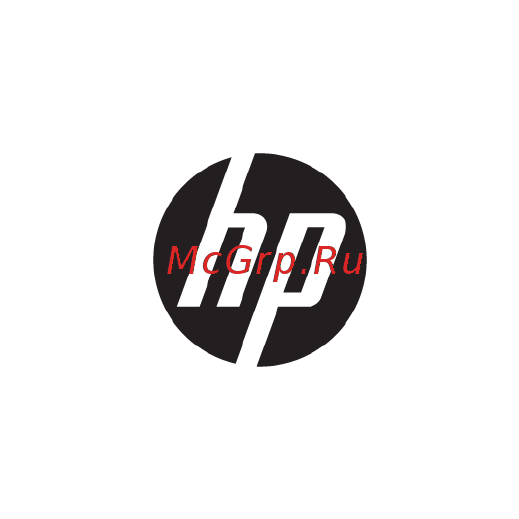HP envy x360 15-aq102ur, y5v49ea Инструкция по эксплуатации онлайн
Содержание
- Safety warning notice 3
- Processor configuration setting select products only 5
- Table of contents 7
- Best practices 11
- Starting right 11
- Visit the hp apps store 11
- Chapter 1 starting right 12
- More hp resources 12
- To locate resources that provide product details how to information and more use this table 12
- More hp resources 3 13
- Getting to know your computer 14
- Locating hardware 14
- Locating software 14
- Note refer to the illustration that most closely matches your computer 15
- Right side 15
- Right side 5 15
- Chapter 2 getting to know your computer 16
- Left side 17
- Left side 7 17
- Note refer to the illustration that most closely matches your computer 17
- Chapter 2 getting to know your computer 18
- Left side 9 19
- Chapter 2 getting to know your computer 20
- Display 20
- Note refer to the illustration that most closely matches your computer 20
- Display 11 21
- Changing your notebook position select products only 22
- Changing your notebook to an entertainment stand select products only 23
- Changing your notebook to a tablet select products only 24
- Changing your notebook to an interactive stand select products only 24
- Top 15 25
- Touchpad 25
- Chapter 2 getting to know your computer 26
- Lights 26
- Note your computer may look slightly different from the illustration below 26
- Speakers 27
- Chapter 2 getting to know your computer 28
- Note your computer may look slightly different from the illustration below 28
- An action key performs an assigned function 29
- The icon on each action key illustrates the function for that key 29
- To use an action key press and hold the key 29
- Top 19 29
- Using the action keys 29
- Bottom 30
- Chapter 2 getting to know your computer 30
- Note refer to the illustration that most closely matches your computer 30
- Important check the following locations for the labels described in this section the bottom of the computer inside the battery bay under the service door or on the back of the display 31
- Labels 31
- Labels 21 31
- Regulatory label s provide s regulatory information about the computer 31
- Service label provides important information to identify your computer when contacting support you will probably be asked for the serial number and possibly for the product number or the model number locate these numbers before you contact support 31
- The labels affixed to the computer provide information you may need when you troubleshoot system problems or travel internationally with the computer 31
- Wireless certification label s provide s information about optional wireless devices and the approval markings for the countries or regions in which the devices have been approved for use 31
- Your service label will resemble one of the examples shown below refer to the illustration that most closely matches the service label on your computer 31
- Airplane mode key 32
- Connecting to a network 32
- Connecting to a wireless network 32
- Operating system controls 32
- Using the wireless controls 32
- Connecting to a wlan 33
- Using hp mobile broadband select products only 33
- Connecting bluetooth devices 34
- Connecting to a wired network lan select products only 34
- Using bluetooth wireless devices select products only 34
- Using gps select products only 34
- Sharing data and drives and accessing software 35
- Connecting headsets 36
- Connecting speakers 36
- Enjoying entertainment features 36
- Using a webcam select products only 36
- Using audio 36
- Using sound settings 37
- Using video 37
- Connecting devices using a usb type c cable select products only 38
- Connecting video devices using an hdmi cable 39
- Setting up hdmi audio 39
- Discovering and connecting to miracast compatible wireless displays select products only 40
- Navigating the screen 41
- Using touchpad and touch screen gestures 41
- Two finger pinch zoom 42
- Two finger scroll touchpad only 42
- Two finger tap touchpad only 42
- Four finger tap touchpad only 43
- One finger slide touch screen only 43
- Three finger swipe touchpad only 43
- Using the integrated numeric keypad select products only 44
- Using the keyboard and optional mouse 44
- Using the on screen keyboard 44
- Initiating and exiting sleep and hibernation 45
- Managing power 45
- Manually initiating and exiting hibernation select products only 46
- Manually initiating and exiting sleep 46
- Setting password protection on wakeup exiting sleep or hibernation 46
- Running on battery power 47
- Using hp fast charge select products only 47
- Using the power meter and power settings 47
- Conserving battery power 48
- Factory sealed battery 48
- Finding battery information 48
- Identifying low battery levels 48
- Resolving a low battery level 49
- Resolving a low battery level when external power is available 49
- Resolving a low battery level when no power source is available 49
- Resolving a low battery level when the computer cannot exit hibernation 49
- Running on ac power 49
- Shutting down turning off the computer 50
- Troubleshooting power problems 50
- Improving performance 52
- Maintaining your computer 52
- Using disk cleanup 52
- Using disk defragmenter 52
- Using hp 3d driveguard select products only 52
- Cleaning procedures 53
- Cleaning your computer 53
- Identifying hp 3d driveguard status 53
- Updating programs and drivers 53
- Cleaning the display 54
- Cleaning the sides or cover 54
- Cleaning the touchpad keyboard or mouse select products only 54
- Traveling with or shipping your computer 54
- Securing your computer and information 56
- Setting windows passwords 56
- Using passwords 56
- Setting setup utility bios passwords 57
- Using internet security software 57
- Using windows hello select products only 57
- Installing software updates 58
- Using antivirus software 58
- Using firewall software 58
- Backing up your software applications and information 59
- Securing your wireless network 59
- Using an optional security cable select products only 59
- Using hp touchpoint manager select products only 59
- Determining the bios version 60
- Starting setup utility bios 60
- Updating setup utility bios 60
- Using setup utility bios 60
- Downloading a bios update 61
- Downloading hp pc hardware diagnostics uefi to a usb device 62
- Using hp pc hardware diagnostics uefi 62
- Backing up restoring and recovering 64
- Creating hp recovery media select products only 64
- Creating recovery media and backups 64
- Using windows tools 65
- Recovering using hp recovery manager 66
- Restore and recovery 66
- What you need to know before you get started 66
- Using hp recovery media to recover 67
- Using the hp recovery partition select products only 67
- Changing the computer boot order 68
- Removing the hp recovery partition select products only 69
- Chapter 12 specifications 70
- Input power 70
- Note this product is designed for it power systems in norway with phase to phase voltage not exceeding 240 v rms 70
- Specifications 70
- The computer can operate on dc power within the following specifications operating voltage and current varies by platform the voltage and current for your computer is located on the regulatory label 70
- The computer operates on dc power which can be supplied by an ac or a dc power source the ac power source must be rated at 100 240 v 50 60 hz although the computer can be powered from a standalone dc power source it should be powered only with an ac adapter or a dc power source that is supplied and approved by hp for use with this computer 70
- The power information in this section may be helpful if you plan to travel internationally with the computer 70
- Operating environment 71
- Operating environment 61 71
- Electrostatic discharge 72
- Accessibility 73
- Contacting support 73
- Supported assistive technologies 73
Похожие устройства
- HP pavilion x360 15-bk100ur, x9x93ea Инструкция по эксплуатации
- HP pavilion x360 15-bk101ur, y5v54ea Инструкция по эксплуатации
- HP pavilion x360 15-bk102ur, y5v55ea Инструкция по эксплуатации
- HP pavilion x360 11-u007ur, y5k44ea Инструкция по эксплуатации
- HP pavilion x360 11-u008ur, y5k45ea Инструкция по эксплуатации
- HP stream x360 11-aa000ur, y7x57ea Инструкция по эксплуатации
- HP stream x360 11-aa001ur, y7x58ea Инструкция по эксплуатации
- HP stream x360 11-aa002ur, y7x59ea Инструкция по эксплуатации
- HP stream x360 11-ab000ur, y5v29ea Инструкция по эксплуатации
- HP stream x360 11-ab001ur, y5v30ea Инструкция по эксплуатации
- HP stream x360 11-ab002ur, y5v31ea Инструкция по эксплуатации
- HP stream x360 11-ab003ur, y7y53ea Инструкция по эксплуатации
- HP stream x360 11-ab004ur, y7y54ea Инструкция по эксплуатации
- HP elitedesk 800 g2, x3j88ea Инструкция по эксплуатации
- HP officejet pro 8210 Инструкция по эксплуатации
- HP deskjet gt 5820 Инструкция по эксплуатации
- HP deskjet gt 5810 Инструкция по эксплуатации
- HP 15-ba052ur, x5c30ea Инструкция по эксплуатации
- HP prodesk 260 mini pc, x9d50es Инструкция по эксплуатации
- HP probook 650, y3b16ea Инструкция по эксплуатации