Samsung sl-c460fw Инструкция по эксплуатации онлайн
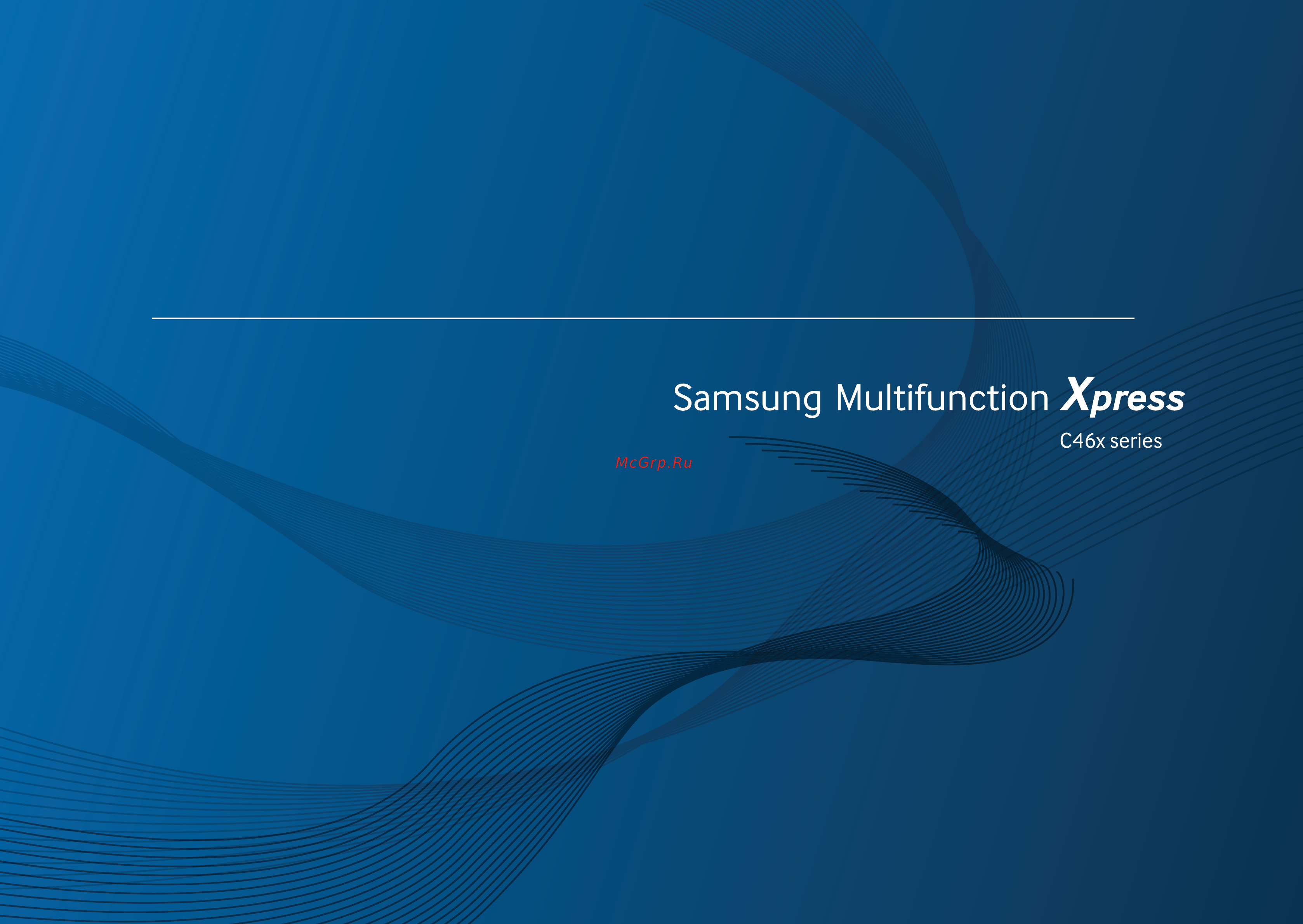
BASIC
User’s Guide
BASIC
User’s Guide
This guide provides information concerning the installation, basic operation
and troubleshooting on windows.
ADVANCED
This guide provides information about the installation, advanced configuration, operation
and troubleshooting on various OS environments.
Some features may not be available depending on models or countries.
Содержание
- Introduction 2
- Maintenance 2
- Menu overview and basic setup 2
- Troubleshooting 2
- Appendix 3
- Introduction 4
- Convenience 5
- Environmentally friendly 5
- Fast high resolution printing 5
- Key benefits 5
- Key benefits 6
- Supports various wireless network setting method 6
- Wide range of functionality and application support 6
- Features by models 7
- Included blank not available 7
- Operating system 7
- Some features and optional goods may not be available depending on model or country 7
- Features by models 8
- Software 8
- Features by models 9
- Included blank not available 9
- Features by models 10
- Included blank not available 10
- Variety feature 10
- Features by models 11
- Included blank not available 11
- A paper jam has occurred 12
- Printouts are blurry 12
- The machine does not print 12
- The status led flashes or remains constantly on 12
- Useful to know 12
- Where can i download the machine s driver 12
- Where can i purchase accessories or supplies 12
- About this user s guide 13
- Conventions 13
- General icons 13
- Explanation of all icons and signs used in this chapter 14
- Important safety symbols 14
- Operating environment 14
- Safety information 14
- Warning 14
- Caution 15
- Operating method 15
- Safety information 15
- Caution 16
- Installation moving 16
- Safety information 16
- Warning 16
- Caution 17
- Maintenance checking 17
- Safety information 17
- Caution 18
- Safety information 18
- Supply usage 18
- Safety information 19
- Accessories 20
- Machine overview 20
- Front view 21
- Machine overview 21
- C46xfw 22
- Machine overview 22
- C46xfw 23
- Machine overview 23
- Rear view 23
- 1 3 5 6 7 8 24
- 10 11 13 12 24
- Control panel overview 24
- Control panel overview 25
- C46xfw 26
- Control panel overview 26
- Control panel overview 27
- Turning on the machine 28
- Installing the driver locally 29
- Windows 29
- Reinstalling the driver 30
- Windows 30
- Menu overview and basic setup 31
- Accessing the menu 32
- Menu overview 32
- Menu overview 33
- Menu overview 34
- Menu overview 35
- Menu overview 36
- Menu overview 37
- After installation is complete you may want to set the machine s default settings 38
- Clock mode you can set your machine to display the current time using either a 12 hour or 24 hour format 38
- Date time when you set the time and date they are used in delay fax and delay print they are printed on reports if however they are not correct you need to change it for the correct time being 38
- Language change the language that is displayed on the control panel 38
- Machine s basic settings 38
- Machine setup 38
- Power save when you are not using the machine for a while use this feature to save power 38
- Select menu button on the control panel 38
- Select the option you want then press ok 38
- To change the machine s default settings follow these steps 38
- Altitude adj print quality is affected by atmospheric pressure which atmospheric pressure is determined by the height of the machine above sea level before you set the altitude value determine the altitude where you are see altitude adjustment on page 220 39
- Machine s basic settings 39
- Press ok to save the selection 39
- Press stop clear to return to ready mode 39
- Select the option you want then press ok 39
- Media and tray 40
- Tray overview 40
- Loading paper in the tray 41
- Media and tray 41
- Media and tray 42
- Media and tray 43
- Printing on special media 43
- Button on the control panel 44
- Media and tray 44
- Or if your machine supports a display screen you can set it using the menu 44
- Paper type see opening printing preferences on page 54 44
- Supported blank not supported 44
- To see for paper weights for each sheet refer to print media specifications on page 115 44
- Card stock custom sized paper 45
- Labels 45
- Media and tray 45
- Media and tray 46
- Preprinted paper 46
- Setting the paper size and type 46
- Media and tray 47
- Using the output support 47
- Loading originals 48
- Media and tray 48
- On the scanner glass 48
- Preparing originals 48
- Media and tray 49
- In the document feeder 50
- Media and tray 50
- Adjust the document feeder width guides to the paper size 51
- Media and tray 51
- Basic printing 52
- Printing 52
- Basic printing 53
- Canceling a print job 53
- Basic printing 54
- Opening printing preferences 54
- Basic printing 55
- Using a favorite setting 55
- Using help 55
- Basic printing 56
- Eco printing 56
- Setting eco mode on the control panel 56
- Basic printing 57
- Eco options 57
- Result simulator 57
- Setting eco mode on the driver 57
- Basic copy 58
- Basic copying 58
- Changing the settings for each copy 58
- Darkness 58
- Basic copying 59
- Darkness 59
- Original 59
- Reduced or enlarged copy 59
- Basic copying 60
- Id card copying 60
- To scale the copy by directly entering the scale rate 60
- To select from the predefined copy sizes 60
- Basic copying 61
- Basic scanning 62
- Basic faxing 63
- Preparing to fax 63
- Sending a fax 63
- Basic faxing 64
- Sending a fax manually 64
- Sending a fax to multiple destinations 64
- Adjusting the document settings 65
- Basic faxing 65
- Receiving a fax 65
- Basic faxing 66
- Darkness 66
- Resolution 66
- About usb memory 67
- Plugging in a usb memory device 67
- Using usb memory device 67
- Scanning 68
- Scanning to a usb memory device 68
- Using usb memory device 68
- Customizing scan to usb 69
- Printing from a usb memory device 69
- To print a document from a usb memory device 69
- Using usb memory device 69
- Deleting an image file 70
- Formatting a usb memory device 70
- Managing usb memory 70
- Using usb memory device 70
- Using usb memory device 71
- Viewing the usb memory status 71
- Maintenance 72
- Ordering supplies and accessories 73
- Available supplies 74
- When supplies reach the end of their life spans you can order the followings of supplies for your machine 74
- Available maintenance parts 75
- Maintenance parts are replaced at specific intervals to avoid print quality and paper feed problems resulting from worn parts see table below the purpose of which is to maintain your machine in top working condition the maintenance parts below should be replaced when the life span of each item has been met 75
- To purchase maintenance parts contact the source where you bought the machine replacing maintenance parts can be performed only by an authorized service provider dealer or the retailer where you bought the machine the warranty does not cover the replacement of any maintenance parts once it has reached its average yield 75
- Handling instructions 76
- Storing the toner cartridge 76
- Toner cartridge usage 76
- Estimated cartridge life 77
- Storing the toner cartridge 77
- Redistributing toner 78
- Replacing the toner cartridge 80
- When a toner cartridge has reached the end of life the printing status window appears on the computer indicating the toner cartridge needs to be placed 80
- Replacing the waste toner container 82
- When the life span of the waste toner container has expired waste toner container related message appears on the screen display of the control panel indicating the waste toner container needs to be replaced check the waste toner container for your machine see available supplies on page 74 for information about installing the waste toner container refer to the waste toner container installation guide included on the package 82
- Replacing the imaging unit 84
- When the life span of the imaging unit has expired the printing status window appears on the computer indicating the imaging unit needs to be placed otherwise your machine stops printing 84
- Monitoring the supplies life 86
- If the amount of toner in the cartridge is low a message or led informing the user to change the toner cartridge appears you can set the option for whether or not this message or led appears 87
- Press ok to save the selection 87
- Select the option you want 87
- Setting the toner low alert 87
- Tonerlow alert on the control panel 87
- Clean the machine cabinet with a soft lint free cloth dampen the cloth slightly with water but be careful not to let any water drip onto or into the machine 88
- Cleaning the machine 88
- Cleaning the outside 88
- If printing quality problems occur or if you use your machine in a dusty environment you need to clean your machine regularly to keep it in the best printing condition and use your machine longer 88
- Cleaning the inside 89
- Cleaning the machine 89
- During the printing process paper toner and dust particles can accumulate inside the machine this buildup can cause print quality problems such as toner specks or smearing cleaning the inside of the machine clears and reduces these problems 89
- Cleaning the machine 90
- Cleaning the machine 91
- Cleaning the scan unit 91
- Tips for moving storing your machine 92
- Troubleshooting 93
- Tips for avoiding paper jams 94
- Clearing original document jams 95
- To avoid tearing the document remove the jammed document slowly and carefully 95
- To prevent document jams use the scanner glass for thick thin or mixed paper originals 95
- When an original document jams in the document feeder a warning message appears on the display 95
- Clearing original document jams 96
- Original paper jam in front of scanner 96
- Clearing original document jams 97
- Original paper jam inside of scanner 97
- Clearing original document jams 99
- Original paper jam in exit area of scanner 99
- Clearing paper jams 100
- Illustrations on this user s guide may differ from your machine depending on its options or models check your machine type see front view on page 21 100
- In tray 100
- To avoid tearing the paper pull the jammed paper out slowly and gently 100
- Clearing paper jams 102
- Inside the machine 102
- Clearing paper jams 103
- In exit area 103
- The color of the led indicates the machine s current status 104
- Understanding the status led 104
- Understanding the status led 105
- Messages appear on the control panel display to indicate the machine s status or errors refer to the tables below to understand the messages and their meaning and correct the problem if necessary 106
- Paper jam related messages 106
- Understanding display messages 106
- Toner related messages 107
- Understanding display messages 107
- Samsung does not recommend using a non genuine samsung toner cartridge such as refilled or remanufactured samsung cannot guarantee a non genuine samsung toner cartridge s quality service or repair required as a result of using non genuine samsung toner cartridges will not be covered under the machine warranty 108
- Troubleshooting 108
- Understanding display messages 108
- Misc messages 109
- Network related messages 109
- Tray related messages 109
- Understanding display messages 109
- Understanding display messages 110
- Understanding display messages 111
- Appendix 112
- General specifications 113
- Specifications 113
- Specifications 114
- Print media specifications 115
- Specifications 115
- Specifications 116
- Microsof 117
- Specifications 117
- System requirements 117
- Window 117
- Specifications 118
- Specifications 119
- Specifications 120
- Network environment 121
- Specifications 121
- You need to set up the network protocols on the machine to use it as your network machine the following table shows the network environments supported by the machine 121
- Laser safety statement 122
- Regulatory information 122
- Warning 122
- Mercury safety 123
- Ozone safety 123
- Power saver 123
- Recycling 123
- Regulatory information 123
- Applicable in countries with separate collection systems 124
- China only 124
- Correct disposal of this product waste electrical electronic equipment 124
- Regulatory information 124
- Fcc information to the user 125
- Radio frequency emissions 125
- Regulatory information 125
- State of california proposition 65 warning us only 125
- Taiwan only 125
- The united states of america only 125
- Canadian radio interference regulations 126
- Federal communications commission fcc 126
- Intentional emitter per fcc part 15 126
- Regulatory information 126
- United states of america 126
- Canada only 127
- Fcc statement for wireless lan use 127
- Germany only 127
- Regulatory information 127
- Russia only 127
- Thai only 127
- Turkey only 127
- Fax branding 128
- Regulatory information 128
- Ringer equivalence number 128
- Important 129
- Regulatory information 129
- Replacing the fitted plug for uk only 129
- You should also know that 129
- Approvals and certifications 130
- Declaration of conformity european countries 130
- Important warning 130
- Regulatory information 130
- Ec certification 131
- European radio approval information for products fitted with eu approved radio devices 131
- European states qualified under wireless approvals 131
- European states with restrictions on use 131
- Regulatory information 131
- Israel only 132
- Regulatory compliance statements 132
- Regulatory information 132
- Wireless guidance 132
- Regulatory information 133
- China only 134
- Copyright 135
- Advanced 136
- Advanced 137
- Software installation 137
- Special features 137
- Useful management tools 137
- Useful setting menus 137
- Using a network connected machine 137
- Advanced 138
- Troubleshooting 138
- Software installation 139
- Installation for mac 140
- Reinstallation for mac 141
- Installation for linux 142
- Installing the unified linux driver 142
- Reinstallation for linux 143
- Using a network connected machine 144
- Setip wired network setup 145
- Syncthru web admin service 145
- Syncthru web service 145
- Useful network programs 145
- Ipv4 configuration using setip windows 146
- Printing a network configuration report 146
- Setting ip address 146
- Wired network setup 146
- Ipv4 configuration using setip mac 147
- Wired network setup 147
- Ipv4 configuration using setip linux 148
- Wired network setup 148
- Installing driver over the network 149
- Silent installation mode 149
- Windows 149
- Installing driver over the network 150
- Installing driver over the network 151
- Install the linux driver and add network printer 152
- Installing driver over the network 152
- Add a network printer 153
- Installing driver over the network 153
- Activating ipv6 154
- Dhcpv6 address configuration 154
- From the control panel 154
- Ipv6 configuration 154
- Activating ipv6 155
- From the syncthru web service 155
- Ipv6 address configuration 155
- Ipv6 configuration 155
- Ipv6 configuration 156
- Getting started 157
- Understanding your network type 157
- Wireless network name and network password 157
- Wireless network setup 157
- Introducing wireless set up methods 158
- Wireless network setup 158
- You can set wireless settings either from the machine or the computer choose the setting method from the below table 158
- Wireless network setup 159
- Choosing your type 160
- Items to prepare 160
- Using the wps button 160
- Wireless network setup 160
- Connecting in pbc mode 161
- Connecting in pin mode 161
- Machines with a display screen 161
- Wireless network setup 161
- Connecting in pbc mode 162
- Connecting in pin mode 162
- Machines without a display screen 162
- Wireless network setup 162
- Canceling the connection process 163
- Disconnecting from a network 163
- Re connecting to a network 163
- Using the menu button 163
- Wireless network setup 163
- Access point via usb cable 164
- Setup using windows 164
- Wireless network setup 164
- Wireless network setup 165
- After searching the window shows the wireless network devices select the name ssid of the access point you want to use and click next 166
- Select using a usb cable on the select the wireless setup method screen then click next 166
- Wireless network setup 166
- Access point without a usb cable recommended 167
- Items to prepare 167
- Wireless network setup 167
- Creating the infrastructure network 168
- Wireless network setup 168
- Wireless network setup 169
- Ad hoc via usb cable 170
- Creating the ad hoc network in windows 170
- Items to prepare 170
- Wireless network setup 170
- After searching the wireless networks a list of wireless networks your machine has searched appears click advanced setting 171
- If your printer is already connected on the network select no my printer is already connected to my network 171
- On the are you setting up your printer for the first time screen select yes i will set up my printer s wireless network then click next 171
- Select using a usb cable on the select the wireless setup method screen then click next 171
- Select wireless network connection on the printer connection type screen then click next 171
- The window showing the wireless network setting appears check the settings and click next 171
- Wireless network setup 171
- Access point via usb cable 172
- Setup using mac 172
- Wireless network setup 172
- Wireless network setup 173
- After searching the window shows the wireless network devices select the name ssid of the access point you want to use and click next 174
- If the screen does not appear go to step 15 174
- If wireless settings screen appears select using a usb cable and click next 174
- The window showing the wireless network setting appears check the settings and click next 174
- Wireless network setup 174
- Access point without a usb cable recommended 175
- Items to prepare 175
- Wireless network setup 175
- Wireless network setup 176
- Ad hoc via usb cable 177
- Creating the ad hoc network in mac 177
- Items to prepare 177
- Wireless network setup 177
- Wireless network setup 178
- The window showing the wireless network settings appears check the settings and click next 179
- Wireless network setup 179
- Items to prepare 180
- Printing a network configuration report 180
- Using a network cable 180
- Wireless network setup 180
- Configuring the machine s wireless network 181
- Ip setting using setip program windows 181
- Using syncthru web service 181
- Wireless network setup 181
- Turning the wi fi network on off 182
- Wireless network setup 182
- Setting the wi fi direct for mobile printing 183
- Setting up wi fi direct 183
- Wireless network setup 183
- From the machine machines with a display screen 184
- From the machine machines without a display screen 184
- From the network connected computer 184
- Setting up the mobile device 184
- Wireless network setup 184
- Connecting failure ssid not found 185
- Printers not found 185
- Problems during setup or driver installation 185
- Troubleshooting 185
- Wireless network setup 185
- Connecting failure assigning the ip address 186
- Connecting failure connected wired network 186
- Connecting failure general connection error 186
- Connecting failure invalid security 186
- Cycle the power for the access point or wireless router and machine 186
- For a dhcp network environment 186
- Pc connection error 186
- Security is not configured correctly check the configured security on your access point and machine 186
- The configured network address is unable to connect between your computer and machine 186
- The receives the ip address automatically dhcp when computer is configured to dhcp 186
- Wireless network setup 186
- Your computer is not receiving a signal from your machine check the usb cable and your machine s power 186
- Your machine is connected with a wired network cable remove the wired network cable from your machine 186
- Other problems 187
- Wireless network setup 187
- Wireless network setup 188
- Downloading samsung mobile print 189
- Samsung mobile print 189
- Supported devices 189
- Supported mobile os 189
- What is samsung mobile print 189
- Printing 190
- Requirements 190
- Using the nfc feature 190
- If neccessary change the print option by pressing the 191
- Select the content you want to print 191
- Tag the nfc antenna on your cell phone usually located on the back of the cell phone over the nfc tag on your printer 191
- The printer starts printing 191
- Using the nfc feature 191
- Wait few seconds for the cell phone to connect to the printer 191
- Scanning 192
- Using the nfc feature 192
- Tag the nfc antenna on your cell phone usually located on the back of the cell phone over the nfc tag on your printer 193
- The printer starts scanning the content 193
- The scanned data is saved on your cell phone 193
- Using the nfc feature 193
- Wait few seconds for the cell phone to connect to the printer 193
- Airprint 194
- Printing via airprint 194
- Setting up airprint 194
- Airprint 195
- Google cloud print 196
- Registering your google account to the printer 196
- Google cloud print 197
- Printing from an application on mobile device 197
- Printing from the chrome browser 197
- Printing with google cloud print 197
- Google cloud print 198
- Useful setting menus 199
- Before you begin reading a chapter 200
- Print setup on the control panel 201
- To change the menu options 201
- Copy feature 202
- Copy feature on the control panel 202
- To change the menu options 202
- Copy setup 203
- Copy setup on the control panel 203
- To change the menu options 203
- Fax feature 205
- Fax feature on the control panel 205
- To change the menu options 205
- Sending on the control panel 206
- Sending setup 206
- To change the menu options 206
- Another setup 207
- Receiving on the control panel 207
- Receiving setup 207
- To change the menu options 207
- Fax setup on the control panel 208
- To change the menu options 208
- Scan feature 209
- Scan feature on the control panel 209
- Scan setup 209
- Scan setup on the control panel 209
- To change the menu options 209
- Machine setup 211
- Machine setup on the control panel 211
- System setup 211
- To change the menu options 211
- System setup 212
- Paper setup 213
- Paper setup on the control panel 213
- Sound volume 213
- Sound volume on the control panel 213
- System setup 213
- To change the menu options 213
- Report 214
- Report on the control panel 214
- System setup 214
- To change the menu options 214
- Maintenance 215
- Maintenance on the control panel 215
- System setup 215
- To change the menu options 215
- System setup 216
- Network on the control panel 217
- Network setup 217
- Network setup 218
- Special features 219
- Altitude adjustment 220
- As you perform various tasks you may need to enter names and numbers for example when you set up your machine you enter your name or your company s name and the fax number when you store fax numbers or email addresses in memory you may also enter the corresponding names 221
- Entering alphanumeric characters 221
- Entering various characters 221
- Keypad letters and numbers 221
- Press the button until the correct letter appears on the display for example to enter the letter o press 6 labeled with mno each time you press 6 the display shows a different letter m n o m n o and finally 6 to find the letter that you want to enter see keypad letters and numbers on page 221 221
- Editing speed dial numbers 222
- Registering a speed dial number 222
- Setting up the fax address book 222
- Using speed dial numbers 222
- Editing group dial numbers 223
- Registering a group dial number 223
- Searching address book for an entry 223
- Setting up the fax address book 223
- Printing address book 224
- Setting up the fax address book 224
- Changing the default print settings 225
- Printing features 225
- Setting your machine as a default machine 225
- Printing features 226
- Printing to a file prn 226
- Using advanced print features 226
- Printing features 227
- To take advantage of the printer features provided by your printer driver click properties or preferences in the application s print window to change the print settings the machine name that appears in the printer properties window may differ depending on the machine in use 227
- Understanding special printer features 227
- You can use advanced printing features when using your machine 227
- Printing features 228
- Printing features 229
- Printing features 230
- Printing features 231
- Printing features 232
- Changing printer settings 233
- Mac printing 233
- Printing a document 233
- Printing features 233
- Printing multiple pages on one sheet 233
- Linux printing 234
- Printing features 234
- Printing on both sides of the paper 234
- Using help 234
- Configuring printer properties 235
- Printing features 235
- Printing files 235
- Printing from applications 235
- Printing features 236
- Basic scanning method 237
- Scan features 237
- Setting the scan settings in the computer 237
- Scan features 238
- Scanning from network connected machine 238
- Installing a wsd printer driver 239
- Scan features 239
- Scanning to wsd 239
- Scanning using the wsd feature 239
- Scan features 240
- Scanning from image editing program 240
- Scanning using the wia driver 240
- Scan features 241
- Scanning with samsung easy document creator 241
- Mac scanning 242
- Scan features 242
- Scanning from network connected machine 242
- Scanning from usb connected machine 242
- Linux scanning 243
- Scan features 243
- Scanning 243
- Editing an image with image manager 244
- Scan features 244
- Automatic redialing 245
- Confirming a transmission 245
- Fax features 245
- Redialing the fax number 245
- Delaying a fax transmission 246
- Fax features 246
- Sending a fax in the computer 246
- Adding documents to a reserved fax 247
- Canceling a reserved fax job 247
- Fax features 247
- Fax features 248
- Forwarding a sent fax to another destination 248
- Sending a priority fax 248
- Fax features 249
- Forwarding a received fax 249
- Receiving a fax in the computer 249
- Changing the receive modes 250
- Fax features 250
- Receiving manually in tel mode 250
- Fax features 251
- Receiving faxes using drpd mode 251
- Receiving faxes with an extension telephone 251
- Receiving in answering machine fax mode 251
- Fax features 252
- Printing received faxes 252
- Receiving faxes in memory 252
- Receiving in secure receiving mode 252
- Fax features 253
- Printing sent fax report automatically 253
- Useful management tools 254
- Capture your screen and launch easy capture manager by simply pressing the print screen key on the keyborad now you can easily print your captured screen as captured or edited 255
- Easy capture manager 255
- Samsung easy color manager 256
- Samsung anyweb print 257
- Support or downloads 257
- This tool helps you screen capture preview scrap and print windows internet explorer pages more easily than when you use an ordinary program 257
- Easy eco driver 258
- Accessing syncthru web service 259
- Logging into syncthru web service 259
- Syncthru web service overview 259
- Using syncthru web service 259
- Information tab 260
- Maintenance tab 260
- Security tab 260
- Setting the system administrator s information 260
- Settings tab 260
- Using syncthru web service 260
- Using syncthru web service 261
- Understanding samsung easy printer manager 262
- Using samsung easy printer manager 262
- Advanced settings user interface overview 263
- The advanced user interface is intended to be used by the person responsible for managing the network and machines 263
- Using samsung easy printer manager 263
- Alert settings windows only 264
- Device settings 264
- Fax to pc settings 264
- Scan to pc settings 264
- Using samsung easy printer manager 264
- Using samsung easy document creator 265
- If an error occurs while operating you can check the error from the samsung printer status samsung printer status is installed automatically when you install the machine software 266
- Printer status button 266
- Samsung printer status overview 266
- The samsung printer status is a program that monitors and informs you of the machine status 266
- These icons appear on the windows task bar 266
- Using samsung printer status 266
- Using samsung printer status 267
- Opening unified driver configurator 268
- Using the linux unified driver configurator 268
- Printers configuration 269
- Printers tab 269
- Using the linux unified driver configurator 269
- Classes tab 270
- Using the linux unified driver configurator 270
- Ports configuration 271
- Using the linux unified driver configurator 271
- Troubleshooting 272
- Paper feeding problems 273
- Power and cable connecting problems 274
- Printing problems 275
- Printing problems 276
- Printing problems 277
- Printing problems 278
- If the inside of the machine is dirty or paper has been loaded improperly there might be a reduction in print quality see the table below to clear the problem 279
- Printing quality problems 279
- A a b b c a a b b c a a b b c a a b b c a a b b c 280
- A a b b c c a a b b c c a a b b c c a a b b c c a a b b c c 280
- Printing quality problems 280
- Printing quality problems 281
- Printing quality problems 282
- A a b b c a a b b c a a b b c a a b b c a a b b c c 283
- Printing quality problems 283
- Printing quality problems 284
- Printing quality problems 285
- Printing quality problems 286
- Copying problems 287
- Scanning problems 288
- Faxing problems 289
- Faxing problems 290
- Common windows problems 291
- Operating system problems 291
- Common mac problems 292
- Operating system problems 292
- Common linux problems 293
- Operating system problems 293
- Operating system problems 294
- Common postscript problems 295
- Operating system problems 295
- The following situations are ps language specific and may occur when several printer languages are used 295
- Quick guide for windows 8 user 296
- Understanding the screen 297
- System requirements 298
- From the desktop screen 299
- From the start screen 299
- Installing the driver locally 299
- Installing the driver locally 300
- From the desktop screen 301
- From the start screen 301
- Installing the driver over the network 301
- Installing the driver over the network 302
- From the desktop screen 303
- From the start screen 303
- Installing the driver over the wireless network 303
- Installing the driver over the wireless network 304
- From the desktop screen 305
- From the start screen 305
- Uninstalling the driver 305
- Understanding the samsung printer experience 306
- Using samsung printer experience 306
- Adding a printer 307
- Adding deleting printers 307
- Using samsung printer experience 307
- Basic printing 308
- Cancelling a print job 308
- Deleting a printer 308
- Printing from windows 8 308
- Using samsung printer experience 308
- Basic tab 309
- Opening more settings 309
- Using samsung printer experience 309
- Advanced tab 310
- Security tab 310
- Using samsung printer experience 310
- Scanning from samsung printer experience 311
- Scanning from windows 8 311
- Using samsung printer experience 311
- Using the sharing feature 311
- Using samsung printer experience 312
- Accessing management tools 313
- Installing accessories 314
- Troubleshooting 315
- Contact samsung worldwide 316
- If you have any comments or questions regarding samsung products contact the samsung customer care center 316
- Contact samsung worldwide 317
- Contact samsung worldwide 318
- Contact samsung worldwide 319
- Contact samsung worldwide 320
- 1b g n 321
- Access point 321
- Appletalk 321
- Bit depth 321
- Glossary 321
- Collation 322
- Control panel 322
- Coverage 322
- Default 322
- Glossary 322
- Dot matrix printer 323
- Duplex 323
- Duty cycle 323
- Glossary 323
- Emulation 324
- Ethernet 324
- Ethertalk 324
- Fuser unit 324
- Glossary 324
- Gateway 325
- Glossary 325
- Grayscale 325
- Halftone 325
- Ieee 1284 325
- Intranet 325
- Ip address 325
- Mass storage device hdd 325
- Glossary 326
- Ipx spx 326
- Itu t no 1 chart 326
- Glossary 327
- Mac address 327
- Glossary 328
- Netware 328
- Originals 328
- Glossary 329
- Postscript 329
- Print media 329
- Printer driver 329
- Prn file 329
- Protocol 329
- Radius 329
- Resolution 329
- Glossary 330
- Subnet mask 330
- Tcp ip 330
- Toner cartridge 330
- Glossary 331
- Unc path 331
- Watermark 331
- Glossary 332
- Wpa psk 332
- Accessing 333
- Adding documents to a reserved fax 247 333
- Address book 333
- Address book setup 333
- Address book setup 222 333
- Airprint 333
- Airprint 194 333
- Anyweb print 333
- Anyweb print 257 333
- Automatic redialing 245 333
- Basic copying 58 333
- Buttons 333
- Canceling a reserved fax job 247 333
- Changing the receive modes 250 333
- Cleaning 333
- Cleaning a machine 333
- Cleaning a machine 88 333
- Control panel 333
- Control panel 24 333
- Convention 333
- Convention 13 333
- Copying 333
- Default settings 333
- Delaying a fax transmission 246 333
- E book conversion 265 333
- Easy document creator 333
- Easy document creator 265 333
- Eco 25 27 333
- Eco printing 333
- Eco printing 56 333
- Editing 222 333
- Entering character 333
- Entering character 221 333
- Error message 333
- Error message 106 333
- Favorites settings for printing 333
- Favorites settings for printing 55 333
- Fax feature 333
- Fax feature 245 333
- Fax sending 333
- Forwarding a received fax to another destination 249 333
- Forwarding a sent fax to another destination 248 333
- General setup 202 333
- General setup 205 333
- Group editing 223 333
- Group registering 223 333
- Id copy 26 333
- Inside 89 333
- Management tools 313 333
- Numeric keypad 27 333
- Outside 88 333
- Printing sent fax report automatically 253 333
- Receiving a fax in the computer 249 333
- Receiving faxes in memory 252 333
- Receiving in answering machine mode 251 333
- Receiving in drpd mode 251 333
- Receiving in fax mode 251 333
- Receiving in secure mode 252 333
- Receiving in tel mode 250 333
- Receiving with ext telephone 251 333
- Redialing the last number 245 333
- Reducing or enlarging copies 59 333
- Registering 222 333
- Scan to 24 333
- Scan unit 91 333
- Sending a fax in the computer 246 333
- Sending a priority fax 248 333
- Tray setting 46 333
- Using 222 333
- Wps 24 26 333
- Accessories 314 334
- Adjusting darkness 66 334
- Adjusting resolution 66 334
- Browsing the machine status 202 203 205 209 214 334
- Clearing original document 95 334
- Clearing paper 100 334
- Common linux problems 293 334
- Common mac problems 292 334
- Driver installation for network connected 151 334
- Driver installation for network connected 152 334
- Driver installation for usb cable connected 140 334
- Driver installation for usb cable connected 142 334
- Driver reinstallation for usb cable connected 141 334
- Driver reinstallation for usb cable connected 143 334
- Faxing 334
- Features 334
- Features 5 334
- Front view 334
- Front view 21 334
- General icons 334
- General icons 13 334
- General settings 334
- General settings 211 334
- Glossary 334
- Glossary 321 334
- Google cloud printing 334
- Google cloud printing 196 334
- Id copy 334
- Id copy 60 334
- Installation 334
- Lcd display 334
- Linux scanning 334
- Linux scanning 243 334
- Loading 334
- Loading originals 334
- Loading originals 48 334
- Mac scanning 334
- Mac scanning 242 334
- Machine features 199 334
- Machine informatio 334
- Machine information 202 203 205 209 214 334
- Machine setup 334
- Machine status 202 203 205 209 214 334
- Maintenance parts 334
- Maintenance parts 75 334
- Menu overview 334
- Menu overview 32 334
- Multi purpose tray 334
- Multi sending 64 334
- Paper in the tray1 41 334
- Preparing to fax 63 334
- Print media feature 115 334
- Printer properties 235 334
- Printing 233 334
- Printing 234 334
- Receiving in fax mode 65 334
- Scanning 242 334
- Scanning 243 334
- Special media 43 334
- System requirements 119 334
- Tips for avoiding paper jams 94 334
- Unifled driver configurator 268 334
- Using setip 147 334
- Using setip 148 334
- Using special media 43 334
- Driver installation 335
- N up printing 335
- Network 335
- Output support 335
- Overlay printing 335
- Placing a machine 335
- Postscript driver 335
- Preparing originals type 335
- Print media 335
- Print menu 335
- Printer preferences 335
- Printer status 335
- Printing 335
- Printing a document 335
- Printing feature 335
- Problem 335
- Problems 335
- Rear view 336
- Regulatiory information 336
- Reports 336
- Resolution 336
- Safety 336
- Samsung printer experience 336
- Samsung printer status 336
- Scan assitant 336
- Scan feature 336
- Scanning 336
- Service contact numbers 336
- Setip program 336
- Special features 336
- Specifications 336
- Status 336
- Supplies 336
- Syncthru web service 336
- Toner cartridge 336
- Troubleshooting 336
- Understanding the status led 336
- Usb cable 336
- Usb flash memory 337
- Using help 337
- Watermark 337
- Windows 337
- Windows 8 337
- Wireless 337
- Wireless network 337
Похожие устройства
- Samsung ml-4510nd Инструкция по эксплуатации
- Samsung ue-22f5000akx Инструкция по эксплуатации
- Samsung galaxy tab 2 10.1" p5100 16gb + 3g, серебристый Инструкция по эксплуатации
- Samsung aq 12 ewgn(x) Инструкция по эксплуатации
- Samsung aq 09 ewgn(x) Инструкция по эксплуатации
- Samsung aq 07 tfbn(x) Инструкция по эксплуатации
- Samura ceramotitan sсt- 0084м шеф 175 мм, черная рукоять (матовый) Инструкция по эксплуатации
- Samura ceramotitan 3 ножа (sсt- 003: sct-0021, sct-0082, sct-0084) Инструкция по эксплуатации
- Samura 3 ножа с подставкой (sc-0021b,sc-0082b,sc-0084b, kbf-102, skc-004b) Инструкция по эксплуатации
- Samura eco festival 3 ножа и точилка (nec-2000) Инструкция по эксплуатации
- Samura eco festival 3 ножа с подставкой (sc-0021g, sc-0082g, sc-0084) Инструкция по эксплуатации
- Samura eco festival с подставкой, 3 ножа: sc-0021g, sc-0082g, sc-0084 Инструкция по эксплуатации
- Samura harakiri 150 мм Инструкция по эксплуатации
- Samura bamboo sba-0220 Инструкция по эксплуатации
- Samura mo-v sm-0220/g-10 Инструкция по эксплуатации
- Sapphire 11241-05-20g, r9 390x, 8гб, gddr5, retail Инструкция по эксплуатации
- Sapphire 11244-02-20g, r9 390, 8гб, gddr5, retail Инструкция по эксплуатации
- Sapphire 11215-21-20g, r7 250, 2гб, gddr3, retail Инструкция по эксплуатации
- Sapphire 11242-14-20g, r9 380, 4гб, gddr5, retail Инструкция по эксплуатации
- Sapphire 11241-04-20g, r9 390x, 8гб, gddr5, retail Инструкция по эксплуатации
