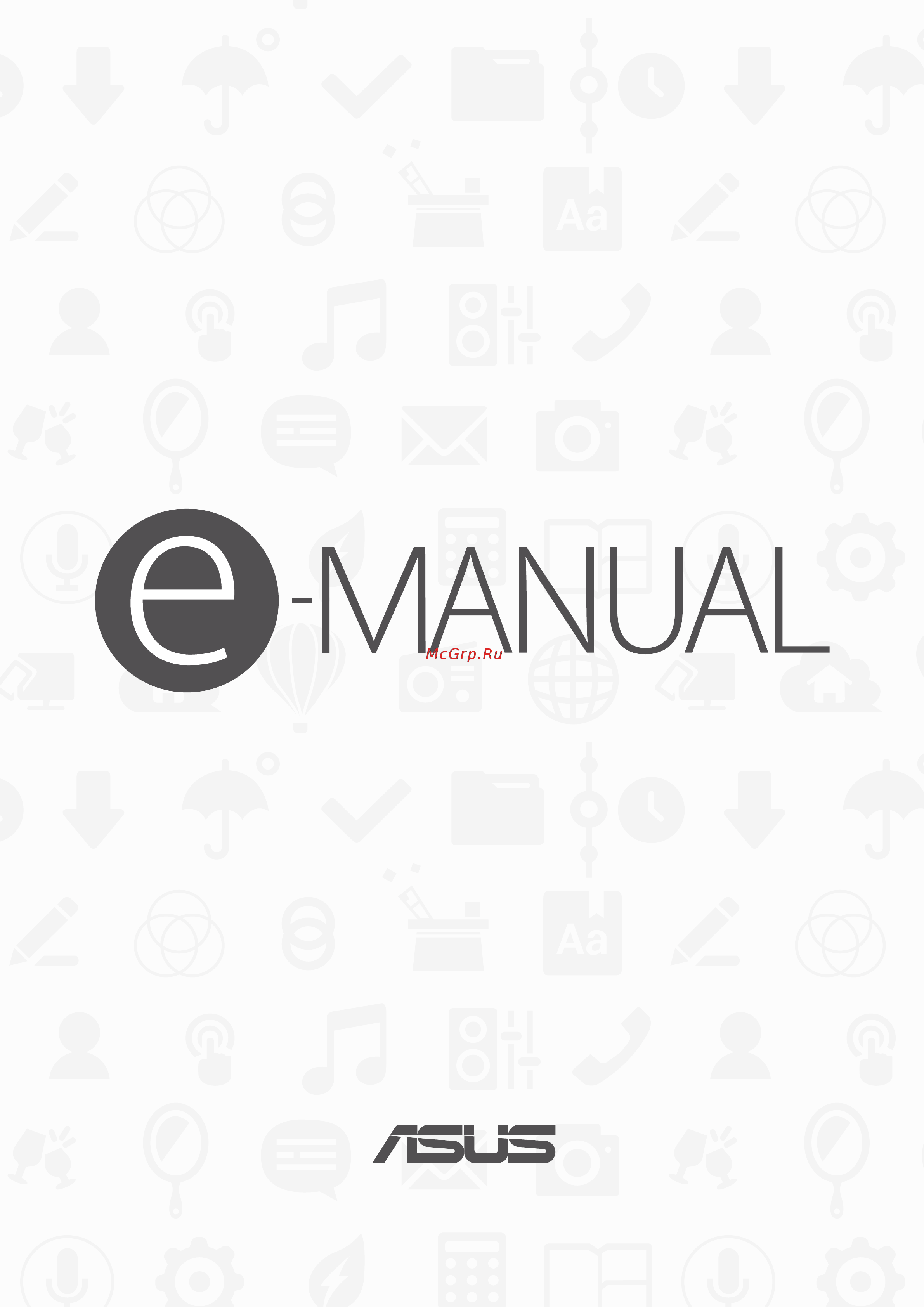Asus ZenPad C 7.0 Z170CG 3G 16Gb, 90NP01Y1-M00760 Инструкция по эксплуатации онлайн
Содержание
- E10422 2
- Contents 3
- Get your zen ready 3
- Keeping in touch 3
- There s no place like home 3
- Work hard play harder 4
- Your precious moments 4
- Fun and entertainment 5
- Staying connected 5
- Appendix 6
- Maintain your zen 6
- Travel and maps 6
- Zen everywhere 6
- Zenlink 6
- Care and safety 7
- Conventions used 7
- Guidelines 7
- Proper disposal 8
- Get your zen ready 9
- Parts and features 9
- Installing a memory card 10
- Orient your device as shown then locate the groove and open the card slot 10
- To install a memory card 10
- Your asus tablet supports a microsd microsdhc and microsdxc memory card with up to 64 gb of capacity 10
- Align and insert a memory card into the memory card slot 11
- Push the memory card all the way into the slot until it is seated firmly in place 11
- Put back the card slot cover 11
- Orient your device as shown then locate the groove and open the card slot 12
- Press the memory card to eject then pull it out 12
- Removing a memory card 12
- To remove a memory card 12
- Installing a micro sim card on selected models 14
- Orient your device as shown then locate the groove and open the card slot 14
- To install a micro sim card 14
- To prevent connector damage ensure to use a standard micro sim card without a sim adapter or the use of a cutter 14
- Your micro sim card slot supports lte wcdma and edge gsm bands 14
- Micro si 16
- Orient your device as shown then locate the groove and open the slot 16
- Press the micro sim card to eject then pull it out 16
- Removing a micro sim card on selected models 16
- To remove a micro sim card 16
- Charging your asus tablet 17
- Put back the back cover 17
- Your asus tablet comes partially charged but you must charge it fully before using it for the first time read the following important notices and cautions before charging your device 17
- Connect the micro usb cable to the ac power adapter 18
- Connect the micro usb cable to your asus tablet 18
- Plug the ac power adapter to a grounded power outlet 18
- To charge your asus tablet 18
- When fully charged disconnect the usb cable from your asus tablet first before unplugging the ac power adapter from the power outlet 18
- Sleep mode 19
- Turning your asus tablet on or off 19
- Turning your device off 19
- Turning your device on 19
- Basics 20
- Asus account 21
- Google account 21
- Starting for the first time 21
- Battery power conservation tips 22
- Launching apps or selecting items 23
- Moving or deleting items 23
- Using the touchscreen 23
- Moving through pages or screens 24
- Zooming in 24
- Zenmotion 25
- Zooming out 25
- Home screen 27
- There s no place like home 27
- Zen home features 27
- Understanding notification icons 28
- Adding app shortcuts 29
- App shortcuts 29
- Personalizing your home screen 29
- Removing app shortcuts 29
- Adding widgets 30
- Grouping your app shortcuts in a folder 30
- Removing widgets 30
- Widgets 30
- Applying wallpaper and background tint 31
- Wallpapers 31
- Applying an animated wallpaper 32
- Easy mode 32
- Enabling easy mode 32
- Extended home screen 32
- Extending your home screen 32
- Adding shortcuts 33
- Removing shortcuts 33
- Setting up the date and time 34
- Setting up your ringtone and alert sounds 34
- Note a blue button indicates that the feature is currently enabled while a gray button indicates a disabled feature the green buttons refer to individual utilities that you can quickly access via the quick settings notification panel 35
- Quick settings 35
- The quick settings panel provides a one tap access to some of the wireless features and settings of your asus tablet each of these features are represented by a button 35
- To launch the quick settings panel swipe down with two fingers from the top of your asus tablet 35
- Adding or removing buttons 36
- System notifications 36
- Customizing your lock screen 37
- Lock screen 37
- Customizing the quick access buttons 38
- Launching voice search 39
- Voice search 39
- Customizing voice search results from the tablet search group 40
- Call in style on selected models 43
- Dual sim feature 43
- Keeping in touch 43
- Assigning a preferred micro sim card 44
- Sim card for data service 44
- Sim card for voice calls 44
- Dialing a phone number 45
- Dialing an extension number 45
- Launching the phone app 45
- Making calls 45
- Auto dialing an extension number 46
- Prompting for confirmation of an extension number 46
- Smart dialing your contacts 46
- Creating a speed dial entry 47
- Deleting a speed dial entry 47
- Replacing a speed dial entry 47
- Speed dialing your contacts 47
- Calling from contacts app 48
- Calling your favorite contacts 48
- Home dialing 48
- Answering calls 49
- Managing your call logs 49
- Receiving calls 49
- Setting callbacks for incoming calls 49
- Setting callbacks for missed calls 49
- Blocking calls 50
- Redialing your last called number 50
- Saving calls to contacts 50
- Call on hold puts an active call on hold 51
- Conference call when you have subscribed to a conference call service with your mobile service provider this icon allows you to add a contact or contacts in an active call 51
- During an active call tap and tap any of the possible call options for when a call is in progress 51
- Microphone turns the microphone for the active call on or off when the microphone is off or in mute mode you can hear the caller but the caller can t hear you 51
- Other call options 51
- Record records an active call 51
- Speakerphone turns the speakerphone on or off 51
- Supernote launches the supernote app letting you take down notes during an active call 51
- Answering another call 52
- Managing multiple calls 52
- Switching between calls 52
- Setting up a conference call 53
- Managing a conference call 54
- Recording calls 55
- Contacts settings 56
- Launching the contacts app 56
- Managing contacts 56
- Setting up your profile 56
- Adding contacts 57
- Adding an extension number to a contact number 58
- Customizing your contact s profile 59
- Set up your vip from the contacts app home screen 59
- Setting up your vips 59
- Set up your vip from the groups screen 60
- Adding an event to a vip contact 61
- Set up your vip from the vip screen 61
- Marking your favorite contacts 62
- Exporting contacts 63
- Importing contacts 63
- Blocking contacts or numbers 64
- Managing your block list 64
- Social networking with your contacts 64
- Unblocking contacts or numbers 64
- Backup restore call logs on selected models 65
- Creating a call log backup on selected models 65
- Restoring call log backups on selected models 65
- Syncing your social network account 65
- Call settings on selected models 66
- Blocking messages 67
- Launching the messaging app 67
- Messaging on selected models 67
- Replying to messages 67
- Send messages and more 67
- Sending messages 67
- Forwarding a message thread on selected models 68
- Messaging later on selected models 68
- Other messaging options on selected models 68
- Linking your contacts info 69
- Omlet chat 70
- Registering to omlet chat 70
- Using your mobile phone number 70
- Using your email account 71
- Using your google account 71
- Sending omlet invites 72
- Sending omlet invites via email 72
- Sending omlet invites via facebook 72
- Using your facebook account 72
- Sending a chat message 73
- Sending a virtual sticker 73
- Sending a voice message 73
- Using omlet chat 73
- Adding more drawer apps to the drawer app list 74
- App that you can use simply tap 74
- Aside from the default apps in the drawer app list there are other apps listed in your omlet chat 74
- From the chat thread then select an app from the drawer app list 74
- From the chat thread then tap 74
- More drawer apps 74
- Note the drawer apps may vary depending on location 74
- Omlet chat features these value added drawer apps allowing you to share multimedia messages for a more fun and personal touch 74
- Then tap an app to launch it 74
- To pin the app 74
- To send a specific multimedia message 74
- To use other drawer app tap 74
- To use these drawer apps tap 74
- To view more apps then tap 74
- To view more drawer apps 74
- Using drawer apps 74
- Using other drawer apps 74
- Viewing shared photos in gallery app 75
- Viewing all shared photos 76
- Viewing shared photos by chat room 76
- Viewing shared photos by sharer 77
- Viewing your omlet contacts from contacts app 77
- Syncing omlet chat to cloud 79
- Capture moments 81
- Launching the camera app 81
- Your precious moments 81
- Photo locations 82
- Tutorial 82
- Using camera for the first time 82
- Camera home screen 83
- Tap the icons to start using your camera and explore the image and video features of your asus tablet 83
- Your asus tablet s camera is equipped with auto scene detection and auto image stabilizer features it also features a video stabilization function that helps prevent shakiness while video recording 83
- Image settings 84
- Video settings 85
- Advanced camera features 86
- Applying beautification to photos 86
- Beautification 86
- Capturing beautification photos 86
- Capturing hdr photos 86
- Capturing depth of field photos 87
- Capturing low light photos 87
- Capturing low light videos 87
- Capturing night photos 87
- Depth of field 87
- Low light on selected models 87
- Applying effects to photos 88
- Capturing effect photos 88
- Capturing selfie photos 88
- Effect 88
- Selfie 88
- Capturing gif animation photos 89
- Capturing miniature photos 89
- Capturing panoramic photos 89
- Gif animation 89
- Miniature 89
- Panorama 89
- Capturing smart remove photos 90
- Capturing time rewind photos 90
- Smart remove 90
- Time rewind 90
- Using the time rewind viewer 90
- All smiles 91
- Capturing all smiles photos 91
- Recording time lapse videos 91
- Time lapse 91
- By default your gallery displays all the media files on your asus tablet according to their album folders 92
- From the main screen tap 92
- Gallery 92
- Tap any of the following source locations to view their respective media files 92
- This app also allows you to edit share or delete image and video files stored in your asus tablet from gallery you can display images in a slideshow or tap to view the selected image or video file 92
- To view the media files from other locations accessible via your asus tablet 92
- Using the gallery 92
- View images and play videos on your asus tablet using the gallery app 92
- Viewing files from your social network or cloud storage 92
- Viewing the photo location 93
- Deleting files from the gallery 94
- Editing images 94
- Sharing files from the gallery 94
- Zooming in out the thumbnails or images 94
- Posting photos to your calendar event wall 95
- Using minimovie 96
- Using playto 97
- Browser 99
- Launching the browser app 99
- Work hard play harder 99
- Adding a new tab 100
- Bookmarking pages 100
- Reading the pages later 100
- Sharing pages 100
- Smartly read online 101
- Clearing the browser cache 102
- Setting up email accounts 102
- Adding email accounts 103
- Setting up a gmail account 103
- Adding accounts to calendar 104
- Calendar 104
- Creating events 104
- Creating an event from your account 105
- Enabling alert reminders for events 105
- Getting event reminders 106
- What s next 106
- Accepting or declining invites to events 107
- Set up your email account in the email app to send or receive emails such as invites to events when you accept email invites the events will be synced with the calendar app 107
- Tap yes to accept or no to decline the invite your reply will be emailed to the event organizer or 107
- Tap your email invite to open it 107
- To accept or decline an invite 107
- Cancelled event alert 108
- Getting event related alerts 108
- Start event alert 108
- Getting the weather updates 109
- Rescheduled event alert 109
- Adding to do tasks 110
- Do it later 110
- Prioritizing to do tasks 110
- Calling back now on selected models 111
- Catching up on my online reading now 111
- Deleting to do tasks 111
- Replying now on selected models 111
- Supernote 112
- Understanding icons 112
- Creating a notebook 113
- Sharing a note to the cloud 113
- Sharing a notebook on the cloud 113
- Accessing cloud storage 114
- Accessing the external storage device 114
- Accessing the internal storage 114
- File manager 114
- Asus webstorage 115
- Back up your data sync files among different devices and share files securely and privately via a cloud account such as asus webstorage drive onedrive and dropbox 115
- Register for or sign in to asus webstorage and get free cloud storage automatically upload newly captured photos for instant sharing sync files among different devices or share files via your asus webstorage account 115
- The cloud 115
- Data transfer 116
- Asus support 117
- Connecting the audio jack 119
- Fun and entertainment 119
- Using a headset 119
- Get the latest games online and share them in your social media accounts using the play games app you can also join multiplayer games and check out leaderboards for some competitive gaming fun 120
- Important log in to your google account to maximize the features of play games 120
- Play games 120
- Tap the option you would like to use 120
- To use play games 120
- Using play games 120
- Launching music 121
- Playing songs 121
- Adding a cloud storage account 122
- Other playback options 122
- Streaming cloud music 122
- Adding songs to a playlist 123
- Creating a playlist 123
- Streaming music from the cloud 123
- Playto other devices 124
- Connecting to a wi fi network 125
- Enabling wi fi 125
- Staying connected 125
- Bluetooth 126
- Disabling wi fi 126
- Enabling bluetooth 126
- Pairing your asus tablet to a bluetooth device 127
- Unpairing your asus tablet from the bluetooth device 127
- Tethering 128
- Wi fi hotspot 128
- Bluetooth tethering 129
- From quick settings 130
- From settings 130
- Launching playto 130
- Playto 130
- Launching the weather app 131
- Travel and maps 131
- Weather 131
- Note for more details see getting the weather updates 132
- Set up and get your current location s weather updates as well as other parts of the world you can display the weather updates or daily weather forecast on the what s next widget or app and on the calendar app 132
- Weather home screen 132
- Launching clock 133
- World clock 133
- Alarm clock 134
- Stopwatch 134
- To access the world clock settings of your asus tablet 134
- To use your asus tablet as a stopwatch 134
- Setting the timer 135
- Knowing zenlink 137
- Zenlink 137
- Share link 138
- Sharing files 138
- Pc link 139
- Receiving files 139
- Using pc link 139
- Understanding the pc link settings 140
- Remote link 141
- Remote link touch pad 141
- Using remote link 141
- Remote link presentation controller 142
- Remote link windows media player controller 142
- To control the presentation slides on your computer 142
- To control the windows media player 142
- Remote link keyboard input 143
- To use keyboard input you can also use the microphone icon for voice input 143
- Calculator 145
- Special zen tools 145
- Zen everywhere 145
- Calculator screen 146
- Creating a sticky note 147
- Quick memo 147
- Launching sound recorder 148
- Record audio files using your asus tablet by enabling the sound recorder app 148
- Sound recorder 148
- During a paused recording you can choose to resume delete or save the recording 149
- From the recording list you can play rename share or deleted a saved audio recording file view your recording list at the bottom of the sound recorder main screen 149
- Pausing a recording 149
- Recording list 149
- Audio wizard 150
- Using audio wizard 150
- Balance mode 151
- Splendid 151
- Using splendid 151
- Bluelight filter mode 152
- This mode provides a fine tuned color preset that enriches the screen color of your asus tablet 152
- This mode provides a mild paper like display that reduces eye strain for a comfortable reading experience on your asus tablet 152
- Vivid mode 152
- Customized mode 153
- This mode allows you to adjust the screen display based on your preferred color temperature hue and saturation 153
- Power saver 154
- Setting up power saver 154
- Customizing power saver 155
- Backup and reset 157
- Keeping your device up to date 157
- Maintain your zen 157
- Storage 157
- Updating your system 157
- Securing your asus tablet 158
- Unlock screen options 158
- Unlocking your screen 158
- Pattern slide your finger on the dots and create a pattern 159
- Pin key in at least four numbers to set a pin 159
- Configuring the other screen security features 160
- Setting your asus tablet identity 161
- Appendix 162
- Federal communications commission statement 162
- Notices 162
- Canada industry canada ic notices 163
- Radio frequency rf exposure information 163
- Rf exposure information sar 163
- Canada avis d industrie canada ic 164
- Ec declaration of conformity 164
- Ic warning statement 164
- Informations concernant l exposition aux fréquences radio rf 164
- Energy star complied product 165
- Limitation of liability 165
- Précautions relatives à la sécurité 165
- Ce mark warning 166
- Ce marking for devices with wireless lan bluetooth 166
- Prevention of hearing loss 166
- Asus recycling takeback services 167
- Coating notice 167
- Green asus notice 167
- India rohs 167
- Power safety requirement 167
- Rf exposure information sar ce 167
- Complies with ida standards db103778 168
- Proper disposal 168
- Regional notice for singapore 168
- Federal communications commission statement 169
- Canada industry canada ic notices 170
- Radio frequency rf exposure information 170
- Rf exposure information sar 170
- Canada avis d industrie canada ic 171
- Ec declaration of conformity 171
- Ic warning statement 171
- Informations concernant l exposition aux fréquences radio rf 171
- Limitation of liability 172
- Prevention of hearing loss 172
- Précautions relatives à la sécurité 172
- Ce mark warning 173
- Ce marking for devices with wireless lan bluetooth 173
- India rohs 173
- Power safety requirement 173
- Rf exposure information sar ce 173
- Asus recycling takeback services 174
- Coating notice 174
- Complies with ida standards db103778 174
- Green asus notice 174
- Proper disposal 174
- Regional notice for singapore 174
- 108 ec emc directive 175
- 125 ec erp directive 175
- 5 ec r tte directive 175
- 65 eu rohs directiv 175
- 95 ec lvd directive 175
- Address 4f no 150 li te rd peitou taipei 112 taiwan 175
- Address city harkort str 21 23 40880 ratingen 175
- Authorized representative in europe asus computer gmbh 175
- Conform with the essential requirements of the following directives 175
- Country germany 175
- Ec declaration of conformity 175
- En 300 328 v1 2012 06 175
- En 300 440 1 v1 2010 08 175
- En 300 440 2 v1 2010 08 175
- En 301 357 2 v1 2008 11 175
- En 301 489 1 v1 2011 09 175
- En 301 489 17 v2 2012 09 175
- En 301 489 24 v1 2010 09 175
- En 301 489 3 v1 2013 08 175
- En 301 489 4 v1 2009 05 175
- En 301 489 7 v1 2005 11 175
- En 301 489 9 v1 2007 11 175
- En 301 511 v9 2003 03 175
- En 301 893 v1 2012 06 175
- En 301 908 1 v6 2013 04 175
- En 301 908 2 v6 2013 10 175
- En 302 291 1 v1 2005 07 175
- En 302 291 2 v1 2005 07 175
- En 302 326 2 v1 2007 06 175
- En 302 326 3 v1 2007 09 175
- En 302 544 2 v1 2009 01 175
- En 302 623 v1 2009 01 175
- En 50360 2001 175
- En 50385 2002 175
- En 50566 2013 175
- En 55013 2001 a1 2003 a2 2006 175
- En 55020 2007 a11 2011 175
- En 55022 2010 ac 2011 175
- En 55024 2010 175
- En 60065 2002 a12 2011 175
- En 60950 1 2006 a12 2011 175
- En 60950 1 2006 a2 2013 175
- En 61000 3 2 2014 175
- En 61000 3 3 2013 175
- En 62311 2008 175
- En 62479 2010 175
- Manufacturer asustek computer inc 175
- Model name p01y 175
- Model name p01z 175
- Product name asus tablet 175
- Regulation ec no 1275 2008 175
- Regulation ec no 278 2009 175
- Regulation ec no 642 2009 175
- Regulation eu no 617 2013 175
Похожие устройства
- Asus ZenPad C 7.0 Z170CG 3G 16Gb, 90NP01Y2-M00770 Инструкция по эксплуатации
- Asus zenfone 2 ze551ml 16gb ram 2gb, black Инструкция по эксплуатации
- Asus zenfone 2 ze551ml-6a147ru 32gb, 4ram, black черный Инструкция по эксплуатации
- Asus zenfone 2 ze551ml 16gb ram 2gb, gold Инструкция по эксплуатации
- Asus R9390X-DC2-8GD5, R9 390X, 8ГБ, GDDR5, Retail Инструкция по эксплуатации
- Asus R9390-DC2-8GD5, R9 390, 8ГБ, GDDR5, Retail Инструкция по эксплуатации
- Asus vs197de Инструкция по эксплуатации
- Asus G751JT, 90NB06M1-M02250GB Инструкция по эксплуатации
- Asus zenfone 2 ze551ml-6c177ru silver Инструкция по эксплуатации
- Asus zenfone 2 ze551ml-6g150ru 32gb, 4ram, gold золотой Инструкция по эксплуатации
- Asus zenfone 2 ze551ml-6c149ru 32gb, 4ram, red красный Инструкция по эксплуатации
- Asus zenfone 2 ze551ml-6j151ru 32gb, 4ram, silver серебристый Инструкция по эксплуатации
- Asus zenfone 2 ze551ml 16gb ram 2gb, silver Инструкция по эксплуатации
- Asus K555LA, 90NB0657-M03320GB Инструкция по эксплуатации
- Asus N751JK, 90NB06K2-M02250GB Инструкция по эксплуатации
- Asus GeForce® GTX750Ti, STRIX-GTX750TI-DC2OC-4GD5, 4ГБ, GDDR5, Retail Инструкция по эксплуатации
- Asus GeForce® GT730, GT730-2GD5-BRK, 2ГБ, GDDR5, Retail Инструкция по эксплуатации
- Asus GeForce® GF 210, 210-SL-1GD3-BRK, 1ГБ, GDDR3, Retail Инструкция по эксплуатации
- Novis NCR-970 Инструкция по эксплуатации
- Asus X553MA, 90NB04X2-M12340, 15.6" (1366x768), 4096, 500, Intel Pentium N3540, DVD±RW DL, Intel HD Graphics, LAN, WiFi, Bluetooth, FreeDOS, white, белый Инструкция по эксплуатации