Sony SLV-AV100UX Инструкция по эксплуатации онлайн
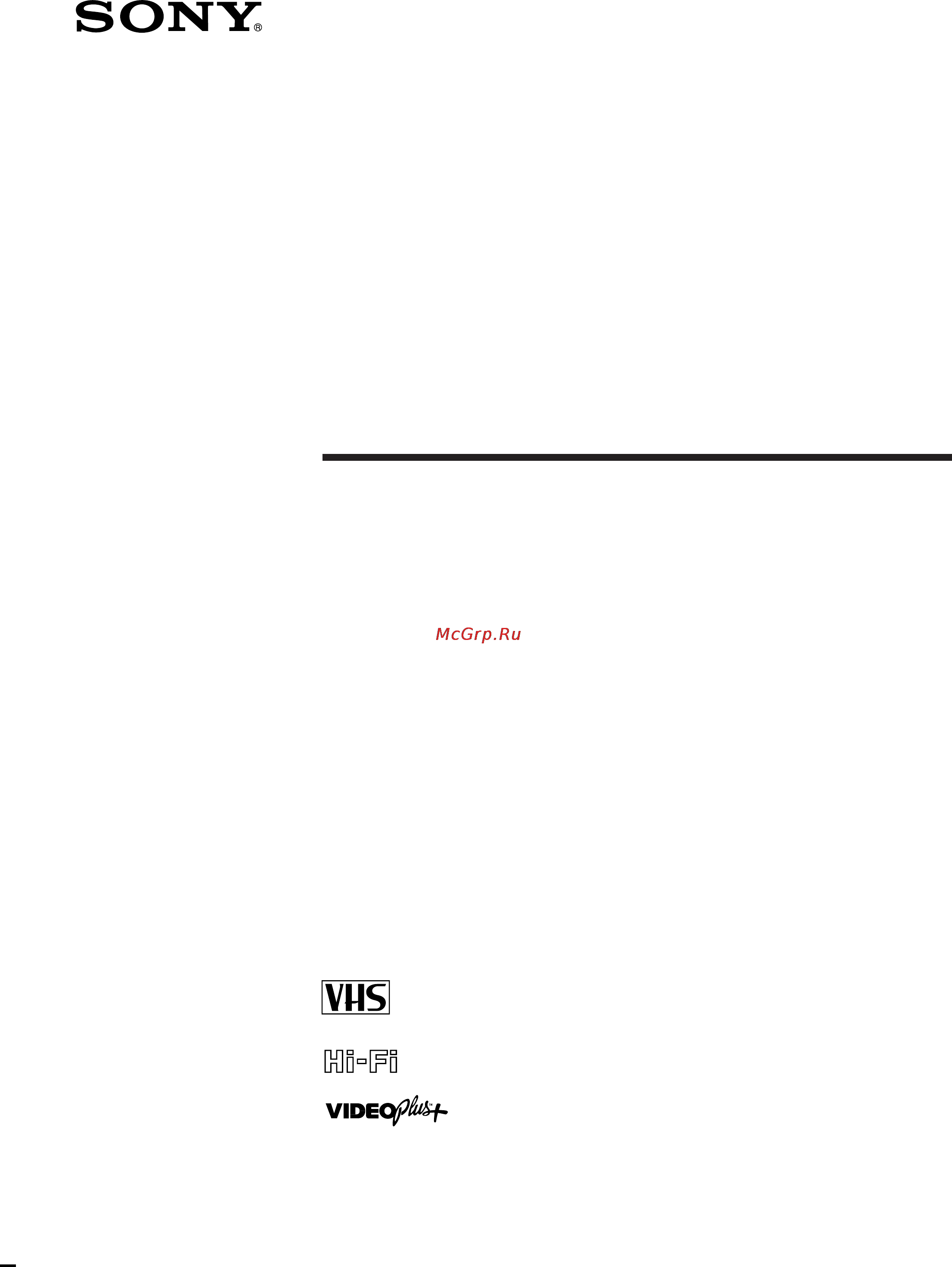
©1996 by Sony Corporation
Amplifier
Integrated Video
Cassette Recorder
3-858-238-12 (1)
Operating Instructions
SLV-AV100UX
PAL NTSC 4.43
Содержание
- Notice for customers in the united kingdom and republic of ireland 2
- Precautions 2
- Warning 2
- Additional information 3
- Advanced vcr operations 3
- Audio video equipment operations 3
- Basic vcr operations 3
- Changing disabling programme positions setting the clock 3
- Editing 3
- Getting started 3
- Presetting channels selecting station names setting up video plus 3
- Sound field operations 3
- Table of contents 3
- Check that you have received the following items with the unit 4
- Step 1 4
- Unpacking 4
- Inserting the batteries 5
- Setting up the remote commander 5
- Step 2 5
- Using the remote commander 5
- Connecting the unit and tv 6
- Step 3 6
- Connecting speaker systems 8
- Step 4 8
- Connect the headphones to phones no sound will be reproduced from the speakers 9
- Connect the rear speakers to the surround speakers rear l r connectors 9
- Connecting an active woofer 9
- For further sound improvement connect an active woofer to mix out with an audio cable not supplied the active woofer will increase bass response the position of the active woofer does not affect the sound quality very much 9
- For optimum surround sound effect place your speakers as shown below 9
- Listening through the headphones 9
- Placing the speakers 9
- Repeat step 1 above for the surround speakers if you don t have rear speakers skip this step 9
- Connecting various audio video equipment 10
- Prepare audio and video cables not supplied and a euro av cable not supplied referring to the following table 10
- Step 5 10
- The following connections with various audio video equipment are recommended examples the actual connections may vary depending on the equipment you have 10
- Turn off the power to all equipment before making any connections do not connect the mains lead until all of the connections are complete be sure to make connections firmly to avoid hum and noise 10
- Connect the mains lead to the mains 11
- Connect your audio video equipment using audio and video cables and a euro av cable referring to the illustration above 11
- Continued 11
- Getting started 11
- Make sure you connect the audio and video cable plugs to jacks of the same colour 11
- Connecting to the front video 2 input jacks 12
- Conserving power while the unit is standing by 12
- Set standby display to off the indicators in the display window turn off while the unit is standing by to conserve power when you set a timer recording the indicators in the display window remain on even if standby display is set to off 12
- Step 5 connecting various audio video equipment continued 12
- Step 6 13
- Tuning your tv to the unit s vcr 13
- Before using the unit for the first time set up the unit using the easy set up function with this function you can set tv channels guide channels for video plus the clock the centre mode for the prologic and theatre sound fields and the relative volume level of the centre and rear speakers for the prologic sound field by following the instructions on the tv screen for sound field explanations see page 61 14
- If connected with a euro av scart cable the tv is automatically set to vcr reception and vtr appears in the display window if connected with only the antenna cable set the tv to the vcr s programme position manually 14
- If the tv doesn t turn on turn it on manually press vhs tuner again if connected with a euro av scart cable 14
- Press easy set up on the unit 14
- Press vhs tuner to turn on the unit and tv 14
- Set the tv for vcr reception 14
- Setting up the unit with easy set up 14
- Step 7 14
- The country abbreviations for itp intelligent tuner preset appear to cancel the easy set up function press easy set up again 14
- Continued 15
- During presetting the located channels are displayed on the tv screen when all the channels are preset the following screen appears 15
- Getting started 15
- If your country is not listed select else 15
- Itp starts searching for all the receivable channels itp sorts the located channels appropriately for the selected country and presets them to the programme positions some video plus guide channels and station names may also be preset if itp can detect them 15
- Lift the top cover of the remote commander 15
- Press execute 15
- The abbreviations for the countries are as follows a austria l luxembourg b belgium n norway ch switzerland nl netherlands d germany p portugal dk denmark s sweden e spain sf finland f france uk united kingdom i italy else other countries irl ireland 15
- The setting procedures are the same as those described in manual setup selecting station names setting up video plus on page 22 and manual setup changing disabling programme positions on page 26 15
- To highlight the abbreviation for your country 15
- To set the station names and video plus guide channels that could not be preset automatically change the programme positions of the stations and disable the unused programme positions if all the settings are correct skip this step 15
- Auto clock set starts searching for a tv station that carries the time signal and sets the clock time automatically the date is also set if the tv station transmits date data 16
- Each speaker emits the test tone in turn the speaker emitting the test tone is indicated by the red speaker mark check each speaker s relative volume balance with the test tones 16
- Press execute 16
- Press to select the centre mode 16
- See selecting the centre mode on page 18 for details 16
- Step 7 setting up the unit with easy set up continued 16
- The centre mode selection menu appears 16
- The setting procedures are the same as those described in manual setup setting the clock on page 29 16
- When the clock setting is complete the following screen appears if the unit s vcr does not receive the time signal from any station 1 1996 mon 0 00 appears and auto adjust is set to off 16
- A programme position appears on the tv screen 17
- Continued 17
- Getting started 17
- If you selected 3ch logic in step 10 skip this step the surround speakers volume balance is always even this volume adjustment affects only the prologic sound field 17
- If you selected phantom in step 10 skip this step this volume adjustment affects only the prologic sound field 17
- Press execute 17
- To move the cursor i to centre then press cursor to increase or decrease the volume of the centre speaker so you have an equal volume balance with the other speakers at your listening position 17
- To move the cursor i to rear then press cursor to increase or decrease the volume of the rear speakers so you have an equal volume balance with the other speakers at your listening position 17
- Ch logic 18
- Normal 18
- Phantom 18
- Select 3ch logic 3 channel logic the rear channel sound is output from the front speakers you can enjoy some surround sound atmosphere even if you don t have surround rear speakers 18
- Select normal the centre channel bass sound is output from the front speakers this is because small centre speakers cannot reproduce bass sound sufficiently 18
- Select phantom the centre channel sound is output from the front speakers 18
- Select wide the combination of this speaker configuration and mode selection is ideal for dolby pro logic surround sound 18
- Selecting the centre mode 18
- Step 7 setting up the unit with easy set up continued 18
- The centre mode is related to the prologic and theatre sound fields see taking advantage of the sound fields on page 61 for a detailed explanation on sound fields you must have rear left and right speakers or one centre speaker other than the front left and right speakers for these sound fields you can select normal wide phantom or 3ch logic as the centre mode each mode is designed for a different speaker configuration select the most suitable mode considering the following conditions 18
- Before you start 19
- Continued 19
- Getting started 19
- If some channels could not be preset using easy set up you can preset them manually 19
- Lift the top cover of the remote commander 19
- Manual setup presetting channels 19
- Press prog to select the programme position 19
- Press vhs tuner if the tv doesn t turn on turn it on manually press vhs tuner again if connected with a euro av scart cable if connected with a euro av scart cable the tv is automatically set to vcr reception if connected with only the antenna cable set the tv to the vcr s programme position manually 19
- To move the cursor i to channel set 19
- To move the cursor i to tuner preset and press execute 19
- To move the cursor i to vhs menu and press execute 19
- Manual setup presetting channels continued 20
- Disabling unwanted programme positions 21
- If the picture is not clear 21
- Before you start 22
- If you want to record satellite broadcasts using video plus see page 25 22
- Lift the top cover of the remote commander 22
- Manual setup selecting station names setting up video plus 22
- Press vhs tuner if the tv doesn t turn on turn it on manually press vhs tuner again if connected with a euro av scart cable if connected with a euro av scart cable the tv is automatically set to vcr reception if connected with only the antenna cable set the tv to the vcr s programme position manually 22
- Repeatedly 22
- The preset channels are displayed on the screen the station names and guide channels also appear if the unit s vcr detected them in easy set up in the guide ch column means that the guide channel has not been preset 22
- To move the cursor i to set up ch video plus and press execute 22
- To move the cursor i to the row on which you want to set the station name and guide channel 22
- To move the cursor i to vhs menu and press execute 22
- Video plus is a feature in sony vcrs that simplifies programming the unit s vcr to make timer recordings to use video plus each programme position needs to match its video plus guide channel if the guide channels were not preset in the easy set up procedure set them by selecting the station names if you cannot find the station name you want you need to set the guide channel manually to find the guide channel numbers see guide channels for video plus on page 24 or look in the programme guide for your area that features pluscode 22
- When using the easy set up procedure skip this step 22
- Continued 23
- Getting started 23
- If you can set the station name and guide channel this way press cursor to confirm the setting and skip steps 6 through 8 if you cannot find the station name you want to set go on to the next step 23
- If you want to change the programme positions of the stations proceed to step 3 of manual setup changing disabling programme positions on page 26 23
- Press cursor to confirm the setting 23
- Press cursor to highlight the guide channel column only 23
- Press cursor twice to highlight the station name and guide channel columns only 23
- Press execute 23
- The corresponding guide channel number is set automatically 23
- The cursor i appears in the leftmost column 23
- To select the guide channel number assigned in the programme guide 23
- To select the station name 23
- To set the station name and guide channel of another station repeat steps 3 through 8 23
- Getting started 24
- Guide channels for video plus 24
- Manual setup selecting station names setting up video plus continued 24
- Station name station name 24
- The guide channel codes listed above are as of 11 september 1995 if you have any questions about the guide channels please consult your nearest sony service facility or the marketing group of sony uk 24
- Setting up video plus for satellite broadcasts 25
- After setting the channels and video plus guide channels you can change the programme positions as you like if any programme positions are unused or contain unwanted channels you can disable them 26
- Changing programme positions 26
- E g moving the programme position from 3 to 1 26
- Lift the top cover of the remote commander 26
- Manual setup changing disabling programme positions 26
- Press vhs tuner if the tv doesn t turn on turn it on manually press vhs tuner again if connected with a euro av scart cable if connected with a euro av scart cable the tv is automatically set to vcr reception if connected with only the antenna cable set the tv to the vcr s programme position manually 26
- Repeatedly 26
- To move the cursor i to set up ch video plus and press execute 26
- To move the cursor i to the row on which you want to change the programme position then press cursor 26
- To move the cursor i to vhs menu and press execute 26
- When using the easy set up procedure skip this step 26
- Continued 27
- Disabling unwanted programme positions 27
- Getting started 27
- Lift the top cover of the remote commander 27
- Press cursor to confirm the setting 27
- Press execute 27
- The selected channel and guide channel are inserted at the new programme position and the intermediate channels are displaced to fill the gap 27
- To change the programme position of another station repeat steps 3 through 5 27
- To move the cursor i to set up ch video plus and press execute 27
- To move the cursor i to the row you want to disable 27
- To move the cursor i to vhs menu and press execute 27
- Until the selected channel and guide channel row moves to the desired programme position 27
- When using the easy set up procedure skip this step 27
- Getting started 28
- Manual setup changing disabling programme positions continued 28
- Press execute 28
- Press timer clear 28
- Repeat steps 3 and 4 for any other programme positions you want to disable 28
- The selected row will be cleared as shown on the right 28
- Continued 29
- If auto clock set did not set the clock correctly for your local area try another station for auto clock set 29
- Lift the top cover of the remote commander 29
- Manual setup setting the clock 29
- Press cursor to highlight the date and the day of the week 29
- Press vhs tuner if the tv doesn t turn on turn it on manually press vhs tuner again if connected with a euro av scart cable if connected with a euro av scart cable the tv is automatically set to vcr reception if connected with only the antenna cable set the tv to the vcr s programme position manually 29
- Setting the clock manually 29
- The day of the week is set automatically 29
- To move the cursor i to clock set and press execute 29
- To move the cursor i to vhs menu and press execute 29
- To set the date 29
- When using the easy set up procedure skip this step 29
- You must set the time and date on the unit to be able to use the timer recording features if the unit clock was not set in the easy set up procedure you need to set it manually 29
- Getting started 30
- Manual setup setting the clock continued 30
- Press cursor to confirm the setting 30
- Press execute to start the clock 30
- The cursor i appears in the leftmost column 30
- To select the digits 30
- Changing the station for auto clock set 31
- Getting started 31
- If the unit does not receive the time signal from any station auto adjust returns to off automatically 31
- Lift the top cover of the remote commander 31
- Press cursor to move the cursor i to auto adjust then press cursor to highlight on 31
- Press cursor to move the cursor i to clock prog then press cursor repeatedly until the programme position of the station that carries the time signal appears 31
- Press execute 31
- To move the cursor i to clock set and press execute 31
- To move the cursor i to vhs menu and press execute 31
- When using the easy set up procedure skip this step 31
- Basic vcr operations 32
- Playing a video tape 32
- If you want to customize the sound field see customizing the sound fields on page 64 34
- Lift the top cover of the remote commander 34
- Press execute or cursor 34
- Press menu to return to the original screen 34
- See taking advantage of the sound fields on page 61 for details on selecting a suitable sound field 34
- The current sound field mark is highlighted 34
- The customizing menu for the selected sound field appears 34
- The selected sound field mark appears on the tv screen if the display function is on see to check the remaining tape length on the next page 34
- To highlight the most suitable sound field for the playback source 34
- To move the cursor i to sound field and press execute or cursor 34
- To move the cursor i to sound set and press execute 34
- Using the pre programmed sound fields 34
- You can enjoy the surround sound effect by simply selecting one of the pre programmed sound fields according to the type of playback source 34
- Recording tv programmes 35
- Recording tv programmes continued 36
- To prevent accidental erasure break off the safety tab as illustrated to record on that tape again cover the tab hole with adhesive tape 36
- To save a recording 36
- Check that the unit s clock is set to the correct time insert a tape with its safety tab in place make sure the tape is longer than the total recording time press vhs tuner if the tv doesn t turn on turn it on manually press vhs tuner again if connected with a euro av scart cable if connected with a euro av scart cable the tv is automatically set to vcr reception if connected with only the antenna cable set the tv to the vcr s programme position manually 37
- Continued 37
- If you make a mistake press timer clear and enter the correct number 37
- Just enter the programme s pluscode listed in the tv programme guide the date times and programme position of that programme are set automatically you can preset up to eight programmes at a time 37
- Lift the top cover of the remote commander then press tape speed to select sp or lp 37
- Press the number buttons to enter the programme s pluscode 37
- Press video plus 37
- Recording tv programmes using video plus 37
- Recording tv programmes using video plus continued 38
- Using the unit after setting the timer 39
- Check that the unit s clock is set to the correct time insert a tape with its safety tab in place make sure the tape is longer than the total recording time press vhs tuner if the tv doesn t turn on turn it on manually and press vhs tuner again if connected with a euro av scart cable if connected with a euro av scart cable the tv is automatically set to vcr reception if connected with only the antenna cable set the tv to the vcr s programme position manually 40
- Date start stop prog 40
- If video plus is not available in your area follow the instructions below to set the timer to record programmes 40
- In the prog column repeatedly to display line 40
- Lift the top cover of the remote commander 40
- Press cursor to highlight each item in turn 40
- Set the date pdc function start and stop times programme position and tape speed 40
- Setting the timer manually 40
- Timer set check 40
- To correct a setting press cursor to return to that setting and reset 40
- To move the cursor i to timer set check then press execute 40
- To move the cursor i to vhs menu and press execute 40
- To record the same programme every day or on the same day every week press cursor while the date is highlighted for details see daily weekly recording on the next page 40
- To set each item 40
- To turn off v p for details see timer recording with pdc signals on the next page 40
- Vps pdc 40
- Daily weekly recording 41
- Timer recording with pdc signals 41
- Using the unit after setting the timer 41
- Checking changing cancelling timer settings 42
- If any settings remain turn off the unit s vcr to return to recording standby 42
- If you do not need to change the settings press execute then turn off the unit s vcr to return to recording standby 42
- If you want to change a setting go on to the next step 42
- Lift the top cover of the remote commander 42
- Press execute 42
- Press vhs tuner if the tv doesn t turn on turn it on manually press vhs tuner again if connected with a euro av scart cable if connected with a euro av scart cable the tv is automatically set to vcr reception if connected with only the antenna cable set the tv to the vcr s programme position manually 42
- To cancel the setting press timer clear 42
- To move the cursor i to timer set check then press execute 42
- To move the cursor i to vhs menu and press execute 42
- To reset it to cancel the pdc function turn off the v p indicator then press cursor repeatedly until the cursor i appears at the beginning of the line 42
- To select the setting you want to change or cancel 42
- Basic vcr operations 43
- The programme that starts first has priority and the second programme starts recording only after the first programme has finished if the programmes start at the same time the programme listed first in the menu has priority 43
- When the timer settings overlap 43
- Audio video equipment operations 44
- Controlling the function buttons 44
- Selecting the equipment 44
- The following tables show the relationship between the function buttons on the remote commander and unit and the input source 44
- The function buttons of the remote commander have the following three roles turning on the unit and related piece of equipment excluding audio components switching the input source switching the remote commander to operate the selected equipment see the sections for controlling each piece of equipment from page 47 to 60 to change the input source you can also use the function buttons on the unit 44
- You can control the connected audio and video equipment with this remote commander before operating any equipment press the function button corresponding to the equipment note that all equipment must be made by sony to control with the remote commander 44
- Before operating audio video equipment 45
- Connect all the components securely and correctly as indicated on pages 6 through 12 turn master volume to the leftmost position 0 to avoid damaging the speakers note that you may not be able to control all the functions of the equipment described in these operating instructions with the remote commander in this case refer to the operating instructions of each piece of equipment if there is any function you cannot control with the remote commander use the remote control of each piece of equipment 45
- Continued 45
- Function buttons on the unit function 45
- If you change the input from a video source to an audio source the sound will be switched to the audio source but the picture continues to be output the last selected video source s indicator remains lit in the display window 45
- Watching a picture while listening to audio equipment 45
- Selecting the equipment continued 46
- Using the operations common to all equipment 46
- Controlling a vcr which doesn t have a command mode selector 47
- Controlling vcrs 47
- Controlling vcrs which have the command mode selector 47
- Turning on and controlling the unit s vcr 47
- Controlling vcrs continued 48
- Customizing the remote commander to make controlling other vcrs easier 48
- Turning off the selected vcr 48
- Turning on and controlling another vcr 48
- Using the remote commander buttons to control the other vcr 48
- Controlling the tv 49
- Displaying teletext 49
- Selecting a stereo or bilingual programme 49
- Using fastext 49
- Using the wide function 49
- Watching a tv programme 49
- Controlling the tv continued using the tv independently 50
- Turning off the tv 50
- For example select a and press 7 to tune in the station preset as a7 51
- Listening to a radio programme 51
- Listening to preset radio programmes 51
- Press and hold this button to keep changing the preset numbers 51
- Press prog preset each press changes the preset number press and hold this button to keep changing the preset numbers 51
- Press prog preset in step 2 above each press changes the preset number as follows 51
- Press shift repeatedly to select a b or c then press the number 51
- Press tuner and turn on the tuner 51
- Select the preset number by pressing the number buttons 51
- The unit turns on and switches the input source to the tuner connected to the tuner jacks 51
- To use the tuner with the a b and c categorization system 51
- Additional tasks 52
- Depending on the cd player you can skip this step refer to your cd player s operating instructions 52
- Examples of entering the two digit number 52
- If the disc tray or cover doesn t close refer to your cd player s operating instructions 52
- If the disc tray or cover doesn t open refer to your cd player s operating instructions 52
- Load a cd or cds referring to your cd player s operating instructions 52
- Playing back a cd 52
- Press 6 open close to close the disc tray 52
- Press 6 open close to open the disc tray 52
- Press cd and turn on the cd player 52
- Press play 52
- The unit turns on and switches the input source to the cd player connected to the cd jacks 52
- Then any number button for the tens digit except 0 and the number button for the ones digit 52
- To locate a track with the number buttons 52
- Controlling a cassette deck 53
- Playing a tape 53
- Recording on a tape 53
- Controlling a cassette deck continued 54
- Customizing the remote commander for deck a of a double cassette deck 54
- Controlling a dat deck 55
- Customizing the remote commander for a dat deck 55
- Playing a tape 55
- Controlling a dat deck continued 56
- Recording on a tape 56
- Continued 57
- Controlling an md deck 57
- Customizing the remote commander for an md deck 57
- Insert an md referring to your md deck s operating instructions 57
- Playing an md 57
- Press play 57
- Press the function button you customized for the md deck and turn on the md deck 57
- The md deck starts playing 57
- The remote commander is not factory set to control md decks so you need to customize the function button corresponding to the jacks the md deck is connected to for example if you connect the md deck to the tape md jacks customize tape md for the md deck in the following way 57
- The unit turns on and switches the input source to the jacks the md deck is connected to 57
- Then any number button for the tens digit except 0 and the number button for the ones digit 57
- While pressing the function button e g tape md press number button 3 the function button is customized to control the md deck 57
- You can customize the video 1 video 2 cd tape md or tv function buttons to change the button s function again see customizing the remote commander function buttons on page 80 57
- Controlling an md deck continued 58
- Recording on an md 58
- Controlling an ld player 59
- Customizing the remote commander for an ld player 59
- Playing back an ld 59
- Controlling an ld player continued 60
- Turning off the ld player 60
- Continued 61
- Press surround on the unit to turn off the sound effect 61
- Select the input source 61
- Select the input source for the sound effect you want to turn off 61
- Select the sound field see using the pre programmed sound fields on page 34 61
- Selecting the sound field 61
- Sound field operations 61
- Taking advantage of the sound fields 61
- To resume the previous sound effect press surround again 61
- You can enjoy the surround sound effect by simply selecting one of the pre programmed sound fields according to the type of playback source 61
- You can set the sound effect independently for each input source 61
- Taking advantage of the sound fields continued 62
- Adjusting the delay time 63
- Getting the most out of dolby pro logic surround sound 63
- Adjusting the speaker level for theatre mono movie hall stadium or game 64
- Customizing the sound fields 64
- Adjust the tone of the front centre and rear speakers for optimum sound you can adjust the tone for all sounds fields including prologic 65
- Adjusting the tone for all sound fields 65
- Continued 65
- Press menu to return to the original screen 65
- Select flat after pressing execute in step 3 above then adjust bass and treble 65
- Select return instead of pressing menu in step 5 then press execute 65
- Start playing a programme source then repeat steps 1 through 4 in using the pre programmed sound fields on page 34 and select one of the sound fields in step 3 65
- To move the cursor i to bass and press cursor to adjust the level of the low frequencies as you like 65
- To move the cursor i to tone edit 65
- To move the cursor i to treble then press cursor to adjust the level of the high frequencies as you like 65
- Adjusting the effect level for theatre mono movie hall stadium or game 66
- Customizing the sound fields continued 66
- If you select theatre in step 1 and you set the centre mode to phantom see selecting the centre mode on page 18 skip this step 66
- Press menu to return to the original screen 66
- Start playing a programme source then repeat steps 1 through 4 in using the pre programmed sound fields on page 34 and select one of the above sound fields in step 3 66
- To move the cursor i to sur edit then highlight effect 66
- To select 1 2 3 or 4 as the effect level 66
- You can adjust the influence of the sound field to the level you like 66
- In addition to the other sound effects you can reinforce the bass sound for all sounds fields including prologic 67
- Press menu to return to the original screen 67
- Reinforcing the bass sound for all sound fields 67
- Select return in stead of pressing menu in step 4 then press execute 67
- Start playing a programme source then repeat steps 1 through 4 in using the pre programmed sound fields on page 34 and select one of the sound fields in step 3 67
- To move the cursor i to bass boost then highlight on 67
- Check each speaker s relative volume balance with the test tones 68
- Each speaker emits the test tone in turn the speaker emitting the test tone is indicated by the red speaker mark 68
- For prologic sound you should have an equal volume balance with the other speakers at your listening position 68
- For theatre sound you can adjust the speaker level as you like 68
- If you change your speaker configuration you need to readjust the centre mode and speaker levels for the prologic and theatre sound fields 68
- If you selected phantom in step 3 skip this step 68
- Press cursor to increase or decrease the volume of the centre speaker 68
- Press cursor to select the centre mode then press cursor to highlight return 68
- Press execute 68
- Reconfiguring the prologic and theatre sound fields 68
- Repeat steps 1 through 4 in using the pre programmed sound fields on page 34 and select prologic or theatre in step 3 68
- See selecting the centre mode on page 18 68
- To highlight test tone 68
- To move the cursor i to centre mode then press execute 68
- Adjusting the speaker level by listening to the programme source 69
- Increasing the maximum rear speaker level 69
- Advanced vcr operations 70
- Playing searching at various speeds 70
- Using the click shuttle ring 70
- With the click shuttle ring you can operate a variety of playback options during playback or pause turn the click shuttle ring clockwise or anticlockwise each change in the click shuttle ring position changes the playback mode and the corresponding mark appears on the tv screen for a few seconds in the following way if the on screen display function is on 70
- After you start recording a tv programme from the unit s vcr tuner or a satellite tuner connected to the line jacks in the normal way you can have the unit s vcr stop recording automatically after a specified duration 71
- Each press advances the time in 30 minute increments 71
- Press quick timer repeatedly to set the duration 71
- Press quick timer repeatedly to set to the new duration 71
- Recording tv programmes using the quick timer 71
- The duration decreases minute by minute to 0 00 then the unit s vcr stops recording and turns off automatically 71
- To extend the duration 71
- To stop recording 71
- To stop the unit s vcr while recording press timer rec on off 71
- While recording press quick timer once 71
- In the nicam system 72
- Press audio monitor to select the sound you want 72
- Recording stereo and bilingual programmes 72
- Selecting the sound during playback 72
- This unit receives and records stereo and bilingual programmes based on the nicam system the nicam indicator appears when a stereo or bilingual programme is received the stereo indicator appears in the display window 72
- To record a nicam programme hifi audio in the set up menu should be set to nicam initial setting to check the menu setting see page 76 72
- Advanced vcr operations 73
- How sound is recorded on a video tape 73
- The unit s vcr records sound onto two separate tracks hi fi audio is recorded onto the main track along with the picture monaural sound is recorded onto the normal audio track along the edge of the tape 73
- Searching using the index function 74
- About optimum picture control opc 75
- Adjusting the picture 75
- Adjusting the tracking 75
- Although the unit s vcr automatically adjusts the tracking when playing a tape the auto tracking indicator flashes in the display window then lights steadily distortion may occur if the tape was poorly recorded if picture distortion occurs manually adjust the tracking 75
- Optimum picture control opc automatically improves recording and playback quality by adjusting the unit s vcr to the condition of the video heads and tape to maintain better picture quality we recommend that you set opc to on in the set up menu with the opc indicator in the display window lit 75
- Press 4 tracking normal slow to display the tracking meter the distortion should disappear as you press one of the two buttons if you cannot get a clear picture with manual adjustment press tracking auto manual to return to automatic adjustment 75
- Press menu and select set up menu then set opc to off the opc indicator in the display window goes off 75
- The opc function automatically works on all types of tapes including rental tapes and tapes that were not recorded with opc 75
- Whenever you insert a tape and first start recording the unit s vcr adjusts to the tape using the opc function the opc indicator flashes rapidly this adjustment remains in effect until the tape is ejected 75
- Changing menu options 76
- Initial settings are indicated in bold print 76
- Menu choices 76
- Press execute to return to the original screen 76
- Press menu then select set up menu 76
- To select the option to change then press cursor to change the setting 76
- Editing 77
- Recording from another vcr or ld player 77
- Audio dubbing 78
- Additional information 80
- Customizing the remote commander function buttons 80
- Remove the batteries from the remote commander and insert the batteries again 80
- See to relate video1 or video2 with command mode again on page 48 80
- The function buttons on the remote commander have two roles one is to select the input sources see selecting the equipment on page 44 and the other is to switch the remote commander to operate the selected piece of equipment the function buttons are factory set for the unit s vcr a radio tuner cd player cassette deck deck b for double cassette decks and tv connected to the source inputs if you want to control other piece of equipment or restore the factory settings you need to customize the function buttons for detailed customizing explanations see the sections for controlling each piece of equipment see pages 47 through 60 this section shows you the factory settings of and the way to customize the remote commander function buttons 80
- Continued 81
- If you have any questions or problems not covered below please consult your nearest sony service facility 81
- Symptoms caused by contaminated video heads 81
- Troubleshooting 81
- Troubleshooting continued 82
- Additional information 84
- Amplifier 84
- General 84
- Specifications 84
- System 84
- Vcr inputs and outputs 84
- Front panel 85
- Index to parts and controls 85
- Display window 86
- Front panel with cover opened 86
- Index to parts and controls continued 86
- Rear panel 87
- Index to parts and controls continued 88
- Remote commander 88
- Remote commander with top cover opened 89
- W x y z 90
Похожие устройства
- Zanussi ZDS 699 Инструкция по эксплуатации
- Makita 9555 HN Инструкция по эксплуатации
- Levenhuk D870T тринокуляр Инструкция по эксплуатации
- Sony SLV-795HF Инструкция по эксплуатации
- Samsung WF6520S9C Инструкция по эксплуатации
- Levenhuk Rainbow 2L Blue Инструкция по эксплуатации
- Makita GD 0800 C Инструкция по эксплуатации
- Rolsen C21SR74S Инструкция по эксплуатации
- Sony SLV-761HF Инструкция по эксплуатации
- Siemens WM16Y890OE Инструкция по эксплуатации
- Levenhuk Rainbow 2L Pink Инструкция по эксплуатации
- Makita 9558 HN Инструкция по эксплуатации
- Sony SLV-760HFPX Инструкция по эксплуатации
- Olympus C-2 Инструкция по эксплуатации
- Makita 9566 CV Инструкция по эксплуатации
- Siemens WD 14H540 OE Инструкция по эксплуатации
- Levenhuk Rainbow 2L Yellow Инструкция по эксплуатации
- Scarlett SC-2151 Инструкция по эксплуатации
- Sony SLV-760HFMJ Инструкция по эксплуатации
- Nokia CC-1001 Fuchsia Инструкция по эксплуатации
