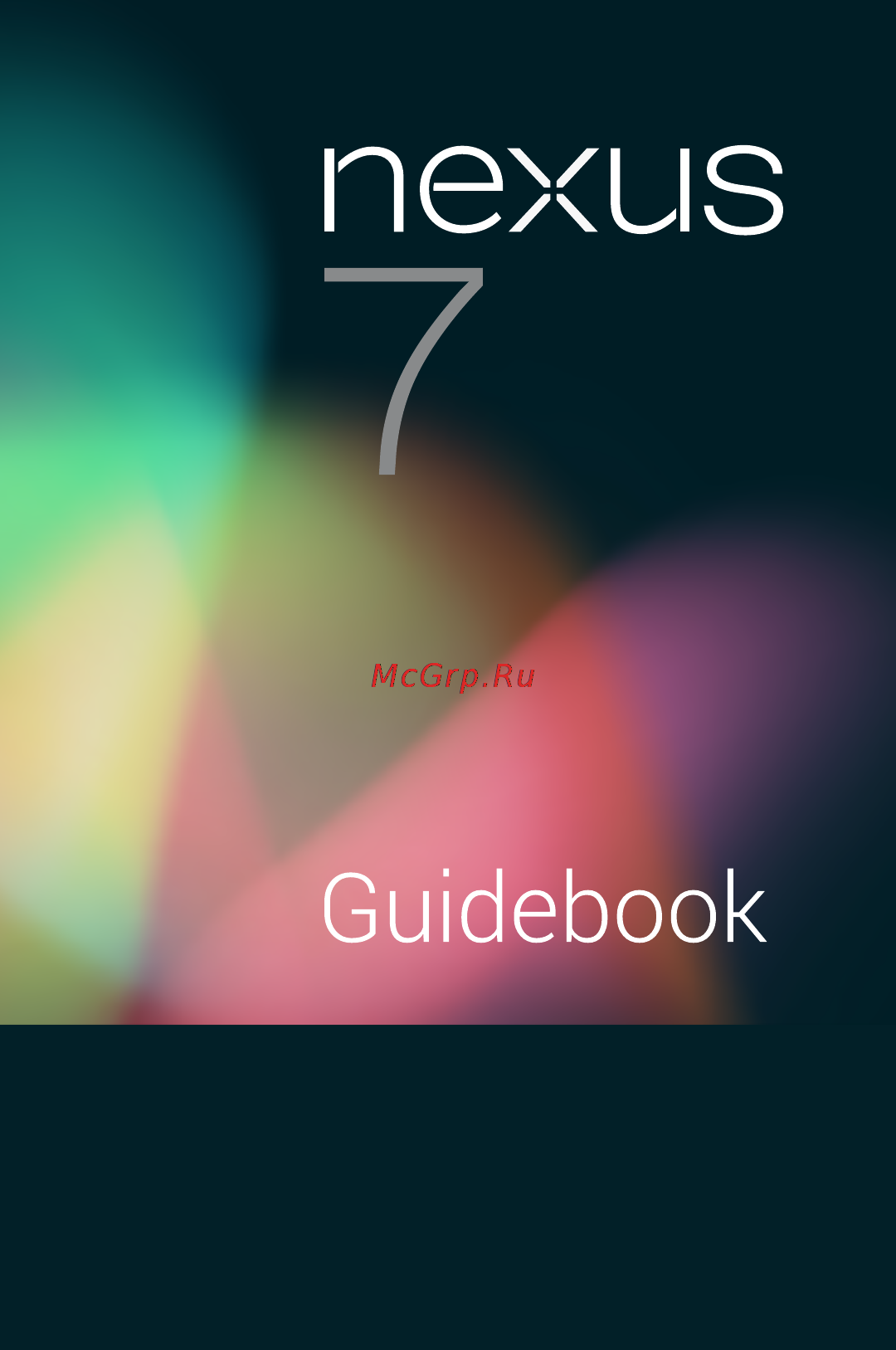Google Nexus 7 Инструкция по эксплуатации онлайн
Содержание
- Get started 3
- Make yourself at home 3
- Play explore 3
- Table of contents 3
- Enter edit text 4
- Make search personal 4
- Tune performance 4
- Connect to devices 5
- Connect to networks 5
- Manage accounts 5
- Secure your tablet 5
- Accessibility 6
- Get started 7
- Turn on sign in 7
- Charge the battery 8
- Why use a google account 9
- Apps and more on google play and other online stores 10
- Google wallet which makes it easy to purchase music books 10
- Home screen 10
- Jelly bean tips 10
- New features in android 4 jelly bean 10
- Take full advantage of any other google apps and services that 10
- Tion google play youtube google talk messaging and many 10
- Use other google services your google account also lets you 10
- Whether you re new to android or an old hand check out these 10
- You may want to use such as gmail google maps naviga 10
- Google search 11
- Notifications 11
- Other improvements 12
- Browse home screens 13
- Games you already have including free content that comes with 13
- Play explore 13
- The my library widget displays apps music movies books and 13
- To move between home screens swipe left or right 13
- Your nexus 7 13
- Swipe up for google now 14
- You re in control 15
- Swipe down for notifications 16
- Certain notifications can be expanded to show more information 17
- Such as email previews or calendar events the one at the top is 17
- To open the notifications shade swipe down from the top 17
- Get around 18
- Touch type 20
- Try face unlock 21
- Make yourself at home 23
- Relax with google play 23
- Use google play widgets 23
- Shop on google play 24
- Access your content 25
- Google play settings 26
- Manage downloads 26
- Use apps 27
- Organize your home screens 28
- To add a widget to a home screen 28
- Change sound settings 30
- Find people 30
- Manage your calendar 30
- Start gmail 30
- Change the wallpaper 31
- Content to come 31
- About google now 32
- Make search personal 32
- About location reporting history 33
- About web history other data 34
- Defining home work 34
- About google now cards 35
- Use google now cards 35
- Adjust notifications 36
- Dismiss cards 36
- Edit individual card settings 36
- Turn off google now 37
- Control location reporting history 38
- Google s location service gps support 40
- Search voice actions basics 40
- Voice search voice actions 40
- Search by typing 41
- Icon on the right side of the keyboard 42
- Search tips tricks 42
- Cal examples 43
- Chrome omnibox or by saying google when the google now 43
- Microphone icon in a search box or the 43
- Navigate to mike s bikes in palo alto 43
- Next speak the voice action you want to use here are some typi 43
- On page 34 43
- Sage hope to see you later 43
- Screen is open for details see search voice actions basics 43
- Search by touching a 43
- Send email to marcus foster subject coming tonight mes 43
- Send messages and perform a number of other common tasks 43
- Set alarm for 8 30 a m 43
- Use voice actions 43
- You can use voice actions with google search to get directions 43
- You initiate a voice action the same way you initiate a voice 43
- Voice actions commands 44
- Action commands for details see use voice actions on page 45
- Accounts see the next section 46
- Now cards 46
- Scroll to the bottom of the google now screen and touch 46
- Search settings 46
- Settings 46
- The first three types of settings are described here for privacy 46
- The now cards setting lets you turn google now on or off if you 46
- To view google search settings including those for google now 46
- Voice settings 47
- Privacy and accounts 48
- Tablet search 48
- Extend the life of your battery 50
- Optimize battery life 50
- Tune performance 50
- Check battery level and usage details 51
- Optimize data usage 52
- Set data usage warning 52
- View data usage by app 52
- Optimize memory usage 53
- Set auto sync 53
- Use the apps screen 54
- Enter edit text 57
- It automatically in others you open it by touching where you 57
- Use the keyboard 57
- Want to type 57
- You can enter text using the onscreen keyboard some apps open 57
- Basic editing 58
- Type text by speaking 59
- Connect to networks 61
- Connect to wi fi networks 61
- Add a wi fi network 62
- Turn wi fi on connect to a wi fi network 62
- Configure proxy settings for a wi fi network 63
- Forget a wi fi network 63
- Set wi fi notifications disconnect policy other advanced options 64
- Connect to virtual private networks 65
- Add a vpn 66
- Connect to a vpn 66
- Control airplane mode other network settings 67
- Delete a vpn 67
- Edit a vpn 67
- And other data see beam screen content on page 63 68
- Nfc is checked and android beam is on you can touch your 68
- Tablet to other devices to exchange web pages contact info 68
- Beam screen content 69
- Connect to devices 69
- Connect to bluetooth devices 70
- Change your tablet s bluetooth name 71
- Pair your tablet with a bluetooth device 71
- Turn bluetooth on or off 71
- Connect to a bluetooth device 72
- Configure or unpair a bluetooth device 73
- Connect to keyboards mice other devices 73
- Keyboards 74
- Other input devices 74
- Connect to a windows computer via usb 75
- Connect to a macintosh computer via usb 76
- Add an account 78
- Add or remove accounts 78
- Manage accounts 78
- Remove an account 79
- Configure auto sync for all apps 80
- Configure sync options 80
- Configure google account sync settings 81
- Sync a google account manually 81
- Change backup reset options 82
- Secure your tablet 84
- Set screen lock 84
- Encrypt your tablet 86
- Install client ca certificates 88
- Work with certificates 88
- Work with ca certificates 89
Похожие устройства
- Samsung SC8830 Инструкция по эксплуатации
- Sony ICD-U60 Инструкция по эксплуатации
- Nikon F80S Инструкция по эксплуатации
- Bresser Hunter 10x25 Инструкция по эксплуатации
- Candy GO4 1264 D Инструкция по эксплуатации
- Samsung SC61B4 Инструкция по эксплуатации
- Sony ICD-U50 Инструкция по эксплуатации
- Scarlett SC-1164 Инструкция по эксплуатации
- Levenhuk Bino 10x50 Инструкция по эксплуатации
- Xoro HSD 2010 Инструкция по эксплуатации
- Candy GO4 1064 D Инструкция по эксплуатации
- Sony ICD-SX88 Инструкция по эксплуатации
- Zanussi DW 684 Инструкция по эксплуатации
- Samsung SC4475 Инструкция по эксплуатации
- Candy GO4 126/1TXT Инструкция по эксплуатации
- Sony ICD-SX850 Инструкция по эксплуатации
- Bresser Hunter 10x50 Инструкция по эксплуатации
- Novex NPS-105 Инструкция по эксплуатации
- Samsung WF6450S4 Инструкция по эксплуатации
- Samsung VCDC20DV Инструкция по эксплуатации
Скачать
Случайные обсуждения