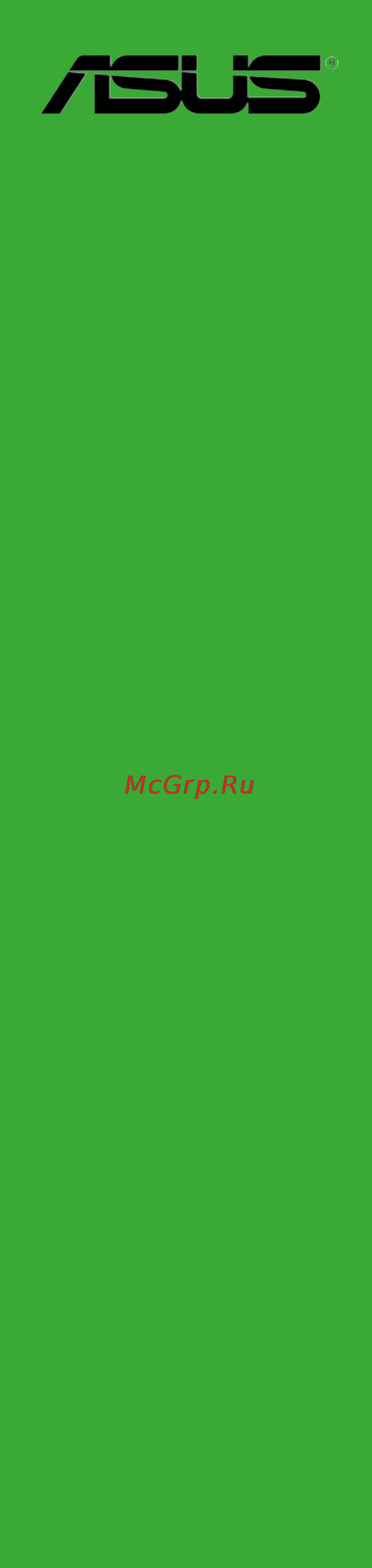Asus p5v-vm Инструкция по эксплуатации онлайн
Содержание
- First edition 2
- September 2006 2
- Chapter 1 product introduction 3
- Contents 3
- Chapter 2 bios information 4
- Contents 4
- Chapter 3 software support 5
- Contents 5
- Canadian department of communications statement 6
- Federal communications commission statement 6
- Notices 6
- Electrical safety 7
- Operational safety 7
- Safety information 7
- P5v vm ultra specifications summary 8
- P5v vm ultra specifications summary 9
- Chapter 1 11
- Product introduction 11
- Core 2 processor ready 12
- Dual single core 65nm processors 12
- Package contents 12
- Product highlights 12
- Special features 12
- Welcome 12
- Ddr2 memory support 13
- Integrated 10 100 mbps lan 13
- Pci express interface 13
- Serial ata raid 13
- Usb 2 technology 13
- Vt8237a chipset 13
- Asus mylogo 14
- Asus unique features 14
- Crashfree bios 2 14
- Ez flash bios 14
- Asus p5v vm ultra motherboard 1 5 15
- Before you proceed 15
- Onboard led 15
- P5v vm ultra onboard led 15
- Sb_pwr 15
- Take note of the following precautions before you install motherboard components or change any motherboard settings 15
- The motherboard comes with a standby power led that lights up to indicate that the system is on in sleep mode or in soft off mode this is a reminder that you should shut down the system and unplug the power cable before removing or plugging in any motherboard component 15
- 6 chapter 1 product introduction 16
- Motherboard layout 16
- Motherboard overview 16
- P5v vm ultra 16
- Placement direction 17
- Screw holes 17
- 8 chapter 1 product introduction 18
- Central processing unit cpu 18
- Installling the cpu 18
- Locate the cpu socket on the motherboard 18
- P5v vm ultra cpu socket 775 18
- The motherboard comes with a surface mount lga775 socket designed for the 18
- To install a cpu 18
- 10 chapter 1 product introduction 20
- Close the load plate a then push the load lever b until it snaps into the retention tab 20
- Asus p5v vm ultra motherboard 1 11 21
- Installling the cpu heatsink and fan 21
- Place the heatsink on top of the installed cpu making sure that the four fasteners match the holes on the motherboard 21
- Require a specially designed heatsink and fan assembly to ensure optimum thermal condition and performance performance 21
- To install the cpu heatsink and fan 21
- Uninstalling the cpu heatsink and fan 23
- Memory configurations 25
- Overview 25
- System memory 25
- 16 chapter 1 product introduction 26
- A supports one module inserted into either slot as a single channel memory configuration 26
- B supports two pairs of modules inserted into either the yellow slot or the black slot 26
- Ds double sided 26
- Legend 26
- Obtain ddr dimms only from qualified vendors for better system performance 26
- Qualified ddr2 533 dimms 26
- Ss single sided 26
- The following table lists the ddr2 533 pc2 4200 memory modules that have been tested and qualified for use with this motherboard 26
- Visit the asus website www asus com for the latest ddr2 533 qualified vendors list 26
- Installing a dimm 27
- Removing a dimm 27
- Configuring an expansion card 28
- Expansion slots 28
- In a chassis 28
- Installing an expansion card 28
- Remove the system unit cover if your motherboard is already installed 28
- Asus p5v vm ultra motherboard 1 19 29
- Irq assignments for this motherboard 29
- Irq priority standard function 29
- Standard interrupt assignments 29
- Pci express x1 slot 30
- Pci express x16 slot 30
- Pci slots 30
- Jumpers 31
- Connectors 33
- Rear panel connectors 33
- 9 8 33
- Internal connectors 34
- Asus p5v vm ultra motherboard 1 25 35
- Drive jumper mode cable 35
- Ide connectors 0 1 pin pri_ide sec_ide 35
- If any device jumper is set as cable select make sure all other device jumpers have the same setting 35
- P5v vm ultra ide connectors 35
- Pin 20 on the ide connector is removed to match the covered hole on the ultra dma cable connector this prevents incorrect insertion when you connect the ide cable 35
- Pri_ide 35
- Sec_ide 35
- Setting setting of devices connector 35
- The onboard ide connectors are for ultra dma 133 100 66 signal cables the onboard ide connectors are for ultra dma 133 100 66 signal cables there are three connectors on each ultra dma 133 100 66 signal cable blue black and gray connect the blue connector to the motherboard s ide connector then select one of the following modes to configure your device s 35
- Use the 80 conductor ide cable for ultra dma 133 100 66 ide devices 35
- Asus p5v vm ultra motherboard 1 27 37
- Atx power connectors 2 pin eatxpwr pin atx12v 37
- Atx12v 37
- Do not forget to connect the 4 pin atx 12v power plug otherwise the system does not boot up 37
- Eatxpwr 37
- Make sure that your atx 12v power supply can provide 12a on the 12v lead and at least 1a on the 5 volt standby lead 5vsb the minimum recommended wattage is 300 w or 350 w for a fully configured system the system can become unstable or will not boot up if the power is inadequate 37
- P5v vm ultra atx power connectors 37
- P5v vm ultra speaker out connector 37
- Speaker 37
- Speaker out connector pin speaker 37
- These connectors are for atx power supply plugs the plugs from the power these connectors are for atx power supply plugs the plugs from the power supply are designed to fit these connectors in only one orientation find the proper orientation and push down firmly until the connectors fit completely 37
- This connector is for the case mounted speaker and allows you to hear system this connector is for the case mounted speaker and allows you to hear system beeps and warnings 37
- 28 chapter 1 product introduction 38
- Azalia 38
- Compliant definition 38
- Front panel audio connector 10 1 pin aafp 38
- P5v vm ultra analog front panel connector 38
- P5v vm ultra sata connectors 38
- Port1 l 38
- Port1 r presence 38
- Port2 l 38
- Port2 r 38
- Sata1 sata2 38
- Sense1_retur 38
- Sense2_retur 38
- Sense_send 38
- Serial ata connectors 7 pin sata1 sata2 38
- These connectors support the thin serial ata cables for serial ata hard disks if you installed serial ata hard disks you may create a raid 0 raid 1 or jbod configuration 38
- This interface for the front panel audio cable allows convenient connection and this interface for the front panel audio cable allows convenient connection and control of audio devices 38
- Asus p5v vm ultra motherboard 1 29 39
- Never connect a 139 cable to the usb connectors doing so will damage the motherboard 39
- P5v vm ultra usb 2 connectors 39
- The usb module is purchased separately 39
- These connectors are for usb 2 ports connect the usb module cable to these connectors are for usb 2 ports connect the usb module cable to any of these connectors then install the module to a slot opening at the back of the system chassis these usb connectors comply with usb 2 specification that supports up to 480 mbps connection speed 39
- Usb connectors 10 1 pin usb56 usb78 39
- Bios information 41
- Chapter 2 41
- Creating a bootable floppy disk 42
- Managing and updating your bios 42
- Using afudos to copy the current bios 42
- Using afudos to update the bios 43
- Afudos ifilename rom 44
- At the dos prompt type the command line 44
- Chapter 2 bios information 44
- Do not shut down or reset the system while updating the bios doing so can cause system boot failure 44
- Reboot the system from the hard disk 44
- The bios information on the screen is for reference only what you see on your screen may not be exactly the same as shown 44
- The screen displays the status of the update process 44
- When the bios update process is complete the utility returns to the dos prompt 44
- Where filename rom means the latest or original bios file that you copied to the bootable floppy disk 44
- Asus crashfree bios 2 utility 45
- Recovering the bios from a floppy disk 45
- Recovering the bios from the support cd 46
- During the power on self tests post 47
- To update the bios using asus ez flash 47
- Using asus ez flash to update the bios 47
- Bios setup program 48
- Advanced for changing the advanced system settings 49
- Asus p5v vm ultra motherboard 2 9 49
- At the bottom right corner of a menu screen are the navigation keys for that particular menu use the navigation keys to select items in the menu and change the settings 49
- Bios menu screen 49
- Boot for changing the system boot configuration 49
- Configuration fields menu items 49
- Exit for selecting the exit options and loading default settings 49
- General help menu bar 49
- Main for changing the basic system configuration 49
- Menu bar 49
- Navigation keys 49
- Power for changing the advanced power management apm configuration 49
- Some of the navigation keys differ from one screen to another 49
- Sub menu items 49
- The menu bar on top of the screen has the following main items 49
- To select an item on the menu bar press the right or left arrow key on the keyboard until the desired item is highlighted 49
- Configuration fields 50
- General help 50
- Menu items 50
- Pop up window 50
- Scroll bar 50
- Sub menu items 50
- Allows you to set the system date 51
- Allows you to set the system time 51
- Asus p5v vm ultra motherboard 2 11 51
- Legacy diskette a 1 4m 3 in 51
- Main menu 51
- Refer to section 2 bios menu screen for information on the menu screen items and how to navigate through them 51
- Sets the type of floppy drive installed configuration options disabled 360k 5 5 in 1 m 5 5 in 720k 3 in 1 4m 3 in 2 8m 3 in 51
- System date day xx xx xxxx 51
- System time xx xx xx 51
- When you enter the bios setup program the main menu screen appears giving you an overview of the basic system information 51
- 12 chapter 2 bios information 52
- Block multi sector transfer auto 52
- Configuration options auto disabled 52
- Enables or disables data multi sectors transfers when set to auto the data transfer from and to the device occurs multiple sectors at a time if the device supports multi sector transfer feature when set to disabled the data transfer from and to the device occurs one sector at a time 52
- Enables or disables the lba large mode setting to auto enables the lba large mode if the device supports this mode and if the device was not previously formatted with lba mode disabled configuration options auto disabled 52
- Fourth ide master 52
- Lba large mode auto 52
- Pio mode auto 52
- Primary secondary master slave third 52
- Selects the pio mode configuration options auto 0 1 2 3 4 52
- Selects the type of ide drive configuration options auto not installed cdrom armd 52
- The bios automatically detects the values opposite the dimmed items device vendor size lba mode block mode pio mode async dma ultra dma and smart monitoring these values are not user configurable these items show n a if no ide device is installed in the system 52
- To display the ide device information 52
- Type auto 52
- V02 4 c copyright1985 2003 americanmegatrends inc 52
- Ami bios 53
- Bit data transfer enabled 53
- Dma mode auto 53
- Processor 53
- Smart monitoring auto 53
- System information 53
- System memory 53
- 1 chapter 2 bios information 54
- Advanced menu 54
- Take caution when changing the settings of the advanced menu items incorrect field values can cause the system to malfunction 54
- The advanced menu items allow you to change the settings for the cpu and other system devices 54
- The module version and usb devices enabled items show the auto detected values if no usb device is detected the item shows none 54
- To display the configuration options 54
- Usb configuration 54
- Bios ehci hand off enabled 55
- Legacy usb support enabled 55
- Port 64 60 emulation disabled 55
- Usb 1 ports configuration usb 8 ports 55
- Usb 2 controller mode hispeed 55
- Usb 2 ports enable enable 55
- 16 chapter 2 bios information 56
- Configuration options disabled auto 56
- Configuration options disabled enabled 56
- Cpu configuration 56
- Cpu internal thermal control auto 56
- Disables or sets the cpu internal thermal control 56
- Enable this item to boot legacy operating systems that cannot support cpus with extended cpuid functions configuration options disabled enabled 56
- Enables or disables the execute disable function this item appears only when you install a processor with the execute disable function 56
- Execute disable function disabled 56
- Max cpuid value limit disabled 56
- The items in this menu show the cpu related information that the bios automatically detects 56
- Asus p5v vm ultra 2 17 57
- Chipset 57
- Dram frequency timing configuration 57
- Northbridge configuration 57
- Sets the dram frequemcy configuration options auto 200 mhz 266 mhz 333 mhz 400 mhz 533mhz 57
- Sets the dram timing mode configuration options auto manual turbo ultra 57
- The following item appears when the dram timing item is set to manual 57
- To display the sub menu 57
- Agp 3 mode 8x 58
- Agp aperture size 128mb 58
- Agp p2p bridge configuration 58
- Onboard vga frame buffer size 64mb 58
- Onchip vga configuration 58
- Primary graphics adapter pcie 58
- High definition audio auto 59
- Lan controller enabled 59
- Onchip lan boot room disabled 59
- Serial ata ide controller sata 59
- Southbridge configuration 59
- 20 chapter 2 bios setup 60
- Allows you to select the parallel port base addresses configuration options disabled 378 278 3bc 60
- Allows you to select the parallel port mode when the item parallel port address is set to 3bc the parallel port mode options are only normal bi directional and ecp configuration options normal bi directional epp ecp 60
- Allows you to select the serial port2 base address configuration options disabled 3f8 irq4 2f8 irq3 3e8 irq4 2e8 irq3 60
- Ecp mode dma channel dma3 allows selection of the parallel port ecp dma channel configuration options dma0 dma1 dma3 60
- Onboard devices configuration 60
- Parallel port address 378 60
- Parallel port irq irq7 allows you to select the parallel port irq configuration options irq5 irq7 60
- Parallel port mode ecp 60
- Serial port1 address 3f8 irq4 60
- Allocate irq to pci vga yes 61
- Allows you to select the value in units of pci clocks for the pci device latency timer register configuration options 32 64 96 128 160 192 224 248 61
- Asus p5v vm ultra motherboard 2 21 61
- Irq xx pci device 61
- Palette snooping disabled 61
- Pci latency timer 64 61
- Pci pnp 61
- Plug and play o s no 61
- Take caution when changing the settings of the pcipnp menu items incorrect field values can cause the system to malfunction 61
- The pci pnp menu items allow you to change the advanced settings for pci pnp devices the menu includes setting irq and dma channel resources for either pci pnp or legacy isa devices 61
- V02 4 c copyright1985 2003 americanmegatrends inc 61
- When set to enabled the palette snooping feature informs the pci devices that an isa graphics device is installed in the system so that the latter can function correctly configuration options disabled enabled 61
- When set to no bios configures all the devices in the system when set to yes and if you installed a plug and play operating system the operating system configures the plug and play devices not required for boot configuration options yes no 61
- When set to pci device the specific irq is free for use of pci pnp devices when set to reserved the irq is reserved for legacy isa devices configuration options pci device reserved 61
- When set to yes bios assigns an irq to pci vga card if the card requests for an irq when set to no bios does not assign an irq to the pci vga card even if requested configuration options no yes 61
- 22 chapter 2 bios information 62
- Acpi 2 support no 62
- Acpi apic support enabled 62
- Allows you to add more tables for acpi 2 specifications configuration options no yes 62
- Allows you to select the advanced configuration and power interface acpi state to be used for system suspend configuration options s1 pos only s3 only auto 62
- Configuration options disabled enabled 62
- Enables or disables the acpi support in the asic when set to enabled the acpi apic table pointer is included in the rsdt pointer list 62
- Power menu 62
- Suspend mode auto 62
- To display the configuration options 62
- Apm configuration 63
- Power management apm enabled 63
- Restore on ac power loss power off 63
- Resume on lan disabled 63
- Resume on pme disabled 63
- Resume on ring disabled 63
- Resumeon kbc disabled 63
- 2 chapter 2 bios information 64
- Chassis fan speed xxxxrpm or n a 64
- Cpu fan speed xxxxrpm 64
- Cpu temperature xxx c xxx f 64
- Hardware monitor 64
- Resume on ps 2 mouse disabled 64
- Resume on rtc alarm disabled 64
- The onboard hardware monitor automatically detects and displays the chassis fan speed in rotations per minute rpm if the fan is not connected to the chassis the specific field shows n a configuration options ignored xxxrpm or n a 64
- The onboard hardware monitor automatically detects and displays the cpu and motherboard temperatures 64
- The onboard hardware monitor automatically detects and displays the cpu fan speed in rotations per minute rpm if the fan is not connected to the motherboard the specific field shows n a configuration options xxxxrpm n a ignored 64
- The onboard hardware monitor automatically detects the voltage output through the onboard voltage regulators 64
- V02 4 c copyright1985 2003 americanmegatrends inc 64
- Vcore voltage 3 v voltage 5v voltage 12v voltage 64
- When set to enabled this option allows you to use the rtc alarm to turn on the system configuration options enabled disabled 64
- When set to enabled this parameter allows you to use the ps 2 mouse to resume the system this feature requires an atx power supply that provides at least 1a on the 5vsb lead configuration options disabled enabled 64
- Asus p5v vm ultra motherboard 2 25 65
- Boot menu 65
- The hidden option removable drives will display if any removable boot device is detected 65
- To display the sub menu 65
- V02 4 c copyright1985 2003 americanmegatrends inc 65
- 26 chapter 2 bios information 66
- Boot device priority 66
- St xxth boot device 1st floppy drive 66
- These items specify the boot device priority sequence from the available devices the number of device items that appear on the screen depends on the number of devices installed in the system configuration options 1st floppy drive atapi cd rom hard drive disabled 66
- Addon rom display mode force bios 67
- Allows you to enable or disable support for ps 2 mouse configuration options auto disabled enabled 67
- Allows you to enable or disable the full screen logo display feature configuration options enabled disabled 67
- Allows you to select the power on state for the numlock configuration options on off 67
- Asus p5v vm ultra motherboard 2 27 67
- Boot settings configuration 67
- Bootup num lock on 67
- Enabling this item allows bios to skip some power on self tests post while booting to decrease the time needed to boot the system when set to disabled bios performs all the post items configuration options enabled disabled 67
- Full screen logo enabled 67
- Ps 2 mouse support auto 67
- Quick boot enabled 67
- Set this item to enabled to use the asus mylogo2 feature 67
- Sets the display mode for option rom configuration options force bios keep current 67
- Wait for f1 if error enabled 67
- When set to enabled the system waits for f1 key to be pressed when error occurs configuration options enabled disabled 67
- Change supervisor password 68
- Hit del message display enabled 68
- Interrupt 19 capture disabled 68
- Security 68
- Change user password 69
- User access level full access 69
- 30 chapter 2 bios information 70
- Confirm the password when prompted 70
- Exit menu 70
- Exit save changes 70
- From the legend bar to exit 70
- On the password box that appears type a password composed of at 70
- Once you are finished making your selections choose this option from the exit menu to ensure the values you selected are saved to the cmos ram the cmos ram is sustained by an onboard backup battery and stays on even when the pc is turned off when you select this option a confirmation window appears select ok to save changes and exit 70
- Saves the changes while exiting 70
- The exit menu items allow you to load the optimal or failsafe default values for the bios items and save or discard your changes to the bios items 70
- The message password installed appears after you set your password successfully 70
- To change the user password follow the same steps as in setting a user password 70
- To set a user password 70
- Discard changes 71
- Exit discard changes 71
- Load setup defaults 71
- Chapter 3 73
- Software support 73
- Install the latest os version and corresponding updates to maximize the features of your hardware 74
- Installing an operating system 74
- Place the support cd to the optical drive the cd automatically displays the drivers menu if autorun is enabled in your computer 74
- Running the support cd 74
- Support cd information 74
- The support cd that came with the motherboard package contains the drivers software applications and utilities that you can install to avail all motherboard features 74
- This motherboard supports windows 74
- Xp operating systems os always 74
- Drivers menu 75
- Microsoft azalia audio hotfix 75
- Realtek audio driver 75
- Utilities menu 75
- Via in 1 drivers 75
- Via onboard vga driver 75
- Via raid driver 75
- Via rhine family fast ethernet adapter driver 75
- Adobe acrobat reader v7 76
- Asus pc probe ii 76
- Asus update 76
- Microsoft directx 9 c driver 76
- Allows you to create a vt8237a 32 64bit raid driver disk 77
- Make disk menu 77
- Manuals menu 77
- The manuals menu contains a list of supplementary user manuals click an item to open the folder of the user manual 77
- The utilities menu shows you to make a raid driver disk 77
- Via raid driver 77
- Asus contact information 78
- Via8237 sata quick setup user s manual 78
Похожие устройства
- ASRock 939NF4G-SATA2 Инструкция по эксплуатации
- Gazer CM272-100 Инструкция по эксплуатации
- Gazer CM282-169/245/906 Инструкция по эксплуатации
- Gazer CM282-1K5 Инструкция по эксплуатации
- Gazer CM272-5Ex Инструкция по эксплуатации
- Gazer CM282-150 Инструкция по эксплуатации
- Gazer CM272-120 Инструкция по эксплуатации
- Gazer CM282-V40 Инструкция по эксплуатации
- Gazer CM282-V50 Инструкция по эксплуатации
- Gazer CM272-A2/XA3 Инструкция по эксплуатации
- Gazer CM282-A33 Инструкция по эксплуатации
- Gazer CM272-RM4 Инструкция по эксплуатации
- Gazer CM282-RE5 Инструкция по эксплуатации
- Gazer CM272-RB Инструкция по эксплуатации
- Gazer CM272-EL Инструкция по эксплуатации
- Gazer CM282-YF/EL Инструкция по эксплуатации
- Gazer CM282-TF Инструкция по эксплуатации
- Gazer CM282-SL Инструкция по эксплуатации
- Gazer CM272-BA7 Инструкция по эксплуатации
- Gazer CM272-DA3 Инструкция по эксплуатации
Скачать
Случайные обсуждения