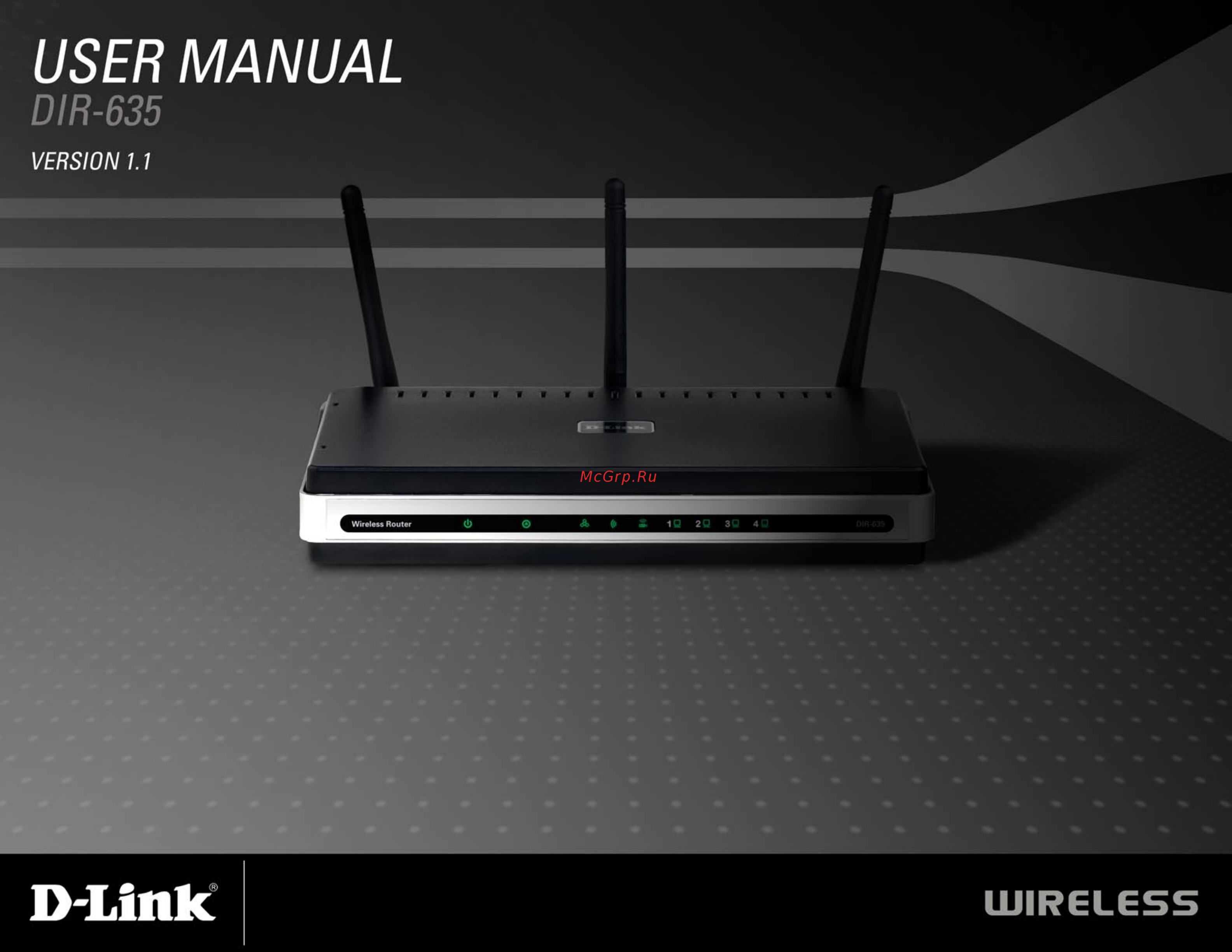D-Link DIR-635 Инструкция по эксплуатации онлайн
Содержание
- Table of contents 2
- Package contents 4
- Product overview 4
- System requirements 4
- Extended whole home coverage 5
- Introduction 5
- Total coverage 5
- Total network security 5
- Total performance 5
- Total security 5
- Ultimate performance 5
- Features 6
- Connections 7
- Hardware overview 7
- Hardware overview 8
- Before you begin 9
- Installation 9
- Wireless installation considerations 10
- Getting started 11
- Configuration 12
- Web based configuration utility 12
- Setup wizard 13
- Dynamic cable 17
- Manual configuration 17
- Choose pppoe point to point protocol over ethernet if your isp uses a pppoe connection your isp will provide you with a username and password this option is typically used for dsl services make sure to remove your pppoe software from your computer the software is no longer needed and will not work through a router 18
- Internet setup 18
- Pppoe dsl 18
- Choose pptp point to point tunneling protocol if your isp uses a pptp connection your isp will provide you with a username and password this option is typically used for dsl services 19
- Internet setup 19
- Choose l2tp layer 2 tunneling protocol if your isp uses a l2tp connection your isp will provide you with a username and password this option is typically used for dsl services 21
- Internet setup 21
- Internet setup 23
- Static assigned by isp 23
- Big pond 24
- Internet setup 24
- Wireless settings 25
- Network settings 27
- This section will allow you to change the local network settings of the router and to configure the dhcp settings 27
- Dhcp server settings 28
- Dhcp stands for dynamic host control protocol the dir 635 has a built in dhcp server the dhcp server will automatically assign an ip address to the computers on the lan private network be sure to set your computers to be dhcp clients by setting their tcp ip settings to obtain an ip address automatically when you turn your computers on they will automatically load the proper tcp ip settings provided by the dir 635 the dhcp server will automatically allocate an unused ip address from the ip address pool to the requesting computer you must specify the starting and ending address of the ip address pool 28
- Dhcp reservation 29
- If you want a computer or device to always have the same ip address assigned you can create a dhcp reservation the router will assign the ip address only to that computer or device 29
- Note this ip address must be within the dhcp ip address range 29
- Virtual server 30
- This will allow you to open a single port if you would like to open a range of ports refer to page 35 31
- Port forwarding 32
- This will allow you to open a single port or a range of ports 32
- Application rules 33
- Some applications require multiple connections such as internet gaming video conferencing internet telephony and others these applications have difficulties working through nat network address translation special applications makes some of these applications work with the dir 635 if you need to run applications that require multiple connections specify the port normally associated with an application in the trigger port field select the protocol type as tcp or udp then enter the firewall public ports associated with the trigger port to open them for inbound traffic 33
- The dir 635 provides some predefined applications in the table on the bottom of the web page select the application you want to use and enable it 33
- Qos engine 34
- The qos engine option helps improve your network gaming performance by prioritizing applications by default the qos engine settings are disabled and application priority is not classified automatically 34
- Network filters 35
- Use mac media access control filters to allow or deny lan local area network computers by their mac addresses from accessing the network you can either manually add a mac address or select the mac address from the list of clients that are currently connected to the broadband router 35
- Access control 36
- Access control wizard 36
- The access control section allows you to control access in and out of your network use this feature as parental controls to only grant access to approved sites limit web access based on time or dates and or block access from applications like p2p utilities or games 36
- Access control wizard continued 37
- Access control wizard continued 38
- Website filters 39
- Website filters are used to deny lan computers from accessing specific web sites by the url or domain a url is a specially formatted text string that defines a location on the internet if any part of the url contains the blocked word the site will not be accessible and the web page will not display to use this feature enter the text string to be blocked and click save settings the text to be blocked will appear in the list to delete the text click clear the list below 39
- Inbound filters 40
- The inbound filter option is an advanced method of controlling data received from the internet with this feature you can configure inbound data filtering rules that control data based on an ip address range inbound filters can be used with virtual server port forwarding or remote administration features 40
- A firewall protects your network from the outside world the d link dir 635 offers a firewall type functionality the spi feature helps prevent cyber attacks sometimes you may want a computer exposed to the outside world for certain types of applications if you choose to expose a computer you cam enable dmz dmz is short for demilitarized zone this option will expose the chosen computer completely to the outside world 41
- Firewall settings 41
- Application level gateway alg configuration 42
- Here you can enable or disable alg s some protocols and applications require special handling of the ip payload to make them work with network address translation nat each alg provides special handling for a specific protocol or application a number of algs for common applications are enabled by default 42
- Advanced wireless settings 43
- Advanced network settings 44
- Administrator settings 45
- This page will allow you to change the administrator and user passwords you can also enable remote management there are two accounts that can access the management interface through the web browser the accounts are admin and user admin has read write access while user has read only access user can only view the settings but cannot make any changes only the admin account has the ability to change both admin and user account passwords 45
- The time configuration option allows you to configure update and maintain the correct time on the internal system clock from this section you can set the time zone that you are in and set the time server daylight saving can also be configured to automatically adjust the time when needed 46
- Time settings 46
- Syslog 47
- The broadband router keeps a running log of events and activities occurring on the router you may send these logs to a syslog server on your network 47
- Email settings 48
- The email feature can be used to send the system log files router alert messages and firmware update notification to your email address 48
- System settings 49
- Update firmware 50
- You can upgrade the firmware of the router here make sure the firmware you want to use is on the local hard drive of the computer click on browse to locate the firmware file to be used for the update please check the d link support site for firmware updates at http support dlink com you can download firmware upgrades to your hard drive from the d link support site 50
- The ddns feature allows you to host a server web ftp game server etc using a domain name that you have purchased www whateveryournameis com with your dynamically assigned ip address most broadband internet service providers assign dynamic changing ip addresses using a ddns service provider your friends can enter in your domain name to connect to your server no matter what your ip address is 51
- System check 52
- Schedules 53
- Device information 54
- The router automatically logs records events of possible interest in it s internal memory if there isn t enough internal memory for all events logs of older events are deleted but logs of the latest events are retained the logs option allows you to view the router logs you can define what types of events you want to view and the level of the events to view this router also has external syslog server support so you can send the log files to a computer on your network that is running a syslog utility 55
- Active sessions 56
- The screen below displays the traffic statistics here you can view the amount of packets that pass through the dir 635 on both the internet and the lan ports the traffic counter will reset if the device is rebooted 56
- Support 57
- The wireless client table displays a list of current connected wireless clients this table also displays the connection time and mac address of the connected wireless clients 57
- Wireless 57
- What is wep 58
- Wireless security 58
- What is wpa 59
- Wireless security setup wizard 60
- Configure wep 63
- Configure wpa personal psk 64
- Configure wpa enterprise radius 65
- Connect to a wireless network 67
- Using window 67
- Configure wep 68
- Configure wpa psk 70
- Troubleshooting 72
- Wireless basics 76
- How does wireless work 77
- What is wireless 77
- Why d link wireless 77
- Who uses wireless 78
- Where is wireless used 79
- Wireless modes 80
- Check your ip address 81
- Networking basics 81
- Statically assign an ip address 82
- Connect to cable dsl satellite modem 83
- Connect to another router 84
- Technical specifications 86
Похожие устройства
- JVC AV-14FTG2 Инструкция по эксплуатации
- D-Link DIR-645 Инструкция по эксплуатации
- Vitek VT-1202 Инструкция по эксплуатации
- Epson L200 Инструкция по эксплуатации
- D-Link DIR-651 Инструкция по эксплуатации
- Samsung SG06DCGWHN Инструкция по эксплуатации
- Samsung CLX-3305/XEV Инструкция по эксплуатации
- D-Link DIR-655 Инструкция по эксплуатации
- Nexx NDV-9000 Инструкция по эксплуатации
- Samsung SCX-3400 Инструкция по эксплуатации
- D-Link DIR-655/B1 Инструкция по эксплуатации
- Texet T-422 Инструкция по эксплуатации
- Samsung SCX-3405FW Инструкция по эксплуатации
- D-Link DIR-685 Инструкция по эксплуатации
- Electrolux EW 1250 WI Инструкция по эксплуатации
- Samsung SCX-3405W/XEV Инструкция по эксплуатации
- D-Link DIR-815 Инструкция по эксплуатации
- JVC AV-14ATG2 Инструкция по эксплуатации
- D-Link DIR-825 Инструкция по эксплуатации
- Vitek VT-1201 Инструкция по эксплуатации