Gigabyte GA-8I845PE Pro Инструкция по эксплуатации онлайн
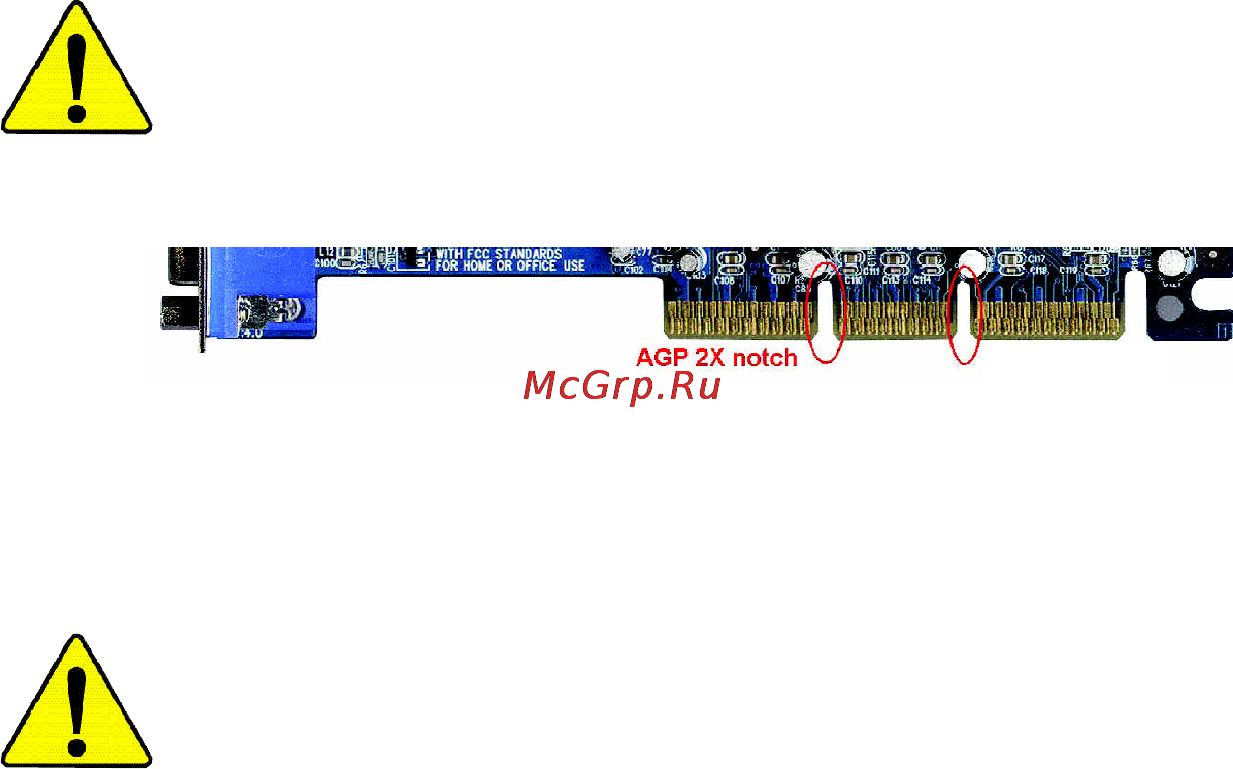
When you installing AGP card, please make sure the following
notice is fully understood and practiced. If your AGP card has
"AGP 4X/8X (1.5V) notch"(show below), please make sure your
AGP card is AGP 4X/8X (1.5V).
Caution: AGP 2X card is not supported by Intel
®
845(GE/PE) / 845(E/
G) / 850(E) / E7205 / 865(G/PE/PL/P) / 875P / 848P. You might
experiencesystem unable to boot up normally. Please insert an AGP
4X/8X card.
Example 1: Diamond Vipper V770 golden finger is compatible with 2X/4X
mode AGP slot. It can be switched between AGP 2X(3.3V) or 4X(1.5V)
mode by adjusting the jumper. The factory default for this card is
2X(3.3V). The GA-8I845PE Pro (or any AGP 4X/8X only) motherboards
might not function properly, if you install this card without switching the
jumper to 4X(1.5V) mode in it.
Example 2: Some ATi Rage 128 Pro graphics cards made by "Power Color",
the graphics card manufacturer & some SiS 305 cards, their golden finger
is compatible with 2X(3.3V)/4X(1.5V) mode AGP slot, but they support 2X
(3.3V) only. The GA-8I845PE Pro (or any AGP 4X/8X only) motherboards
might not function properly, If you install this card in it.
Note: Although Gigabyte's AG32S(G) graphics card is based on ATi Rage
128 Pro chip, the design of AG32S(G) is compliance with AGP 4X(1.5V)
specification. Therefore, AG32S(G) will work fine with Intel
®
845(GE/PE) /
845(E/G) / 850(E) / E7205 / 865(G/PE/PL/P) / 875P / 848P based
motherboards.
AGP 4X/8X notch
Содержание
- Declaration of conformity 4
- Ga 8i845pe pro p4 titan series motherboard 5
- User s manual 5
- Chapter 1 introduction 6
- Chapter 2 hardware installation process 11 6
- Chapter 3 bios setup 1 6
- English 6
- Table of content 6
- Warning 6
- Chapter 4 technical reference 3 7
- Chapter 5 appendix 5 7
- English 7
- English 8
- Installing the motherboard to the chassis 8
- Warning 8
- Chapter 1 introduction 9
- English 9
- Features summary 9
- English 10
- Agp 8x 11
- English 11
- Ga 8i845pe pro 11
- Ga 8i845pe pro motherboard layout 11
- Hyper threading 11
- P4 titan 11
- Block diagram 12
- English 12
- English 13
- English 14
- Chapter 2 hardware installation process 15
- English 15
- Step 2 15
- Step 3 15
- Step 4 15
- Step 4 step 1 15
- Actuation lever 16
- Angling the 16
- English 16
- If you do not match the cpu socket pin 1 and cpu cut edge well it will cause improper installation please change the insert orientation 16
- Pin1 indicator 16
- Please make sure the cpu type is supported by the motherboard 16
- Rod to 6 16
- Socket 16
- Step 1 1 cpu installation 16
- Step 1 install the central processing unit cpu 16
- English 17
- Step 1 2 cpu cooling fan installation 17
- English 18
- Step 2 install memory modules 18
- Ddr introduction 19
- Ddr400 memory and complete line of ddr400 333 266 200 memory solutions ddr memory is the best choice for building high performance and low latency dram subsystem that are suitable for servers workstations and full range of desktop pcs 19
- English 19
- Established on the existing sdram infrastructure ddr double data rate memory is a high performance and cost effective solution that allows easy adoption for memory vendors oems and system integrators ddr memory is a great evolutionary solution for the pc industry that builds on the existing sdram architecture yet make the awesome advances in solving the system performance bottle neck by doubling the memory bandwidth nowadays with the highest bandwidth of 3 gb s of 19
- English 20
- Step 3 install expansion cards 20
- English 21
- Ps 2 keyboard and ps 2 mouse connector 21
- Step 4 1 i o back panel introduction 21
- Step 4 install i o peripherals cables 21
- Usb lan connector 21
- Audio connectors 22
- English 22
- If you want the detail information for 2 4 6 8 channel audio setup installation please refer to page 64 22
- Parallel port and serial ports coma comb 22
- Atx 12 cd_in 23
- Atx_12v 11 sur_cen 23
- Bat 18 sata0 sata1 23
- Cpu_fan 13 spdif_io 23
- English 23
- F_audio 20 clr_cmos 23
- F_panel 19 ci 23
- Fdd 16 game 23
- Ide1 ide2 15 f_usb1 f_usb2 23
- Pwr_led 17 info_link 23
- Step 4 2 connectors jumper setting introduction 23
- Sys_fan 14 ir 23
- 20 ga 8i845pe pro motherboard 24
- Ac power cord should only be connected to your power supply unit after atx power cable and other related devices are firmly connected to the mainboard 24
- Atx atx power 24
- Atx_12v 12v power connector 24
- English 24
- This connector atx _12v suppliesthe cpu operation voltage vcore if this atx_ 12v connector is not connected system cannot boot 24
- 21 hardware installation process 25
- Cpu_fan cpu fan connector 25
- English 25
- Please note a proper installation of the cpu cooler is essential to prevent the cpu from running under abnormal condition or damaged by overheating the cpu fan connector supports max current up to 600 ma 25
- Sys_fan system fan connector 25
- This connector allows you to link with the cooling fan on the system case to lower the system temperature 25
- English 26
- Fdd floppy connector 26
- Ide1 ide2 ide1 ide2 connector 26
- Bat battery 27
- Caution 27
- English 27
- Pwr_led 27
- 24 ga 8i845pe pro motherboard 28
- Amber pin 2 pin 3 nc 28
- Blue pin 2 led cathode 28
- English 28
- F_panel 2x10 pins connector 28
- Green close reset hardware system 28
- Hd ide hard disk active led pin 1 led anode 28
- Msg message led power pin 1 led anode 28
- Nc purple nc 28
- Pin 4 data 28
- Please connect the power led pc peaker reset switch and power switch etc of your chassis front panel to the f_panel connector according to the pin assignment below 28
- Pw soft power connector open normal operation 28
- Red close power on off 28
- Res reset switch open normal operation 28
- Sleep led yellow pin 2 led cathode 28
- Speak speaker connector pin 1 vcc 28
- 25 hardware installation process 29
- English 29
- F_audio f_audio connector 29
- If you want to use front audio connector you must remove 5 6 9 10 jumper in order to utilize the front audio header your chassis must have front audio connector also please make sure the pin assigment on the cable is the same as the pin assigment on the mb header to find out if the chassis you are buying support front audio connector please contact your dealer please note you can have the alternative of using front audio connector or of using rear audio connector to play sound 29
- Please contact your nearest dealer for optional sur_cen cable 29
- Sur_cen 29
- 26 ga 8i845pe pro motherboard 30
- Cd_in cd in black 30
- Connect cd rom or dvd rom audio out to the connector 30
- English 30
- Spdif_io spdif in out 30
- The spdif output is capable of providing digital audio to external speakers or compressed ac3 data to an external dolby digital decoder use this feature only when your stereo system has digital input function use spdif in feature only when your device has digital output function be careful with the polarity of the spdif_io connector check the pin assignment carefully while you connect the spdif cable incorrect connection between the cable and connector will make the device unable to work or even damage it for optional spdif cable please contact your local dealer 30
- 27 hardware installation process 31
- Be careful with the polarity of the front usb connector check the pin assignment carefully while you connect the front usb cable incorrect connection between the cable and connector will make the device unable to work or even damage it for optional front usb cable please contact your local dealer 31
- Be careful with the polarity of the ir connector while you connect the ir please contact you nearest dealer for optional ir device 31
- English 31
- F_ usb1 f_usb2 front usb connector yellow 31
- 28 ga 8i845pe pro motherboard 32
- English 32
- Game game connector 32
- Info_link 32
- This connector allows you to connect some external devices to provide you extra function 32
- This connector supports joystick midi keyboard and other relate audio devices 32
- 29 hardware installation process 33
- Ci case open 33
- English 33
- Sata0 sata1 serial ata connector 33
- This 2 pin connector allows your system to enable or disable the case open item in bios if the system case begin remove 33
- You can connect the serial ata device to this connector 33
- Clr_cmos clear cmos 34
- English 34
- Chapter 3 bios setup 35
- Control 35
- English 35
- Entering 35
- 32 ga 8i845pe pro motherboard 36
- Advanced bi os features 36
- English 36
- Getting help 36
- If you can t find the setting you want please press ctrl f1 to 36
- Integrated peripherals 36
- Main menu 36
- Search the advanced option widden 36
- Standard cmos features 36
- Status page setup menu option page setup menu 36
- The main menu for example bios ver f1a 36
- The on line description of the highlighted setup function is displayed at the bottom of the screen 36
- This setup page includes all onboard peripherals 36
- This setup page includes all the items in standard compatible bios 36
- This setup page includes all the items of award special enhanced features 36
- To accept or enter the sub menu 36
- English 37
- 34 ga 8i845pe pro motherboard 38
- Day the day from 1 to 31 or the maximum allowed in the month 38
- English 38
- Month the month jan through dec 38
- Standard cmos features 38
- The time is calculated base on the 24 hour military time clock for ex ample 1 p m is 13 00 00 38
- Week the w eek from sun to sat determined by the bios and is display only 38
- Year the year from 1999 through 2098 38
- Automatically detect hdd type 39
- Documentation form your hard disk vendor or the system manufacturer 39
- Drive a drive b 39
- English 39
- Ide channel 0 master slave ide channel 1 master slave 39
- If you select user type related information will be asked to enter to the following items enter the 39
- Note that the specifications of your drive must match with the drive table the hard disk will not work 39
- Properly if you enter improper information for this category 39
- Such information should be provided in the 39
- The category identifies the types of hard disk from drive c to f that has been installed in the computer there are two types auto type and manual type manual type is user definable auto type which will 39
- Base memory 40
- English 40
- Extended memory 40
- Floppy 3 mode support for japan area 40
- Halt on 40
- Memory 40
- The category determines whether the computer will stop if an error is detected during pow er up 40
- The category is display only which is determined by post power on self test of the bios 40
- Advanced bios features 41
- English 41
- First second third boot device 41
- Hard disk boot priority 41
- Password check 41
- Pentiu 41
- Processor with ht technology 41
- System will detect automatically and show up when you install the inte 41
- 38 ga 8i845pe pro motherboard 42
- Cpu hyper threading 42
- Disabled disables cpu hy per threading 42
- Enabled enables cpu hyper threading feature please note that this feature is only working for operating system with multi processors mode supported default value 42
- English 42
- Integrated peripherals 42
- English 43
- On chip primary pci ide 43
- On chip sata 43
- On chip secondary pci ide 43
- Sata port0 configure as 43
- Sata port1 configure as 43
- Usb 2 controller 43
- Usb controller 43
- Usb keyboard support 43
- Ac97 audio 44
- English 44
- Onboard h w lan 44
- Onboard serial port 1 44
- Onboard serial port 2 44
- Uart mode select 44
- Ur2 duplex mode 44
- Usb mouse support 44
- Ecp mode use dma 45
- English 45
- Game port address 45
- Midi port address 45
- Midi port irq 45
- Onboard parallel port 45
- Parallel port mode 45
- 42 ga 8i845pe pro motherboard 46
- A if use single color led power led w ill turn off 46
- Acpi suspend type 46
- B if use dual color led power led will turn to another color 46
- Blinking in standby mode s1 pow er led will blink default v alue 46
- Delay 4 sec press power button 4 sec to power off enter suspend if button is pressed less than 4 sec 46
- Disabled disable this function 46
- Dual off in standby mode s1 46
- Enabled enable pme event wake up default v alue 46
- English 46
- Instant off press power button then power off instantly default v alue 46
- Off by power button 46
- Pme event wake up 46
- Power led in s1 state 46
- Power management setup 46
- S1 pos set acpi suspend type to s1 default v alue 46
- S3 str set acpi suspend type to s3 46
- Ac back function 47
- English 47
- Kb power on password 47
- Modemringon wakeonlan 47
- Power on by keyboard 47
- Power on by mouse 47
- Resume by alarm 47
- English 48
- Pci 1 pci 5 irq assignment 48
- Pci 2 irq assignment 48
- Pci 3 irq assignment 48
- Pci 4 irq assignment 48
- Pnp pci configurations 48
- 45 bios setup 49
- Case opened 49
- Cpu warning temperature 49
- Current cpu system fan speed rpm 49
- Current cpu temperature 49
- Current voltage v vcore ddr25v 3 v 5v 12v 49
- Detect cpu system fan speed status automatically 49
- Detect cpu temp automatically 49
- Detect system s voltage status automatically 49
- Disabled disable this function default v alue 49
- English 49
- F monitor cpu temp at 6 49
- F monitor cpu temp at 7 49
- F monitor cpu temp at 8 49
- F monitor cpu temp at 9 49
- If the case hav e been opened case opened w ill show yes if you want to reset case opened value set reset case open status to enabled and save cmos your computer w ill restart 49
- If the case is closed case opened will show no 49
- Pc health status 49
- Reset case open status 49
- 46 ga 8i845pe pro motherboard 50
- Cpu clock ratio 50
- Cpu fan fail warning 50
- Disabled fan warning function disable default value 50
- Enabled fan warning function enable 50
- English 50
- For c stepping p4 50
- For northwood cpu 50
- For willamette cpu 50
- Frequency voltage control 50
- System fan fail warning 50
- The option will display locked and read only if the cpu ratio is not changeable 50
- This setup option will automatically assign by cpu detection 50
- Those items will be available when cpu host clock control is set to enabled 50
- X 10x 24x default 15x 50
- X 23x default 14x 50
- X 24x default 16x 50
- Agp pci src fixed 51
- Agp pci src frequency mhz 51
- Cpu host clock control 51
- Cpu host frequency mhz 51
- English 51
- Memory frequency for 51
- Memory frequency mhz 51
- Agp overvoltage control 52
- Cpu overvoltage control 52
- Dimm overvoltage control 52
- English 52
- 49 bios setup 53
- English 53
- Fail safe defaults contain the most appropriate v alues of the system parameters that allow 53
- Load fail safe defaults 53
- Load optimized defaults 53
- Minimum system performance 53
- Selecting this field loads the factory defaults for bios and chipset features which the system automatically detects 53
- 50 ga 8i845pe pro motherboard 54
- English 54
- If you select setup at password check in advance bios features menu you will be prompted only when you try to enter setup 54
- If you select system at password check in advance bios features menu you will be prompted for the password every time the system is rebooted or any time you try to enter setup menu 54
- Set supervisor user password 54
- Supervisor password and a user password when disabled anyone may access all bios setup program function when enabled the supervisor passw ord is required for entering the bios setup program and having full configuration fields the user passw ord is required to access only basic items 54
- The bios setup program allows you to specify two separate passw ords 54
- To abort the selection and not enter a password 54
- When you are prompted to enter passw ord a message password disabled will appear to confirm the password being disabled once the password is disabled the system w ill boot and you can enter setup freely 54
- When you select this function the following message will appear at the center of the screen to assist you in creating a password 54
- 51 bios setup 55
- English 55
- Exit without saving 55
- Save exit setup 55
- Type n will return to setup utility 55
- Type y will quit the setup utility and save the user setup value to rtc cmos 55
- Type y will quit the setup utility without saving to rtc cmos 55
- English 56
- Chapter 4 technical reference 57
- English 57
- Flash bios method introduction 57
- Method 1 q flash 57
- Revision history 57
- Utility 57
- 54 ga 8i845pe pro motherboard 58
- Before updating 58
- English 58
- Entering the q flash 58
- In the following sections we take ga 8knxp ultra as the example to guide you how to flash bios from an older version to the latest version for example from fa3 to fba 58
- Part one 58
- Some of gigabyte motherboards are equipped with dual bios in the bios menu of the motherboards supporting q flash and dual bios the q flash utility and dual bios utility are combined in the same screen this section only deals with how to use q flash utility 58
- Step 2 press f8 button on your keyboard and then y button to enter the dual bios q flash utility 58
- Step1 to use q flash utility you must press del in the boot screen to enter bios menu 58
- The bios file is fa3 58
- Updating bios with q flash 58
- Utility 58
- Utility on dual bios motherboards 58
- Action bar 59
- Dual bios utility screen 59
- English 59
- Exploring the q flash 59
- Task menu for dual bios utility 59
- Task menu for q flash utility 59
- Using the q flash 59
- Utility 59
- 56 ga 8i845pe pro motherboard 60
- After bios file is read you ll see a confirmation dialog box asking you are you sure to update bios 60
- After pressing enter you ll then see the progress of reading the bios file from the floppy disk 60
- Bios file in the floppy disk 60
- Do not truning off power or reset your system at this stage 60
- English 60
- In this example we only download one bios file to the floppy disk so only one bios file 8knxpu fba is listed 60
- Move to the bios file you want to flash and press enter 60
- Please confirm again you have the correct bios file for your motherboard 60
- Please do not take out the floppy disk when it begins flashing bios 60
- Press y button on your keyboard after you are sure to update bios 60
- Then it will begin to update bios the progress of updating bios will be displayed 60
- After system reboots you may find the bios version on your boot screen becomes the one you flashed 61
- English 61
- Press any keys to return to the q flash menu when the bios updating procedure is completed 61
- Press esc and then y button to exit the q flash utility the computer will restart automatically after 61
- Technical reference 57 61
- The bios file becomes fab after updating 61
- You can repeat step 1 to 4 to flash the backup bios too 61
- You exit q flash 61
- 58 ga 8i845pe pro motherboard 62
- English 62
- Press del to enter bios menu after system reboots when you are in bios menu move to load fail safe defaults item and press enter to load bios fail safe defaults normally the system redetects all devices after bios has been upgraded therefore we highly recommend reloading the bios defaults after bios has been upgraded 62
- Press enter on your keyboard 62
- Press y on your keyboard to load defaults 62
- Press y on your keyboard to save and exit 62
- Select save exit setup item to save the settings to cmos and exit the bios menu system will reboot after you exit the bios menu the procedure is completed 62
- Action bar 63
- Contains the names of four actions needed to operate the q flash utility pressing the buttons mentioned on your keyboards to perform these actions 63
- Contains the names of three tasks blocking a task and pressing enter key on your keyboard to enable execution of the task 63
- English 63
- Entering the q flash 63
- Exploring the q flas 63
- Part two 63
- Q flash 63
- Step 2 press f8 button on your keyboard and then y button to enter the q flash utility 63
- Step1 to use the q flash utility you must press del in the boot screen to enter bios menu 63
- Task menu for q flash 63
- Task menu for q flash utility 63
- Technical reference 59 63
- The q flashbios utility screen consists of the following key components 63
- This part guides users of single bios motherboards how to update bios using the q flas 63
- Updating bios with q flash 63
- Utility 63
- Utility bar 63
- Utility on single bios motherboards 63
- Utility screen 63
- 60 ga 8i845pe pro motherboard 64
- After bios file is read you ll see a confirmation dialog box asking you are you sure to update bios 64
- Bios file in the floppy disk 64
- Do not truning off power or reset your system at this stage 64
- English 64
- If you want to save the current bios for backup purpose you can begin step 1 with save bios to floppy item 64
- Later you will see a box pop up showing the bios files you previously downloaded to the floppy disk 64
- Move to the bios file you want to flash and press enter in this example we only download one bios file to the floppy disk so only one bios file 8ge800 f4 is listed 64
- Please confirm again you have the correct bios file for your motherboard 64
- Please do not take out the floppy disk when it begins flashing bios 64
- Press arrow buttons on your keyboard to move the light bar to update bios from floppy item in the 64
- Q flash menu and press enter button 64
- This section tells you how to update bios using the q flash utility as described in the before you begin section above you must prepare a floppy disk having the bios file for your motherboard and insert it to your computer if you have already put the floppy disk into your system and have entered the q flash utility please follow the steps below to flash bios 64
- Using the q flash 64
- Utility 64
- After system reboots you may find the bios version on your boot screen becomes the one you flashed 65
- Congratulation you have updated bios successfully 65
- Do not trun off power or reset your system at this 65
- English 65
- Press any keys to return to the q flash menu when the bios updating procedure is completed 65
- Press del to enter bios menu after system reboots and load bios fail safe defaults see how 65
- Press esc and then y button to exit the q flash utility the computer will restart automatically after 65
- Press y button on your keyboard after you are sure to update bios 65
- Technical reference 61 65
- The bios file becomes fab after updating 65
- The porcess of updating bios 65
- Then it will begin to update bios the progress of updating bios will be shown at the same time 65
- To load bios fail safe defaults please kindly refer to step 6 to 7 in part one 65
- You exit q flash 65
- English 66
- Method 2 bios utility 66
- English 67
- 4 6 8 channel audio 68
- English 68
- Function introduction 68
- Stereo speakers connection and settings 68
- The installation of windows 98se 2k me xp is very simple please follow next step to install the function 68
- Channel analog audio output mode 69
- English 69
- Basic 6 channel analog audio output mode 70
- English 70
- Channel audio setup using audio combo kit optional device 71
- English 71
- English 72
- A spdif output device is available on the 73
- Connecting port 73
- English 73
- Motherboard cable with rear bracket is provided and could link to the spdif output connector as picture for the further linkage to decoder rear bracket provides coaxial cable and fiber 73
- Spdif output device optional device 73
- Auto detecting 74
- English 74
- Introduction of audio connectors 74
- Jack sensing and uaj introduction 74
- Jack sensing provides audio connectors error detection function 74
- Enable uaj function 75
- English 75
- Manual setting 75
- Uaj introduction 75
- Boot from cd 76
- English 76
- How to use the xpress recovery 76
- What is xpress recovery 76
- Xpress recovery introduction 76
- English 77
- Execute backup utility 2 execute restore utility 3 remove backup image 4 set password 5 exit and restart 77
- F9 for xpress recovery 77
- If you have already entered xpress recovery by booting from the cd rom you can enter xpress recovery in the future by pressing the f9 key 2 system storage capacity as well as drive reading writing speed will affect backup speed 3 it is recommended that xpress recovery be immediately installed after os and all required driver and software installations are complete 77
- Press f9 during powering on the computer 77
- Press f9 during powering on the computer text mode 77
- Technical reference 73 77
- English 78
- Chapter 5 appendix 79
- English 79
- Install chipset driver 79
- Install drivers 79
- Revision history 79
- English 80
- Item description 80
- English 81
- Software application 81
- English 82
- English 83
- English 84
- English 85
- 82 ga 8i845pe pro motherboard 86
- English 86
- If you encounter any trouble during boot up please follow the troubleshooting 86
- Procedures 86
- Troubleshooting 86
- Appendix 83 87
- English 87
- If the above procedure unable to solve your problem please contact with your local retailer or national distributor for help or you could submit your question to the service mail via gigabyte website technical support zone http www gigabyte com tw the appropriate response will be provided asap 87
- English 88
- Technical support rma sheet 88
- Acronyms 89
- English 89
- English 90
- English 91
- English 92
- English 93
- English 94
- English 95
- 92 ga 8i845pe pro motherboard 96
- Contact us 96
- Contact us via the information in this page all over the world 96
- English 96
Похожие устройства
- Scarlett SC-982 Инструкция по эксплуатации
- Samsung S5380 Wave Y White Инструкция по эксплуатации
- Samsung RL17MBYB Инструкция по эксплуатации
- Ballu BSCI-09HPC Инструкция по эксплуатации
- Gigabyte GA-8I845GV-C Инструкция по эксплуатации
- Samsung S6102 Galaxy Y Duos Pure White Инструкция по эксплуатации
- Rover RoverMedia Aria E06 Инструкция по эксплуатации
- Ballu BSCI-09H Инструкция по эксплуатации
- Gigabyte GA-8GVMT4 Инструкция по эксплуатации
- Samsung S5302 Galaxy Pocket Duos Black Инструкция по эксплуатации
- Yamaha PSR-S700 Инструкция по эксплуатации
- Ballu BSCI-12H Инструкция по эксплуатации
- Gigabyte GA-8GEMT4 Инструкция по эксплуатации
- Samsung I9100 Galaxy S II Noble Black Инструкция по эксплуатации
- Ballu KFR-2688GW/BPE Инструкция по эксплуатации
- Gigabyte GA-8GEM800 Инструкция по эксплуатации
- Beko WMN 6358 SE Инструкция по эксплуатации
- Samsung N7100 Galaxy Note II 16Gb Ceramic White Инструкция по эксплуатации
- Ballu KFR-3502GW/BPE Инструкция по эксплуатации
- Gigabyte GA-8GEM667K Инструкция по эксплуатации
