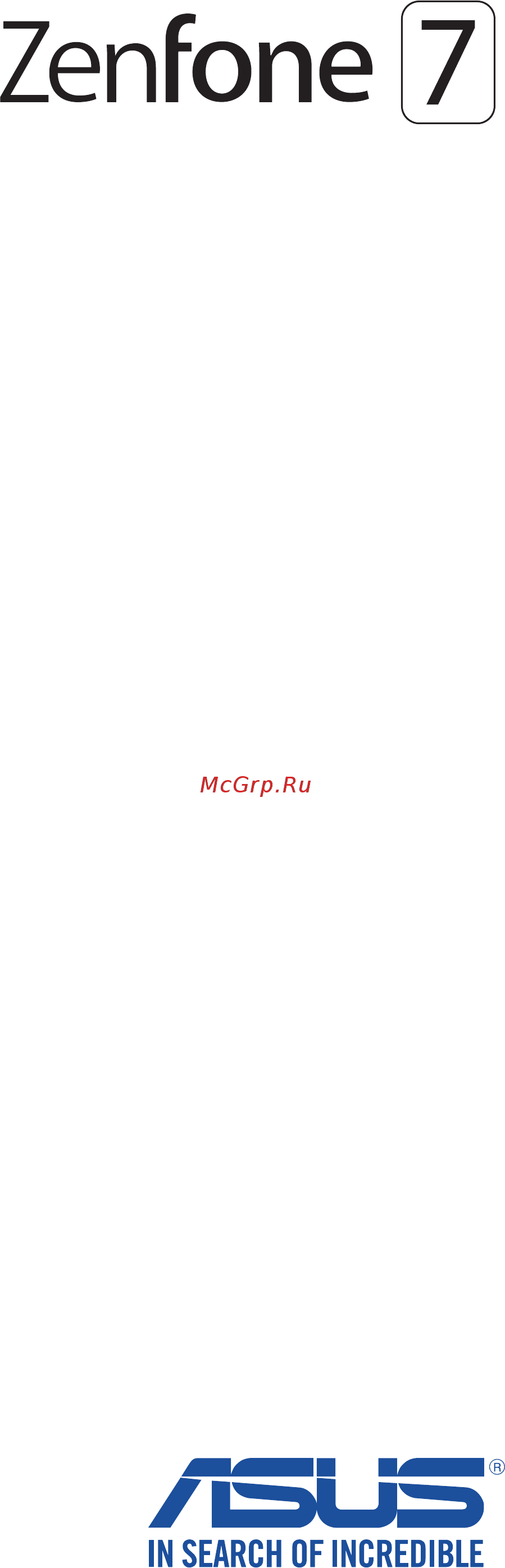Asus ZenFone 7 Pro Руководство пользователя онлайн
Содержание
- Care and safety 2
- Guidelines 2
- Cancer and reproductive harm 3
- Do not throw the battery in municipal waste the symbol of the crossed out wheeled bin indicates that the battery should not be placed in municipal waste 3
- Do not throw this product in fire do not short circuit the contacts do not disassemble this product 3
- Do not throw this product in municipal waste this product has been designed to enable proper reuse of parts and recycling the symbol of the crossed out wheeled bin indicates that the product electrical electronic equipment and mercury containing button cell battery should not be placed in municipal waste check local regulations for disposal of electronic products 3
- Proper disposal 3
- Risk of explosion if battery is replaced by an incorrect type dispose of used batteries according to the instructions 3
- Warning 3
- Www p65warnings ca gov 3
- Zentalk fans forum http www asus com zentalk global_forward php 3
- Basics 4
- Contents 4
- Keeping in touch 4
- There s no place like home 4
- Work hard play harder 4
- Fun and entertainment 5
- Staying connected 5
- Travel and maps 5
- Your precious moments 5
- Appendix 6
- Maintain your zen 6
- Zen everywhere 6
- Basics 7
- Welcome 7
- Get your asus phone ready 8
- Parts and features 8
- Take a hold of your device and have it running in a jiffy 8
- Both nano sim card slots support gsm gprs edge wcdma hspa dc hspa fdd lte td lte and 5g nr sub 6 network bands 9
- Caution be extra careful when handling a 9
- Chapter 1 basics 9
- Do not use sharp tools or solvent on your device to avoid scratches on it 9
- Gently push the tray back in until it s securely closed 9
- Important both nano sim cards can connect to volte 4g calling service but only one can connect to 5g nr sub 6 data service at a time 9
- Insert the nano sim or microsd card into the appropriate slot 9
- Installing a nano sim card memory card 9
- Memory card 9
- Memory card asus is not responsible for any data loss or damage incurred to your 9
- Push the bundled eject pin into the hole on the card slot to eject the tray out 9
- To install a nano sim card memory card 9
- To prevent connector damage ensure to use a standard nano sim card without a sim adapter or the use of a cutter 9
- Your asus phone supports a microsd and microsdxc memory card with up to 2 tb capacity 9
- Gently push the tray back in until it s securely closed 10
- Push the bundled eject pin into the hole on the card slot to eject the tray out 10
- Remove the nano sim or microsd card from the card slot 10
- Removing a nano sim memory card 10
- To remove a nano sim card memory card 10
- Charging your asus phone 11
- Connect the usb cable to the power adapter 11
- Connect the usb cable to your asus phone 11
- Plug the ac power adapter to a grounded power outlet 11
- To charge your asus phone 11
- Your asus phone comes partially charged but you must charge it fully before using it for the first time read the following important notices and cautions before charging your device 11
- The ac power adapter from the power outlet 12
- When fully charged disconnect the usb cable from your asus phone first before unplugging 12
- Sleep mode 13
- Turning your asus phone on or off 13
- Turning your device off 13
- Turning your device on 13
- Asus account 14
- Battery power conservation tips 14
- Google account 14
- Starting for the first time 14
- Launching apps 15
- Moving or deleting items 15
- Using the touchscreen 15
- Moving through pages or screens 16
- Zooming in 16
- Bring together your two fingers on the touch panel to zoom out an image in photos or maps or zoom out of a web page 17
- Zooming out 17
- Home screen 18
- There s no place like home 18
- Zen home features 18
- Adding features 19
- Quick settings 19
- Removing features 19
- Chapter 2 there s no place like home 20
- From the notifications panel you can see the latest updates done and system changes made on your asus phone most of these changes are data and system related 20
- Notifications 20
- To launch the notifications panel swipe down from the top of your screen 20
- Adding widgets 21
- Personalizing your home screen 21
- Removing widgets 21
- Widgets 21
- Applying wallpaper 22
- Editing your home screen 22
- Wallpapers 22
- Setting up the date and time 23
- Setting up your ringtone and alert sounds 23
- Customizing your lock screen 24
- Lock screen 24
- Fingerprint id sensor 25
- Starting your asus phone for the first time 25
- Setting up fingerprint id from settings 26
- Face unlock 27
- Setting up face unlock from settings 27
- Select how you want to display your notifications on the lock screen then tap done 29
- When finished tap turn on to enable face recognition to unlock your phone 29
- Chrome 30
- Launching chrome 30
- Work hard play harder 30
- Bookmarking pages 31
- Clearing the browsing data 31
- Sharing pages 31
- Creating events 33
- Editing or removing events 33
- Google calendar 33
- Creating reminders 34
- Editing or removing reminders 34
- File manager 35
- To launch file manager swipe up on your home screen then tap file manager 35
- Using file manager allows you to easily locate and manage your data on the internal storage of your phone and its connected external storage devices 35
- Asus data transfer 36
- Call in style 37
- Dual sim feature 37
- Keeping in touch 37
- Assigning a preferred sim card 38
- Sim card for data service 38
- Sim card for sms messages 38
- Sim card for voice calls 38
- Dialing a phone number 39
- Dialing an extension number 39
- Launching the phone app 39
- Making calls 39
- Prompting for confirmation of an extension number 39
- Auto dialing an extension number 40
- Calling from contacts app 40
- Smart dialing your contacts 40
- Answering calls 41
- Calling your favorite contacts 41
- Managing your call logs 41
- Receiving calls 41
- Saving calls to contacts 41
- Other call options 42
- Redialing your last called number 42
- Recording calls 43
- Contacts settings 44
- Managing contacts 44
- Setting up your profile 44
- Adding an extension number to a contact number 45
- Adding contacts 45
- Customize 46
- Customizing your contact s profile 46
- Edit your contact s info add a photo set a ringtone or take a photo as a cover for your contact s profile 46
- Launch the contacts app then select the contact whose info or profile you want to edit or 46
- Make the changes from the contact s profile page 46
- Marking your favorite contacts 46
- Select the contact that you want to mark as a favorite 46
- Set your frequently called contacts as your favorites to be able to call them quickly from the phone app 46
- Swipe up on your home screen then tap contacts 46
- The contact is added to your favorites list in the contacts app 46
- Blocking numbers 47
- Managing your block list 47
- Social networking with your contacts 47
- Unblocking numbers 47
- Messages 48
- Replying to messages 48
- Send messages and more 48
- Sending messages 48
- Syncing your social network account 48
- Connecting the audio jack 49
- Fun and entertainment 49
- Using a headset 49
- Setting up your yt music 50
- Yt music 50
- Capture moments 51
- Launching the camera app 51
- Your precious moments 51
- Camera home screen 52
- Photo locations 52
- Tap the icons to start using your camera and explore the image and video features of your asus phone 52
- Your asus phone s camera is equipped with auto scene detection and auto image stabilizer features it also features a video stabilization function that helps prevent shakiness while video recording 52
- Advanced camera features 53
- Capturing night photos 53
- Explore new ways of capturing images or videos and make captured extra special moments using the advanced camera features of your asus phone 53
- Recording slow motion videos 53
- Recording time lapse videos 53
- Slow motion 53
- Take well lit photos even on night time or on low light situations using the night feature of your asus phone 53
- Time lapse 53
- To start capturing night photos 53
- Capturing panoramic photos 54
- Editing images 54
- Panorama 54
- Using the gallery 54
- Viewing the photo location 54
- Deleting files from the gallery 55
- Sharing files from the gallery 55
- Enabling the mobile network 56
- Enabling wi fi 56
- Mobile network 56
- Staying connected 56
- Bluetooth 57
- Connecting to a wi fi network 57
- Disabling wi fi 57
- Enabling bluetooth 57
- Pairing your asus phone to a bluetooth device 58
- Unpairing your asus phone from the bluetooth device 58
- Hotspot 59
- Tethering 59
- Wi fi hotspot 59
- Bluetooth tethering 60
- Usb tethering 60
- Launching the weather app 61
- Travel and maps 61
- Weather 61
- Chapter 8 travel and maps 62
- Set up and get your current location s weather updates as well as other parts of the world 62
- Weather home screen 62
- Alarm clock 63
- Launching clock 63
- Stopwatch 64
- World clock 64
- Setting the timer 65
- Calculator 66
- Special zen tools 66
- Zen everywhere 66
- Launching sound recorder 67
- Sound recorder 67
- Chapter 9 zen everywhere 68
- During a paused recording you can choose to resume delete or save the recording 68
- From the recording list you can play rename share or delete a saved audio recording file 68
- From the sound recorder main screen 68
- Pausing a recording 68
- Recording list 68
- To view your recording list tap 68
- Mobile manager 69
- Backup 70
- Keeping your device up to date 70
- Maintain your zen 70
- Storage 70
- Updating your system 70
- Securing your asus phone 71
- Unlock screen options 71
- Unlocking your screen 71
- Pattern slide your finger on the dots and create a pattern 72
- Pin key in at least four numbers to set a pin 72
- Setting your asus phone identity 73
- Appendix 74
- Asus phone care 74
- Safety information 74
- Caution 75
- Operator access with a tool 75
- The charger 75
- Eu radio equipment directive compliance 76
- Rf output table 76
- Simplified eu declaration of conformity 76
- Ce marking 77
- Laser safety information 77
- Rf exposure information 77
- Alleviation of eye strain 78
- Low blue light certification 78
- Prevention of hearing loss 78
- Using gps global positioning system on your asus phone 78
- Asus recycling takeback services 79
- Coating notice 79
- General usage typical body worn for japan 79
- Green asus notice 79
Похожие устройства
- Asus VivoWatch SP (HC-A05) Руководство пользователя
- Asus VivoWatch BP (HC-A04) Руководство пользователя
- Asus ZenBook Flip S UX371E Руководство пользователя
- Asus ZenBook 13 UX325E Руководство пользователя
- Asus ZenBook 14 UX425E Руководство пользователя
- Asus ZenBook Duo UX482EG Руководство пользователя
- Asus ZenBook Duo 14 UX482EA Руководство пользователя
- Asus ZenBook 13 OLED UX325E Руководство пользователя
- Asus ZenBook 13 UM325UA Руководство пользователя
- Asus ZenBook 13 UM325SA Руководство пользователя
- Gigalink GL-SW-F201-10 Техническое описание
- Gigalink GL-SW-F201-10 Инструкция по веб_интерфейсу
- Gigalink GL-SW-F201-28 Техническое описание
- Gigalink GL-SW-F201-28 Инструкция по веб_интерфейсу
- Gigalink GL-SW-F201-26F Техническое описание
- Gigalink GL-SW-F201-26F Инструкция по веб_интерфейсу
- Gigalink GL-SW-F204-50 Техническое описание
- Gigalink GL-SW-F204-50 Инструкция по веб интерфейсу
- Asus ZenBook 14 UM425UG Руководство пользователя
- Gigalink GL-SW-G201-10 Техническое описание