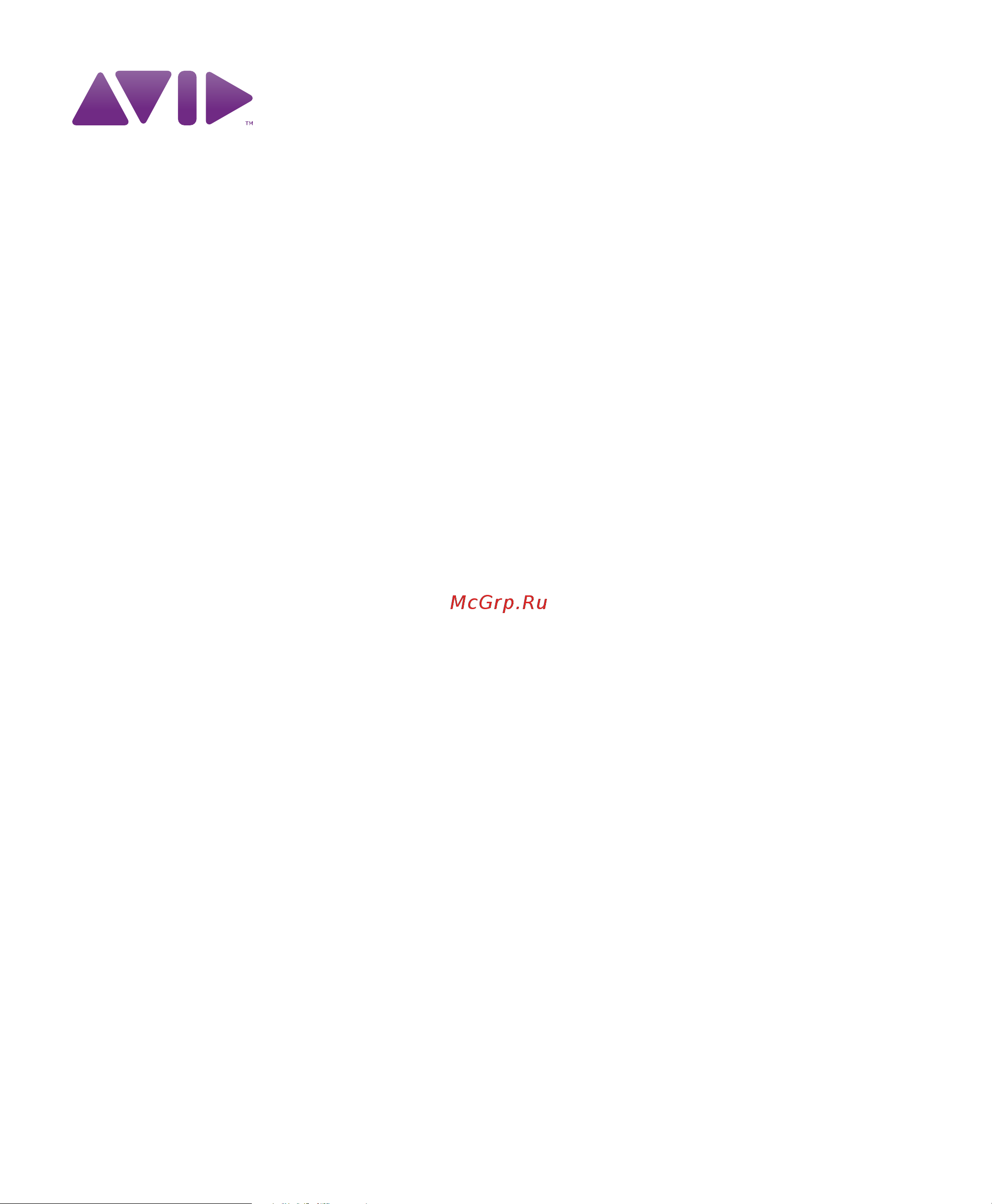M-Audio Pro Tools SE Руководство пользователя онлайн
Содержание
- Documentation feedback 2
- Legal notices 2
- Chapter 1 welcome to pro tools s 3
- Chapter 2 installing pro tools on ma 3
- Chapter 3 installing pro tools on window 3
- Contents 3
- Appendix a hard drive configuration and maintenanc 4
- Appendix b resource 4
- Chapter 4 configuring your pro tools syste 4
- Chapter 1 5
- For a list of qualified m audio interfaces and minimum system requirements refer to the compatibility information on the avid website www m audio com ptsefaq 5
- Pro tools se capabilities 5
- Pro tools se systems 5
- Pro tools uses your computer s cpu to mix and process audio tracks host processing computers with faster clock speeds yield the best performance and more plug in processing 5
- Welcome to pro tools se 5
- Always back up any important data on your drive before formatting it as it will erase all data on the drive 6
- For more information see appendix a hard drive configuration and maintenance 6
- Hard drive requirements 6
- Midi requirements 6
- Pro tools co installation information 6
- Refer to the compatibility information on the avid website www m audio com ptsefaq 6
- Session compatibility 6
- System requirements and compatibility 6
- About www avid com 7
- Conventions used in this guide 7
- Cross references point to related sections in this guide and other pro tools guides 7
- Important notices include information that could affect your data or the performance of your system 7
- Shortcuts show you useful keyboard or mouse shortcuts 7
- User tips are helpful hints for getting the most from your system 7
- Before installing this version of pro tools refer to the read me information included on the pro tools se installer disc do not start this procedure with your m audio interface connected to your computer 9
- Chapter 2 9
- For details on administrator privileges in mac os x see your apple os x documen tation 9
- Installation overview 9
- Installing pro tools on mac 9
- Installing pro tools se 9
- When the installation is complete you will need to reboot your computer 9
- Installing device drivers 10
- Software instrument content is very large and may take up to 30 minutes to install during this time the progress bar may not appear to move even though your software is still installing do not terminate your in stallation 10
- Connecting the interface 11
- Getting started with pro tools se 11
- If you clicked the other se device option then your device drivers have not yet been installed and you will need to install them now see the user guide that came with your m audio interface for instructions on driver installation 11
- Loops and demo songs 11
- See the user guide that came with your sys tem for instructions on connecting your in terface 11
- Use the demo songs option in the quick start dialog to verify you have sound see listening to demo songs on page 8 11
- Creating a session from a template 12
- Listening to demo songs 12
- Make sure your volume is at a good listening level see the user guide that came with your system for instructions 12
- Opening a recent session 12
- The audio preview button outputs audio from the sound card or audio interface set as default on your operating system 12
- Authorizing the mp3 export option 13
- Mp3 export option 13
- Viewing tutorials 13
- For details on administrator privileges in mac os x see your apple os x documen tation 14
- Uninstalling pro tools 14
- Before installing this version of pro tools refer to the read me information included on the pro tools se installer disc do not start this procedure with your m audio interface connected to your computer 15
- Chapter 3 15
- In windows 7 if the user account control dialog appears click allow 15
- Installation overview 15
- Installing pro tools on windows 15
- Installing pro tools se 15
- When the installation is complete you will need to reboot your computer 15
- In windows 7 and windows xp a series of windows security dialogs may appear if you see install or continue anyway click on each one until they go away 16
- Installing device drivers 16
- Software instrument content is very large and may take up to 30 minutes to install during this time the progress bar may not appear to move even though software is still installing do not terminate your installa tion 16
- Connecting the interface 17
- Getting started with pro tools se 17
- If any other dialogs appear such as the found new hardware dialog leave them open and do not click on them these dia logs will close on their own 17
- If you clicked the other se device option then your device drivers have not yet been installed and you will need to install them now see the user guide that came with your m audio interface for instructions on driver installation 17
- In windows 7 and windows xp a series of software installation dialogs about the driver not passing windows logo testing may appear click continue anyway on each one until they go away 17
- Loops and demo songs 17
- See the user guide that came with your sys tem for instructions on connecting your in terface 17
- Use the demo songs option in the quick start dialog to verify you have sound see listening to demo songs on page 14 17
- Creating a session from a template 18
- Listening to demo songs 18
- Make sure your volume is at a good listening level see the user guide that came with your system for instructions 18
- Opening a recent session 18
- The audio preview button outputs audio from the sound card or audio interface set as default on your operating system 18
- Authorizing the mp3 export option 19
- Mp3 export option 19
- Uninstalling pro tools 19
- Viewing tutorials 19
- Chapter 4 21
- Configuring your pro tools system 21
- Exit windows 21
- Starting up or shutting down your system 21
- Audio tab 22
- Configuring pro tools se 22
- Control surfaces tab 22
- Pro tools system settings 22
- Selecting bit depth and sample rate 23
- Session tab 23
- Disable or reassign mac keyboard shortcuts used by pro tools 24
- For windows system optimization see optimizing a windows system for pro tools on page 22 24
- Keyboard shortcuts 24
- Optimizing a mac system for pro tools 24
- Turning off energy saver 24
- Turning off software update 24
- Disabling spotlight indexing 25
- Disabling spotlight indexing also disables the find function in mac os 25
- Enabling journaling for audio drives 25
- Reassign spaces keyboard shortcuts 25
- Configuring windows power management settings 26
- Enabling dma 26
- For mac system optimization see opti mizing a mac system for pro tools on page 20 26
- Optimizing a windows system for pro tools 26
- Recommended optimizations 26
- When you are finished changing windows system settings restart your computer 26
- Additional optimizations 27
- Disabling user account control 27
- Windows 7 27
- Appendix a 29
- Formatting an audio drive 29
- Formatting mac audio drives 29
- Hard drive configuration and maintenance 29
- Avid recommends using primary partitions instead of extended partitions 30
- Do not choose the case sensitive format option pro tools will not operate properly with case sensitive formatted drives 30
- Formatting windows audio drives 30
- Healthy volumes are volumes that have pre viously been partitioned and formatted 30
- Pro tools only supports basic drive types do not convert the drive to a dynamic type 30
- Avoid distributing audio files within a ses sion over different partitions on the same drive since this will adversely affect drive performance 31
- Mac os allows drives larger than 4096 mb to be seen as whole volumes drives must be initialized with a disk utility that recog nizes the 2 terabyte limit single pro tools audio files cannot exceed 3 gb in size 31
- Partitioning drives 31
- Seek times on partitioned drives 31
- Windows xp allows drives formatted with the ntfs file system to be seen as whole volumes single pro tools audio files can not exceed 3 gb in size 31
- Hard disk storage space 32
- Mono audio tracks recorded with 16 bit resolution at 44 khz cd quality require approximately 5 mb of hard disk space per minute the same tracks recorded with 24 bit resolution require about 7 mb per minute 32
- Number of tracks and length 16 bit at 44 khz 16 bit at 48 khz 24 bit at 44 khz 24 bit at 48 khz 32
- Stereo audio tracks recorded with 16 bit resolution at 44 khz cd quality require approximately 10 mb of hard disk space per minute the same tracks recorded with 24 bit resolution require about 15 mb per minute 32
- Table 2 lists the required disk space for certain track numbers and track lengths to help you estimate your hard disk usage 32
- About the pro tools guides 33
- Appendix b 33
- Guides accessible in pro tools 33
- Printed quick setup instructions 33
- Resources 33
- User guide 33
- Documentation installed automatically with pro tools se 34
- Helpful online resources 34
- To view or print pdf guides you can use adobe reader recommended or apple pre view mac only 34
- Clean uninstall mac 35
- Dma option windows enablin 35
- Drive formatting 35
- Energy saver mac turning of 35
- Hard drives 35
- Installing pro tools se 35
- Journaling mac enablin 35
- Partitioning hard drive 35
- Pro tools 35
- Removing pro tools 35
- Safe uninstall mac 35
- Software update mac turning of 35
- Spotlight indexing mac disablin 35
- System 35
- System optimization 35
- Technical suppor 35
- Uninstalling pro tools 35
- User account control uac 35
- Product information 36
- Technical support usa 36
Похожие устройства
- M-Audio Pro Tools SE Краткое руководство
- M-Audio Pro Tools M-Powered 7 Руководство пользователя
- M-Audio Pro Tools M-Powered 7 Краткое руководство
- M-Audio Pro Tools Essential Menus Guide
- M-Audio Pro Tools Essential Essential Plug_ins
- M-Audio Pro Tools Essential Shortcuts Guide
- M-Audio Pro Tools Essential Инструкция по эксплуатации
- M-Audio Pro Tools Essential Intro to Pro Tools
- M-Audio Pro Tools Essential Краткое руководство
- M-Audio Pro Tools Essential Руководство пользователя
- M-Audio Key Rig Руководство по настройке
- M-Audio Key Rig Инструкция по эксплуатации
- M-Audio Key Rig Руководство пользователя
- M-Audio HyperControl HyperControl for Logic Pro
- M-Audio HyperControl HyperControl for Pro Tools
- M-Audio HyperControl HyperControl for Ableton Live
- M-Audio HyperControl HyperControl for Cubase Axiom Pro
- M-Audio HyperControl HyperControl for Cubase
- M-Audio HyperControl HyperControl for Reason
- M-Audio Drum & Bass Rig Краткое руководство
Скачать
Случайные обсуждения