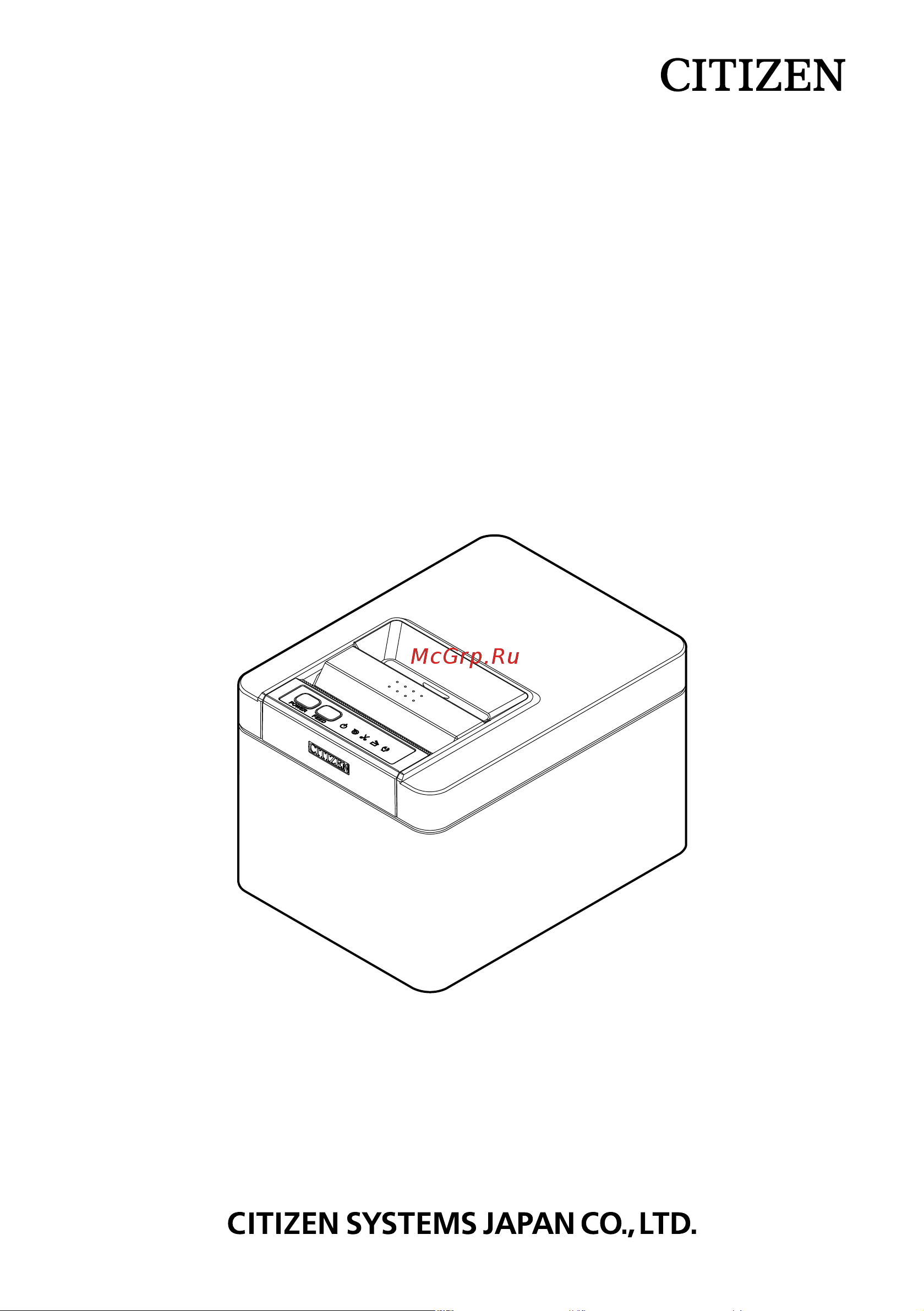Citizen CT-E601 Руководство по эксплуатации онлайн
Содержание
- Weee mark 2
- Compliance statement for european users 3
- General precautions 4
- Caution 6
- Safety precaution 6
- Safety precautions which should be strictly observed 6
- Served 6
- Warning 6
- Which should be strictly ob 6
- Precautions on printer installation 7
- Warning 7
- Warning 8
- Caution 9
- Caution 10
- Precautions in handling the printer 11
- Warning 11
- Warning 12
- Caution 13
- Caution 14
- Daily maintenance 14
- Caution 15
- Explanation of printer parts 24 16
- General outline 18 16
- Maintenance and troubleshooting 71 16
- Setup 31 16
- The table of contents 16
- Other 79 17
- Features 18
- General outline 18
- Make sure the following items are included with your printer 20
- Unpacking 20
- Basic specifications 21
- Ct e601 rs e bk 21
- Model classification 21
- Explanation of printer parts 24
- Printer appearance 24
- Operation panel 25
- Refer to 4 error indications 25
- The operation panel has five leds and two buttons 25
- 2 3 4 5 26
- Inside the paper cover 27
- Other built in functions 29
- Caution 30
- If no data is received within 15 seconds after each cut or print the print position is automatically slid n dots to the right the original print position is returned to at the next slide timing 30
- L auto side shift msw8 6 30
- N is the msw8 6 setting value 30
- This function dissipates heat load during frequent heat generation by a vertical ruled line or other specific head heating element 30
- Caution 31
- Connecting the ac power cord 31
- Caution 32
- Connecting the interface cable 32
- Data can be exchanged by serial communication 32
- Serial interface board 32
- Use a serial cable with the connection layout shown below 32
- Pin female 9 pin female cable 33
- Caution 34
- Connecting the interface cable 34
- Data can be exchanged by usb communication 34
- Specifications 34
- Usb interface 34
- Bluetooth interface board 35
- Bluetooth status led 35
- Names of parts 35
- Bluetooth usb host interface board 38
- Caution 46
- Connecting the interface cable 46
- Ethernet lan wireless lan interface board 46
- This section provides an overview of the interface board for details on this board in cluding explanations about the usb host function and xml peripheral device support refer to the separate manual 46
- Connecting a peripheral device 47
- Connecting the wireless lan adapter 47
- 2 3 1 2 3 1 2 3 50
- Led functions 50
- The tables below explain how to interpret led indications 50
- Wired lan connection transmission status 50
- Wired lan transmission speed 50
- Wired wireless lan status 50
- Caution 53
- Connecting the interface cable 53
- For apple products with a usb type c connector such as the ipad pro it is possible to use the same function by using usb type a type c cable 53
- In addition to printer control via usb lightning communication lightning usb host in terfaces can control peripheral devices connected via a usb port 53
- Lightning usb host interface board 53
- Connecting a peripheral device 54
- 2 3 4 5 56
- Communication status with the printer 58
- Connection status with an apple device 58
- Led functions 58
- The tables below explain how to interpret led indications 58
- Usb power supply port 59
- 1 connector pin configuration 61
- Caution 61
- Connecting the cash drawer 61
- 2 electric characteristics 62
- 3 drsw signal 62
- 4 drive circuit 62
- Cash drawer kick out connector 62
- Caution 62
- Drive current approx 1 a max not to exceed 510 ms 62
- Drive voltage 24 vdc 62
- Drsw signal signal levels l 0 to 0 v h 3 to 5 v 62
- N cash drawers 1 and 2 cannot be operated at the same time 62
- N the solenoid used for the cash drawer should be 24 ω or more do not allow the electric cur rent to exceed 1 a excessive current could damage or burn out the circuits 62
- Status can be tested by commands 62
- Caution 63
- For more information please refer to the separate wall mount kit manual 63
- For wall mounting 63
- If the printer is to be wall mounted ask a service person to install it 63
- Precautions for installing the printer 63
- This product can be used horizontally or wall mounted cannot be used vertically 63
- Adjusting the paper near end sensor 64
- Change the settings of the paper near end sensor to set the position at which the near end of the paper is detected 64
- Gently press the paper near end sensor with your finger 64
- Keep the paper near end sensor pressed as you move it left and right the sensor po sitions are shown below for the various diameters of the paper roll used 64
- The diameter of the roll of paper that is detected is an estimate some variations may occur de pending on the paper 64
- Unit mm 64
- Loading paper 65
- Caution 67
- Refer to precautions in handling the printer 67
- Caution 68
- Mm width roll paper partition 68
- Refer to 5 manual setting of memory switches 68
- Refer to precautions in handling the printer 68
- Mounting the cable cover 69
- Download site for various electronic files 70
- Precautions for creating applications and practical operations 70
- After turning off the printer wear gloves and use a soft cloth or an absorbent cotton to wipe it off 71
- At this time be sure to unplug the ac power cord from the outlet 71
- Caution 71
- How to care for the printer s exterior surface 71
- How to clean the print head and platen 71
- If the print head platen or other parts of the printer are dirty the printer may not print cleanly or it could cause a malfunction it is recommended that you clean the unit peri odically approximately two to three months using the following procedure 71
- Maintenance and trouble shooting 71
- Maintenance and troubleshooting 71
- Periodic cleaning 71
- Caution 72
- Refer to precautions in handling the printer 72
- Canceling print stop caused by a paper jam 73
- Caution 73
- Clearing a cutter error 73
- If the auto cutter stops during the auto cutter operation with the blade of the auto cutter in the open position due to foreign matter entering paper jamming etc the cutter led flashes when a cutter error occurs resolve the cutter error with the fol lowing procedure 73
- Refer to precautions in handling the printer 73
- The paper jamming sensor detects a paper jam at the paper exit and stops printing 73
- Use the following method to release a print stop caused by a paper jam 73
- Self test 74
- Hexadecimal dump printing 75
- Error indications 76
- Paper jams 78
- Precautions for performing printing for which printing speed changes 78
- External views and dimensions 79
- Unit mm 79
- Printing paper 80
- Unit mm 80
- Use the paper shown in the following table or paper of the same quality 80
- Do the settings while confirming the selected items on the printout 82
- For information on how to set the memory switches using commands please refer to the command reference 82
- Manual setting of memory switches 82
- Memory switches are used to set various printer settings memory switches can be set manually or by utilities or commands this section explains how to perform manual set tings 82
- Quick setting mode 82
- The settings for the memory switches for a replacement printer s manufacturer model paper width and character spacing can be set at the same time to the optimum set tings 82
- Press the feed button for at least two seconds 83
- The changed memory switch settings are saved and a list of them is printed 83
- The printer exits quick setting mode when printing is finished 83
- Do the settings while confirming the memory switch function and settings on the print out 84
- Individual setting mode 84
- Set the memory switches individually 84
- A setting is printed each time the feed button is pressed in order through the cycle 85
- All memory switches change to the factory settings 85
- Close the paper cover 85
- Do steps 1 through 3 of the procedure to enter individual setting mode 85
- Memory switch initialization 85
- Open the paper cover 85
- Open the paper cover and close it 85
- Press the feed button 85
- Press the feed button for at least two seconds 85
- Press the feed button until save to memory is printed 85
- Press the feed button until the setting you want is printed 85
- Repeat steps 4 to 9 to change functions for a different memory switch number 85
- Repeat steps 5 to 7 to change different functions for the current memory switch num ber 85
- Set all the memory switches to the factory settings 85
- The changed memory switch settings are printed 85
- The changed memory switch settings are saved and a list of them is printed 85
- The function of each memory switch is shown in the following table shaded values are factory settings 85
- The next memory switch function and settings are printed 85
- The printer exits individual setting mode when printing is finished 85
- The selected settings are set 85
- When the current settings are printed the cover led lights 85
Похожие устройства
- Citizen CT-E601 Command Reference
- Citizen CT-E651 Техническое описание
- Citizen CT-E651 Compatible Network Cards
- Citizen CT-E651 Command Reference
- Citizen CT-E651 Руководство по эксплуатации
- Citizen CT-E651L Техническое описание
- Citizen CT-E651L Compatible Network Cards
- Citizen CT-E651L Command Reference
- Citizen CT-E651L Руководство по эксплуатации
- Citizen CT-S2000 Руководство по эксплуатации
- Citizen CT-S2000 Техническое описание
- Citizen CT-S2000 Compatible Network Cards
- Citizen CT-S2000 Command Reference
- Citizen CT-S280 Техническое описание
- Citizen CT-S280 Руководство по эксплуатации
- Citizen CT-S280 Command Reference
- Citizen CT-S281 Техническое описание
- Citizen CT-S281 Руководство по эксплуатации
- Citizen CT-S281 Command Reference
- Citizen CT-S281L Техническое описание