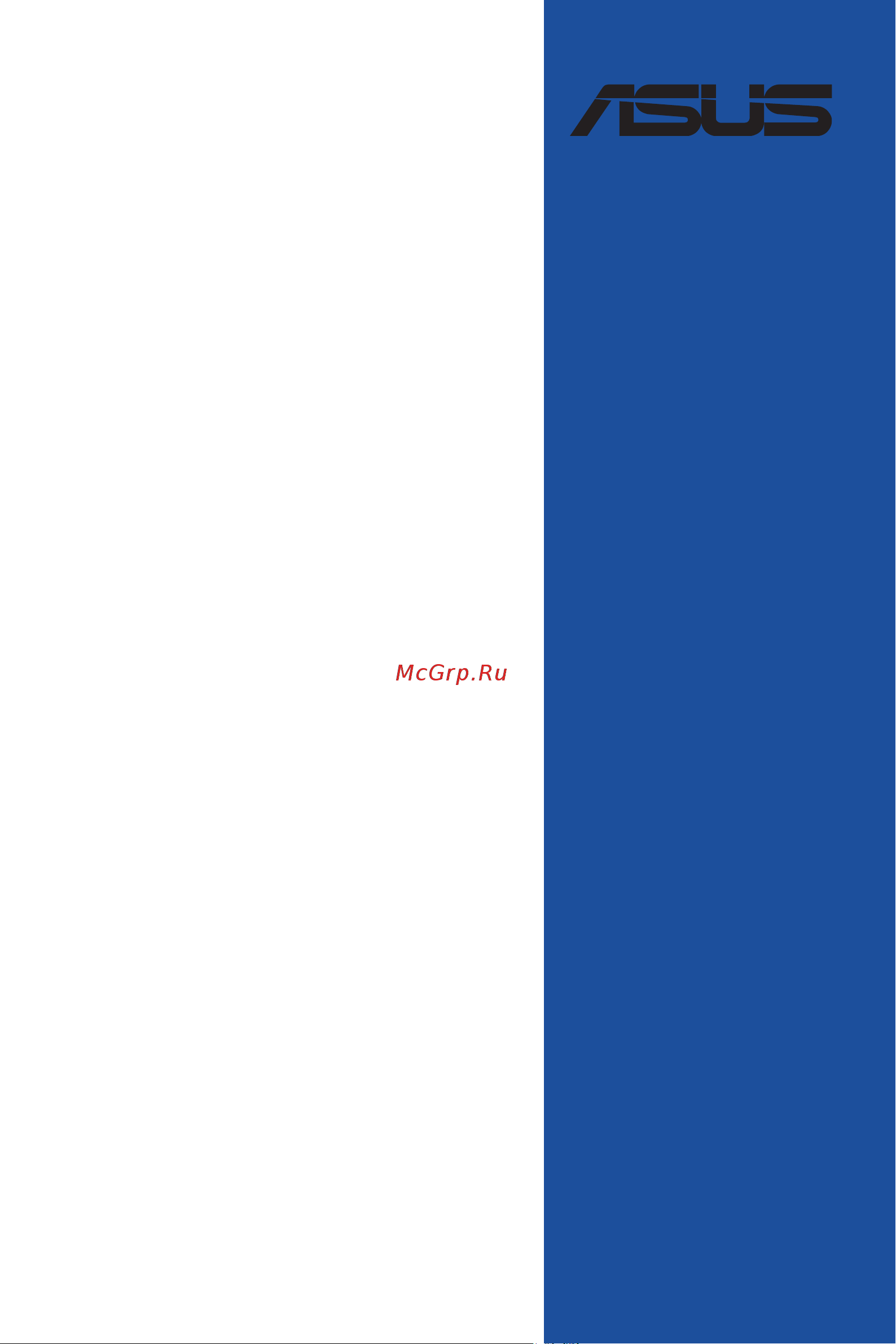Asus PRIME X670-P WIFI Инструкция по эксплуатации онлайн
Содержание
- E20185 first edition july 2022 2
- Appendix 3
- Chapter 1 product introduction 3
- Chapter 2 basic installation 3
- Chapter 3 bios and raid support 3
- Contents 3
- Button coin batteries safety information 4
- Electrical safety 4
- Operation safety 4
- Safety information 4
- About this guide 5
- Conventions used in this guide 5
- How this guide is organized 5
- Where to find more information 5
- Prime x670 p wifi specifications summary 6
- Prime x670 p wifi specifications summary 7
- Prime x670 p wifi specifications summary 8
- Prime x670 p wifi specifications summary 9
- Configuration 10
- Connectors with shared bandwidth 10
- Pciex1 v 10
- Sata6g_3 4 v 10
- The pcie 3 x1 slot shares bandwidth with the sata6g_3 4 ports 10
- When a device is installed on the pcie 3 x1 slot the sata6g_3 4 ports cannot be used 10
- Package contents 11
- Installation tools and components 12
- The tools and components in the table above are not included in the motherboard package 12
- Before you proceed 13
- Chapter 1 13
- Chapter 1 product introduction 13
- Prime x670 p wifi 13
- Product introduction 13
- Take note of the following precautions before you install motherboard components or change any motherboard settings 13
- 11 13 15 14 14
- 7 10 9 4 16 14
- Chapter 1 14
- Chapter 1 product introduction 14
- Motherboard layout 14
- Chapter 1 15
- Chapter 1 16
- Chapter 1 product introduction 16
- Cpu socket 16
- Socket am5 16
- The motherboard comes with a socket am5 designed for amd ryzen 7000 series desktop processors 16
- Chapter 1 17
- Dimm_a1 dimm_a2 17
- Dimm_b1 dimm_b2 17
- Recommended memory configurations 17
- Chapter 1 18
- Chapter 1 product introduction 18
- Memory configurations 18
- You may install 8 gb 16 gb and 32 gb unbuffered ecc and non ecc ddr5 dimms into the dimm sockets 18
- Chapter 1 19
- Expansion slots 19
- Prime x670 p wifi 19
- Chapter 1 20
- Recommended vga configuration 20
- Atx_12v_1 21
- Atx_12v_2 21
- Atx_pwr 21
- Chapter 1 21
- Ensure to connect the 8 pin power plug or connect both the 8 pin and 4 pin power plugs 21
- If you want to use two or more high end pci express x16 cards use a psu with 1000w power or above to ensure the system stability 21
- Power connectors 21
- Prime x670 p wifi 21
- These power connectors allow you to connect your motherboard to a power supply the power supply plugs are designed to fit in only one orientation find the proper orientation and push down firmly until the power supply plugs are fully inserted 21
- We recommend that you use a psu with a higher power output when configuring a system with more power consuming devices the system may become unstable or may not boot up if the power is inadequate 21
- Chapter 1 22
- Chapter 1 product introduction 22
- M _1 socket3 22
- M _2 socket3 22
- M _3 socket3 22
- M slots 22
- The m slots allow you to install m devices such as m ssd modules 22
- Before creating a raid set refer to the raid configuration guide you can download the raid configuration guide from the asus website 23
- Chapter 1 23
- If you installed sata storage devices you can create a raid 0 1 10 configuration with amd raidxpert2 technology through the onboard amd x670 chipset 23
- Prime x670 p wifi 23
- Sata 6gb s ports 23
- Sata6g_2 sata6g_1 23
- Sata6g_3 sata6g_5 23
- Sata6g_4 sata6g_6 23
- The pcie 3 x1 slot shares bandwidth with the sata6g_3 4 ports when a device is installed on the pcie 3 x1 slot the sata6g_3 4 ports cannot be used 23
- The sata 6gb s ports allow you to connect sata devices such as optical disc drives and hard disk drives via a sata cable 23
- Chapter 1 24
- Chapter 1 product introduction 24
- Connector allows you to connect a usb 3 gen 1 type 24
- Connector provides data transfer speeds of up to 5 gb s 24
- Front panel connector 24
- Module for an additional usb 3 gen 1 type 24
- Module is purchased separately 24
- Port on the front panel the usb 3 gen 1 type 24
- The usb 3 gen 1 headers allow you to connect usb 3 gen 1 modules for additional usb 3 gen 1 ports the usb 3 gen 1 headers provide data transfer speeds of up to 5 gb s 24
- The usb 3 gen 1 module is purchased separately 24
- The usb 3 gen 1 type 24
- U32_c6 24
- Usb 3 gen 1 headers 24
- Usb 3 gen 1 type 24
- Chapter 1 25
- Do not connect a 1394 cable to the usb connectors doing so will damage the motherboard 25
- Prime x670 p wifi 25
- The usb 2 headers allow you to connect usb modules for additional usb 2 ports the usb 2 headers provide data transfer speeds of up to 480 mb s 25
- The usb 2 module is purchased separately 25
- Usb 2 headers 25
- Usb_1415 25
- Usb_1617 25
- Add_gen 2_2 add_gen 2_1 26
- Add_gen 2_3 26
- Addressable gen 2 headers 26
- Chapter 1 26
- Chapter 1 product introduction 26
- The addressable gen 2 headers allow you to connect individually addressable rgb ws2812b led strips or ws2812b based led strips 26
- Aura rgb headers 27
- Chapter 1 27
- Prime x670 p wifi 27
- Rgb_header1 rgb_header2 27
- The aura rgb headers allow you to connect rgb led strips 27
- Chapter 1 28
- Chapter 1 29
- Chapter 1 30
- Spdif_out 30
- Chapter 1 31
- Prime x670 p wifi 31
- Spi tpm header 14 1pin 31
- The spi tpm module is purchased separately 31
- This header supports a trusted platform module tpm system with a serial peripheral interface spi allowing you to securely store keys digital certificates passwords and data a tpm system also helps enhance network security protects digital identities and ensures platform integrity 31
- Chapter 1 32
- Chapter 1 33
- Tb_header 33
- Chapter 1 34
- Flbk_led 34
- Plug_8pin_pwr 34
- Basic installation 35
- Building your pc system 35
- Chapter 2 35
- Chapter 2 basic installation 35
- Cpu installation 35
- Chapter 2 36
- Chapter 2 basic installation 36
- Chapter 2 37
- Cooling system installation 37
- Cpu heatsink and fan assembly type 1 37
- Prime x670 p wifi 37
- Chapter 2 38
- Chapter 2 basic installation 38
- Cpu heatsink and fan assembly type 2 38
- Chapter 2 39
- Prime x670 p wifi 39
- To install an aio cooler 39
- Chapter 2 40
- Dimm installation 40
- Chapter 2 41
- Lift and remove the heatsink 41
- Loosen the screws from the m heatsink 41
- M installation 41
- Prime x670 p wifi 41
- Chapter 2 42
- Chapter 2 43
- Chapter 2 44
- Chapter 2 45
- Chapter 2 46
- Chapter 2 47
- Chapter 2 48
- Motherboard installation 48
- Chapter 2 49
- Atx power connection 50
- Chapter 2 50
- Chapter 2 basic installation 50
- Or and 50
- Chapter 2 51
- Sata device connection 51
- Chapter 2 52
- Front i o connector 52
- Chapter 2 53
- Expansion card installation 53
- Chapter 2 54
- Chapter 2 basic installation 54
- To install thunderbolt series card 54
- Chapter 2 55
- Connect the bundled wi fi moving antenna connectors to the wi fi ports at the back of the chassis 55
- Installing the asus wi fi moving antenna 55
- Prime x670 p wifi 55
- Wi fi moving antenna installation 55
- Bios flashback 56
- Bios flashback allows you to easily update the bios without entering the existing bios or operating system 56
- Bios update utility 56
- Chapter 2 56
- Chapter 2 basic installation 56
- Insert a usb storage device to the bios flashback port 56
- Manually rename the file as px670pw cap or launch the biosrenamer exe application to automatically rename the file then copy it to your usb storage device 56
- Press the bios flashback button for three 3 seconds until the bios flashback led blinks three times indicating that the bios flashback function is enabled 56
- Shut down your computer 56
- To use bios flashback 56
- Visit https www asus com support and download the latest bios version for this motherboard 56
- Wait until the light goes out indicating that the bios updating process is completed 56
- Chapter 2 57
- Motherboard rear and audio connections 57
- Rear i o connection 57
- Audio 2 4 5 or 7 channel configuration 58
- Audio i o connections 58
- Audio i o ports 58
- Chapter 2 58
- Realtek 2 gb ethernet port led indications 58
- Chapter 2 59
- Chapter 2 60
- Chapter 2 61
- Starting up for the first time 61
- Turning off the computer 61
- Chapter 2 62
- Chapter 2 basic installation 62
- An error message appears on the screen during the system bootup and requests you to run the bios setup 63
- Bios and raid support 63
- Bios basic input and output system stores system hardware settings such as storage device configuration overclocking settings advanced power management and boot device configuration that are needed for system startup in the motherboard cmos in normal circumstances the default bios settings apply to most conditions to ensure optimal performance do not change the default bios settings except in the following circumstances 63
- Chapter 3 63
- Chapter 3 bios and raid support 63
- Knowing bios 63
- Prime x670 p wifi 63
- You have installed a new system component that requires further bios settings or update 63
- Bios menu screen 64
- Bios setup program 64
- Chapter 3 64
- Entering bios at startup 64
- Entering bios setup after post 64
- Asus ez flash 3 65
- Chapter 3 65
- Asus crashfree bios 3 66
- Chapter 3 66
- Recovering the bios 66
- Chapter 3 67
- Raid configurations 67
- Raid definitions 67
- Chapter 3 68
- Chapter 3 bios and raid support 68
- Appendix 69
- Fcc compliance information 69
- Hdmi trademark notice 69
- Notices 69
- Rf exposure warning 69
- Appendix 70
- Class b ite 70
- Compliance statement of innovation science and economic development canada ised 70
- D é claration de conformit é de innovation sciences et d é veloppement é conomique canada ised 70
- Japan jate 70
- Kc korea warning statement 70
- Vcci japan compliance statement 70
- Appendix 71
- Google license terms 71
- Japan rf equipment statement 71
- Ncc wireless statement 71
- Pr é cautions d emploi de l appareil 71
- 取得審驗證明之低功率射頻器材 非經核准 公司 商號或使用者均不得擅自變更頻 率 加大功率或變更原設計之特性及功能 低功率射頻器材之使用不得影響飛航安全及 干擾合法通信 經發現有干擾現象時 應 立即停用 並改善至無干擾時方得繼續使用 前述合法通信 指依電信管理法規定作業之無線電通信 低功率射頻器材須忍受合法通 信或工業 科學及醫療用電波輻射性電機設備之干擾 71
- 應避免影響附近雷達系統之操作 71
- Appendix 72
- Asus recycling takeback services 72
- Declaration of compliance for product environmental regulation 72
- Eu reach and article 33 72
- Eu rohs 72
- India rohs 72
- Türkiye rohs 72
- Vietnam rohs 72
- Appendix 73
- France sorting and recycling information 73
- Safety precautions 73
- 安全上のご注意 73
- Appendix 74
- Receiver category 1 74
- Ukca rf output table the radio equipment regulations 2017 wi fi 6 rtl8852be model rtl8852be 74
- Appendix 75
- Prime x670 p wifi 75
- ةيساسلأا تابلطتملا عم قفاوتي زاهجلا اذه نأ asustek computer ةكرش رقت 75
- نلاعلإ لماكلا صنلا رفوتي 014 53 eu هيجوتب ةصاخلا ةلصلا تاذ ىرخلأا ماكحلأاو 75
- ىلع يبورولأا داحتلاا نع رداصلا قفاوتلا 75
- 5350 mhz arasındaki wifi çalışması tabloda listelenen ülkeler için iç mekân kullanımıyla kısıtlanacaktır 76
- Appendix 76
- Asustek computer inc bu aygıtın 2014 53 eu yönergesinin temel gereksinimlerine ve diğer ilgili hükümlerine uygun olduğunu bildirir ab uygunluk bildiriminin tam metni şu adreste bulunabilir https www asus com support 76
- Asustek computer inc заявляє що цей пристрій відповідає основним вимогам та іншим відповідним вимогам директиви 2014 53 eu повний текст декларації відповідності нормам єс доступний на https www asus com support 76
- Asustek computer inc ขอประกาศในท น ว าอ ปกรณ น ม คว าม สอดคล องก บคว าม ต องการท จำเป นแล ะเง อนไขท เก ยว ข องอ น ๆ ของบท บ ญญ ต ข อกำหนด 2014 53 eu เน อหาท สม บ รณ ของประกาศ คว าม สอดคล องก บ eu ม อย ท https www asus com support 76
- At be bg cz dk ee fr 76
- Ce red rf output table directive 2014 53 eu wi fi 6 rtl8852be model rtl8852be 76
- De is ie it el es cy 76
- Fi se ch hr uk ni 76
- Lv li lt lu hu mt nl 76
- No pl pt ro si sk tr 76
- Receiver category 1 76
- Робота wi fi на частоті 5150 5350 мгц обмежується використанням у приміщенні для країн поданих у таблиці нижче 76
- Спрощена декларація про відповідність нормам єс 76
- การท ำงานของ wifi ท 5150 5350mhz ถ กจำก ดให ใช ในอาคาร สำหร บประเท ศท แสดงในต าราง basitleştirilmiş ab uyumluluk bildirimi 76
- Appendix 77
- Die vollständigen garantieinformationen finden sie unter https www asus com de support 77
- For all the guarantee information please visit https www asus com support 77
- Lt informacija apie asus garantiją 77
- Pour plus d informations sur la garantie consultez le site https www asus com fr support 77
- Prime x670 p wifi 77
- Sve informacije o jamstvu potražite na https www asus com support 77
- Všechny informace o záruce najdete na adrese https www asus com cz support 77
- Warranty 77
- Appendix 78
- Appendix 79
- Asus computer gmbh germany and austria 79
- Asus computer international america 79
- Asus contact information 79
- Asustek computer inc 79
- Asustek uk limited 79
- Service and support 79
Похожие устройства
- Asus PRIME X670-P WIFI Руководство пользователя BIOS
- Asus ROG CROSSHAIR X670E HERO Краткое руководство
- Asus ROG CROSSHAIR X670E HERO Инструкция по эксплуатации
- Asus ROG CROSSHAIR X670E HERO Руководство пользователя BIOS
- Asus ROG CROSSHAIR X670E EXTREME Краткое руководство
- Asus ROG CROSSHAIR X670E EXTREME Инструкция по эксплуатации
- Asus ROG CROSSHAIR X670E EXTREME Руководство пользователя BIOS
- Asus TUF GAMING A520M-PLUS WIFI Краткое руководство
- Asus TUF GAMING A520M-PLUS WIFI Инструкция по эксплуатации
- Asus TUF GAMING A520M-PLUS Краткое руководство
- Asus TUF GAMING A520M-PLUS Инструкция по эксплуатации
- Asus TUF GAMING A520M-PLUS Руководство пользователя BIOS
- Asus ProArt X570-CREATOR WIFI Краткое руководство
- Asus ProArt X570-CREATOR WIFI Руководство пользователя BIOS
- Asus ProArt X570-CREATOR WIFI Инструкция по эксплуатации
- Asus TUF GAMING X570-PRO (WI-FI) Краткое руководство
- Asus TUF GAMING X570-PRO (WI-FI) Инструкция по эксплуатации
- Asus TUF GAMING X570-PRO (WI-FI) Руководство пользователя BIOS
- Asus TUF GAMING X570-PLUS (WI-FI) Краткое руководство
- Asus TUF GAMING X570-PLUS (WI-FI) Руководство пользователя BIOS
Скачать
Случайные обсуждения