Aten VK2200 Руководство по Установке онлайн
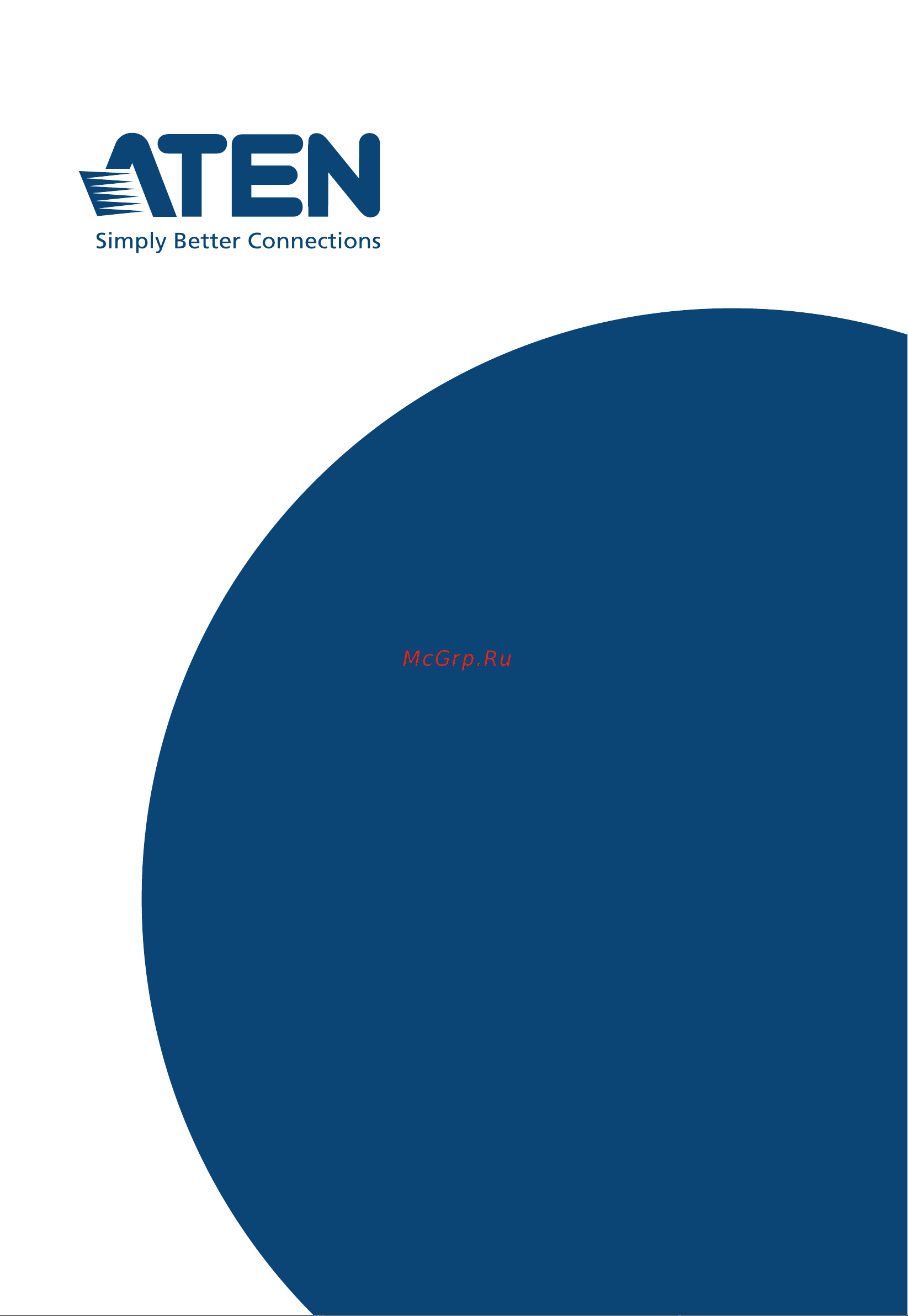
ATEN Control System
User Manual
www.aten.com
VK1100A / VK1200 /
VK2100A / VK2200
Control Box Gen. 2
Setup Guide
Содержание
- Compliance statements 2
- Contents 3
- Conventions 3
- Getting started 3
- Introduction 3
- Rohs this product is rohs compliant 3
- Aten configurator 4
- Initialization 4
- Wiring 4
- Overview 5
- Package contents 5
- Before you start 6
- Consider the recommended maximum length of each interface cable as listed below and choose an appropriate installation location for the 6
- Control box 6
- Go through the numbers and types of ports available and see if it satisfies all of the devices you want to be controlled within your room setting 6
- Note for more control port interfaces up to 8 aten expansion boxes per expander model can be connected to the control box see compatible products on the product web page for details 6
- Note the maximum allowed length of each interface cable may vary de pending on the cable quality 6
- The following is a checklist of the items to prepare consider before you start 6
- Front panel 7
- Installed with net framework v4 or later 7
- Prepare a pc with the following specifications which may be used to set the system settings of control box gen 2 and run vk6000 7
- Take note of the network information and login credentials of each ip device that will be connecting to and managed by the control box if any 7
- Vk1100a 7
- Vk1200 7
- Windows 7 8 8 10 7
- Vk2100a 8
- Vk2200 8
- Rear panel 10
- Vk1100a 10
- Vk1200 10
- Vk2100a 10
- Vk2200 11
- Overall installation procedure 13
- Placement 14
- Rack mount 14
- Vk2100a vk2200 14
- Vk1100a vk1200 15
- Desktop 17
- Powering the control box 17
- Determining the ip address 18
- For vk1100a vk2100a use the control box id switch to set its id 18
- For vk1200 vk2200 use the lcd panel on the front panel to set its id 18
- Id network license configuration 18
- If there are other controllers within the same subnet 18
- Note take note of the control box id which should be unique and unrepeated 18
- Setting control box id 18
- The network information of the vk1200 vk2200 can be found on its lcd panel via information as illustrated below 18
- Changing network settings 20
- Ip installer 20
- Web interface 20
- Firmware 21
- Upgrading firmware 21
- Adding licenses 22
- Licenses 22
- V dc power output 23
- Wiring and connecting to devices 23
- Independent power supply 24
- Connects to 25
- Relay channels 25
- The vk1200 vk2200 provides the following isolated relays 25
- Using self supplied power 25
- Connects to 26
- Powered by 12 v dc power output 26
- V dc output ports 26
- Wiring 26
- Connects to dc devices for providing voltage signals 1 24 v to the control box to trigger certain events and or functions when the voltage signals are above or below the defined threshold 27
- Connects to digital i o devices with a input loop open or closed for providing indicators from sensors or switches of an event which can be used by the control box to trigger certain events and or functions 27
- Digital i o 27
- Digital input 27
- Dry contact 27
- The control box gen 2 provides the following digital input output channels 27
- Vdc mode 27
- Digital output 28
- Control box gen 2 setup guide 29
- Digital output dual power supply 29
- V dc output ports 29
- Bidirectional serial 30
- Connect to devices for controlling and receiving status messages from them for bi directional rs 232 control the transmit tx receive rx and ground gnd terminals must be wired on both the control box and the device connecting 30
- Rs 232 3 pin 30
- The control box gen 2 provides the following rs 232 422 485 ports 30
- Connect to devices configurable by pin assignments for controlling and receiving status messages from them 31
- Rs 232 422 485 5 pin 31
- The control box gen 2 provides the following ir serial rs 232 ports 31
- Unidirectional ir serial 31
- Connect a serial device s receiver rx and ground gnd terminals to a set of serial tx and ground gnd terminals of the control box 32
- Connect a transmitter cable to a set of ir and ground terminals of the control box and set up the ir transmitter on or near the ir receiving port of the ir device 32
- Connect to ir and or rs 232 devices by default these channels are set to transmit ir signals 32
- Connects to 32
- Ir connection 32
- Rs 232 32
- Serial connection 32
- Wiring 32
- Control box gen 2 setup guide 33
- Control lan 33
- The lan vk1100a vk2100a or control lan vk1200 vk2200 port provides an ethernet connection for controlling up to 25 64 ip devices and or remote control by aten keypads touch panel and the aten control system app on a mobile device within the same subnetwork 33
- Adding the control box 34
- Aten configurator vk6000 34
- Aten expansion box 34
Похожие устройства
- Aten VK1200 Интерфейс командной строки
- Aten VK1200 Руководство по Установке
- Aten VK1200 Руководство Пользователя
- Aten VK2100 Интерфейс командной строки
- Aten VK2100 Руководство Пользователя
- Aten VK0200 Интерфейс командной строки
- Aten VK0200 Краткое руководство по установке столешницы с клавиатурой
- Aten VK0200 Краткое руководство по установке контроллера
- Aten VK0100 Интерфейс командной строки
- Aten VK0100 Краткое руководство по установке
- Aten VK0100 Руководство пользователя
- Aten VK224 Интерфейс командной строки
- Aten VK224 Краткое руководство по установке
- Aten VK224 Руководство пользователя
- Aten VK258 Интерфейс командной строки
- Aten VK258 Краткое руководство по установке
- Aten VK258 Руководство пользователя
- Aten VK248 Интерфейс командной строки
- Aten VK248 Краткое руководство по установке
- Aten VK248 Руководство пользователя
