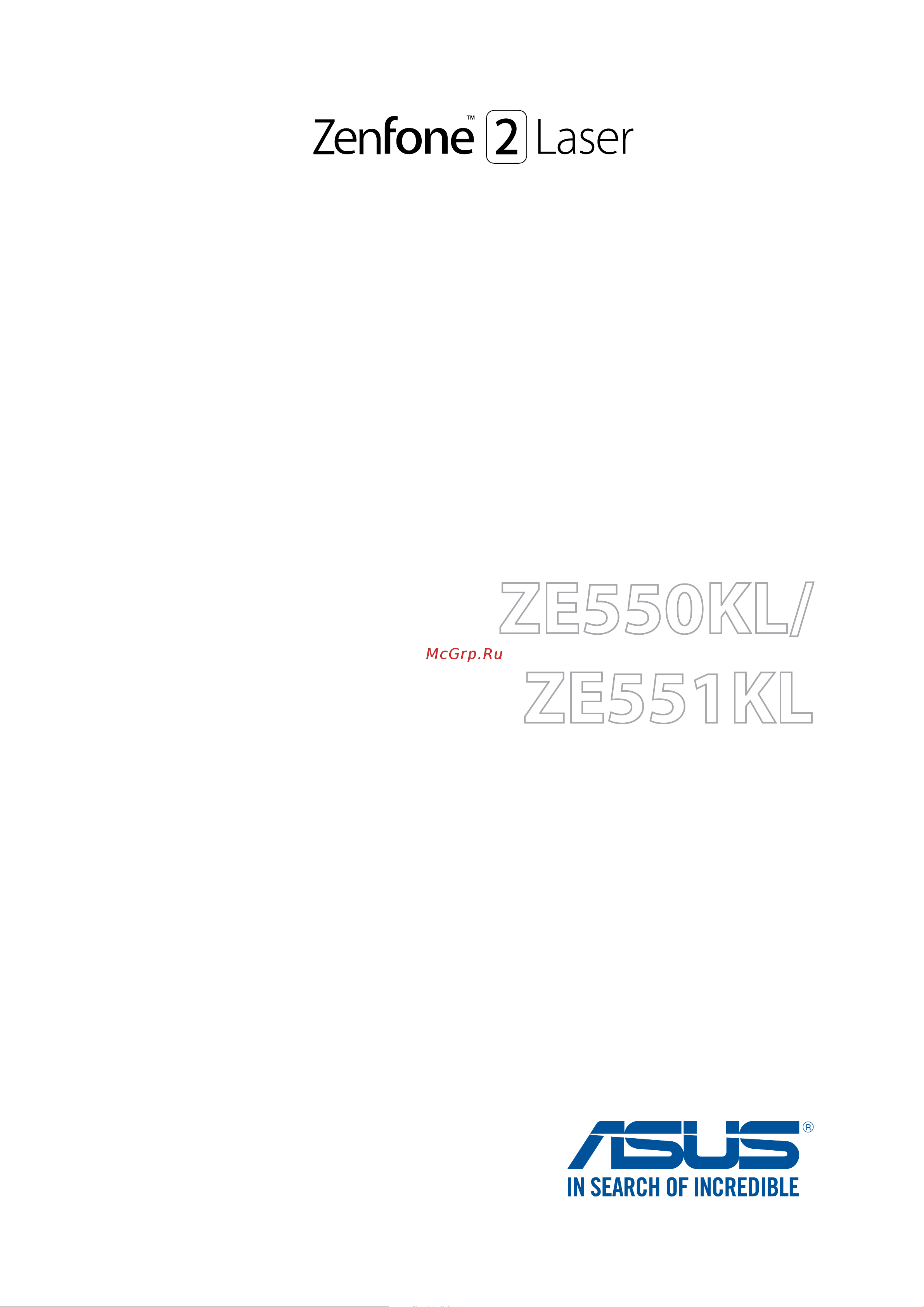Asus Zenfone 2 Lazer ZE550KL LTE 16Gb Руководство по эксплуатации онлайн
Содержание
- Care and safety 2
- Guidelines 2
- Proper disposal 3
- Basics 4
- Contents 4
- There s no place like home 4
- Work hard play harder 4
- Keeping in touch 5
- Fun and entertainment 6
- Staying connected 6
- Travel and maps 6
- Your precious moments 6
- Appendix 7
- Maintain your zen 7
- Zen everywhere 7
- Zenlink 7
- Basics 8
- Welcome 8
- Get your asus phone ready 9
- Parts and features 9
- Take a hold of your device and have it running in a jiffy 9
- A micro subscriber identity module micro sim card stores information such as your mobile phone number contacts messages and other data that gives you access to a mobile network 10
- Insert the micro sim card into one of the slots then put rear cover back in place 10
- Installing a micro sim card 10
- Locate the groove on the bottom right corner 10
- Pry the cover loose and then pull the rear cover off 10
- To install a micro sim card 10
- Turn off your device 10
- Your asus phone comes with two micro sim card slots that allows you to setup and use two mobile network services without having to carry two mobile devices at the same time 10
- Locate the groove on the bottom right corner 11
- Pry the cover loose and then pull the rear cover off 11
- Put the rear cover back in place 11
- Remove the micro sim card from the micro sim card slot 11
- Removing a micro sim card 11
- To remove a micro sim card 11
- Turn off your device 11
- Insert the microsd card into microsd card slot 12
- Installing a memory card 12
- Locate the groove on the bottom right corner 12
- Pry the cover loose and then pull the rear cover off 12
- Put the rear cover back in place 12
- To install a memory card 12
- Turn off your device 12
- Your asus phone supports a microsd microsdhc and microsdxc memory card with up to 64 gb capacity 12
- Locate the groove on the bottom right corner 13
- Pry the cover loose and then pull the rear cover off 13
- Put the rear cover back in place 13
- Remove the microsd card from the microsd card slot 13
- Removing a memory card 13
- To remove a memory card 13
- Turn off your device 13
- Charging your asus phone 14
- Connect the micro usb cable to the power adapter 14
- Connect the micro usb cable to your asus phone 14
- Plug the ac power adapter to a grounded power outlet 14
- To charge your asus phone 14
- Your asus phone comes partially charged but you must charge it fully before using it for the first time read the following important notices and cautions before charging your device 14
- When fully charged disconnect the usb cable from your asus phone first before unplugging the ac power adapter from the power outlet 15
- If your screen is turned off press the power button to turn it on if your screen is locked unlock the device screen 16
- Sleep mode 16
- To put your device in sleep mode press the power button once until the screen turns off 16
- To turn your device on press and hold the power button until your device vibrates and starts up 16
- To turn your device off 16
- Turning your asus phone on or off 16
- Turning your device on 16
- Turning your device off 16
- Asus account 17
- Google account 17
- Having an asus account gets you to enjoy the following perks 17
- Starting for the first time 17
- Use your google or asus account to set up your device if you do not have a google or asus account yet go ahead and create one 17
- Using a google account allows you to fully utilize these android os features 17
- When you turn your asus phone on for the first time setup wizard will guide you through the setup process follow the onscreen instructions to select your language select input methods set up your mobile network and wi fi sync accounts and configure your location services 17
- You can also transfer your data such as your contacts and other relevant info from your old mobile device to your asus phone via the data transfer app 17
- Battery power conservation tips 18
- Launching apps or selecting items 19
- Moving or deleting items 19
- Using the touchscreen 19
- Moving through pages or screens 20
- Zooming in 20
- Bring together your two fingers on the touch panel to zoom out an image in gallery or maps or zoom out of a web page 21
- Zooming out 21
- There s no place like home 22
- Zen home features 22
- Understanding notification icons 23
- Chapter 2 there s no place like home 24
- Note a blue button indicates that the feature is currently enabled while a gray button indicates a disabled feature the green buttons refer to individual utilities that you can quickly access via the quick settings notification panel 24
- Quick settings 24
- The quick settings panel provides a one tap access to some of the wireless features and settings of your asus phone each of these features are represented by a button 24
- To launch the quick settings panel swipe down from the upper right corner of your asus phone 24
- Adding or removing buttons 25
- System notifications 25
- Adding app shortcuts 26
- App shortcuts 26
- Personalizing your home screen 26
- Removing app shortcuts 26
- Adding widgets 27
- Grouping your app shortcuts in a folder 27
- Removing widgets 27
- Widgets 27
- Applying wallpaper and background tint 28
- Wallpapers 28
- Applying an animated wallpaper 29
- Easy mode 29
- Enabling easy mode 29
- Extended home screen 29
- Extending your home screen 29
- Adding shortcuts 30
- Removing shortcuts 30
- Setting up the date and time 31
- Setting up your ringtone and alert sounds 31
- Customizing your lock screen 32
- Lock screen 32
- Customizing the quick access buttons 33
- Browser 34
- Work hard play harder 34
- Adding a new tab 35
- Reading the pages later 35
- Sharing pages 35
- Bookmarking pages 36
- Smartly read online 36
- Clearing the browser cache 37
- Setting up email accounts 37
- Adding email accounts 38
- Setting up a gmail account 38
- Emailing invites to events 39
- Emailing later 39
- Adding accounts to calendar 40
- Calendar 40
- Creating events 40
- Creating an event from your account 41
- Enabling alert reminders for events 41
- Getting event reminders 42
- What s next 42
- Accepting or declining invites to events 43
- Set up your email account in the email app to send or receive emails such as invites to events when you accept email invites the events will be synced with the calendar app 43
- Tap yes to accept or no to decline the invite your reply will be emailed to the event organizer or host 43
- Tap your email invite to open it 43
- To accept or decline an invite 43
- Getting event related alerts 44
- Start event alert 44
- Getting the weather updates 46
- Adding to do tasks 47
- Do it later 47
- Prioritizing to do tasks 47
- Calling back now 48
- Catching up on my online reading now 48
- Emailing now 48
- Deleting to do tasks 49
- Replying now 49
- Supernote 50
- Understanding icons 50
- Creating a notebook 51
- Sharing a note to the cloud 51
- Sharing a notebook on the cloud 51
- Accessing cloud storage 52
- Accessing the external storage device 52
- Accessing the internal storage 52
- File manager 52
- Asus webstorage 53
- Back up your data sync files among different devices and share files securely and privately via a cloud account such as asus webstorage drive onedrive and dropbox 53
- Register for or sign in to asus webstorage and get free cloud storage automatically upload newly captured photos for instant sharing sync files among different devices or share files via your asus webstorage account 53
- The cloud 53
- Data transfer 54
- Zenui help 55
- Call in style 56
- Keeping in touch 56
- Assigning a preferred micro sim card 57
- Sim card for data service 57
- Sim card for voice calls 57
- Dialing a phone number 58
- Dialing an extension number 58
- Launching the phone app 58
- Making calls 58
- Prompting for confirmation of an extension number 58
- Auto dialing an extension number 59
- Smart dialing your contacts 59
- Speed dialing your contacts 59
- Creating a speed dial entry 60
- Deleting a speed dial entry 60
- Replacing a speed dial entry 60
- Calling from contacts app 61
- Calling your favorite contacts 61
- Home dialing 61
- Answering calls 62
- Managing your call logs 62
- Receiving calls 62
- Setting callbacks for incoming calls 62
- Setting callbacks for missed calls 62
- Blocking calls 63
- Redialing your last called number 63
- Saving calls to contacts 63
- Call on hold puts an active call on hold 64
- Conference call when you have subscribed to a conference call service with your mobile service provider this icon allows you to add a contact or contacts in an active call 64
- During an active call tap and tap any of the possible call options for when a call is in progress 64
- Microphone turns the microphone for the active call on or off when the microphone is off or in mute mode you can hear the caller but the caller can t hear you 64
- Other call options 64
- Record records an active call 64
- Speakerphone turns the speakerphone on or off 64
- Supernote launches the supernote app letting you take down notes during an active call 64
- Answering another call 65
- Managing multiple calls 65
- Switching between calls 65
- Setting up a conference call 66
- Managing a conference call 67
- Recording calls 68
- Contacts settings 69
- Managing contacts 69
- Setting up your profile 69
- Adding an extension number to a contact number 70
- Adding contacts 70
- Customizing your contact s profile 71
- Setting up your vip from the contact s info screen 71
- Setting up your vips 71
- Adding an event to a vip contact 72
- Setting up your vip from the vip screen 72
- Importing contacts 73
- Marking your favorite contacts 73
- Blocking contacts or numbers 74
- Exporting contacts 74
- Managing your block list 74
- Social networking with your contacts 75
- Syncing your social network account 75
- Unblocking contacts or numbers 75
- Creating a call log backup 76
- Linking your contacts info 76
- Restoring call log backups 76
- Call settings 77
- Launching the messaging app 78
- Messaging 78
- Replying to messages 78
- Send messages and more 78
- Sending messages 78
- Blocking messages 79
- Forwarding a message thread 79
- Messaging later 79
- Omlet chat 80
- Other messaging options 80
- Registering to omlet chat 80
- Using your mobile phone number 80
- Using your e mail account 81
- Using your google account 81
- Sending omlet invites 82
- Sending omlet invites via e mail 82
- Sending omlet invites via facebook 82
- Using your facebook account 82
- Using omlet chat 83
- Adding more drawer apps to the drawer app list 84
- App that you can use simply tap 84
- Aside from the default apps in the drawer app list there are other apps listed in your omlet chat 84
- Chapter 4 keeping in touch 84
- From the chat thread then select an app from the drawer app list to send a specific multimedia message 84
- From the chat thread then tap 84
- More drawer apps 84
- Note the drawer apps may vary depending on location 84
- Omlet chat features these value added drawer apps allowing you to share multimedia messages for a more fun and personal touch 84
- Swipe up the screen shown above to view these icons 84
- Then tap an app to launch it 84
- To use other drawer app tap 84
- To use these drawer apps tap 84
- To view more apps then tap and hold an app and tap pin it 84
- To view more drawer apps 84
- Using drawer apps 84
- Using other drawer apps 84
- Creating a social hotspot 85
- Using social hotspot 85
- Joining a social hotspot 86
- On the social hotspot screen you can chat with your friends send stickers or share photos with the group 87
- Viewing shared photos in gallery app 88
- Viewing your omlet contacts from contacts app 90
- Syncing omlet chat to cloud 92
- Fun and entertainment 93
- Using a headset 93
- Launching music 94
- Playing songs 94
- Adding a cloud storage account 95
- Other playback options 95
- Streaming cloud music 95
- Adding songs to a playlist 96
- Creating a playlist 96
- Streaming music from the cloud 96
- Fm radio 97
- Playto other devices 97
- Scanning for local stations 98
- Tuning to another frequency 98
- Capture moments 99
- Your precious moments 99
- Photo locations 100
- Tutorial 100
- Using camera for the first time 100
- Camera home screen 101
- Chapter 6 your precious moments 101
- Tap the icons to start using your camera and explore the image and video features of your asus phone 101
- Your asus phone s camera is equipped with auto scene detection and auto image stabilizer features it also features a video stabilization function that helps prevent shakiness while video recording 101
- Focus exposure 102
- Image settings 102
- Shoot mode 102
- Focus exposure 103
- Video settings 103
- Advanced camera features 104
- Capturing low light photos 104
- Capturing low light videos 104
- Capturing time rewind photos 104
- Low light 104
- Time rewind 104
- Capturing hdr photos 105
- Capturing panoramic photos 105
- Panorama 105
- Using the time rewind viewer 105
- Capturing night photos 106
- Capturing selfie photos 106
- Selfie 106
- Capturing miniature photos 107
- Capturing smart remove photos 107
- Miniature 107
- Smart remove 107
- All smiles 108
- Beautification 108
- Capturing all smiles photos 108
- Capturing beautification photos 108
- Capturing gif animation photos 108
- Gif animation 108
- Recording time lapse videos 109
- Time lapse 109
- By default your gallery displays all the media files on your asus phone according to their album folders 110
- From the main screen tap 110
- Gallery 110
- Tap any of the following source locations to view their respective media files 110
- This app also allows you to edit share or delete image and video files stored in your asus phone from gallery you can display images in a slideshow or tap to view the selected image or video file 110
- To view the media files from other locations accessible via your asus phone 110
- Using the gallery 110
- View images and play videos on your asus phone using the gallery app 110
- Viewing files from your social network or cloud storage 110
- Viewing the photo location 111
- Deleting files from the gallery 112
- Editing images 112
- Sharing files from the gallery 112
- Posting photos to your calendar event wall 113
- Using minimovie 114
- Using playto on selected models only 115
- Mobile network 116
- Staying connected 116
- Bluetoot 117
- Connecting to a wi fi network 117
- Disabling wi fi 117
- Enabling bluetooth 117
- Pairing your asus phone to a bluetooth device 118
- Unpairing your asus phone from the bluetooth device 118
- Tethering 119
- Wi fi hotspot 119
- Bluetooth tethering 120
- Travel and maps 121
- Weather 121
- Chapter 8 travel and maps 122
- Note for more details see getting the weather updates 122
- Set up and get your current location s weather updates as well as other parts of the world you can display the weather updates or daily weather forecast on the what s next widget or app and on the calendar app 122
- Weather home screen 122
- Launching clock 123
- World clock 123
- Alarm clock 124
- Stopwatch 124
- Setting the timer 125
- Knowing zenlink 126
- Zenlink 126
- Receiving photos 127
- Share link 128
- Sharing files 128
- Pc link 129
- Receiving files 129
- Using pc link 129
- Understanding the pc link settings 130
- Remote link 131
- Remote link touch pad 131
- Using remote link 131
- Chapter 9 zenlink 132
- Remote link presentation controller 132
- Remote link windows media player controller 132
- To control the presentation slides on your computer 132
- To control the windows media player 132
- Chapter 9 zenlink 133
- Remote link keyboard input 133
- To use keyboard input you can also use the microphone icon for voice input 133
- Special zen tools 134
- Zen everywhere 134
- Flashlight menu options 135
- Calculator 136
- Calculator screen 136
- Creating a sticky note 137
- Quick memo 137
- Launching sound recorder 138
- Sound recorder 138
- Chapter 10 zen everywhere 139
- During a paused recording you can choose to resume delete or save the recording 139
- From the recording list you can play rename share or delete a saved audio recording file 139
- From the sound recorder main screen 139
- Pausing a recording 139
- Recording list 139
- To view your recording list tap 139
- Audio wizard 140
- Using audio wizard 140
- Balance mode 141
- Splendid 141
- Using splendid 141
- Chapter 10 zen everywhere 142
- Customized mode 142
- This mode allows you to adjust the screen display based on your preferred color temperature hue and saturation 142
- This mode provides a fine tuned color preset that enriches the screen color of your asus phone 142
- Vivid mode 142
- Power saver 143
- Setting up power saver 143
- Customizing power saver 144
- Keeping your device up to date 145
- Maintain your zen 145
- Securing your asus phone 146
- Unlock screen options 146
- Unlocking your screen 146
- Pattern slide your finger on the dots and create a pattern 147
- Pin key in at least four numbers to set a pin 147
- Configuring the other screen security features 148
- Setting your asus phone identity 149
- Appendix 150
- Federal communications commission statement 150
- Notices 150
- Canada industry canada ic notices 151
- Radio frequency rf exposure information 151
- Rf exposure information sar 151
- Canada avis d industrie canada ic 152
- Ec declaration of conformity 152
- Ic warning statement 152
- Informations concernant l exposition aux fréquences radio rf 152
- Prevention of hearing loss 152
- Ce mark warning 153
- Ce marking for devices with wireless lan bluetooth 153
- Rf exposure information sar ce 153
- À pleine puissance l écoute prolongée du baladeur peut endommager l oreille de l utilisateur 153
- Coating notice 154
- Green asus notice 154
- Power safety requirement 154
- Regional notice for singapore 154
Похожие устройства
- Apple iPhone 5S 32Gb Руководство по эксплуатации
- Apple iPhone 5S 16Gb LTE Руководство по эксплуатации
- Acer Liquid Z530 LTE 16Gb Руководство по эксплуатации
- Acer Liquid M220 3G 4Gb Руководство по эксплуатации
- Acer Liquid Jade Z S57 3G 8Gb Руководство по эксплуатации
- Sony Sony Ericsson HBH-PV703 Руководство по эксплуатации
- Sony Sony Ericsson HBH-DS970 St Руководство по эксплуатации
- Sony Sony Ericsson Z780 Руководство по эксплуатации
- Sony Sony Ericsson Z750i Руководство по эксплуатации
- Sony Sony Ericsson Z550 Руководство по эксплуатации
- Sony Sony Ericsson Xperia Pureness X5 Руководство по эксплуатации
- Sony Sony Ericsson Z520i Руководство по эксплуатации
- ASTER ТТ-В60 800/5 0,5S Свидетельство об утверждении типа средств измерений
- Sony Sony Ericsson WT19a(i) Live with Walkman Руководство по эксплуатации
- Sony Sony Ericsson W995 Walkman Руководство по эксплуатации
- Sony Sony Ericsson W980 Walkman Руководство по эксплуатации
- Sony Sony Ericsson W150i Yendo Руководство по эксплуатации
- Sony Sony Ericsson W100i Spiro Руководство по эксплуатации
- Sony Sony Ericsson U8a(i) Vivaz pro Руководство по эксплуатации
- Sony Sony Ericsson U5a(i) Vivaz Руководство по эксплуатации