LG W2061TQ-PF Инструкция по эксплуатации онлайн
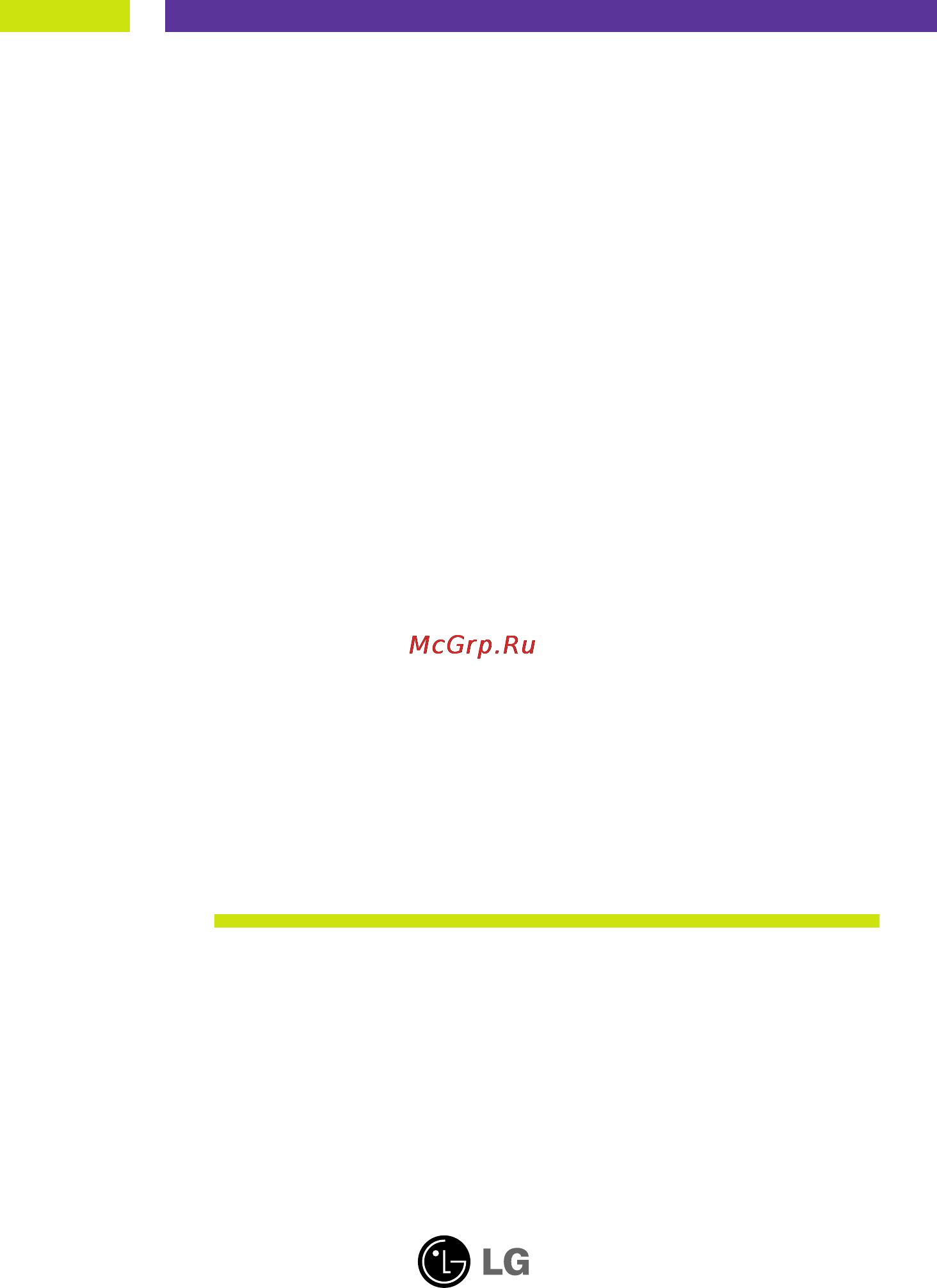
Make sure to read the Important Precautions before using the product.
Keep the User's Guide(CD) in an accessible place for future reference.
See the label attached on the product and give the information to your
dealer when you ask for service.
W2061TQ
W2361TQ
User’s Guide
Содержание
- User s guide 1
- W2061tq w2361tq 1
- Important precautions 2
- On safety 2
- Important precautions 3
- On installation 3
- Important precautions 4
- On cleaning 4
- On disposal 4
- On repacking 4
- Connecting the display 5
- Connecting the stand 5
- Connecting the stand or disassembling the stand 5
- Disassembling the stand 5
- Before setting up the monitor ensure that the power to the monitor the computer system and other attached devices is turned off 6
- Connecting the display 6
- Positioning your display 6
- Connecting the display 7
- Power cord signal cable 7
- Using the computer 7
- Connecting the display 8
- Touch the power button on the front of panel to turn the power on when monitor power is turned on the self image setting function is executed automatically only to the d sub signal cable input 8
- Control panel functions 9
- Front panel controls 9
- Fun button 9
- Menu button 9
- Auto set button 10
- Button 10
- Buttons 10
- Control panel functions 10
- Power button 10
- Power indicator 10
- Making adjustments to the image size position and operating parameters of the display is quick and easy with the on screen display control system a short example is given below to familiarize you with the use of the controls the following section is an outline of the available adjustments and selections you can make using the osd 11
- On screen display osd control adjustment 11
- Screen adjustment 11
- To make adjustments in the on screen display follow these steps 11
- Main menu sub menu a d reference 12
- On screen display osd selection and adjustment 12
- The following table indicates all the on screen display control adjustment and setting menus 12
- The order of icons may differ depending on the model a11 a18 12
- On screen display osd selection and adjustment 13
- Main menu sub menu description 14
- On screen display osd selection and adjustment 14
- Picture 14
- Preset 14
- Main menu sub menu description 15
- On screen display osd selection and adjustment 15
- Tracking 15
- Main menu sub menu description 16
- On screen display osd selection and adjustment 16
- 3 in wide 17
- 3 in wide to select the image size of the screen 17
- Ez zoom lowers the display s resolution in single step increments depressing the button once lowers the resolution by one step while a second button press returns the resolution to the original display settings 17
- Ez zooming 17
- Main menu sub menu description 17
- On screen display osd selection and adjustment 17
- This function is operated only if the fortemanager is installed to pc 17
- Cinema mode 18
- Main menu sub menu description 18
- On screen display osd selection and adjustment 18
- Photo effect 18
- Time control 18
- F engine 19
- Main menu sub menu description 19
- Movie internet 19
- Normal 19
- On screen display osd selection and adjustment 19
- This is just for advertising to customer in the shops it s setting is same with movie mode and screen is divided by half 19
- This is under normal operating conditions 19
- Check the following before calling for service 20
- Do you see a osd locked message on the screen 20
- No image appears 20
- Troubleshooting 20
- Display image is incorrect 21
- G any horizontal noise appearing in any image or characters are not clearly portrayed 21
- G display position is incorrect 21
- G on the screen background vertical bars or stripes are visible 21
- Important 21
- The setting method can differ by computer and o s operation system and resolution mentioned above may not be supported by the video card performance in this case please ask to the computer or the video card manufacture 21
- Troubleshooting 21
- Display image is incorrect 22
- G the screen blinks 22
- G the screen color is mono or abnormal 22
- Have you installed the display driver 22
- Troubleshooting 22
- Dimensions weight 23
- Display 23
- Environmental conditions 23
- Plug play 23
- Power consumption 23
- Power cord 23
- Power input 23
- Resolution 23
- Specifications 23
- Specifications w2061tq 23
- Stand base 23
- Sync input 23
- Tilt range 23
- Video input 23
- W2061tq 23
- Dimensions weight 24
- Display 24
- Environmental conditions 24
- Plug play 24
- Power consumption 24
- Power cord 24
- Resolution 24
- Specifications w2361tq 24
- Stand base 24
- Sync input 24
- Tilt range power input 24
- Video input 24
- W2361tq 24
- Indicator 25
- Preset modes resolution 25
- Specifications 25
Похожие устройства
- Fein BOP 13-2 Инструкция по эксплуатации
- Philips PS1/12 Инструкция по эксплуатации
- LG W2230S-TF Инструкция по эксплуатации
- Fein BOS 16 Инструкция по эксплуатации
- LG W2230S-PF Инструкция по эксплуатации
- Haier HW60-1082 Сертификат
- Haier HW60-1082 Инструкция по эксплуатации
- Fein BOS 16-2 Инструкция по эксплуатации
- LG W2230S-NF Инструкция по эксплуатации
- Haier HW60-1082S Сертификат
- Haier HW60-1082S Инструкция по эксплуатации
- Fein DSke 672 Инструкция по эксплуатации
- LG W2230S-EF Инструкция по эксплуатации
- Fein DDSk 672-1 Инструкция по эксплуатации
- Kambrook ABV402 Сертификат
- Kambrook ABV402 Инструкция по эксплуатации
- LG W2220P-BF Инструкция по эксплуатации
- Fein DDSk 672 Инструкция по эксплуатации
- Anyday Accord Сертификат
- LG W2086T-PF Инструкция по эксплуатации
