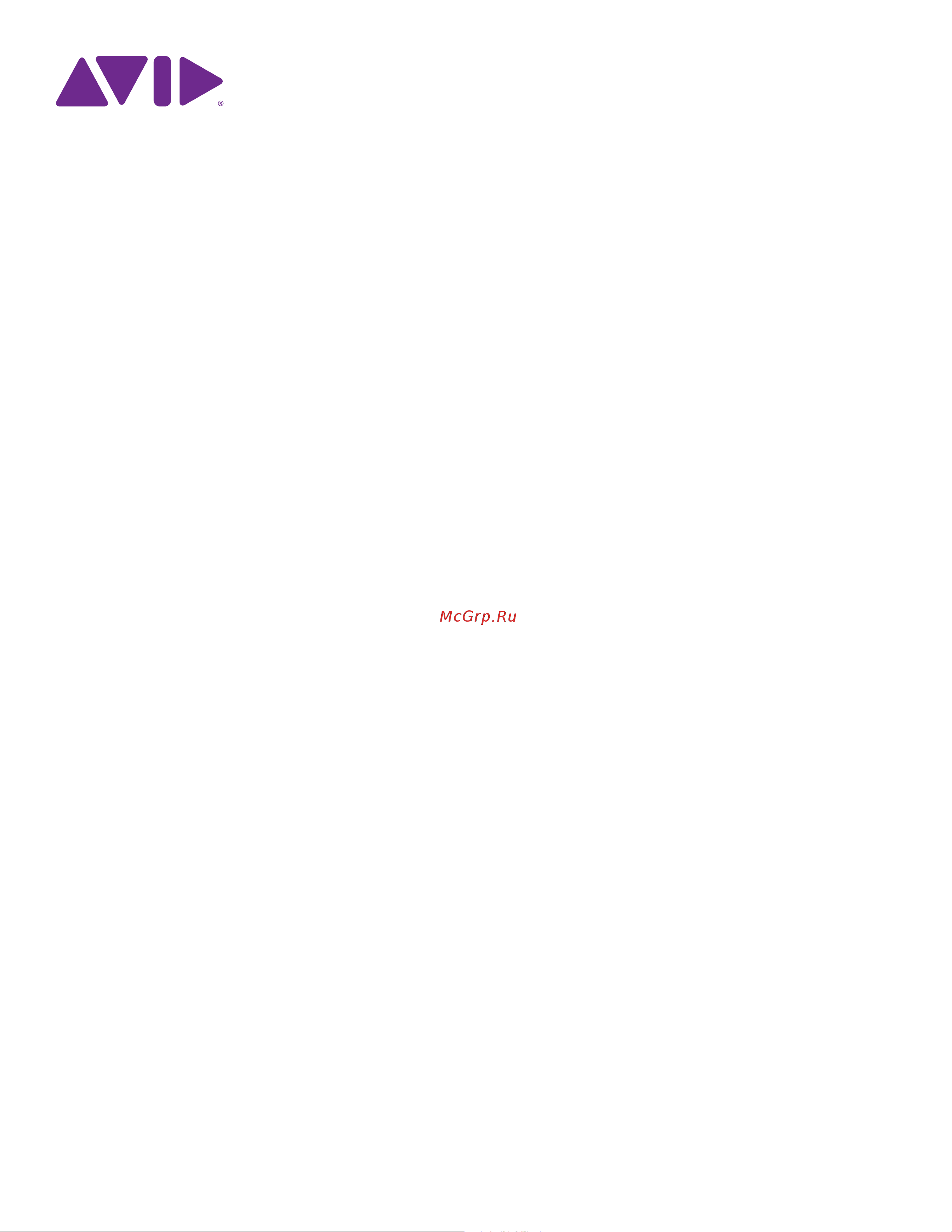M-Audio Keystation Mini 32 Руководство по эксплуатации онлайн
Содержание
- Keystation mini 32 1
- Documentation feedback 2
- Legal notices 2
- Appendix a edit mode function 3
- Appendix b general midi instrument 3
- Appendix c advanced function 3
- Appendix d standard midi cc number 3
- Appendix e midi message definition 3
- Appendix f data entry for values 0 12 3
- Appendix g additional rpn message 3
- Chapter 1 introductio 3
- Chapter 2 connecting your keyboar 3
- Chapter 3 getting starte 3
- Chapter 4 edit mod 3
- Chapter 5 troubleshootin 3
- Contents 3
- Appendix h midi messages in dept 4
- Appendix i midi implementation char 4
- Appendix j compliance informatio 4
- Appendix k warranty term 4
- About this user guide 5
- Chapter 1 introduction 5
- Product features 5
- System requirements and compatibility 5
- Conventions used in this guide 6
- Hardware warranty information 6
- Please register your product online at http www avid com us support register product by doing so you become eligible to receive the following 6
- Product registration 6
- Software update and upgrade notices 6
- Technical support information 6
- The following symbols are used to highlight important information 6
- Chapter 2 connecting your keyboard 7
- Power and connection via usb 7
- Using keystation mini 32 with a usb hub 7
- Windows 7 vista xp installation 7
- Ipad installation 8
- Mac os x installation 8
- Although the black keys are not labeled they also have names such as f or e b if the name of a black key contains a sign it is referring to the black key to the right of the white key that shares the same letter name for example f refers to the black key above f if the name of a black key contains a b sign it is re ferring to the black key to the left of the white key that shares the same letter name for example e b refers to the black key below e the exception to this is the black key between c and d which is called either c or d b 9
- Chapter 3 getting started 9
- Chapter 3 getting started 5 keystation mini 32 user guide 9
- For further information about configuring your software to receive midi data from you keystation mini 32 and using soft ware instruments with the application refer to the documentation provided with that product 9
- In windows xp sp3 keystation mini 32 will appear in your midi software under the name usb audio device win dows vista 7 and mac os x will recognize the device as keystation mini 32 9
- Key names 9
- Keystation mini 32 keybed has 2 1 2 playable octaves the range of the keyboard is approximately in the mid dle of an 88 note keyboard using the oct data or buttons you can access the full 88 keyboard range of a large piano keyboard 9
- Once you have finished the installation you will need to configure your music software for use with your key station keyboard because keystation mini 32 does not contain on board sound presets you will not hear any sound coming directly from the keyboard however pressing a key causes the keyboard to transmit midi data that gives instructions on how an instrument sound should play in order to hear that sound you need to con figure your music software to read the midi data it receives from your keystation and play the sound accord ingly this setup entails going into an options or device set up menu in your music software and selecting the appropriate device 9
- The white keys on the keyboard correspond to whole notes found in the musical scale of c major these notes are from c on the left to g on the right each octave is defined with a letter from the lowest key starting with c on the left to its highest key c on the right 9
- This chapter provides an overview of keystation mini 32 features which are covered in greater depth in chapter 4 edit mode 9
- Modulation button 10
- Octave data buttons oct data 10
- Pitch bend buttons 10
- Edit button 11
- Sustain button 11
- Volume knob 11
- Chapter 4 edit mode 12
- Octave data buttons 12
- Chapter 4 edit mode 9 keystation mini 32 user guide 13
- In addition to setting an octave shift the octave data and buttons can also be assigned to control any one of the six additional midi functions described in this section 13
- In some cases it may be useful to raise or lower the pitch by a number of semitones half steps as opposed to an entire octave for example if you are playing a song with a singer that is having difficulty singing the top notes you may want to reduce the pitch by one or two semitones this is achieved using the transpose func tion when assigned to this parameter the keyboard can be transposed a maximum of two octave in either di rection 13
- In the diagram below you will see that the first 7 black keys are labeled data ________ these keys are used when selecting a newly assigned function for the octave data buttons when assigned to these functions both buttons will remain lit regardless of the current setting of that function 13
- Reassigning the octave data buttons 13
- Refer to appendix a edit mode functions on page 27 for a full page illustration showing all keysta tion mini 32 advanced functions the page can be printed and used as a quick visual reference while using your keyboard in edit mode 13
- Simultaneously press the and buttons both buttons will return to red at half brightness 13
- The data octave assignment is retained when the keyboard is turned off 13
- The six additional function that you can assigned the octave data button to are 13
- To return to the default octave setting 13
- Transpose 13
- Both methods are explained below 14
- Chapter 4 edit mode 10 keystation mini 32 user guide 14
- Entering the program number using the numerical keys 0 9 in conjunction with the program key on your keystation mini 32 14
- Press both and together to cancel transpose and return transpose to zero 14
- Press the data program key which is the black key above f f 3rd black key from the left 14
- Press the data transpose key d 2nd black key from the left 14
- Press the edit button the edit button light will illuminate to full brightness 14
- Press the edit button to engage edit mode the edit button light will illuminate to full brightness 14
- Press the key and you will hear the pitch of the note you get higher press the key and you will hear the pitch get lower 14
- Press the octave data or button to step upwards or downwards through the sounds while con tinuing to play notes until you find the instrument you want to use 14
- Program change 14
- Program changes are used to change the instrument or voice you are using for example you could use this function to change the instrument to a bass sound to do this you need to send a program change message of 32 which selects an acoustic bass sound from the general midi instruments list in appendix b general midi instruments on page 28 14
- Sending and incremental or decremental program change using the octave data buttons in conjunction with the data program key which lets you step through each program number in either direction if your midi hardware or software can receive midi program changes the buttons will increment or dec rement between 0 and 127 14
- The data transpose assignment is retained when the keyboard is turned off 14
- The edit mode button will return to half brightness as soon as the data program key has been pressed 14
- The keyboard exits edit mode as soon as the data transpose key is pressed and the edit light will re turn to half brightness 14
- To assign the octave and buttons to the transpose function 14
- To send incremental or decremental program change messages 14
- You can send a program change by 14
- Bank lsb and bank msb 15
- Chapter 4 edit mode 12 keystation mini 32 user guide 16
- If you have made an error while entering the numerical data value press the cancel key c first white key on the left this exits edit mode without changing the bank lsb value 16
- Press or while continuing to play notes until you find the patch or preset you want the keyboard will exit edit mode as soon as you have made your selection 16
- Press the bank lsb key g 5th black key from the right 16
- Press the data bank lsb key g 4th black key from the left 16
- Press the data bank msb key a 5th black key from the left 16
- Press the edit button to enter edit mode the edit button will illuminate to full brightness 16
- Press the enter key g last white key on the right the edit button will return to half brightness in dicating that programming is complete 16
- Press the octave data or button to step upwards or downwards through the bank lsb values this takes you through each bank of sounds 16
- Press the octave data or button to step upwards or downwards through the bank msb values this takes you through each bank of sounds 16
- To send bank lsb changes using the numerical keys 16
- To send incremental decremental bank lsb changes using the oct data buttons 16
- To send incremental decremental bank msb changes using the oct data buttons 16
- Use the data program or program function as described in program change on page 10 to ac cess individual sounds within the bank you ve chosen 16
- Use the data program or program function as described in program change on page 10 to access individual sounds within the bank you ve chosen 16
- Use the numerical keys 0 9 to enter the bank lsb number for the bank of sounds you wish to access 16
- Channel 17
- Chapter 4 edit mode 13 keystation mini 32 user guide 17
- If you have made an error while entering the numerical data value press the cancel key c first white key on the left this exits edit mode without changing the bank lsb value 17
- Midi data from the keyboard can be sent on any of 16 midi channels however certain midi devices and software require transmission of midi data on a specific channel number if this is the case you can change the midi channel number as described below 17
- Press the data bank msb key a 5th black key from the right 17
- Press the edit button to enter edit mode the edit button will illuminate to full brightness 17
- Press the enter key g last white key on the right the edit button will return to half brightness in dicating that programming is complete 17
- Simultaneously press the and buttons 17
- The data bank lsb data msb value or any data assigned to lsb or msb is not retained when the keyboard is turned off however the assignment data keys will be 17
- To recall the default bank number 0 17
- To send bank msb changes using the numerical keys 17
- Use the data program or program function as described in program change on page 10 to ac cess individual sounds within the bank you ve chosen 17
- Use the numerical keys 0 9 to enter the bank msb number for the bank of sounds you wish to access 17
- Chapter 4 edit mode 14 keystation mini 32 user guide 18
- Check your third party hardware or software documentation to confirm that your sound source responds to midi master tune 18
- Press or while continuing to play notes until the instrument is tuned to the pitch that you want 18
- Press the data channel named c 6th black key from the left the edit button light will return to half brightness 18
- Press the data tuning key d seventh black key from the right the edit button will return to half brightness the oct data button will illuminate green and the button will be red 18
- Press the edit button to enter edit mode the edit button will illuminate to full brightness 18
- Press the edit button to enter into edit mode the edit button light will illuminate to full brightness 18
- Press the oct data and buttons simultaneously both buttons will return to their default value of red at half brightness 18
- Press the octave data or button to step upwards or downwards through the midi channel num bers 18
- Pressing both the and buttons together will recall channel 1 18
- Selecting a value below the default setting of 64 changes the oct data button from red to green selecting a value greater than 64 changes the oct data button to red 18
- The data channel value is retained when the keyboard is turned off 18
- The tuning function can be used to alter the instrument being controlled to have its pitch shifted to be slightly sharp or slightly flat the default tuning value is 64 and it can be raised to 128 or lowered to 0 as de scribed below 18
- To assign the and keys to control the tuning function 18
- To change the midi channel number 18
- To return the turning to the default setting concert pitch 18
- Tuning 18
- When channel 16 is reached and is pressed channel 1 will be selected the lights above the buttons will not change since it is not possible to have a channel with a negative value for example if a device specifies that you need to send data on channel 10 press the button nine times to change from the channel 1 to select channel 10 18
- 01 modulation 19
- 05 portamento 19
- 07 volume 19
- 10 pan balance 19
- Chapter 4 edit mode 15 keystation mini 32 user guide 19
- For a full list of midi effects refer to appendix d standard midi cc numbers on page 30 19
- If you have made an error while entering the numerical data value you can press the cancel key c first white key on the left to exit edit mode without changing the effect assigned to the modulation button 19
- It is possible to assign other midi controls to the modulation button such as 19
- Modulation button 19
- Press e 10th white key from the right to enter 1 19
- Press g 8th white key from the right to enter 3 19
- Press the edit button the edit button light will illuminate to full brightness 19
- Press the enter key g last white key on the right the edit button will dim to half brightness indi cating that programming is complete 19
- Press the mod assign key c 3rd black key from the left 19
- The modulation button assignment is retained when the keyboard is turned off 19
- The process of assigning an effect to the modulation button and reverting to the default setting is explained below 19
- There are 131 parameters in total including the 128 standard midi control change messages midi cc s however for these parameters to have any effect on the sound the receiving midi device or software must be able to read and respond to these midi effect messages most devices will at least respond to volume modu lation and pan data 19
- These instructions use the example of assigning the parameter number 131 channel aftertouch to the mod ulation button but the concept also applies when assigning other parameters 19
- To assign an parameter to the modulation button using the numerical keys on your keystation keyboard 19
- As an example the following set of instructions and accompanying table of values explains how to use the mod rate function when changing the ramp time from the default value of 64 to 127 20
- Chapter 4 edit mode 16 keystation mini 32 user guide 20
- Default ramp occurs relatively quickly 20
- It is possible to alter the sensitivity of the modulation button effects using the mod rate function this lets you adjust the ramp up time for effects assigned to the modulation button the range for modulation ramp rate is 0 127 with a default setting of 64 the lower the value the slower the rate and vice versa 20
- Modulation ramp rate 20
- No ramp only one value is sent min or max 20
- Press d 4th white key from the right to enter 7 20
- Press e 10th white key from the right to enter 1 20
- Press f 9th white key from the right to enter 2 20
- Press the default key c 8th white key from the left the edit light will dim to half brightness indi cating that programming is complete 20
- Press the edit button the edit button light will illuminate to full brightness 20
- Press the edit button to engage edit mode and the edit button light will illuminate to full brightness 20
- Press the mod assign key c 3rd black key from the left 20
- Press the mod rate key f 4th white key from the left 20
- Ramp occurs slowly 20
- Ramp occurs very quickly 20
- To adjust the modulation bend rate 20
- To return the modulation button to the default settings 20
- Value rate 20
- As an alternative to steps 3 through 5 you can use the and buttons to change the value 21
- Button to increase the value of the effect 21
- Chapter 4 edit mode 17 keystation mini 32 user guide 21
- If you have made an error while entering the numerical data value you can press the cancel key c first white key on the left to exit edit mode without making any changes 21
- If you make an error while entering the number press the cancel key to exit edit mode without making any changes 21
- Pitch bend buttons 21
- Press the default key c 8th white key from the left the edit light will dim to half brightness indi cating that programming is complete 21
- Press the edit button the edit button light will illuminate to full brightness 21
- Press the edit the edit button light will illuminate to full brightness 21
- Press the enter key g last white key on the right 21
- Press the enter key g last white key on the right the edit light will dim to half brightness indicating that programming is complete 21
- Press the mod button to hear change in the effect rate 21
- Press the mod rate key f 4th white key from the left 21
- Press the pb assign key d 2nd black key from the right 21
- The mod rate value is retained when the keyboard is turned off 21
- The pitch bend buttons are also assignable to any of the 131 parameters listed in appendix d standard midi cc numbers on page 30 21
- The pitch bend buttons assignment are retained when the keyboard is turned off 21
- To assign the pitch bend buttons to a parameter 21
- To return the modulation rate to the default settings 21
- Use the numerical data entry keys 0 9 to enter the number of the effect 21
- Chapter 4 edit mode 18 keystation mini 32 user guide 22
- Default ramp occurs relatively quickly 22
- It is possible to alter the sensitivity of the pitch bend buttons using the pitch bend rate function this lets you adjust the pitch bend ramp up time the default setting is 80 with a range of 0 127 as the shown in the fol lowing table the lower the value the slower the pitch bend rate and vice versa 22
- No ramp only one value is sent min or max 22
- Pitch bend rate 22
- Press d 4th white key from the right to enter 7 22
- Press e 10th white key from the right to enter 1 22
- Press f 9th white key from the right to enter 2 22
- Press the default key c 8th white key from the left the edit light will dim to half brightness indi cating that programming is complete 22
- Press the edit button the edit button light will illuminate to full brightness 22
- Press the edit button to engage edit mode and the edit button light will illuminate to full brightness 22
- Press the pb assign key d 2nd black key from the right 22
- Press the pb rate key e 3rd white key from the left 22
- Ramp occurs slowly 22
- Ramp occurs very quickly 22
- The pitch bend rate can be adjusted using the pb rate key in conjunction with the numerical keys the fol lowing instructions use the example of changing the pitch bend rate to 127 22
- To adjust the pitch bend rate 22
- To return the pitch bend buttons to the default parameter 22
- Value rate 22
- As an alternative to step 3 you can use the and buttons to change the parameter 23
- As an alternative to steps 3 through 5 you can use the and buttons to change the value 23
- Button while playing to hear how the pitch bend will occur faster than before 23
- Chapter 4 edit mode 19 keystation mini 32 user guide 23
- If you have made an error while entering the parameter number you can press the cancel key c first white key on the left to exit edit mode without making any changes 23
- If you make an error while entering the value press the cancel key to exit edit mode without making any changes 23
- Move the volume knob clockwise to increase the parameter value 23
- Press the default key c 8th white key from the left the edit light will dim to half brightness indi cating that programming is complete 23
- Press the edit button the edit button light will illuminate to full brightness 23
- Press the enter key g last white key on the right the edit light will dim to half brightness indicating that program ming is complete 23
- Press the enter key g last white key on the right the edit light will dim to half brightness indicating that programming is complete 23
- Press the knob assign key f 1st black key from the right 23
- Press the pb rate key e 3rd white key from the left 23
- The pb rate setting is retained when the keyboard is turned off 23
- The volume knob can is also assignable to any of the 131 parameters listed in appendix d standard midi cc numbers on page 30 23
- To assign the volume knob to an effect 23
- To return the pitch bend rate to the default setting 23
- Use the numerical data entry keys 0 9 to enter the number of the parameter you want to assign to the volume knob 23
- Volume knob 23
- Chapter 4 edit mode 20 keystation mini 32 user guide 24
- Default setting normal this curve is mid way between the other two 24
- From 4 to 127 fixed velocity is fixed at the selected value all notes will play at the specified velocity 24
- High the curve generates higher velocities for the same force making it easier to play loudly 24
- Low the curve generates lower velocities for the same force making it easier to play softly 24
- Press the default key c 8th white key from the left the edit light will dim to half brightness indi cating that programming is complete 24
- Press the edit button the edit button light will illuminate to full brightness 24
- Press the knob assign key f 1st black key from the right 24
- Stepped this curve outputs velocity values of 100 and 127 only as used in some drum ma chines 24
- The volume knob assignment is retained when the keyboard is turned off 24
- To return the volume knob to its default parameter 07 volume 24
- Value entered curve notes 24
- Velocity 24
- When you play your keystation mini 32 the sound you hear will be affected by how hard you press the key pressing the key very lightly will result in the sound from your software being heard very softly while pressing the key very hard will result in it being heard very loudly normal playing will result in the sound from your software to be heard somewhere in between 24
- Your keystation mini 32 offers the velocity settings described in the table below called velocity curves while the keyboard is in edit mode you can follow the instructions below to choose a velocity curve that either suits your playing style or the kind of feel or dynamics you want an instrument part to have 24
- As an alternative to step 3 you can use the and buttons to change the value 25
- Chapter 4 edit mode 21 keystation mini 32 user guide 25
- Gate mode works in the same manner as a traditional sustain pedal such that holding the sustain button down and playing a note causes it to sustain until the button is released 25
- If you have made an error while entering the effect number you can press the cancel key c first white key on the left to exit edit mode without making any changes 25
- Press c 8th white key from the left representing default the edit light will dim to half brightness in dicating that programming is complete 25
- Press g 5th white key from the left representing velocity 25
- Press the edit button the edit button light will illuminate to full brightness 25
- Press the edit button to engage edit mode and the edit button light will illuminate to full brightness 25
- Press the edit button to engage edit mode the edit button light will illuminate to full brightness 25
- Press the enter key g last white key on the right to commit the change the edit button dim to normal half brightness indicating that programming is complete 25
- Press the sustain mode key a 6th white key from the left the edit mode button will dim to half brightness indicating that programming is complete 25
- Press the velocity key g 5th white key from the left 25
- Sustain mode 25
- The sustain button can work in two different modes called toggle and gate toggle mode is the default setting in which momentarily pressing the sustain button and playing a note causes it to sustain after it has been played without keeping your hands on the keyboard however the sound will not stop until the button is pressed again 25
- The velocity curve setting is retained when the keyboard is turned off 25
- To change the sustain mode from toggle to gate 25
- To return the velocity curve to the default setting perform the following steps 25
- To select a new velocity curve 25
- Use the numerical data entry keys 0 9 to enter the number of the velocity curve you want to use 25
- An all notes off midi message is sent 27
- Chapter 5 troubleshooting 27
- Edit mode will disengage as soon as the panic button is the edit light will go to half brightness indicating that programming is complete 27
- If there are that will not stop playing or if you find there is an effect on a voice that you do not want you can send a reset all controllers midi message 27
- Keystation mini 32 has been designed to make working with midi on your computer as simple as possible however you may experience some difficulties in many cases the keyboard is not at fault as the problem lies with the receiving device or software to counter this the panic and full reset functions are available to assist you 27
- Midi controller 121 value 0 and midi controller 123 value 0 is sent out on all midi channels 1 16 27
- Panic button all notes off reset all controllers 27
- Press the edit button to enter edit mode and the edit button will illuminate to full brightness 27
- Press the panic key d 2nd white key from the left 27
- To send a reset all controllers message 27
- Troubleshooting midi functionality 27
- Full reset 28
- General troubleshooting 29
- Clicking on the arrow found immediately to the right of the current driver name reveals a popup menu con taining a list of additional drivers to choose from with this in mind windows users should choose an asio audio stream input output driver if available if asio is not available and you are using windows vista or windows 7 you may notice at least one available wasapi windows audio session api driver regard less of which operating system you re using you should select a driver that offers the lowest latency 30
- If you compare the following screenshot to the one shown above you will notice that the amount of latency is significantly less 30
- Selecting a new driver 30
- Appendix a edit mode functions 31
- The following illustration can be printed and used as a visual reference while using your keyboard in edit mode 31
- Appendix b general midi instruments 32
- Appendix c advanced functions 33
- Parameter description midi message 33
- Appendix d standard midi cc numbers 34
- Keystation mini 32 user guide 34
- Appendix e midi message definitions 35
- Midi message data 35
- After selecting one of the above functions the keyboard will remain in edit mode with the led lit awaiting numeric data entry edit mode will exit when cancel or enter is pressed or the edit mode button is pressed again 36
- Appendix f data entry for values 0 127 36
- Bank lsb 36
- Bank msb 36
- Data entry for values 0 127 volume knob modulation and pitch bend buttons assign 36
- Keystation mini 32 user guide 36
- Mod rate 36
- Modulation button assign 36
- Pb rate 36
- Pitch bend buttons assign 36
- Program change 36
- These functions are 36
- These keys are used in conjunction with a keybed function that requires a numeric value 36
- To use the number keys a value is typed in followed by pressing the enter key if one of the above function keys has not been pressed prior to pressing a number key the number key is ignored pressing enter will select the currently entered legal data value legal data values are 0 127 for program bank changes and 0 131 for wheel pedal and slider assignments for example if the user has entered 10 10 is accepted if 134 is entered 34 is accepted the tables below define this with some examples x sig nifies that any data entered up to that point is irrelevant 36
- Value entered value accepted 36
- Volume knob assign 36
- Appendix g additional rpn messages 37
- Channel pressure is not an rpn message however it is an additional effect message defined in the general midi specification and this is why we have included it in appendix e midi message definitions 37
- Appendix h midi messages in depth 38
- Program bank changes 38
- Nrpn rpns 39
- Appendix i midi implementation chart 40
- Function transmitted 40
- Keystation mini 32 user guide 40
- Appendix j compliance information 41
- Disposal of waste equipment by users in the european union 41
- Environmental compliance 41
- Perchlorate notice 41
- Proposition 65 warning 41
- Recycling notice 41
- This product may contain a lithium coin battery the state of california requires the following disclosure statement perchlorate material special handling may apply see www dtsc ca gov hazardouswaste perchlo rate 41
- Australian compliance 42
- Canadian compliance 42
- Ce compliance emc and safety 42
- Communication statement 42
- Emc electromagnetic compliance 42
- Fcc compliance for united states 42
- Appendix j compliance information 39 keystation mini 32 user guide 43
- Important safety instructions 43
- Japan vcci compliance 43
- Safety compliance 43
- Safety statement 43
- Warning 43
- Appendix k warranty terms 44
- Product information 45
- Technical support usa 45
Похожие устройства
- M-Audio Axiom AIR 61 Руководство по эксплуатации
- M-Audio Axiom AIR 25 Руководство по эксплуатации
- M-Audio Axiom AIR 49 Руководство по эксплуатации
- Pioneer XDJ-1000 Руководство по эксплуатации
- Pioneer DDJ-WeGO3 Руководство по эксплуатации
- Alesis E-Practice Pad Руководство по эксплуатации
- Alesis DM6 USB Kit Руководство по эксплуатации
- Alesis A6 ANDROMEDA Руководство по эксплуатации
- Alesis M1 Active 520 USB pair Руководство по эксплуатации
- Alesis DM10 Руководство по эксплуатации
- Alesis M1 ACTIVE 320 USB Руководство по эксплуатации
- Alesis iMultiMix 9R Руководство по эксплуатации
- Alesis Alesis DEQ830 Руководство по эксплуатации
- Alesis MONITOR ONE MKII Руководство по эксплуатации
- Alesis TransActive Live Руководство по эксплуатации
- Alesis RA500 Руководство по эксплуатации
- Alesis RA300 Руководство по эксплуатации
- Alesis VideoTrack Руководство по эксплуатации
- Alesis PalmTrack Руководство по эксплуатации
- Alesis MultiMix 8USB 2.0 Руководство по эксплуатации