Canyon C3 HD 720р черный серебристый Руководство по эксплуатации онлайн
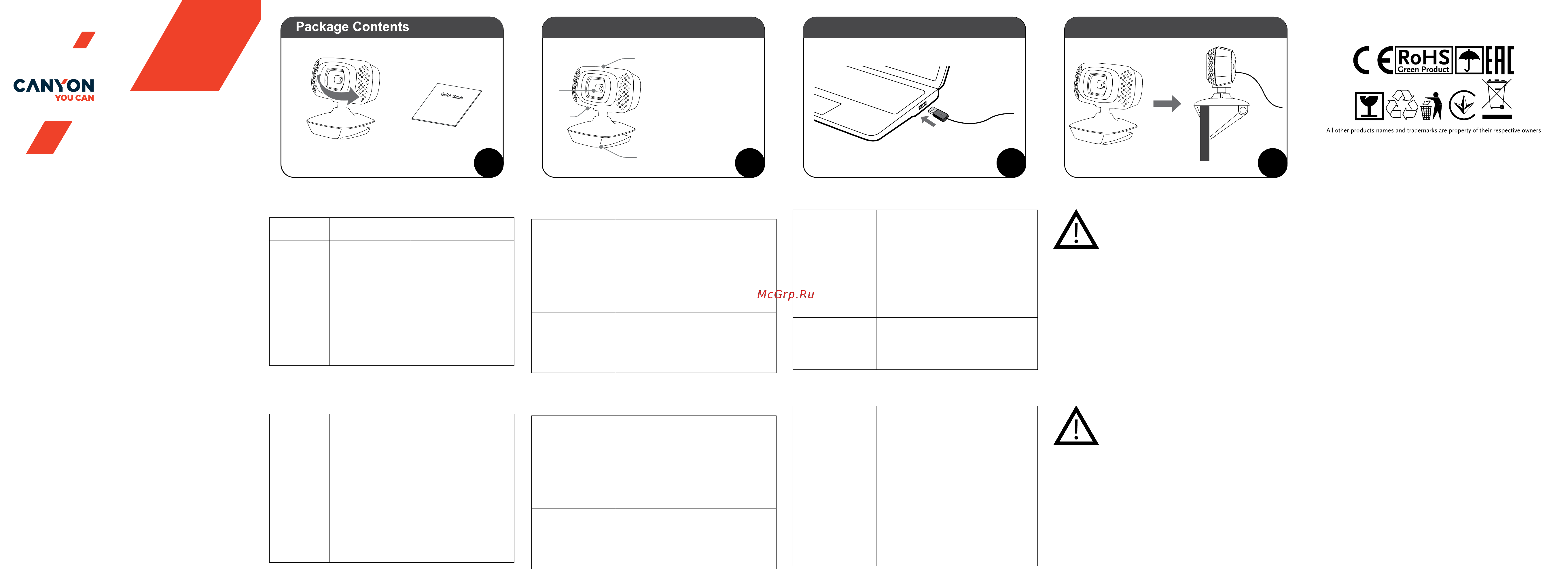
№1 №2 №3 №4
Connecting
Clamping
Overview Device
360
0
Rotating
Driver & Full manual
http://canyon.eu/drivers-and-manuals/
1. Snapshot button
2. Lens
3. Microphone
4. Flexible clip/base
1
3
2
4
Quick Guide v 1.5
Web Camera C3
SAFETY INSTRUCTIONS
Read carefully and follow all instructions before using this product.
1. Do not expose the mouse to excessive moisture, water or dust.
Do not install in rooms with high humidity and dust level.
2. Do not expose the mouse to heat: do not place it close to
heating appliances, and do not expose it to direct sun rays.
3. The product shall be connected to the power supply source of the type indicated
in the operation manual only.
4. Never spray liquid detergents. Use only dry clothes for device cleaning.
WARNING
It is forbidden to dismantle the device. Attempt to repair this device is not
recommended and leads to cancellation of the warranty.
If the actions from the above list do not contribute to problem solving, please
contact the support team at Canyon: http://canyon.eu/ask-your-question
ИНСТРУКЦИИ ЗА БЕЗОПАСНОСТ
Прочетете внимателно и следвайте всички инструкции
1. Пазете устройството от влага, вода или прах. Не го по-
ставяйте в стаи с висока степен на влажност или замърсява-
не.
2. Пазете го от топлина: не го поставяйте в близост до нагре-
вателни уреди или на пряка слънчева светлина
3. Използвайте само източници на захранване, които са упоменати в ръковод-
ството за потребителя.
4. Почиствайте само със сухи кърпи. Не разливайте течности върху продукта.
ВНИМАНИЕ
Забранено е разглобяването на устройството. Всички опити за ремонт ще на-
правят гаранцията невалидна.
Ако горните действия не помногнат, свържете се с екипа по поддръжка на
Canyon: http://canyon.eu/ask-your-question
WARRANTY
The warranty period starts from the day of the product purchase from Canyon
authorized Seller. The date of purchase is the date specied on your sales
receipt or on the waybill. During the warranty period, repair, replacement
or refund for the purchase shall be performed at the discretion of Canyon. In
order to obtain warranty service, the goods must be returned to the Seller at
the place of purchase together with proof of purchase (receipt or bill of lading).
2 years warranty from the date of purchase by the consumer. The service life
is 2 years. Additional information about the use and warranty is available at
https://canyon.eu/warranty-terms/
Date of manufacture: (see at the package). Made in China.
Manufacturer: Asbisc Enterprises PLC, 43, Kolonakiou Street, Diamond Court
4103 Ayios Athanasios http://canyon.eu
ГАРАНЦИЯ
Гаранцията започва да тече от деня на покупка на продукта от оторизиран
търговец на CANYON. Датата на покупка е видима на касовата бележка
или товарителница. По време на гаранцията може да се извърши ремонт,
замяна или връщане на сумата по усмотрение на CANYON. За да получите
гаранционно обслужване, продуктът трябва да се върне на Търговеца на
място в обекта с касова бележка или товарителница. Гаранция: 2 години от
датата на покупка от клиента. Сервизното обслужване е в рамките на 2г.
Производител: Asbisc Enterprises PLC, 43, Kolonakiou Street,Diamond Court
4103 Ayios Athanasios http://canyon.eu
Продуктът е в съответствие с изисканията на Директива 2015/863/EC (or
other) Всички декларации може да изтеглите от уеб сайт https://canyon.
bg/sertikati/ и/или http://canyon.eu/certicates, търсейки по модела на
устройството.
Troubleshooting
Problem Solution
Problem using webcam
with Skype
Check for updates and make sure you are using
the latest version of Skype.
Make sure that the microphone option in the Audio
options window and the Webcam option in the
Video options window are set to USB Video Device
HD 720p webcam
When Skype starts, a
blank screen appears
After making a call, make sure that the Video
option is set to USB Video Device HD 720p
webcam
Отстраняване на неизправности
Проблем Решение на проблема
Проблем при използва
-
не на камерата със
skype
Уверете се, че използвате последната версия
на skype.
Уверете се, че опциите за микрофон и камера в
менюто за аудио опции и видео опции съответ-
но са настроени на USB video device HD 720p
webcam
При стартиране на
skype се показва бял
екран
След разговор се уверете, че видео опцията
е настроена на USB video device HD 720p
webcam
EN
Features:
• Sensor Resolution: 1 Mpixel (Up to 12.0 megapixels)
• Maximum Video Resolution: 1280х720
• Maximum Frame Capture Rate: 30 fps (1280x720)
• Interface: USB 2.0
• 360 Rotary View
• HD 720P
• Sensitive microphone
• Installation: Desktop/Monitor, multi-functional clip
BG
Характеристики:
Резолюция на сензора: 1 Mpixel (Дo 12.0 megapixels)
Максимална видео резолюция: 1280 х 720
Максимална скорост на кадрите: 30 fps (1280x720)
360 градуса въртящ се изглед
HD 720p
Чувствителен микрофон
Монтаж: На десктоп / монитор, мултифункционален клип
Webcam microphone
does not work with
Skype
From the Skype menu bar, select ‘Calls - Sound
settings`
For the microphone option make sure the USB
Video Device HD 720p webcam
Increase the volume level by moving the
Microphone Volume slider towards loud
Click the Save button.
Make the call again.
Several USB Video
Device option are
available in the list.
Which ones to choose?
Several video devices are connected to the
computer. Choose each device in turn and
check the camera’s performance. If the webcam
is working, then you have selected the correct
device in the list.
Микрофонът не работи
със skype
От skype менюто изберете ‘Calls - Sound
settings`
Уверете се, че опцията за микрофон е настрое-
на на USB video device HD 720p webcam
Увеличете силата на звука, премествайки
плъзгача към по-високо.
Натиснете бутон SAVE
Повторете разговора
Налични са няколко
USB Video Device
опции в списъка. Коя
да избера?
Към компютъра са свързани няколко видео
устройства. Избирайте всяко поотделно и про
-
верявайте работата на камерата. Ако камерата
работи, избрали сте правилното устройство
от списъка.
User manual. Webcam 1 megapixels
Package
contents
Device Overview
(Diagram # 2)
Connection (scheme # 3)
Web Camera
User Manual
1. Camera button
2. Lens
3. Microphone
4. Flexible clip / base
Connect the webcam cable
to the USB port of a personal
computer / laptop / all-in-one
After turning on the computer
and installing the standard
drivers for the operating system
- the webcam is ready to use.
Drivers and complete
instruction manual:
https://canyon.eu/drivers-
and-manuals/
Кратко ръководство
Съдържание
на пакета
(фиг. 1)
Изглед на устрой-
ството (Диаграма 2)
Свързване (схема 3)
Уеб камера
Ръководство за
употреба
1. Бутон на камерат
2. Обектив
3. Микрофон
4. Подвижен клипс /
основа
Свържете уеб камерата към
USB порт на персонален ком-
пютър / лаптоп /all-in-one.
След стартиране на ком-
пютъра и инсталиране на
стандартните драйвери на
ОС камерата е готова за
работа.
Драйвери и пълно ръковод-
ство за употреба можете да
намерите на https://canyon.
eu/driversand-manuals/
Více informací na www.canyon.eu/certicates
www.canyon.eu
Содержание
- After making a call make sure that the video option is set to usb video device hd 720p webcam 1
- Check for updates and make sure you are using the latest version of skype 1
- Clamping 1
- Click the save button 1
- Connecting 1
- For the microphone option make sure the usb video device hd 720p webcam 1
- From the skype menu bar select calls sound settings 1
- Http canyon eu drivers and manuals 1
- Increase the volume level by moving the microphone volume slider towards loud 1
- Make sure that the microphone option in the audio options window and the webcam option in the video options window are set to usb video device hd 720p webcam 1
- Make the call again 1
- Overview device 1
- Problem solution 1
- Problem using webcam with skype 1
- Several usb video device option are available in the list which ones to choose 1
- Several video devices are connected to the computer choose each device in turn and check the camera s performance if the webcam is working then you have selected the correct device in the list 1
- Snapshot button 2 lens 3 microphone 4 flexible clip base 1
- Troubleshooting 1
- Web camera c3 1
- Webcam microphone does not work with skype 1
- When skype starts a blank screen appears 1
- Към компютъра са свързани няколко видео устройства избирайте всяко поотделно и про верявайте работата на камерата ако камерата работи избрали сте правилното устройство от списъка 1
- Микрофонът не работи със skype 1
- Налични са няколко usb video device опции в списъка коя да избера 1
- От skype менюто изберете calls sound settings уверете се че опцията за микрофон е настрое на на usb video device hd 720p webcam увеличете силата на звука премествайки плъзгача към по високо натиснете бутон save повторете разговора 1
- Отстраняване на неизправности 1
- При стартиране на skype се показва бял екран 1
- Проблем при използва не на камерата със skype 1
- Проблем решение на проблема 1
- След разговор се уверете че видео опцията е настроена на usb video device hd 720p webcam 1
- Уверете се че използвате последната версия на skype 1
- Уверете се че опциите за микрофон и камера в менюто за аудио опции и видео опции съответ но са настроени на usb video device hd 720p webcam 1
- Je k dispozici několik usb video zařízení které vybrat 2
- K počítači je připojeno více video zařízení zkuste postupně všechna a vyzkoušejte fungování web kamery pokud začne web kamera fungovat vybrali jste správnou volbu 2
- Klikněte na tlačítko uložit 2
- Klikněte na updaty a ujistěte se že používáte nejnovější verzi skype 2
- Mikrofon webkamery nefunguje při práci se skype 2
- Po spuštení skypu se objeví prázdná obrazovka 2
- Po ukončení hovoruse ujistěte že je u video nastavení vybráno usb video device hd 720p webcam 2
- Problém při používání kamery se skype 2
- Problém řešení 2
- Ujistěte se že v nastavení mikrofonu audia a videa je vybráno usb video device hd 720p webcam 2
- V menu na liště na skype vyberte volání zvukové nastavení a pro mikrofon vyberte usb video device hd 720p webcam 2
- Znovu zavolejte 2
- Zvyšte úroveň hlasitosti posunutím jezdce hlasitost mikrofonu směrem k hlasitěji 2
- Řešení problémů 2
- В списке доступно не сколько устройств usb video device какие из них выбрать 2
- Дзвінки налаштування звуку 2
- Для збільшення гучності перетягніть повзунок у пункті гучність мікрофона до необхідного рівня 2
- До комп ютера підключено кілька відеопристро їв вибирайте по черзі кожен з пристроїв поки веб камера не запрацює 2
- Зателефонуйте повторно 2
- К компьютеру подключено несколько ви деоустройств выбирайте по очереди каждое из устройств и проверяйте работоспособность камеры если веб камера заработала значит вы выбрали нужное устройство в списке 2
- Микрофон вeб камеры не работает со skype 2
- Мікрофон веб камери не працює зі skype 2
- На панелі меню skype виберіть 2
- Нажмите кнопку сохранить 2
- Настройки звука 2
- Натисніть кнопку зберегти 2
- Перевірте наявність оновлень і переконайтеся що ви використовуєте останню версію skype 2
- Передвиньте бегунок громкость микрофона в сторону громко что бы увеличить уровень громкости 2
- Переконайтеся що в якості мікрофона вибрано hd 720p webcam 2
- Переконайтеся що для параметра мікрофона у вікні параметри звуку та параметра веб каме ри у вікні параметри відео вибрано hd 720p webcam 2
- После совершения вызова убедитесь что в качестве видеоустройства выбрано hd 720p webcam 2
- При запуске skype отображается пустой экран 2
- При запуску skype ві дображається порожній екран 2
- Проблема вирішення 2
- Проблема при вико ристанні веб камери під час використання skype 2
- Проблема при исполь зовании веб камеры со skype 2
- Проблема решение 2
- Проверьте наличие обновлений и убедитесь что вы используете последнюю версию skype 2
- Після здійснення дзвінка переконайтесь що в якості відеопристрою вибрано hd 720p webcam 2
- Совершите вызов повторно 2
- У списку доступно кілька пристроїв usb video device який із них вибрати 2
- Убедитесь что в качестве микрофона выбрано hd 720p webcam 2
- Убедитесь что для параметра микрофона в окне параметры звука и параметра веб ка меры в окне параметры видео выбрано hd 720p webcam 2
- Устранение неисправностей 2
- Усунення несправностей 2
Похожие устройства
- First FA-8116-3 Руководство по эксплуатации
- Korting KMI 830 GNBX Руководство по эксплуатации
- Moulinex Ultracompact SM159529 Руководство по эксплуатации
- Oppo Reno8 T 8/128GB (CPH2481) Orange Руководство по эксплуатации
- Oppo Reno8 T 8/128GB (CPH2481) Black Руководство по эксплуатации
- Deko LL12-HVR (065-0202) Руководство по эксплуатации
- Asus Vivo A6521EAK-WA001W 90PT02T1-M00D50 Инструкция по эксплуатации
- Kuppersberg SR 615 W Silver Руководство по эксплуатации
- V-ZUG Winecooler UCSL 60 re черное стекло Руководство по эксплуатации
- V-ZUG WineCooler V4000 90 li черное стекло Руководство по эксплуатации
- V-ZUG WineCooler V4000 90 re платиновое стекло Руководство по эксплуатации
- V-ZUG WineCooler V6000 Supreme re Руководство по эксплуатации
- V-ZUG WineCooler V6000 Supreme li Руководство по эксплуатации
- V-ZUG WineCooler V4000 90 re черное стекло Руководство по эксплуатации
- V-ZUG WineCooler V4000 90 li платиновое стекло Руководство по эксплуатации
- V-ZUG WineCooler V6000 черное стекло Руководство по эксплуатации
- Sber Box (SBDV-00004) с голосовым ассистентом Салют Руководство по эксплуатации
- Hotpoint WDS 7448 C7S VBW Руководство по эксплуатации
- Asus Vivo V241EAK-WA175W Инструкция по эксплуатации
- Asus Vivo V241EAK-WA198W Инструкция по эксплуатации
