Gigabyte G1.SNIPER (REV. 1.0) Инструкция по эксплуатации онлайн
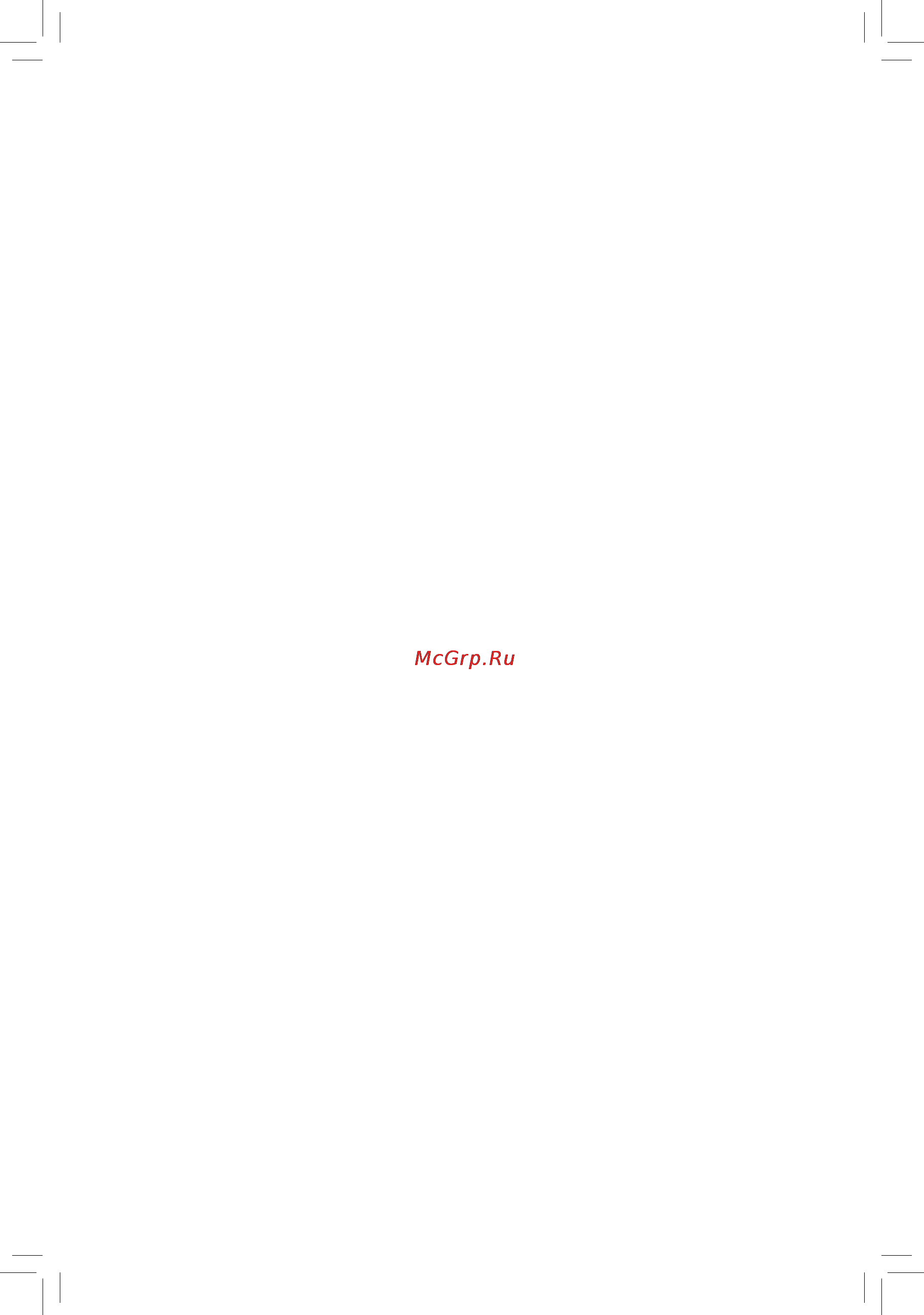
G1.Sniper
LGA1366 socket motherboard for Intel
®
Core
™
i7 processor family
User's Manual
Rev. 1001
12ME-G1SNIPE-1001R
Содержание
- G1 sniper 1
- User s manual 1
- Copyright 3
- Disclaimer 3
- Documentation classifications 3
- Identifying your motherboard revision 3
- Box contents optional items 4
- Chapter 2 bios setup 3 4
- G1 sniper motherboard layout g1 sniper motherboard block diagram chapter 1 hardware installation 4
- Table of contents 4
- Chapter 3 drivers installation 1 5
- Chapter 4 unique features 5 5
- Chapter 5 appendix 3 5
- Box contents 6
- Optional items 6
- G1 sniper 7
- G1 sniper motherboard layout 7
- G1 sniper motherboard block diagram 8
- 1 installation precautions 9
- Chapter 1 hardware installation 9
- 2 product specifications 10
- 3 1 installing the cpu 13
- 3 installing the cpu and cpu cooler 13
- 3 2 installing the cpu cooler 15
- 4 1 dual 3 channel memory configuration 16
- 4 installing the memory 16
- Always turn off the computer and unplug the power cord from the power outlet before installing 16
- Be sure to install them in the ddr3_1 and ddr3_3 sockets be sure to install them in the ddr3_1 and ddr3_3 sockets 16
- Capacity brand speed and chips be used when enabling dual channel mode with two memory modules capacity brand speed and chips be used when enabling dual channel mode with two memory modules 16
- Channel 0 ddr3_1 ddr3_2 channel 1 ddr3_3 ddr3_4 channel 2 ddr3_5 ddr3_6 16
- Channel 1 3 channel mode cannot be enabled if only one or two ddr3 memory modules are installed 16
- Channelmemoryconfigurationstable 16
- Double or triple the original memory bandwidth the six ddr3 memory sockets are divided into three channels 16
- Dualchannelmemoryconfigurationstable 16
- Due to cpu limitation read the following guidelines before installing the memory in dual or 3 channel mode dual channel 1 dual channel mode cannot be enabled if only one ddr3 memory module is installed 16
- Go to gigabyte s website for the latest supported memory speeds and momery moudles go to gigabyte s website for the latest supported memory speeds and momery moudles 16
- Hardware installation 16 16
- If only one ddr3 memory module is installed be sure to install it in the ddr3_1 or ddr3_3 16
- Memory modules have a foolproof design a memory module can be installed in only one direc 16
- Mode with four memory modules be sure to install them in the ddr3_1 ddr3_2 ddr3_3 and ddr3_5 mode with four memory modules be sure to install them in the ddr3_1 ddr3_2 ddr3_3 and ddr3_5 sockets 16
- Modules be sure to install them in the ddr3_1 ddr3_3 and ddr3_5 sockets when enabling 3 channel modules be sure to install them in the ddr3_1 ddr3_3 and ddr3_5 sockets when enabling 3 channel 16
- Read the following guidelines before you begin to install the memory make sure that the motherboard supports the memory it is recommended that memory of the 16
- Same capacity brand speed and chips be used 16
- Same capacity brand speed and chips be used when enabling 3 channel mode with three memory same capacity brand speed and chips be used when enabling 3 channel mode with three memory 16
- The memory to prevent hardware damage 16
- This motherboard provides six ddr3 memory sockets and supports dual 3 chan nel technology after the memory is installed the bios will automatically detect the specificationsandcapacityofthememory dualor3channelmemorymodemay 16
- Tion if you are unable to insert the memory switch the direction 16
- When enabling 3 channel mode with three four or six modules it is recommended that memory of the 16
- When enabling dual channel mode with two or four modules it is recommended that memory of the same 16
- 4 2 installing a memory 17
- 5 installing an expansion card 18
- 19 hardware installation 19
- 6 setup of ati crossfire 19
- 6 setup of ati crossfirex nvidia sli configuration 19
- A system requirements 19
- B connecting the graphics cards 19
- C 1 to enable crossfirex function 19
- C 2 to enable sli function 19
- C configuring the graphics card driver 19
- Note the bridge connectors may be needed or not depending on your graphics cards 19
- Nvidia sli configuration 19
- Procedure and driver screen for enabling crossfirex sli technology may differ by graphics cards refer to the manual that came with your graphics cards for more information about enabling crossfirex sli technology 19
- 7 back panel connectors 20
- Coaxial s pdif out connector 20
- Device and then remove it from the motherboard 20
- Esata usb combo connector 20
- Hardware installation 20 20
- O c button 20
- Press this button to overclock your cpu to return to the defaults press this button again 20
- Prevent an electrical short inside the cable connector 20
- Ps 2 keyboard and ps 2 mouse port 20
- Rj 45 lan port 20
- The gigabit ethernet lan port provides internet connection at up to 1 gbps data rate the following describes the states of the lan port leds 20
- Theusb3 portsupportstheusb3 specificationandiscompatibletotheusb2 1 specification usethisportforusbdevicessuchasausbkeyboard mouse usbprinter usbflashdriveandetc 20
- Theusbportsupportstheusb2 1 specification usethisportforusbdevicessuchasausbkey board mouse usbprinter usbflashdriveandetc 20
- This connector provides digital audio out to an external audio system that supports digital coaxial audio before using this feature ensure that your audio system provides a coaxial digital audio in connector 20
- Thisconnectorsupportssata3gb sandusb2 1 specification usetheporttoconnectanexternal satadeviceorasataportmultiplier thejmicronjmb362chipsupportsraidfunction referto chapter5 configuringsataharddrive s forinstructionsonconfiguringaraidarray orusethis portforusbdevicessuchasausbkeyboard mouse usbprinter usbflashdriveandetc 20
- Usb 2 1 port 20
- Usb 3 2 port 20
- Use the upper port green to connect a ps 2 mouse and the lower port purple to connect a ps 2 key board 20
- When removing the cable pull it straight out from the connector do not rock it side to side to 20
- Whenremovingthecableconnectedtoabackpanelconnector firstremovethecablefromyour 20
- Center subwoofer speaker out jack orange 21
- Line in mic in jack blue 21
- Line out jack green 21
- Optical s pdif out connector 21
- Rear speaker out jack black 21
- Side speaker out jack gray 21
- 8 onboard leds and switches 22
- C the green led lights up when the temperature is between 61 8 22
- C the red led is illuminated when the temperature exceeds 8 22
- Hardware installation 22 22
- Overclock leds 22
- Overvoltage leds 22
- Temperature indicator leds 22
- The onboard cpu overclock leds indicate on which level the cpu is overclocked the higher the overclock level the more the number of lighted leds 22
- The temperature indicator leds indicate the temperature level of the cpu the leds are off when the tem perature is below 6 22
- This motherboard contains 4 sets of overvoltage leds which indicate the overvoltage level of the cpu memory north bridge and south bridge 22
- Ddr phase led 23
- Nb phase led 23
- Phase led 23
- Lan led ldd1 24
- 9 internal connectors 25
- 2 atx_12v_2x atx 2x4 12v power connector and 2x12 main power connector 26
- Hardware installation 26 26
- High power consumption be used 500w or greater if a power supply is used that does not provide the required power the result can lead to an unstable or unbootable system 26
- Manufacturer when using an intel extreme edition cpu 130w 26
- To meet expansion requirements it is recommended that a power supply that can withstand 26
- Use of a power supply providing a 2x4 12v power connector is recommended by the cpu 26
- With the use of the power connector the power supply can supply enough stable power to all the com ponentsonthemotherboard beforeconnectingthepowerconnector firstmakesurethepowersupply is turned off and all devices are properly installed the power connector possesses a foolproof design connect the power supply cable to the power connector in the correct orientation the 12v power con nector mainly supplies power to the cpu if the 12v power connector is not connected the computer will not start 26
- 27 hardware installation 27
- 4 5 cpu_fan sys_fan fan1 fan2 fan3 fan headers 27
- All fan headers on this motherboard are 4 pin and support fan speed control function most fan headers possess a foolproof insertion design when connecting a fan cable be sure to connect it in the correct orientation the black connector wire is the ground wire the speed control function requires the use of a fan with fan speed control design for optimum heat dissipation it is recommended that a system fan be installed inside the chassis 27
- Be sure to connect fan cables to the fan headers to prevent your cpu and system from over 27
- Headers 27
- Heating overheating may result in damage to the cpu or the system may hang 27
- Hp_pwr heatsink led power connector 27
- The power connector provides power to the leds on the north bridge heatsink 27
- Thesefanheadersarenotconfigurationjumperblocks donotplaceajumpercaponthe 27
- Araid0orraid1configurationrequiresatleasttwoharddrives ifmorethantwohard 28
- Araid10configurationrequiresfourharddrives 28
- Araid5configurationrequiresatleastthreeharddrives thetotalnumberofharddrives 28
- Does not have to be an even number 28
- Drives are to be used the total number of hard drives must be an even number 28
- Gsata3_6 7 sata 6gb s connectors controlled by marvell 88se9182 chip 28
- Hardware installation 28 28
- Sata2_0 1 2 3 4 5 sata 3gb s connectors controlled by intel ich10r south bridge 28
- The sata connectors conform to sata 3gb s standard and are compatible with sata 1 gb s standard each sata connector supports a single sata device the intel ich10r south bridge supports raid 0 raid1 raid5 andraid10 refertochapter5 configuringsataharddrive s forinstructionson configuringaraidarray 28
- The sata connectors conform to sata 6gb s standard and are compatible with sata 3gb s and sata 1 gb s standard each sata connector supports a single sata device the marvell 88se9182 chip supportsraid0andraid1 refertochapter5 configuringsataharddrive s forinstructionson configuringaraidarray 28
- F_panel front panel header 29
- F_audio front panel audio header 30
- Hardware installation 30 30
- Some chassis provide a front panel audio module that has separated connectors on each wire some chassis provide a front panel audio module that has separated connectors on each wire instead of a single plug for information about connecting the front panel audio module that has different wire assignments please contact the chassis manufacturer 30
- Spdif_o s pdif out header 30
- Thefrontpanelaudioheadersupportsintelhighdefinitionaudio hd youmayconnectyourchassis front panel audio module to this header make sure the wire assignments of the module connector match the pin assignments of the motherboard header incorrect connection between the module connector and the motherboard header will make the device unable to work or even damage it 30
- This header supports digital s pdif out and connects a s pdif digital audio cable provided by expansion cards for digital audio output from your motherboard to certain expansion cards like graphics cards and sound cards for example some graphics cards may require you to use a s pdif digital audio cable for digital audio output from your motherboard to your graphics card if you wish to connect an hdmi display to the graphics card and have digital audio output from the hdmi display at the same time for information about connecting the s pdif digital audio cable carefully read the manual for your expansion card 30
- 31 hardware installation 31
- Do not plug the ieee 1394 bracket 2x5 pin cable into the usb 2 1 header 31
- F_usb1 f_usb2 f_usb3 usb headers 31
- F_usb30 usb 3 2 header 31
- Prior to installing the usb bracket 3 front panel be sure to turn off your computer and unplug 31
- The power cord from the power outlet to prevent damage to the usb bracket 3 front panel 31
- Theheaderconformstousb3 2 specificationandcanprovidetwousbports youcanalsoinstall the included 3 front panel into a free 3 drive bay of your chassis and connect the usb cable from the 3 front panel to this header 31
- Theheadersconformtousb2 1 specification eachusbheadercanprovidetwousbportsviaan optional usb bracket for purchasing the optional usb bracket please contact the local dealer 31
- When the system is in s4 s5 mode only the usb ports routed to the f_usb1 header can sup port the on off charge function 31
- Bat battery 32
- Clr_cmos clearing cmos jumper 32
- Chapter 2 bios setup 33
- 1 startup screen 34
- A the logo screen default 34
- B the post screen 34
- 2 the main menu 35
- Bios setup program function keys 35
- Sample bios version f1f 35
- Advanced bios features 36
- Exit without saving 36
- Integrated peripherals 36
- Keys for the main menu only 36
- Load fail safe defaults 36
- Load optimized defaults 36
- Mb intelligent tweaker m i t 36
- Pc health status 36
- Power management setup 36
- Save exit setup 36
- Set supervisor password 36
- Set user password 36
- Standard cmos features 36
- 3 mb intelligent tweaker m i t 37
- 37 bios setup 37
- This section provides information on the bios version cpu base clock cpu frequency memory frequency total memory size cpu temperature vcore and memory voltage 37
- Whether the system will work stably with the overclock overvoltage settings you made is dependent onyouroverallsystemconfigurations incorrectlydoingoverclock overvoltagemayresultindam age to cpu chipset or memory and reduce the useful life of these components this page is for advanced users only and we recommend you not to alter the default settings to prevent system instability or other unexpected results inadequately altering the settings may result in system s failure to boot if this occurs clear the cmos values and reset the board to default values 37
- Advanced cpu core features 38
- Advanced frequency settings 38
- Allows you to alter the clock ratio for the installed cpu the adjustable range is dependent on the cpu 38
- Being installed being installed 38
- Bios setup 38 38
- Cpu clock ratio 38
- Cpu frequency 38
- Displays the current operating cpu frequency 38
- M i t current status 38
- Note 1 this item is present only when you install a memory module that supports this feature note 2 this item is present only when you install a cpu that supports this feature for more information about intel cpus unique features please visit intel s website 38
- This screen provides information on cpu memory frequencies parameters 38
- Bi directional procho 39
- C3 c6 c7 state suppor 39
- Cpu cores enable 39
- Cpu eist functio 39
- Cpu enhanced halt c1e 39
- Cpu multi threadin 39
- Cpu thermal monito 39
- Intel r turbo boost tech 39
- Base clock bclk control 40
- Bclk frequency mhz 40
- Extreme memory profile x m p 40
- Memory frequency mhz 40
- Pci express frequency mhz 40
- Qpi clock ratio 40
- Qpi link speed 40
- System memory multiplier spd 40
- Uncore clock ratio 40
- Uncore frequency 40
- 41 bios setup 41
- Advanced clock control 41
- Advanced memory settings 41
- Allows the system to operate at three different performance levels 41
- Allows you to adjust the amplitude of the cpu and chipset clock 41
- Allows you to adjust the amplitude of the pci express and chipset clock 41
- Allows you to set the cpu clock prior to the chipset clock 41
- Allows you to set the north bridge clock prior to the cpu clock 41
- Cpu clock drive 41
- Cpu clock skew 41
- Dram timing selectable spd 41
- Extreme extreme lets the system operate at its best performance level 41
- Extreme memory profile x m p 41
- Ioh clock skew 41
- Memory frequency mhz memory frequency mhz 41
- Note this item is present only when you install a memory module that supports this feature 41
- Options are 0ps 750ps default 0ps options are 0ps 750ps default 0ps 41
- Options are 700mv 800mv 900mv default 1000mv options are 700mv 800mv 900mv default 1000mv 41
- Options are 700mv 800mv default 900mv 1000mv options are 700mv 800mv default 900mv 1000mv 41
- Pci express clock drive 41
- Performance enhance 41
- Quick and expert allows the channel interleaving and rank interleaving itemstobeconfigurable options are auto default quick expert 41
- Standard standard lets the system operate at its basic performance level 41
- System memory multiplier spd 41
- The settings under the three items above are synchronous to those under the same items on the ad vanced frequency settings menu 41
- Turbo turbo lets the system operate at its good performance level default 41
- Bios setup 42 42
- Cas latency time 42
- Channel a b c advanced timing control 42
- Channel a b c standard timing control 42
- Channel a b c timing settings 42
- Channel interleaving 42
- Options are auto default 1 15 42
- Options are auto default 1 31 42
- Options are auto default 1 4 42
- Options are auto default 1 6 42
- Options are auto default 1 63 42
- Options are auto default 1 7 42
- Options are auto default 5 15 42
- Profile ddr voltage 42
- Profile qpi voltage 42
- Rank interleaving 42
- The value displayed here is dependent on the cpu being used 42
- When using a non xmp memory module or extreme memory profile x m p is set to disabled this item will display as 1 v when extreme memory profile x m p is set to profile1 or profile2 this item will display the value based on the spd data on the xmp memory 42
- 43 bios setup 43
- B2b cas delay 43
- Channel a b c reads followed by reads 43
- Channel a b c turnaround settings 43
- Channel a b misc timing control 43
- Command rate cmd 43
- Different dimms 43
- Options are auto default 1 10 43
- Options are auto default 1 15 43
- Options are auto default 1 255 43
- Options are auto default 1 3 43
- Options are auto default 1 31 43
- Options are auto default 1 63 43
- Options are auto default 1 8 43
- Round trip latency 43
- Advanced voltage control 44
- Bios setup 44 44
- Channel a b c writes followed by writes 44
- Different dimms 44
- Different ranks 44
- On the same rank 44
- Options are auto default 1 2 44
- Options are auto default 1 8 44
- Ch a address vref 45
- Ch a data vref 45
- Ch b address vref 45
- Ch b data vref 45
- Ch c address vref 45
- Ch c data vref 45
- Cpu pll 45
- Cpu vcore 45
- Dram termination 45
- Dram voltage 45
- Dynamic vcore dvid 45
- Ich core 45
- Ich i o 45
- Ioh core 45
- Load line calibration 45
- Qpi pll 45
- Qpi vtt voltage 45
- About intel cpus unique features please visit intel s website about intel cpus unique features please visit intel s website 46
- Bios setup 46 46
- Determineswhethertoenablespecificstreamswithinthecpuandchipset default enabled 46
- Enables or disables intel virtualization technology virtualization enhanced by intel virtualization tech nology will allow a platform to run multiple operating systems and applications in independent partitions with virtualization one computer system can function as multiple virtual systems default enabled 46
- Isochronous support 46
- Miscellaneous settings 46
- Note this item is present only when you install a cpu that supports this feature for more information 46
- Virtualization technolog 46
- 4 standard cmos features 47
- 47 bios setup 47
- Access mode access mode sets the hard drive access mode options are auto default chs lba large 47
- Access mode access mode sets the hard drive access mode options are auto default large 47
- Auto lets the bios automatically detect sata devices during the post default 47
- Configureyoursatadevicesbyusingoneofthethreemethodsbelow configureyoursatadevicesbyusingoneofthethreemethodsbelow 47
- Configureyoursatadevicesbyusingoneofthetwomethodsbelow configureyoursatadevicesbyusingoneofthetwomethodsbelow 47
- Date mm dd yy 47
- Drive access mode is set to drive access mode is set to chs 47
- Extended ide drive 47
- Ide channel 0 1 master slave 47
- Ide channel 2 3 master 4 7 master slave 47
- Manual allowsyoutomanuallyenterthespecificationsoftheharddrivewhenthehard 47
- None if no sata devices are used set this item to none so the system will skip 47
- Setsthesystemdate thedateformatisweek read only month dateandyear selectthedesiredfield and use the up arrow or down arrow key to set the date 47
- Setsthesystemtime forexample 1p m is13 0 0 selectthedesiredfieldandusetheuparrowor down arrow key to set the time 47
- The detection of the device during the post for faster system startup the detection of the device during the post for faster system startup 47
- Thefollowingfieldsdisplayyourharddrivespecifications ifyouwishtoentertheparametersmanually thefollowingfieldsdisplayyourharddrivespecifications ifyouwishtoentertheparametersmanually refer to the information on the hard drive 47
- Time hh mm ss 47
- Halt on 48
- Memory 48
- 49 bios setup 49
- 5 advanced bios features 49
- Cd dvd boot option 49
- Enables or disables the quick boot function to speed up the system boot up process to shorten the wait ingtimeforenteringtheoperatingsystemandtodelivergreaterefficiencyfordailyuse thesettings 49
- First second third boot device 49
- Hard disk boot priority 49
- Here synchronize with the settings of the smart quickboot of smart 6 default disabled here synchronize with the settings of the smart quickboot of smart 6 default disabled 49
- Note this item is present only when you install a cpu that supports this feature for more information about intel cpus unique features please visit intel s website 49
- Password check 49
- Program program 49
- Quick boot 49
- Set this item to efi if you want to install the operating system to a hard drive larger than 2 tb make sure the operating system to be installed supports booting from a gpt partition such as windows 7 64 bit and windows server 2003 64 bit auto letsthebiosautomaticallyconfigurethissettingdepending on the hard drive you install default auto 49
- Setup setup a password is only required for entering the bios setup program default 49
- Specifieswhetherapasswordisrequiredeverytimethesystemboots oronlywhenyouenterbios setup afterconfiguringthisitem setthepassword s underthe set supervisor user password item in the bios main menu 49
- System system a password is required for booting the system and for entering the bios setup 49
- To accept options are hard disk cdrom usb fdd usb zip usb cdrom usb hdd legacy lan disabled 49
- Toexitthismenuwhenfinished 49
- Backup bios image to hdd 50
- Delay for hdd secs 50
- Full screen logo show 50
- Hdd s m a r t capability 50
- Init display first 50
- Limit cpuid max to 50
- No execute memory protec 50
- 6 integrated peripherals 51
- Extreme hard drive x h d intel ich10r south bridge 51
- Ich sata control mode intel ich10r south bridge 51
- Sata port0 3 native mode intel ich10r south bridge 51
- Usb controllers 51
- Chip esata connectors 52
- Chip gsata3_6 and gsata3_7 con 52
- Esata controller 52
- Esata ctrl mode 52
- Gsata3 6_7 ide controller 52
- Gsata3 6_7 ide ctrl mode 52
- Jmicron jmb36 52
- Marvell 88se918 52
- Nectors 52
- Onboard audio 52
- Onboard h w lan 52
- Onboard usb 3 controller renesas d720200 usb controller 52
- Usb keyboard function 52
- Usb mouse function 52
- Usb storage function 52
- 53 bios setup 53
- 7 power management setup 53
- Acpi suspend type 53
- Allows the system to be awakened from an acpi sleep state by a wake up signal from a pci or pcie de vice note to use this function you need an atx power supply providing at least 1a on the 5vsb lead default enabled 53
- Button is pressed for less than 4 seconds the system will enter suspend mode button is pressed for less than 4 seconds the system will enter suspend mode 53
- Configuresthewaytoturnoffthecomputerinms dosmodeusingthepowerbutton 53
- Date ofmonth alarm turnonthesystemataspecifictimeoneachdayoronaspecificdayina date ofmonth alarm turnonthesystemataspecifictimeoneachdayoronaspecificdayina 53
- Delay 4 sec delay 4 sec press and hold the power button for 4 seconds to turn off the system if the power 53
- Determines whether to power on the system at a desired time default disabled 53
- If enabled set the date and time as following if enabled set the date and time as following 53
- In s1 sleep state the system appears suspended and stays in a low power mode in s1 sleep state the system appears suspended and stays in a low power mode 53
- In s3 sleep state the system appears to be off and consumes less power than in in s3 sleep state the system appears to be off and consumes less power than in 53
- Instant off instant off press the power button and then the system will be turned off instantly default 53
- Its working state exactly where it was left off its working state exactly where it was left off 53
- Note supported on windows 7 vista operating system only 53
- Note when using this function avoid inadequate shutdown from the operating system or removal of the note when using this function avoid inadequate shutdown from the operating system or removal of the ac power or the settings may not be effective 53
- Pme event wake up 53
- Resume by alarm 53
- S1 pos s1 pos enables the system to enter the acpi s1 power on suspend sleep state 53
- S3 str s3 str enables the system to enter the acpi s3 suspend to ram sleep state default 53
- Soft off by pwr bttn 53
- Specifiestheacpisleepstatewhenthesystementerssuspend 53
- The s1 state when signaled by a wake up device or event the system resumes to the s1 state when signaled by a wake up device or event the system resumes to 53
- The system can be resumed at any time the system can be resumed at any time 53
- Time hh mm ss alarm set the time at which the system will be powered on automatically time hh mm ss alarm set the time at which the system will be powered on automatically 53
- Ac back function 54
- Erp support 54
- Hpet mod 54
- Hpet suppor 54
- Kb power on password 54
- Power on by keyboard 54
- Power on by mouse 54
- 55 bios setup 55
- 8 pc health status 55
- Case opened 55
- Current voltage v vcore ddr15v 3 v 5v 12v 55
- Displays the current system voltages 55
- Displays the detection status of the chassis intrusion detection device attached to the motherboard ci header ifthesystemchassiscoverisremoved thisfieldwillshow yes otherwiseitwillshow no to clear the chassis intrusion status record set reset case open status to enabled save the settings to the cmos and then restart your system 55
- Keeps or clears the record of previous chassis intrusion status enabled clears the record of previous chassis intrusion status and the case opened fieldwillshow no atnextboot default disabled 55
- Reset case open status 55
- Cpu fan fail warning 56
- Cpu smart fan control 56
- Cpu warning temperature 56
- Current cpu fan sys fan fan1 fan2 fan3 speed rpm 56
- Current cpu temperature 56
- Current system temperature system1 temp system2 temp system3 temp 56
- Slope pwm 56
- 10 load optimized defaults 57
- 57 bios setup 57
- 9 load fail safe defaults 57
- Key to load the optimal bios default settings the bios defaults settings help the system to operate in optimum state always load the optimized defaults after updating the bios or after clearing the cmos values 57
- Key to load the safest bios default settings in case system instability occurs you may try to load fail safe defaults which are the safest and most stable bios settings for the motherboard 57
- 11 set supervisor user password 58
- Again the message password disabled will appear indicating the password has been can celled 58
- Bios setup 58 58
- Supervisor password 58
- The bios setup program allows you to specify two separate passwords 58
- User password 58
- When a system password is set and the when a system password is set and the password check item in advanced bios features is set to setup you must enter the supervisor password for entering bios setup and making bios changes 58
- When the when the password check item is set to system you must enter the supervisor password or user password at system startup and when entering bios setup 58
- When the when the password check item is set to system you must enter the supervisor password or user password at system startup to continue system boot in bios setup you must enter the supervisor password if you wish to make changes to bios settings the user password only allows you to view the bios settings but not to make changes 58
- 12 save exit setup 59
- 13 exit without saving 59
- 59 bios setup 59
- To return to the bios setup main menu 59
- 1 installing chipset drivers 61
- Chapter 3 drivers installation 61
- 2 application software 62
- 3 technical manuals 62
- 4 contact 63
- 5 system 63
- 6 download center 64
- 7 new utilities 64
- 1 xpress recovery2 65
- Before you begin 65
- Chapter 4 unique features 65
- Installation and configuration 65
- System requirements 65
- 2 1 updating the bios with the q flash utility 68
- 2 bios update utilities 68
- A before you begin 68
- 69 unique features 69
- B updating the bios 69
- Do not turn off or restart the system when the system is reading updating the bios do not remove the usb flash drive or hard drive when the system is updating the bios 69
- Key during the post to access q flash 69
- Make sure the bios update file matches your motherboard model 69
- Step 3 when the update process is complete press any key to return to the main menu 69
- The save main bios to drive optionallowsyoutosavethecurrentbiosfile q flashonlysupportsusbflashdriveorharddrivesusingfat32 16 12filesystem ifthebiosupdatefileissavedtoaharddriveinraid ahcimodeoraharddriveattachedto 69
- To begin the bios update the monitor will display the update process 69
- Whenupdatingthebios choosethelocationwherethebiosfileissaved thefollowingprocedureas sumesthatyousavethebiosfiletoausbflashdrive 69
- To exit q flash and reboot the system as the system boots you should see the new bios version is present on the post screen 70
- To load bios defaults 70
- To load bios defaults system will re detect all peripheral devices after a bios update so we recommend that you reload bios defaults 70
- To save settings to cmos and exit bios setup the proce dure is complete after the system restarts 70
- Unique features 70 70
- 2 2 updating the bios with the bios utility 71
- A before you begin 71
- B using bios 71
- C after updating the bios 71
- 3 easytune 6 72
- Gigabyte seasytune6isasimpleandeasy to useinterfacethatallowsuserstofine tunetheirsystem settings or do overclock overvoltage in windows environment the user friendly easytune 6 interface also includes tabbed pages for cpu and memory information letting users read their system related information without the need to install additional software 72
- Tab function 72
- Tabs information 72
- The easytune 6 interface 72
- Unique features 72 72
- 4 dynamic energy save 73
- 4 dynamic energy saver 2 73
- Interface a meter mode 73
- Meter mode button information table 73
- The dynamic energy save 73
- B total mode 74
- C stealth mode 74
- Total mode button information table 74
- 5 q share 75
- Directions for using q share 75
- Options descriptions 75
- 6 smart 76
- 6 smart 6 76
- Smart quickboost 76
- Smart quickboot 76
- Smart recovery 2 77
- Smart dualbios 78
- Smart recorder 79
- Smart timelock 79
- 7 auto green 80
- Auto green is an easy to use tool that provides users with simple options to enable system power savings via a bluetooth cell phone when the phone is out of the range of the computer s bluetooth receiver the sys temwillenterthespecifiedpowersavingmode 80
- Configuring other bluetooth settings 80
- Configuring the bluetooth cell phone key 80
- Selecting a system energy saving mode 80
- The configuration dialog box 80
- Unique features 80 80
- 8 extreme hard drive x h d 81
- A setting up a raid ready system 81
- B using gigabyte extreme hard drive x h d 81
- 9 cloud oc 82
- A launching cloud oc 82
- And logging in to the cloud oc server you can easily access three major functions of cloud oc including tuner system tweaking system info system monitoring and control system status control 82
- B directions for us 82
- Bluetoot 82
- Cloud o 82
- Is an easy to use overclocking utility designed for system overclock ing via virtually any internet connected device such as a smart phone iphone note book pc etc by simply connecting to an internet browser via lan wireless lan or 82
- Unique features 82 82
- 1 1 configuring intel ich10r sata controllers 83
- 1 configuring sata hard drive s 83
- A installing sata hard drive s in your computer 83
- Before you begin 83
- Chapter 5 appendix 83
- To configure sata hard drive s follow the steps below 83
- Appendix 84 84
- B configuring sata controller mode in bios setup 84
- Figure 1 84
- Makesuretoconfigurethesatacontrollermodecorrectlyinsystembiossetup 84
- Step 2 save changes and exit bios setup 84
- The bios setup menus described in this section may differ from the exact settings for your moth erboard the actual bios setup menu options you will see shall depend on the motherboard you have and the bios version 84
- To enter bios setup during the post power on self test to create raid set ich sata control mode under the integrated peripherals menu to raid xhd figure 1 ide by default if you do not want to create raid set this item to ide or ahci 84
- 85 appendix 85
- C configuring a raid array in raid bios 85
- Entertheraidbiossetuputilitytoconfigurearaidarray skipthisstepandproceedwiththeinstallationof windowsoperatingsystemforanon raidconfiguration 85
- Figure 2 85
- Figure 3 85
- The main menu screen will appear figure 3 85
- Toentertheraidconfigura tion utility 85
- Appendix 86 86
- Figure 4 86
- Figure 5 86
- To proceed 86
- 87 appendix 87
- Figure 6 87
- Figure 7 87
- Now you can proceed to create the sata raid ahci driver diskette and install the sata raid ahci driver and operating system 87
- Or select 5 exit in main menu 87
- To cancel figure 6 87
- When completed you can see detailed information about the raid array in the disk volume informa tion section including the raid level stripe block size array name and array capacity etc figure 7 87
- Appendix 88 88
- Before you begin the recovery drive must have equal or greater capacity than the master drive a recovery volume can be created with two hard drives only a recovery volume and a raid array cannot 88
- By default only the master drive can be viewed in the operating system the recovery drive is hidden 88
- Co exist in the system at the same time that is if you have already created a recovery volume you are unable to create a raid array 88
- Figure 8 88
- Figure 9 88
- Recovery volume options intel rapid recover technology provides data protection by allowing users to easily restore data and system operation using a designated recovery drive with the rapid recovery technology which employs raid 1 functionality users can copy the data from the master drive to the recovery drive if needed the data on the recovery drive can be restored back to the master drive 88
- 89 appendix 89
- Figure 10 89
- Figure 11 89
- On the create volume item to begin creating the recovery volume and follow the on screen instructions to complete 89
- Step 4 under sync select continuous or on request figure 11 when set to continuous changes made to the data on the master drive will be automatically and continuously copied to the recovery drive when both hard drives are installed in the system on request allows users to update data from the master drive to the recovery drive manually using the intel rapid storage technology utility in the operating system on request also allows users to restore the master drive to a previous state 89
- To confirm figure10 89
- Appendix 90 90
- Figure 12 90
- Toabort 90
- 1 2 configuring jmicron jmb362 sata controller 91
- 91 appendix 91
- A installing sata hard drive s in your computer 91
- Attach one end of the sata signal cable to the rear of the sata hard drive and the other end to available sataportonthemotherboard thejmicronjmb362satacontrollercontrolstheesataconnectorsonthe back panel then connect the power connector from your power supply to the hard drive 91
- B configuring sata controller mode in bios setup 91
- Figure 1 91
- Makesuretoconfigurethesatacontrollermodecorrectlyinsystembiossetup 91
- Step 2 save changes and exit bios setup 91
- The bios setup menus described in this section may differ from the exact settings for your moth erboard the actual bios setup menu options you will see shall depend on the motherboard you have and the bios version 91
- To enter bios setup during the post in bios setup go to inte grated peripherals to enable raid set esata controller to enabled and set esata ctrl mode to raid 91
- Appendix 92 92
- C configuring a raid array in raid bios 92
- Entertheraidbiossetuputilitytoconfigurearaidarray skipthisstepandproceedtotheinstallationof windowsoperatingsystemforanon raidconfiguration 92
- Figure 2 92
- Figure 3 92
- To enter the raid setup util ity 92
- To see detailed information about the selected hard drive 92
- 93 appendix 93
- Figure 4 93
- Figure 5 93
- On the create raid disk drive item then the create new raid screen appears figure 4 93
- Select raid mode under the level item use up or down arrow key to select raid 0 stripe raid 1 93
- Steps 1 enter array name under the name item enter an array name with 1 16 letters letters cannot be special 93
- The create new raid block displays all the items that need to be set for creating an array figure 5 93
- Tomoveontothenextstep 93
- 6 confirm creation afteralloftheitemsaboveareconfigured theselectionbarautomaticallyjumpstothe 94
- Appendix 94 94
- Assign array disks after a raid mode is selected raid bios automatically assigns the two hard drives 94
- Figure 6 94
- Figure 7 94
- Installed as the raid drives 94
- Set block size raid 0 only under the block item use the up or down arrow key to select the stripe 94
- Toabort 94
- 95 appendix 95
- A small window dis playing the array information will appear in the center of the screen figure 9 95
- Figure 8 95
- Figure 9 95
- Whenfinished thenewraidarraywillbedisplayedinthe raid disk drive list block figure 8 95
- Appendix 96 96
- Figure 10 96
- Figure 11 96
- Now you may proceed to create the sata raid ahci driver diskette and the installation of the sata raid ahci driver and operating system 96
- Save and exit setup afterconfiguringtheraidarray selectthe save and exit setup item in the main 96
- Tocancel 96
- 1 3 configuring marvell 88se9182 sata controller 97
- 97 appendix 97
- A installing sata hard drive s in your computer 97
- Attach one end of the sata signal cable to the rear of the sata hard drive and the other end to available sata port on the motherboard the marvell 88se9182 sata controller controls the onboard gsata3_6 and gsata3_7 connectors then connect the power connector from your power supply to the hard drive 97
- B configuring sata controller and raid mode in bios setup 97
- Figure 1 97
- Step 2 save changes and exit bios setup 97
- The bios setup menus described in this section may differ from the exact settings for your moth erboard the actual bios setup menu options you will see shall depend on the motherboard you have and the bios version 97
- To enter bios setup during the post in bios setup go to inte grated peripherals to enable raid set gsata3 6_7 ide controller to enabled and set gsata3 6_7 ide ctrl mode to raid 97
- Appendix 98 98
- C configuring a raid array in raid bios 98
- Entertheraidbiossetuputilitytoconfigurearaidarray skipthisstepandproceedtotheinstallationof windowsoperatingsystemforanon raidconfiguration 98
- Figure 2 98
- Figure 3 98
- On the main screen of the raid setup utility figure 3 use the left or right arrow key to move through tabs 98
- To en ter the raid setup utility 98
- 99 appendix 99
- Figure 4 99
- Figure 5 99
- On next 99
- On the create vd item 99
- Appendix 100 100
- Figure 6 100
- Figure 7 100
- To begin creating the array 100
- To display options set the required items in sequence and press the down arrow key to proceed to the next item sequence 1 raid level select a raid level options include raid 0 stripe and raid 1 mirror 2 stripe size select the stripe block size options include 32 kb 64 kb and 128 kb 3 quick init select whether to quickly erase old data on the hard drives when creating the array 4 cache mode select write back or write through cache 5 vd name enter an array name with 1 10 letters letters cannot be special characters 100
- Tocancel figure7 100
- 101 appendix 101
- Delete the raid array 101
- Figure 8 101
- Figure 9 101
- To clear the mbr or press other keys to ignore 101
- Toconfirm figure9 101
- Toconfirm now you can proceed to install the operating system 101
- When completed the raid tab will display the new array figure 8 101
- 1 4 installing the sata raid ahci driver and operating system 103
- A installing windows 7 vista 103
- B installing windows xp 105
- Appendix 106 106
- Figure 4 106
- Figure 5 106
- Appendix 108 108
- C rebuilding an array 108
- For the intel ich10r turn off your computer and replace the failed hard drive with a new one restart your computer 108
- Inthenotificationarea whichwillshowthataraidvolumeisbeing 108
- Rebuilding is the process of restoring data to a hard drive from other drives in the array rebuilding applies only to fault tolerant arrays such as raid 1 raid 5 or raid 10 arrays the procedures below assume a new drive is added to replace a failed drive to rebuild a raid 1 array note the new drive must have equal or greater capacity than the old one 108
- Rebuilt if you do not enable automatic rebuild on this stage you have to manually rebuild the array in the operating system see the next page for more details 108
- The following screen appears indicating that an automatic rebuild will be performed after you enter the operating system look for the intel rapid storage technology icon 108
- Toenterthe raidconfigurationutility thefollowingscreenappearsafteryouentertheraidconfigurationutility 108
- Appendix 110 110
- Restoring the master drive to a previous state for recovery volume only when two hard drives are set to recovery volume in update on request mode you can restore the master drive data to the last backup state when needed for example in case the master drive detects a virus you can restore the recovery drive data to the master drive 110
- Step 1 select 4 recovery volume options in the main menu oftheintelraidconfigurationutility onthe re covery volumes options menu select enable only recovery disk to show the recovery drive in the operatingsystem followtheon screeninstructionstocompleteandexittheraidconfigurationutility 110
- Step 2 go to the manage menu of the intel rapid stor age technology utility and click recover data in manage volume 110
- Step 3 click yes to begin the data recovery 110
- Step 4 after the recovery volume is completed the sta tus will display as normal 110
- The status item on the left of the screen dis plays the rebuild progress 110
- 111 appendix 111
- For the jmicron jmb362 turn off your computer and replace the failed hard drive with a new one use either the raid setup utility or the gigabyte raid configurer utility in the operating system to perform the rebuild 111
- To start the raid rebuilding process the rebuilding progress is displayed at the bottom of the screen when done the status of the array will display as normal 111
- 113 appendix 113
- For the marvell 88se9182 turn off your computer and replace the failed hard drive with a new one restart your computer to enable an automatic rebuild in the operating system you have to set the new hard drive as a spare drive in the raid setuputilityfirst 113
- On spare management 113
- Step 2 113
- To enter the raid setup utility on the main screen 113
- Toconfirm thenewharddriveisnowsetasa spare drive 113
- 2 bigfoot killer network manager 115
- Bandwidth testing 115
- Configuring how applications access the internet 115
- 3 1 configuring 2 4 5 7 channel audio 116
- 3 configuring audio input and output 116
- A configuring speakers 116
- 3 2 configuring s pdif out 117
- 3 3 creative software suite 118
- Creative alchemy 118
- 3 4 enabling dolby digital live dts connect encoding 119
- Sound blaster x fi 119
- 3 5 configuring audio recording 121
- 4 1 frequently asked questions 122
- 4 troubleshooting 122
- Appendix 122 122
- To read more faqs for your motherboard please go to the support downloads faq page on giga byte s website 122
- 123 appendix 123
- 4 2 troubleshooting procedure 123
- If you encounter any troubles during system startup follow the troubleshooting procedure below to solve the problem 123
- Appendix 124 124
- If the procedure above is unable to solve your problem contact the place of purchase or local deal er for help or go to the support downloads technical support page to submit your question our customer service staff will reply you as soon as possible 124
- 127 appendix 127
- Contact us 127
- Appendix 128 128
- Gigabyte global service system 128
- To submit a technical or non technical sales market ing question please link to http ggts gigabyte com tw then select your language to enter the system 128
Похожие устройства
- Adax NEO NP 10 KDT Black Инструкция по эксплуатации
- Plantronics RIG SURROUND Инструкция по эксплуатации
- Gigabyte G1.GUERRILLA (REV. 1.0) Инструкция по эксплуатации
- Adax NEO NP 12 KDT Black Инструкция по эксплуатации
- Razer Kraken USB (RZ04-01200100-R3M1) Инструкция по эксплуатации
- Gigabyte G1.ASSASSIN (REV. 1.0) Инструкция по эксплуатации
- Adax NEO NP 14 KDT Black Инструкция по эксплуатации
- Nokia 225 DS Black Инструкция по эксплуатации
- Sony VAIO VPCZ12S9R/B Инструкция по эксплуатации
- Adax NEO NP 20 KDT Black Инструкция по эксплуатации
- Sony VAIO VPCZ11A7R/XQ Инструкция по эксплуатации
- Rombica SC-A0001 Инструкция по эксплуатации
- Adax NEO NP 04 KDT Silver Инструкция по эксплуатации
- Sony VAIO VPCZ12S9R/S Инструкция по эксплуатации
- Canon PowerShot SX520 HS Black Инструкция по эксплуатации
- Adax NEO NP 06 KDT Silver Инструкция по эксплуатации
- Sony VAIO VPCZ12V9R/X Инструкция по эксплуатации
- Texet TF-838 Grey Инструкция по эксплуатации
- Adax NEO NP 08 KDT Silver Инструкция по эксплуатации
- Sony VAIO VPCZ12X9R/B Инструкция по эксплуатации
Скачать
Случайные обсуждения
