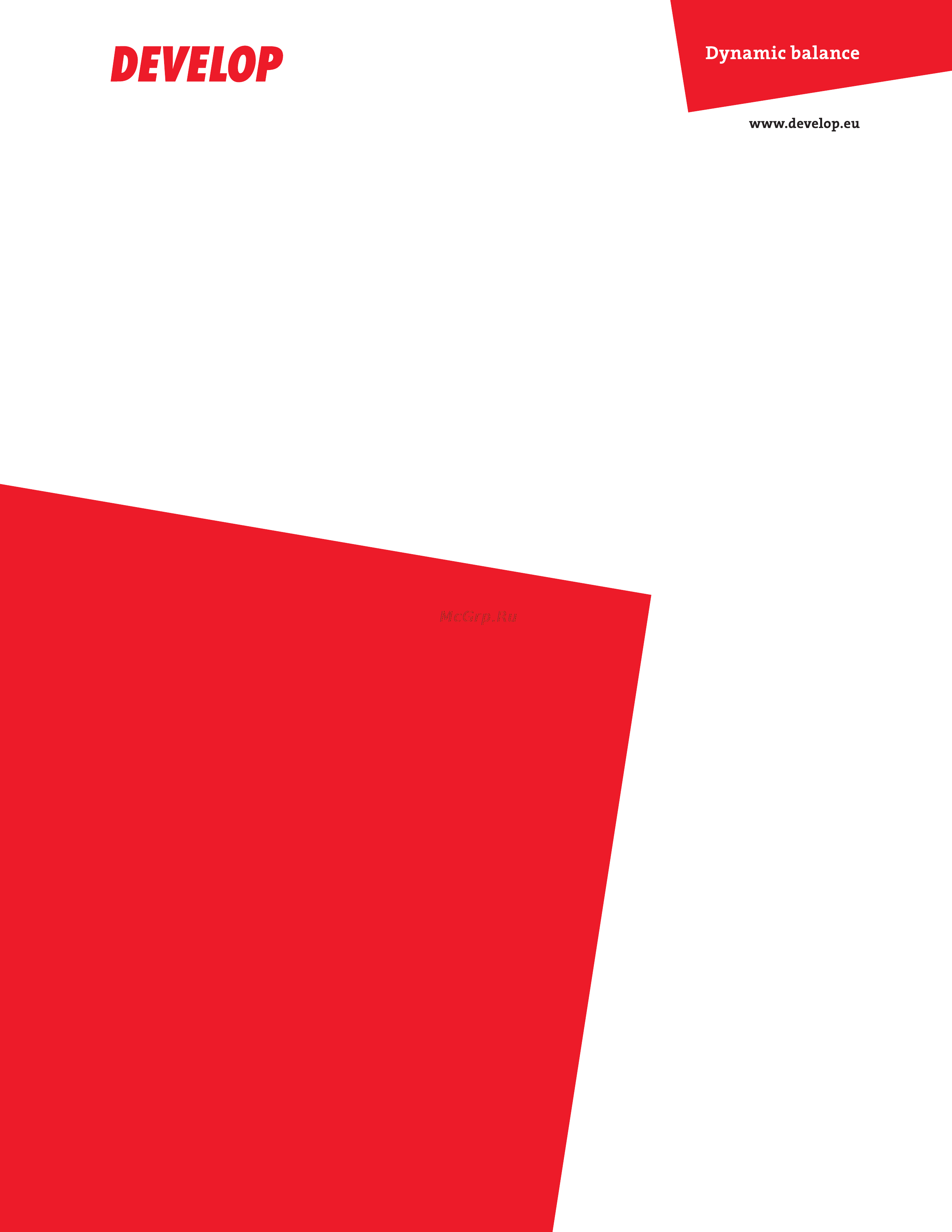Develop ineo 3320 Инструкция по эксплуатации онлайн
Содержание
- Ineo 3320 1
- Contents 2
- Safety information 7
- Caution 9
- Indicates a danger against which you should take precaution 9
- Indicates a prohibited course of action the symbol shown to the left warns against dismantling the device 9
- Indicates an imperative course of action 9
- Meaning of symbols 9
- The labels and symbols used in this manual and on the printer help prevent injury to the operator and others around the printer as well as damage to property those labels and symbols have the following meanings 9
- The symbol shown to the left indicates that you must unplug the device 9
- The symbol shown to the left warns against possible electrical shock 9
- User s guide 9
- Warning 9
- Warning and caution symbols 9
- Caution 10
- User s guide 10
- Warning 10
- Finding information about the printer 11
- Learning about the printer 11
- User s guide 11
- Selecting a location for the printer 12
- Printer configurations 13
- User s guide 14
- Understanding the basic functions of the scanner 15
- Using the adf 15
- Using the adf and scanner glass 15
- Copy books up to 25 mm 1 inch thick 16
- Place the document facedown on the scanner glass in the corner with the green arrow 16
- Scan or copy documents up to 216 x 297 mm 8 x 11 9 inches 16
- User s guide 16
- Using the printer control panel 16
- Using the scanner glass 16
- When using the scanner glass 16
- Indicator light color and its corresponding printer status 17
- The colors of the indicator and sleep button lights on the printer control panel signify a certain printer status or condition 17
- Understanding the colors of the indicator and sleep button lights 17
- User s guide 17
- Sleep button light color and its corresponding printer status 18
- User s guide 18
- Accessing the controller board 19
- Additional printer setup 19
- Available internal options 19
- Installing internal options 19
- Installing an optional card 21
- Installing hardware options 23
- Order of installation 23
- Installing optional trays 24
- Attaching cables 27
- Click install and then follow the instructions on the computer screen 28
- Double click the cd icon on the desktop the drivers folder and the mac folder 28
- Follow the instructions on the screen 28
- For macintosh users 28
- For windows users 28
- Insert the drivers and documentation cd in the cd drive of your macintosh 28
- Insert the drivers and documentation cd in the cd dvd drive of your pc 28
- Installing the printer driver 28
- Mac os x v10 in the english other folder double click mf402 1_332 1_105 pkg 28
- Mac os x v10 v10 double click mf402 1_332 1_103104 pkg 28
- Mac os x v10 v10 v10 in the english other folder double click mf402 1_332 1_106 pkg 28
- Note for os x 10 10 10 the driver folder varies depending on the paper size select the appropriate driver folder for your environment 28
- Note the postscript driver may not be installed to your pc which runs windows vista if it is connected to the printer via a usb cable in that case select usb port in the add a printer wizard to install the printer driver 28
- Setting up the printer software 28
- The installer for the printer driver starts up 28
- User s guide 28
- For windows users 29
- Updating available options in the printer driver 29
- For macintosh users 30
- Networking 30
- Preparing to set up the printer on an ethernet network 30
- For macintosh users 31
- For windows users 31
- Installing the printer on an ethernet network 31
- For linux users 32
- Preparing to set up the printer on a wireless network 33
- Connecting the printer using the wireless setup wizard 34
- Connecting the printer to a wireless network using wi fi protected setup wps 35
- Connecting the printer to a wireless network using the embedded web server 36
- Verifying printer setup 36
- Printing a menu settings page 37
- Printing a network setup page 37
- Configuring universal paper settings 38
- Loading paper and specialty media 38
- Loading trays 38
- Setting the paper size and type 38
- Loading the multipurpose feeder 43
- Linking and unlinking trays 47
- Creating a custom name for a paper type 48
- Linking and unlinking trays 48
- Assigning a custom paper type 49
- Assigning a custom paper type name 49
- Moisture content 51
- Paper and specialty media guide 51
- Paper characteristics 51
- Paper guidelines 51
- Smoothness 51
- Weight 51
- Fiber content 52
- Grain direction 52
- Selecting paper 52
- Unacceptable paper 52
- 16 to 24 lb weight paper 53
- Avoid papers with rough or heavily textured surfaces 53
- Do not use coated papers unless they are specifically designed for electrophotographic printing 53
- Preprinted papers such as letterhead must be able to withstand temperatures up to 230 c 446 f without melting or releasing hazardous emissions 53
- Selecting preprinted forms and letterhead 53
- Supported paper sizes 53
- Supported paper sizes types and weights 53
- Use grain long for 60 to 90 g 53
- Use only forms and letterhead printed using an offset lithographic or engraved printing process 53
- Use papers printed with heat resistant inks designed for use in xerographic copiers the ink must be able to withstand temperatures up to 230 c 446 f without melting or releasing hazardous emissions use inks that are not affected by the resin in toner inks that are oxidation set or oil based generally meet these requirements latex inks might not when in doubt contact the paper supplier 53
- Use these guidelines when selecting preprinted forms and letterhead 53
- User s guide 53
- User s guide 54
- 16 24 lb paper weights the optional tray supports 60 120 g 55
- 16 32 lb paper weights the multipurpose feeder supports 60 163 g 55
- 16 43 lb paper weights 55
- Supported paper types and weights 55
- The standard tray supports 60 90 g 55
- User s guide 55
- User s guide 56
- Tips on using envelopes 57
- Tips on using letterhead 57
- Tips on using transparencies 57
- Using specialty media 57
- Tips on using labels 58
- Storing paper 59
- Tips on using card stock 59
- Printing 60
- Printing a document 60
- Adjusting toner darkness 61
- Printing confidential and other held jobs 61
- Storing print jobs in the printer 61
- Printing confidential and other held jobs 62
- Modifying confidential print settings 63
- Printing a font sample list 63
- Printing information pages 63
- Canceling a print job 64
- Canceling a print job from the computer 64
- Canceling a print job from the printer control panel 64
- For macintosh users 64
- For windows users 64
- Copying 65
- Making a quick copy 65
- Making copies 65
- Copying photos 66
- Copying using the adf 66
- Copying using the scanner glass 66
- Copying on letterhead 67
- Copying on specialty media 67
- Copying on transparencies 67
- Copying to a different size 68
- Customizing copy settings 68
- Copying on both sides of the paper duplexing 69
- Making copies using paper from a selected tray 69
- Reducing or enlarging copies 70
- Adjusting copy quality 71
- Making a copy lighter or darker 71
- Collating copies 72
- Copying multiple pages onto a single sheet 73
- Placing separator sheets between copies 73
- Placing an overlay message on each page 74
- Placing information on copies 74
- Canceling a copy job 75
- Canceling a copy job from the printer control panel 75
- Copies 75
- Copy from 75
- Copy to 75
- Understanding the copy options 75
- Collate 76
- Content source 76
- Content type 76
- Darkness 76
- Sides duplex 76
- Advanced duplex 77
- Overlay 77
- Paper saver 77
- Separator sheets 77
- E mailing 78
- Setting up the e mail function 78
- Setting up the printer to e mail 78
- Configuring e mail settings 79
- Creating an e mail shortcut 79
- Creating an e mail shortcut using the embedded web server 79
- E mailing a document 79
- Sending an e mail using a shortcut number 79
- Canceling an e mail 80
- Sending an e mail using the address book 80
- Faxing 81
- Setting up the printer to fax 81
- Initial fax setup 82
- Using the embedded web server for fax setup 82
- Using the printer control panel for fax setup 82
- Choosing a fax connection 83
- Scenario 1 standard telephone line 83
- Setup 1 printer is connected to a dedicated fax line 83
- Setup 2 printer is sharing the line with an answering machine 83
- Setup 3 printer is sharing the line with a telephone subscribed to voice mail service 85
- Scenario 2 digital subscriber line dsl 86
- Scenario 3 voip telephone service 87
- Scenario 4 digital telephone service through a cable provider 88
- Setup 1 printer is connected directly to a cable modem 88
- Scenario 5 countries or regions with different telephone wall jacks and plugs 89
- Setup 2 printer is connected to a wall jack cable modem is installed elsewhere in the facility 89
- Connecting the printer to a non rj 11 wall jack 90
- Connecting the printer to a wall jack in germany 91
- Connecting to a distinctive ring service 92
- Setting the outgoing fax or station name and number 92
- Configuring the printer to observe daylight saving time 93
- Setting the date and time 93
- Sending a fax 94
- Sending a fax using the computer 94
- Sending a fax using the printer control panel 94
- Sending a fax using a shortcut number 95
- Sending a fax using the address book 95
- Creating a fax destination shortcut using the embedded web server 96
- Sending a fax at a scheduled time 96
- Changing the fax resolution 97
- Customizing fax settings 97
- Making a fax lighter or darker 97
- Viewing a fax log 97
- Blocking junk faxes 98
- Canceling a fax job after scanning the original documents 98
- Canceling a fax job while the original documents are still scanning 98
- Canceling an outgoing fax 98
- Forwarding a fax 99
- Holding and forwarding faxes 99
- Holding faxes 99
- Content type 100
- Darkness 100
- Original size 100
- Resolution 100
- Understanding the fax options 100
- Binding 101
- Content source 101
- Orientation 101
- Sides duplex 101
- Creating an ftp shortcut using the embedded web server 102
- Creating shortcuts 102
- Scanning 102
- Scanning to an ftp address 102
- Scanning to an ftp address 103
- Scanning to an ftp address using a shortcut number 103
- Scanning to an ftp address using the address book 103
- Scanning to a computer 104
- 106 106 106
- Menus list 106
- Understanding printer menus 106
- User s guide 106
- 107 107 107
- Default source menu 107
- Paper menu 107
- Paper size type menu 107
- User s guide 107
- 108 108 108
- User s guide 108
- 109 109 109
- User s guide 109
- 110 110 110
- User s guide 110
- 111 111 111
- Configure mp menu 111
- Substitute size menu 111
- User s guide 111
- 112 112 112
- Paper texture menu 112
- User s guide 112
- 113 113 113
- User s guide 113
- 114 114 114
- Paper weight menu 114
- User s guide 114
- 115 115 115
- User s guide 115
- 116 116 116
- Paper loading menu 116
- User s guide 116
- 117 117 117
- Custom scan sizes menu 117
- Custom types menu 117
- User s guide 117
- 118 118 118
- Universal setup menu 118
- User s guide 118
- 119 119 119
- Reports menu 119
- User s guide 119
- 120 120 120
- Active nic menu 120
- Network ports menu 120
- Note only active ports appear in this menu all inactive ports are omitted 120
- Standard network or network x menu 120
- User s guide 120
- 121 121 121
- User s guide 121
- Network card menu 122
- Reports menu 122
- 123 123 123
- Note this menu is available only in network printers or printers attached to print servers 123
- Tcp ip 123
- Tcp ip menu 123
- To access the menu navigate to either of the following 123
- User s guide 123
- 124 124 124
- User s guide 124
- 125 125 125
- Ipv6 menu 125
- Note this menu is available only in network printers or printers that are attached to print servers 125
- To access the menu navigate to either of the following 125
- User s guide 125
- 126 126 126
- Note this menu is available only in printers connected to an ethernet network and printers with a wireless network adapter attached 126
- To access the menu navigate to either of the following 126
- User s guide 126
- Wireless 126
- Wireless menu 126
- 127 127 127
- Appletalk 127
- Appletalk menu 127
- Note this menu is available only in printer models connected to a wired network or when an optional network card is installed 127
- To access the menu navigate to any of the following 127
- User s guide 127
- 128 128 128
- Smtp setup menu 128
- User s guide 128
- 129 129 129
- Security audit log menu 129
- Security menu 129
- User s guide 129
- 130 130 130
- Set date and time menu 130
- User s guide 130
- 131 131 131
- General settings menu 131
- Settings menu 131
- User s guide 131
- 132 132 132
- User s guide 132
- 133 133 133
- User s guide 133
- 134 134 134
- User s guide 134
- 135 135 135
- User s guide 135
- 136 136 136
- User s guide 136
- 137 137 137
- User s guide 137
- 138 138 138
- Copy settings menu 138
- Duplex scanning is not available on selected printer models 138
- User s guide 138
- 139 139 139
- User s guide 139
- 140 140 140
- User s guide 140
- 141 141 141
- User s guide 141
- 142 142 142
- Analog fax setup mode sends the fax job through a telephone line 142
- Fax mode analog fax setup menu 142
- Fax settings menu 142
- User s guide 142
- 143 143 143
- User s guide 143
- 144 144 144
- User s guide 144
- 145 145 145
- Fax send settings 145
- User s guide 145
- 146 146 146
- User s guide 146
- 147 147 147
- User s guide 147
- 148 148 148
- Fax receive settings 148
- User s guide 148
- 149 149 149
- User s guide 149
- 150 150 150
- Fax log settings 150
- User s guide 150
- 151 151 151
- Answer on 151
- Speaker settings 151
- User s guide 151
- 152 152 152
- E mail settings menu 152
- User s guide 152
- 153 153 153
- User s guide 153
- 154 154 154
- User s guide 154
- 155 155 155
- User s guide 155
- 156 156 156
- User s guide 156
- 157 157 157
- Ftp settings menu 157
- User s guide 157
- 158 158 158
- User s guide 158
- 159 159 159
- User s guide 159
- 160 160 160
- User s guide 160
- 161 161 161
- Print settings 161
- Setup menu 161
- User s guide 161
- 162 162 162
- Finishing menu 162
- User s guide 162
- 163 163 163
- User s guide 163
- 164 164 164
- User s guide 164
- 165 165 165
- Quality menu 165
- User s guide 165
- 166 166 166
- Job accounting menu 166
- User s guide 166
- 167 167 167
- Delete all but current 167
- Delete all logs 167
- User defined string 167
- User s guide 167
- 168 168 168
- User s guide 168
- Xps menu 168
- 169 169 169
- Pcl emul menu 169
- Pdf menu 169
- User s guide 169
- 170 170 170
- User s guide 170
- 171 171 171
- User s guide 171
- 172 172 172
- User s guide 172
- 173 173 173
- Html menu 173
- User s guide 173
- 174 174 174
- User s guide 174
- 175 175 175
- Image menu 175
- User s guide 175
- Avoid paper jams 176
- Check your first draft for accuracy 176
- Conserving supplies 176
- Place multiple pages on one sheet of paper 176
- Saving paper and toner 176
- Saving the environment 176
- Use both sides of the paper 176
- Using recycled paper 176
- 177 177 177
- Click submit 177
- Eco mode 177
- Enable quiet mode to reduce the printer noise 177
- If you are using a proxy server then temporarily disable it to load the web page correctly 177
- Open a web browser and then type the printer ip address in the address field 177
- Reducing printer noise 177
- Saving energy 177
- Select a setting 177
- User s guide 177
- Using eco mode 177
- View the printer ip address in the tcp ip section in the network ports menu the ip address appears as four sets of numbers separated by periods such as 123 23 23 23 177
- Adjusting sleep mode 178
- Using hibernate mode 179
- Adjusting the brightness of the printer display 180
- Using schedule power modes 180
- Erasing non volatile memory 181
- Erasing volatile memory 181
- Securing the printer 181
- Statement of volatility 181
- Cleaning the printer 183
- Cleaning the printer parts 183
- Cleaning the scanner glass 183
- Maintaining the printer 183
- 184 184 184
- Clean all the areas shown and then let them dry 184
- Close the scanner cover 184
- Open the scanner cover 184
- User s guide 184
- Checking the status of parts and supplies 185
- Checking the status of parts and supplies from the embedded web server 185
- Checking the status of parts and supplies on the printer control panel 185
- Estimated number of remaining pages 185
- Ordering supplies 185
- Using genuine printer manufacturer parts and supplies 185
- Ordering a maintenance kit 186
- Ordering toner cartridges 186
- Recommended maintenance kits 186
- Ordering an adf separator pad 187
- Ordering an imaging unit 187
- Recommended part number 187
- Storing supplies 187
- Replacing supplies 188
- Replacing the toner cartridge 188
- Replacing the imaging unit 189
- Before moving the printer 192
- Moving the printer 192
- Moving the printer to another location 193
- Shipping the printer 193
- Checking the virtual display 194
- Finding advanced networking and administrator information 194
- Managing the printer 194
- Setting up e mail alerts 194
- Configuring supply notifications from the embedded web server 195
- Viewing reports 195
- Restoring factory default settings 196
- Avoiding jams 197
- Clearing jams 197
- Understanding jam messages and locations 198
- 199 199 199
- User s guide 199
- When jam assist is set to on the printer automatically flushes blank pages or pages with partial prints to the standard bin after a jammed page has been cleared check your printed output stack for discarded pages 199
- When jam recovery is set to on or auto the printer reprints jammed pages however the auto setting does not guarantee that the page will reprint 199
- X page jam open front door 20y xx 200
- X page jam open rear door 20y xx 203
- X page jam clear standard bin 20y xx 204
- X page jam remove tray 1 to clear duplex 23y xx 205
- X page jam open tray x 24y xx 206
- X page jam clear manual feeder 25y xx 207
- X page jam open automatic feeder top cover 28y xx 208
- Cartridge imaging unit mismatch 41 xy 209
- Cartridge low 88 xy 209
- Cartridge nearly low 88 xy 209
- Cartridge very low x estimated pages remain 88 xy 209
- Change paper source to custom string load paper orientation 209
- Troubleshooting 209
- Understanding printer messages 209
- Change paper source to custom type name load orientation 210
- Change paper source to paper size load orientation 210
- Change paper source to paper type paper size load orientation 210
- Close flatbed cover and load originals if restarting job 2yy xx 210
- Close front door 211
- Complex page some data may not have printed 39 211
- Defective flash detected 51 211
- Error reading usb drive remove usb 211
- Error reading usb hub remove hub 211
- Fax memory full 211
- Fax partition inoperative contact system administrator 211
- Fax server to format not set up contact system administrator 212
- Fax station name not set up contact system administrator 212
- Fax station number not set up contact system administrator 212
- Imaging unit low 84 xy 212
- Imaging unit nearly low 84 xy 212
- Imaging unit very low x estimated pages remain 84 xy 212
- Incorrect paper size open paper source 34 213
- Insufficient memory for flash memory defragment operation 37 213
- Insufficient memory some held jobs were deleted 37 213
- Insufficient memory some held jobs will not be restored 37 213
- Insufficient memory to collate job 37 214
- Insufficient memory to support resource save feature 35 214
- Load manual feeder with custom string paper orientation 214
- Load manual feeder with custom type name paper orientation 214
- Load manual feeder with paper size paper orientation 214
- Load manual feeder with paper type paper size paper orientation 215
- Load paper source with custom string paper orientation 215
- Load paper source with custom type name paper orientation 215
- Load paper source with paper size paper orientation 216
- Load paper source with paper type paper size paper orientation 216
- Maintenance kit low 80 xy 216
- Maintenance kit nearly low 80 xy 216
- Maintenance kit very low x estimated pages remain 80 xy 216
- Memory full 38 217
- Memory full cannot print faxes 217
- Memory full cannot send faxes 217
- Network x software error 54 217
- No analog phone line connected to modem fax is disabled 217
- Non printer manufacturer supply type see user s guide 33 xy 217
- Not enough free space in flash memory for resources 52 218
- Printer had to restart last job may be incomplete 218
- Reinstall missing or unresponsive cartridge 31 xy 218
- Reinstall missing or unresponsive imaging unit 31 xy 219
- Remove paper from standard output bin 219
- Replace all originals if restarting job 219
- Replace cartridge 0 estimated pages remain 88 xy 219
- List of printer and toner cartridge regions 220
- Replace cartridge printer region mismatch 42 xy 220
- Replace defective imaging unit 31 xy 220
- Replace imaging unit 0 estimated pages remain 84 xy 220
- Replace jammed originals if restarting job 221
- Replace maintenance kit 0 estimated pages remain 80 xy 221
- Replace unsupported cartridge 32 xy 221
- Replace unsupported imaging unit 32 xy 221
- Scanner automatic feeder cover open 221
- Scanner disabled by admin 840 1 222
- Scanner disabled contact system administrator if problem persists 840 2 222
- Scanner jam remove all originals from the scanner 2yy xx 222
- Scanner jam remove jammed originals from the scanner 2yy xx 222
- Serial option x error 54 222
- Smtp server not set up contact system administrator 222
- Standard network software error 54 223
- Standard usb port disabled 56 223
- Supply needed to complete job 223
- Too many flash options installed 58 223
- Too many trays attached 58 223
- Basic printer problems 224
- Solving printer problems 224
- The printer is not responding 224
- Unformatted flash detected 53 224
- Weblink server not set up contact system administrator 224
- 225 225 225
- User s guide 225
- 226 226 226
- User s guide 226
- 227 227 227
- Cannot detect internal option 227
- Hardware and internal option problems 227
- Printer display is blank 227
- User s guide 227
- 228 228 228
- User s guide 228
- 229 229 229
- Tray problems 229
- User s guide 229
- 230 230 230
- User s guide 230
- 231 231 231
- Jammed pages are not reprinted 231
- Paper feed problems 231
- Paper frequently jams 231
- User s guide 231
- 232 232 232
- Paper jam message remains after jam is cleared 232
- User s guide 232
- 233 233 233
- Incorrect characters print 233
- Job prints from the wrong tray or on the wrong paper 233
- Printing problems 233
- Solving print problems 233
- User s guide 233
- 234 234 234
- Large jobs do not collate 234
- User s guide 234
- 235 235 235
- Multiple language pdf files do not print 235
- User s guide 235
- 236 236 236
- Print jobs do not print 236
- User s guide 236
- 237 237 237
- Print job takes longer than expected 237
- User s guide 237
- 238 238 238
- Printing slows down 238
- The printer speed may be reduced when printing for long periods of time or printing at elevated temperatures 238
- User s guide 238
- When printing using narrow paper the printer prints at a reduced speed to prevent damage to the fuser 238
- 239 239 239
- The multipurpose feeder does not automatically detect the paper size you must set the size from the paper size type menu 239
- The trays can detect paper length 239
- Tray linking does not work 239
- User s guide 239
- 240 240 240
- Unexpected page breaks occur 240
- User s guide 240
- 241 241 241
- Characters have jagged or uneven edges 241
- Clipped pages or images 241
- Print quality problems 241
- User s guide 241
- 242 242 242
- User s guide 242
- 243 243 243
- Compressed images appear on prints 243
- Gray background on prints 243
- Note printing on letter size paper using a 220 volt fuser compresses images 243
- User s guide 243
- 244 244 244
- Horizontal voids appear on prints 244
- User s guide 244
- 245 245 245
- User s guide 245
- 246 246 246
- Incorrect margins on prints 246
- User s guide 246
- 247 247 247
- Paper curl 247
- User s guide 247
- 248 248 248
- Print irregularities 248
- User s guide 248
- 249 249 249
- User s guide 249
- 250 250 250
- Print is too dark 250
- User s guide 250
- 251 251 251
- Print is too light 251
- User s guide 251
- 252 252 252
- User s guide 252
- 253 253 253
- User s guide 253
- 254 254 254
- Printer is printing blank pages 254
- User s guide 254
- 255 255 255
- Printer is printing solid black pages 255
- User s guide 255
- 256 256 256
- Repeating defects appear on prints 256
- Shadow images appear on prints 256
- User s guide 256
- 257 257 257
- User s guide 257
- 258 258 258
- Skewed print 258
- Streaked horizontal lines appear on prints 258
- User s guide 258
- 259 259 259
- User s guide 259
- 260 260 260
- Streaked vertical lines appear on prints 260
- User s guide 260
- 261 261 261
- Toner fog or background shading appears on prints 261
- User s guide 261
- 262 262 262
- Toner rubs off 262
- User s guide 262
- 263 263 263
- Toner specks appear on prints 263
- Transparency print quality is poor 263
- Uneven print density 263
- User s guide 263
- 264 264 264
- User s guide 264
- Vertical voids appear on prints 264
- 265 265 265
- User s guide 265
- 266 266 266
- Copier does not respond 266
- Partial document or photo copies 266
- Poor copy quality 266
- Scanner unit does not close 266
- Solving copy problems 266
- User s guide 266
- 267 267 267
- Poor copy quality 267
- Scanner unit does not close 267
- User s guide 267
- 268 268 268
- User s guide 268
- 269 269 269
- Partial document or photo copies 269
- User s guide 269
- 270 270 270
- Before completing these instructions for network printers check if the fax cables are connected 270
- Caller id is not shown 270
- Can receive but not send faxes 270
- Can send but not receive faxes 270
- Cannot send or receive a fax 270
- Fax function is not set up 270
- Note the indicator light blinks red until you set up fax 270
- Received fax has poor print quality 270
- Solving fax problems 270
- User s guide 270
- 271 271 271
- Caller id is not shown 271
- User s guide 271
- 272 272 272
- Cannot send or receive a fax 272
- User s guide 272
- 273 273 273
- User s guide 273
- 274 274 274
- User s guide 274
- 275 275 275
- Can send but not receive faxes 275
- User s guide 275
- 276 276 276
- Can receive but not send faxes 276
- User s guide 276
- 277 277 277
- Received fax has poor print quality 277
- User s guide 277
- 278 278 278
- User s guide 278
- 279 279 279
- Partial document or photo scans 279
- Poor scanned image quality 279
- Scan job was not successful 279
- Scanner unit does not close 279
- Scanning takes too long or freezes the computer 279
- Solving scanner problems 279
- The scanner does not respond 279
- User s guide 279
- 280 280 280
- User s guide 280
- 281 281 281
- Scan job was not successful 281
- User s guide 281
- 282 282 282
- Poor scanned image quality 282
- Scanner unit does not close 282
- Scanning takes too long or freezes the computer 282
- User s guide 282
- 283 283 283
- User s guide 283
- 284 284 284
- Partial document or photo scans 284
- User s guide 284
- 285 285 285
- Embedded web server does not open 285
- User s guide 285
- 286 286 286
- Contacting technical support 286
- Please contact your local vendor or authorized service provider 286
- User s guide 286
- When you contact technical support you will need to be able to describe the problem you are experiencing the message on the printer display and the troubleshooting steps you have already taken to find a solution 286
- Copyright notice 288
- Notices 288
- Software license agreement 288
- Trademarks 288
- Noise emission levels 289
- For eu member states only 290
- Product disposal 290
- Temperature information 290
- Energy star 291
- What is an energy star product 291
- 292 292 292
- By using the configuration menus the sleep mode timeout can be modified between 1 minute and 120 minutes setting the sleep mode timeout to a low value reduces energy consumption but may increase the response time of the product setting the sleep mode timeout to a high value maintains a fast response but uses more energy 292
- Note some modes may not apply to your product 292
- Power consumption 292
- Product power consumption 292
- Sleep mode 292
- The following table documents the power consumption characteristics of the product 292
- The power consumption levels listed in the previous table represent time averaged measurements instantaneous power draws may be substantially higher than the average 292
- This product is designed with an energy saving mode called sleep mode the sleep mode saves energy by lowering power consumption during extended periods of inactivity the sleep mode is automatically engaged after this product is not used for a specified period of time called the sleep mode timeout 292
- User s guide 292
- Hibernate mode 293
- Notice to users of the new zealand telephone network 293
- Off mode 293
- Total energy usage 293
- Using this product in switzerland 294
- Uso del prodotto in svizzera 294
- Utilisation de ce produit en suisse 294
- Verwendung dieses produkts in der schweiz 294
Похожие устройства
- Билайн A103 Инструкция по эксплуатации
- Develop ineo 4020 Инструкция по эксплуатации
- Philips GC3570/32 Инструкция по эксплуатации
- Samsung SL-M2620 Инструкция по эксплуатации
- Develop ineo 4050 Инструкция по эксплуатации
- Bosch Sensixx&x TDA3026110 Инструкция по эксплуатации
- Samsung SL-M2620D Инструкция по эксплуатации
- Develop ineo 4750 Инструкция по эксплуатации
- Samsung SL-M3820D Инструкция по эксплуатации
- Electrolux ESF9450LOX Инструкция по эксплуатации
- Develop ineo 185 Инструкция по эксплуатации
- Samsung SL-M3820ND Инструкция по эксплуатации
- Polaris PMC 0517 Expert Инструкция по эксплуатации
- Develop ineo 215 Инструкция по эксплуатации
- Samsung SL-M4020ND Инструкция по эксплуатации
- Smile CG 1162 Инструкция по эксплуатации
- Develop ineo 224e Инструкция по эксплуатации
- Samsung ML-1866W Инструкция по эксплуатации
- Bosch SMV50E30RU Инструкция по эксплуатации
- Develop ineo 284e Инструкция по эксплуатации
Скачать
Случайные обсуждения