Samsung Galaxy Tab S2 8" WiFi SM-T710NZWESER [57/101] Smart manager
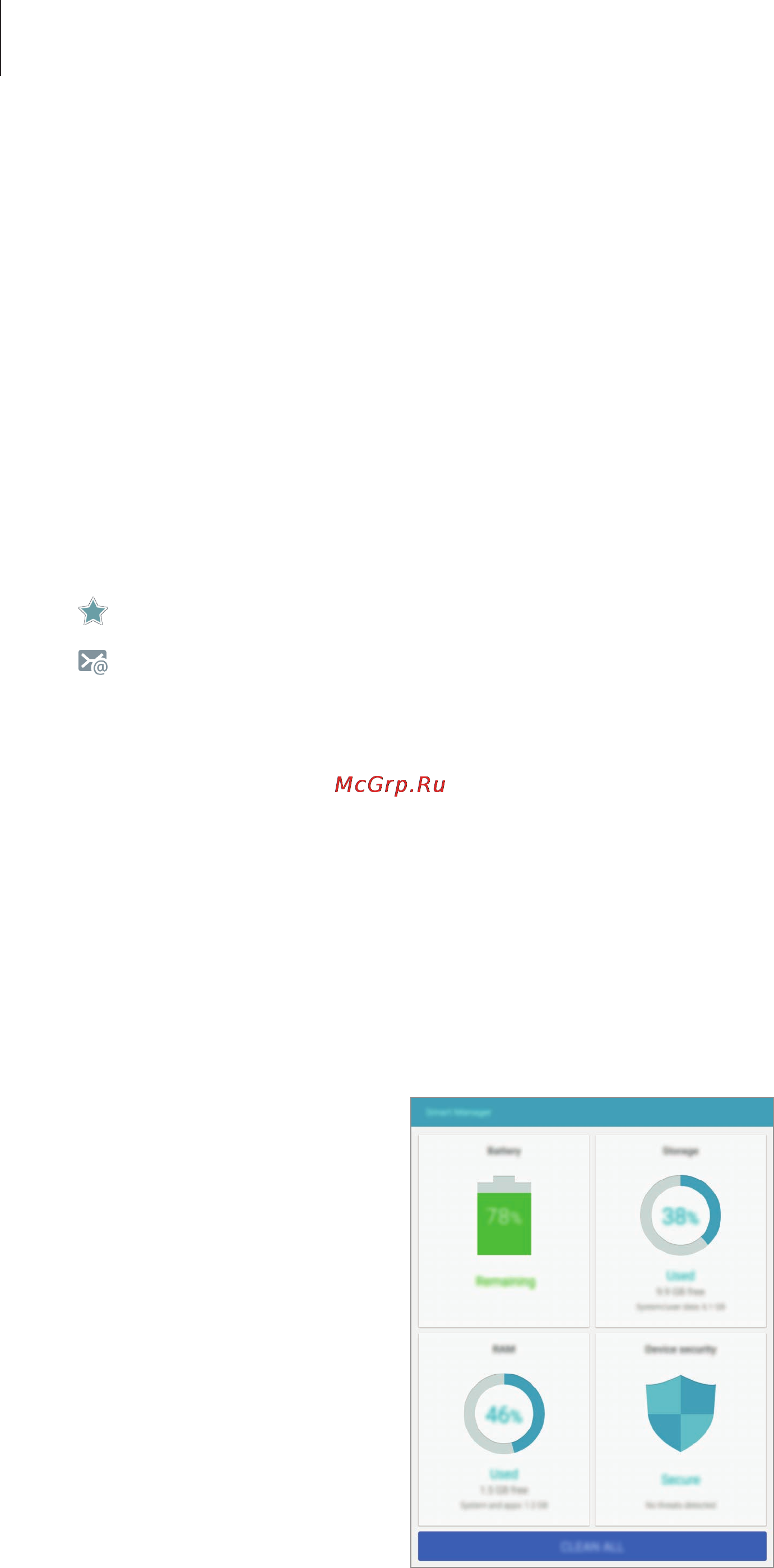
Applications
57
Searching for contacts
On the Apps screen, tap
Contacts
.
Use one of the following search methods:
•
Scroll up or down the contacts list.
•
Drag a finger along the index at the left side of the contacts list to scroll through it
quickly.
•
Tap the search field at the top of the contacts list and enter search criteria.
Once a contact is selected, take one of the following actions:
•
: Add to favourite contacts.
•
: Compose an email.
Smart Manager
Introduction
The Smart manager provides an overview of the status of your device’s battery, storage, RAM,
and system security. You can also automatically optimise the device with one tap of your
finger.
Содержание
- Sm t710 1
- User manual 1
- Applications 2
- Basics 2
- Settings 2
- Table of contents 2
- Appendix 3
- About devic 4
- Basics 4
- Read me first 4
- Setting 4
- Instructional icons 5
- Package contents 5
- Basics 6
- Device layout 6
- Battery 8
- Charging the battery 8
- Batter 9
- Reducing the battery consumption 9
- Setting 9
- Viewing the remaining charging time 9
- Batter 10
- Battery charging tips and precautions 10
- Power saving mod 10
- Power saving mode 10
- Setting 10
- Start power savin 10
- Batter 11
- Disable ultra power saving mod 11
- Installing a memory card 11
- Memory card 11
- My file 11
- Sd car 11
- Setting 11
- Ultra power saving mod 11
- Ultra power saving mode 11
- Erase everythin 13
- Format sd car 13
- Formatting the memory card 13
- Removing the memory card 13
- Setting 13
- Storag 13
- Unmount sd car 13
- Power of 14
- Touchscreen 14
- Turning the device on and off 14
- Dragging 15
- Tapping 15
- Tapping and holding 15
- Double tapping 16
- Spreading and pinching 16
- Swiping 16
- Home screen 17
- Home screen options 18
- Wallpaper 18
- Widget 18
- Adding items 19
- Flipboard briefing 19
- Moving and removing an item 19
- Widget 19
- Creating folders 20
- Enter folder name 20
- Managing panels 20
- Apps screen 21
- Creating folders 21
- Moving items 21
- Enter folder name 22
- Indicator icons 22
- Lock screen 23
- Lock screen and securit 23
- Pattern 23
- Screen lock typ 23
- Setting 23
- Fingerprints 24
- Notification panel 24
- Password 24
- Using the notification panel 24
- S finde 25
- S finder 25
- Searching for content on the device 25
- Select search location 25
- Setting search categories 25
- Using quick setting buttons 25
- Connecting to other devices 26
- Quick connect 26
- Re searching for devices 26
- Screen mirroring 27
- Sharing content 27
- Additional keyboard functions 28
- Changing the input language 28
- Entering text 28
- Keyboard layout 28
- Clipboar 29
- Copying and pasting 29
- Select al 29
- Closing an app 30
- Dictionary 30
- Opening apps 30
- Screen capture 30
- Introduction 31
- Multi window 31
- Split screen view 32
- Using additional options 33
- Adjusting the window size 34
- Pop up view 34
- Launching the pop up view from the split screen view 35
- Moving pop up windows 35
- Device and data management 36
- Transferring data from a computer 36
- Transferring data from a mobile device 36
- Transferring data from your previous device 36
- Camera ptp 37
- Connected as a media devic 37
- Media device mtp 37
- Using the device as a removable disk for data transfer 37
- Updating over the air 38
- Updating the device 38
- Updating with smart switch 38
- Auto back u 39
- Automatic restor 39
- Back up my dat 39
- Back up my data 39
- Back up no 39
- Backing up and restoring data 39
- Backup accoun 39
- Backup and rese 39
- Erase everythin 39
- Factory data rese 39
- Performing a data reset 39
- Reset devic 39
- Restor 39
- Setting 39
- Using a google account 39
- Using a samsung account 39
- Connecting to a tv 40
- Introduction 40
- Mirroring your device s screen to a tv 40
- Registering a tv 40
- Sharing screen 40
- Briefing on t 41
- Mirroring a tv screen to your device 41
- Quick connec 41
- Tv to mobile devic 41
- Using the briefing on tv feature 41
- Applications 42
- Galaxy apps 42
- Installing apps 42
- Installing or uninstalling apps 42
- Play store 42
- Enabling apps 43
- Managing apps 43
- My files 43
- Uninstalling or disabling apps 43
- Galler 44
- Gallery 44
- Introduction 44
- Viewing images or videos 44
- Basic shooting 45
- Camera 45
- Deleting an image or a video 45
- Deleting images or videos 45
- Deleting multiple images and videos 45
- Introduction 45
- Captur 46
- Taking photos or recording videos 46
- Auto mode 47
- Launching camera on the locked screen 47
- Locking the focus and exposure 47
- Pro mode 47
- Panoram 48
- Panorama 48
- Virtual sho 48
- Virtual shot 48
- Hdr rich tone 49
- Viewing virtual shot photos 49
- Best phot 50
- Drama sho 50
- Motion blu 50
- Object 50
- Panning sho 50
- Shot mor 50
- Shot more 50
- Dual camer 51
- Dual camera 51
- Selfie 51
- Downloa 52
- Downloading modes 52
- Galaxy app 52
- Gesture contro 52
- Interval sho 52
- Interval shot 52
- Camera settings 53
- Centre weighte 53
- Downloa 53
- Gesture contro 53
- Picture size front 53
- Picture size rear 53
- Quick settings 53
- Save pictures as previewe 53
- Video size front 53
- Video size rear 53
- Video stabilisatio 53
- Setting up email accounts 54
- Interne 55
- Internet 55
- Reading emails 55
- Sending emails 55
- Adding contacts 56
- Contacts 56
- Creating contacts manually 56
- Importing contacts 56
- Introduction 56
- Contact 57
- Introduction 57
- Searching for contacts 57
- Smart manager 57
- Battery 58
- Clean al 58
- Device security 58
- Smart manage 58
- Storage 58
- Using the quick optimisation feature 58
- Using the smart manager 58
- Creating events 59
- Introduction 59
- S planne 59
- S planner 59
- Creating tasks 60
- Introduction 60
- Sidesync 3 60
- Syncing events and tasks with your accounts 60
- Connecting your tablet and smartphone 61
- Sidesync 3 61
- Connecting your tablet and computer 62
- Sidesync 3 62
- Using the virtual screen 63
- Sharing files and clipboard 64
- Sharing the computer s keyboard and mouse 64
- Switching between screens 64
- Applications 66
- Listen to music sorted by category and customise playback settings 66
- On the apps screen 66
- Select a category and then select a song to play 66
- Tap the album image at the bottom of the screen to open the music player screen 66
- Applications 67
- Drag your finger up or down on the left side of the playback screen to adjust the brightness or drag your finger up or down on the right side of the playback screen to adjust the volume 67
- On the apps screen 67
- Select a video to play 67
- To rewind or fast forward swipe to the left or right on the playback screen 67
- Watch videos stored in the device and customise playback settings 67
- Composing memos 68
- Introduction 68
- Searching for memos 68
- Creating clocks 69
- Deleting alarms 69
- Deleting clocks 69
- Dismis 69
- Option 69
- Setting alarms 69
- Stopping alarms 69
- World cloc 69
- World clock 69
- Calculator 70
- Stopwatch 70
- Chrome 71
- Google apps 71
- Play movies tv 71
- Play music 71
- Play stor 71
- Youtube 71
- Google 72
- Google settings 72
- Hangouts 72
- Photos 72
- Voice search 72
- Connecting to a wi fi network 73
- Introduction 73
- Settings 73
- Sending and receiving data 74
- Wi fi direct 74
- Bluetooth 75
- Ending the device connection 75
- Introduction 75
- Bluetoot 76
- Galler 76
- Pairing with other bluetooth devices 76
- Sending and receiving data 76
- Data usage 77
- Flight mode 77
- More connection settings 77
- Options 77
- Unpairing bluetooth devices 77
- Adding printer plug ins 78
- Printing 78
- Printing content 78
- App notification 79
- Brightnes 79
- Daydrea 79
- Displa 79
- Display 79
- Do not distur 79
- Notifications on lock scree 79
- Screen mod 79
- Screen timeou 79
- Smart sta 79
- Sound mod 79
- Sound quality and effect 79
- Sounds and notification 79
- Sounds and notifications 79
- Application 80
- Application manage 80
- Application setting 80
- Applications 80
- Default application 80
- Galler 80
- Motions and gesture 80
- Motions and gestures 80
- Palm swipe to captur 80
- Add user or profil 81
- Adding restricted profiles 81
- Adding users 81
- Set up no 81
- User restricted profile 81
- Managing users 82
- Switching users 82
- Wallpape 82
- Wallpaper 82
- Device securit 83
- Find my mobil 83
- Fingerprint 83
- Lock screen and securit 83
- Lock screen and security 83
- Options 83
- Other security setting 83
- Screen lock typ 83
- Show informatio 83
- Unknown source 83
- Unlock effec 83
- Fingerprint recognition 84
- For better fingerprint recognition 84
- Add fingerprin 85
- Backup passwor 85
- Continu 85
- Deleting fingerprints 85
- Fingerprint 85
- Lock screen and securit 85
- Registering fingerprints 85
- Backup passwor 86
- Change backup passwor 86
- Changing the backup password 86
- Continu 86
- Fingerprint 86
- Galaxy app 86
- Lock screen and securit 86
- Verify samsung accoun 86
- Verifying the samsung account password 86
- Options 87
- Privacy 87
- Using fingerprints to sign in to accounts 87
- Activating private mode 88
- Hiding content 88
- Private mode 88
- Automatically deactivating private mode 89
- Unhiding content 89
- Viewing hidden content 89
- Accessibilit 90
- Accessibility 90
- Dexterity and interactio 90
- Direct acces 90
- Direction loc 90
- Hearin 90
- Manage accessibilit 90
- Notification reminde 90
- Service 90
- Single tap mod 90
- Accounts 91
- Adding accounts 91
- Registering samsung accounts 91
- Removing accounts 91
- Automatic restor 92
- Back up my dat 92
- Backup accoun 92
- Backup and rese 92
- Backup and reset 92
- Default keyboar 92
- Factory data rese 92
- Google voice typin 92
- Languag 92
- Language and inpu 92
- Language and input 92
- Pointer spee 92
- Restor 92
- Samsung keyboar 92
- Text to speech option 92
- Voice inpu 92
- Accessorie 93
- Accessories 93
- Automatic unloc 93
- Batter 93
- Battery 93
- Display battery percentag 93
- Power saving mod 93
- Storag 93
- Storage 93
- Ultra power saving mod 93
- About devic 94
- About device 94
- Automatic date and tim 94
- Date and tim 94
- Date and time 94
- Select date forma 94
- Select time zon 94
- Set dat 94
- Set tim 94
- Use 24 hour forma 94
- User manua 94
- User manual 94
- Appendix 95
- Troubleshooting 95
- When you turn on your device or while you are using the device it prompts you to enter one of the following codes 95
- Your device displays network or service error messages 95
- Your device does not turn on 95
- Backup and rese 96
- Erase everythin 96
- Factory data rese 96
- Reset devic 96
- Setting 96
- The internet is often disconnected 96
- The touchscreen responds slowly or improperly 96
- Your device freezes or has fatal errors 96
- Error messages appear when launching the camera 97
- The battery depletes faster than when first purchased 97
- The battery does not charge properly for samsung approved chargers 97
- The battery icon is empty 97
- Your device is hot to the touch 97
- Another bluetooth device is not located 98
- Error messages appear when opening multimedia files 98
- Photo quality is poorer than the preview 98
- A connection is not established when you connect the device to a computer 99
- A small gap appears around the outside of the device case 99
- Data stored in the device has been lost 99
- Your device cannot find your current location 99
- Removing the battery 100
- Copyright 101
- Trademarks 101
Похожие устройства
- Philips DVT1400 Брошюра
- Philips DVT1400 Инструкция по быстрому запуску
- Philips DVT1400 Руководство пользователя
- Philips VOICE TRACER DVT5500 Брошюра
- Philips VOICE TRACER DVT5500 Инструкция по быстрому запуску
- Philips DVT3400 Брошюра
- Philips DVT3400 Инструкция по быстрому запуску
- Philips DVT3400 Руководство пользователя
- Philips DVT2000 Брошюра
- Philips DVT2000 Инструкция по быстрому запуску
- Philips DVT2000 Руководство пользователя
- Philips VOICE TRACER DVT5000 Брошюра
- Philips VOICE TRACER DVT5000 Инструкция по быстрому запуску
- Philips DVT3500 Брошюра
- Philips DVT3500 Инструкция по быстрому запуску
- Philips DVT3500 Руководство пользователя
- Philips Pocket Memo 8000 Брошюра
- Philips Pocket Memo 8000 Инструкция по быстрому запуску
- Philips Pocket Memo 8000 Инструкция по эксплуатации
- Philips Pocket Memo 8000 Спецификация
Скачать
Случайные обсуждения
![Samsung Galaxy Tab S2 8" WiFi SM-T710NZWESER [57/101] Smart manager](/img/pdf.png)