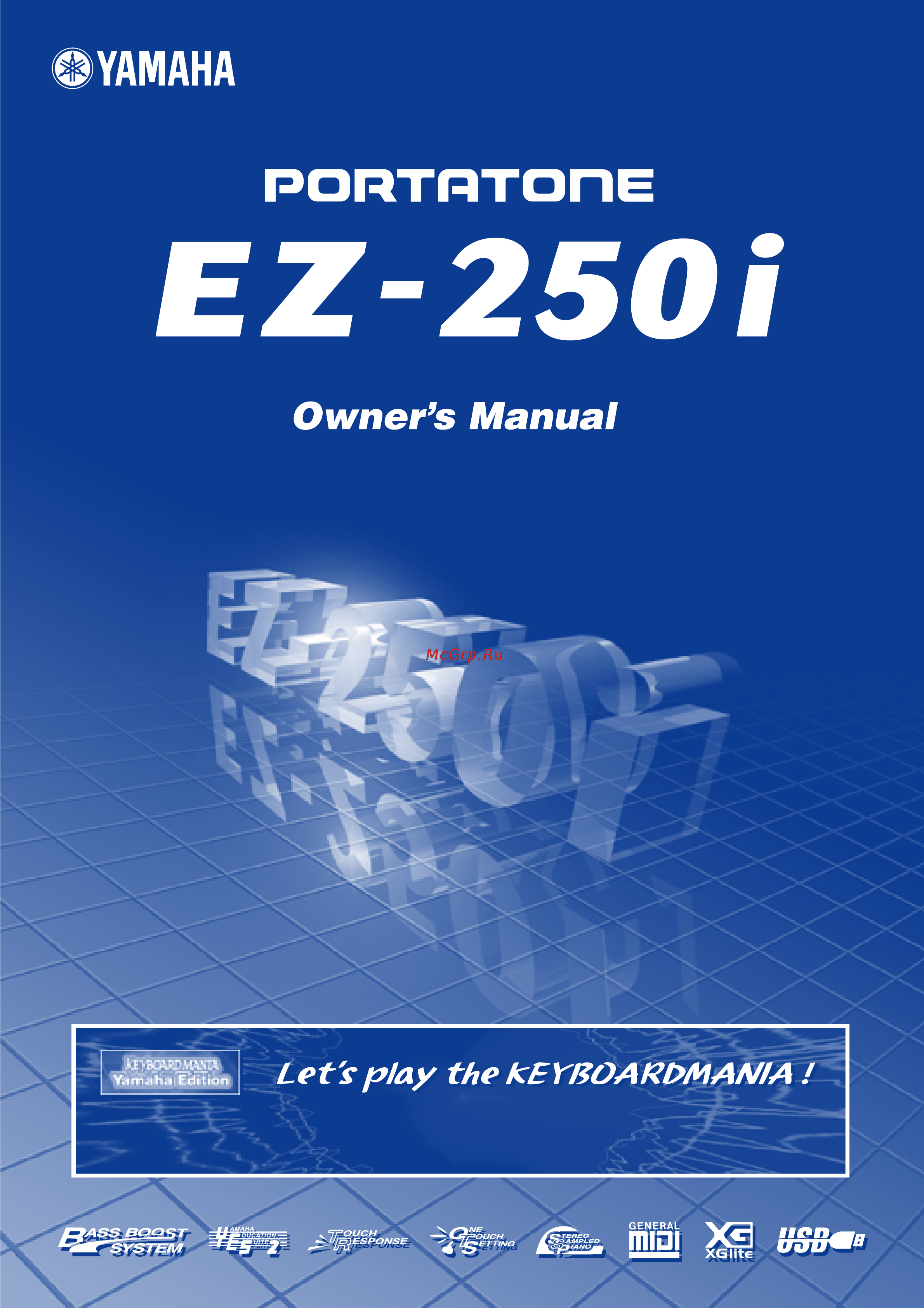Yamaha EZ-250i Инструкция по эксплуатации онлайн
Содержание
- Environmental issues 2
- Fcc information u s a 2
- Important 2
- Important notice do not modify this unit 2
- Name plate location 2
- Notice 2
- Please keep this manual 2
- Purchase date 2
- Serial no 2
- Special message section 2
- Specifications subject to change 2
- A hard day s night 3
- Can t help falling in love 3
- Copyright and permission for use 3
- Edelweiss 3
- G copyright notice 3
- Hey jude 3
- Limitations of liability 3
- Linus and lucy 3
- Prohibitions and restrictions 3
- Software license agreement 3
- Stella by starlight 3
- Caution 4
- Please keep this manual in a safe place for future reference 4
- Please read carefully before proceeding 4
- Precautions 4
- Warning 4
- All other trademarks are the property of their respective holders 5
- Connections 5
- Corporation 5
- G trademarks apple and macintosh are trademarks of apple computer inc registered in the u s and other countries windows is the registered trademark of microsof 5
- Handling caution 5
- Maintenance 5
- Saving and backing up your data 5
- Saving data 5
- The illustrations and lcd screens as shown in this owner s manual are for instructional purposes only and may be different from the ones on your instrument 5
- Yamaha cannot be held responsible for damage caused by improper use or modifications to the instrument or data that is lost or destroyed 5
- Congratulations on your purchase of the yamaha ez 250i portatone 6
- Main features 6
- Read this owner s manual carefully while playing your new ez 250i in order to take full advantage of its various features 6
- You now own a portable keyboard that combines advanced functions great sound and exceptional ease of use in a highly compact package its outstanding features also make it a remarkably expressive and versatile instrument 6
- Accessory cd rom installation guide 0 7
- Basic operation and lcd display 8 7
- Contents 7
- Data backup 8 7
- Drum kit list 6 7
- Effect map 0 7
- Effects 9 7
- Function 6 7
- Index 2 7
- Midi functions 4 7
- Midi implementation chart 8 7
- Panel controls and terminals 7
- Playing voices 3 7
- Portable grand 1 7
- Quick guide 12 7
- Selecting and playing songs 5 7
- Selecting and playing styles 3 7
- Setting up 0 7
- Song lesson 9 7
- Specifications 1 7
- Step 1 voices 12 step 2 songs 14 step 3 style 16 7
- Style list 5 7
- Troubleshooting 9 7
- Voice list 0 7
- 6 5 4 3 7 8
- I front panel 8
- Panel controls and terminals 8
- 5 6 7 8 9
- I rear panel 9
- Panel controls and terminals 9
- I using an ac power adaptor 10
- I using batteries 10
- Power requirements 10
- Setting up 10
- Accessory jacks 11
- By connecting the usb terminal of this instru ment to the usb terminal of a computer you can transfer performance data and song files between the instrument see page 56 11
- For private practicing and playing without dis turbing others connect a set of stereo head phones to the rear panel phones output jack sound from the built in speaker system is automatically cut off when you insert a head phone plug into this jack 11
- I connecting a keyboard amplifier or stereo system 11
- I connecting to a computer usb terminal 11
- I using a footswitch 11
- I using headphones 11
- Setting up 11
- This feature lets you use an optional footswitch yamaha fc4 or fc5 to sustain the sound of the voices the footswitch functions the same way as a damper pedal on an acoustic piano press and hold down the footswitch as you play the keyboard to sustain the sound 11
- Though the ez 250i is equipped with a built in speaker system you can also play it through an external amplifier speaker system first make sure the ez 250i and any external devices are turned off then connect one end of a stereo audio cable to the line in or aux in jack s of the other device and the other end to the rear panel phones output jack on the ez 250i 11
- Turning on the power 11
- With the ac power adaptor connected or with batteries installed simply move the power switch until it is set to the on position when the instrument is not in use be sure to turn the power off 11
- Quick guide 12
- Step 1 voices 12
- Voices 12
- Britepno 13
- Ez 250i owner s manual 13
- Selecting and playing other voices 13
- Step 1 voices 13
- Want to find out more see page 23 13
- Quick guide 14
- Step 2 songs 14
- Changing the volume of the song 15
- Ez 250i owner s manual 15
- Songvol 15
- Step 2 songs 15
- Want to find out more see page 48 15
- Quick guide 16
- Step 3 style 16
- Using the style 16
- Z c vm n 16
- Learning how to play a specific chord 17
- Looking up chords in the dictionary 17
- Step 3 style 17
- Adjusting the volume 18
- Basic operation and lcd display 18
- For example when song is selected 18
- For example when transpose is selected 18
- Function settings and indications 18
- Harddays 18
- Name and number indication song style voice 18
- Setting values 18
- Basic operation and lcd display 19
- Entering numbers 19
- Entering one of the modes song style or voice 19
- Music rest 19
- Press and hold for a while indication 19
- Grandpno 20
- Grandpno 21
- Playing the portable grand 21
- Portable grand 21
- Using the metronome 21
- Portable grand 22
- Grandpno 23
- Playing a voice 23
- Playing voices 23
- Drum kit voice list voices 109 120 24
- G for example when 109 standard kit 1 is selected 24
- No name lcd 109 standard kit 1 std kit1 110 standard kit 2 std kit2 111 room kit room kit 112 rock kit rock kit 113 electronic kit elct kit 114 analog kit anlogkit 115 dance kit dancekit 116 jazz kit jazz kit 117 brush kit brushkit 118 symphony kit symphkit 119 sfx kit 1 sfx kit1 120 sfx kit 2 sfx kit2 24
- Playing voices 24
- When one of the 12 drum kit voices is selected you can play different drum and percussion instrument sounds from the keyboard 24
- 000 ots 25
- Alto sax 25
- Dual voice 25
- Playing voices 25
- Grandpno 26
- Playing voices 26
- Setting the split point 26
- Split voice 26
- To turn the split voice on or off press the split button 26
- G settings 27
- Playing voices 27
- Touch and touch sensitivity 27
- I transpose 28
- I tuning 28
- Light guide on and off 28
- Playing voices 28
- Transpose and tuning 28
- Turn the light guide on or off 28
- Effects 29
- Grandpno 29
- Harmony 29
- Reverb 29
- Turn on off the harmony effect 29
- Chorus 30
- Effects 30
- Sustain 30
- Sustain on off can be set in the function mode page 66 30
- The chorus effect lets you enhance the sound of the voices with the use of pitch modulation two basic types are provided chorus and flanger chorus produces a thicker warmer and more animated sound whereas flanger creates a swirling metallic effect a total of four chorus types are available see page 32 30
- The following parameters can be set in the function mode pages 67 30
- The sustain effect automatically adds a slow natural decay to the voice sound when the keys are released 30
- Effects 31
- G harmony types 31
- I effect types 31
- Effects 32
- G chorus types 32
- G reverb types 32
- Btmodrn 33
- Selecting a style 33
- Selecting and playing styles 33
- Btmodrn 34
- Playing the styles 34
- Selecting and playing styles 34
- Main a 35
- Selecting and playing styles 35
- Start the style 35
- Intro a 36
- Main a 36
- Selecting and playing styles 36
- Starting with an intro section 36
- To start with an intro section 36
- To use sync start with an intro section 36
- Using sync start with an intro section 36
- Change chords using the auto accompaniment feature 37
- End rit 37
- Ending 37
- Selecting and playing styles 37
- Stop the style 37
- Changing the tempo 38
- Current tempo value 38
- Ez 250i owner s manual 38
- Indicates a downbeat other than the first beat 38
- Indicates an upbeat 38
- Indicates the first beat of the measure downbeat 38
- Restoring the default tempo value 38
- Selecting and playing styles 38
- Accompaniment sections main a b and fill ins 39
- Adjusting the style volume 39
- Selecting and playing styles 39
- Chords that can be produced in single finger operation are major minor seventh and minor seventh the illustration shows how to produce the four chord types the key of c is used here as an example other keys follow the same rules for example b b 7 is played as b b and a 40
- Ez 250i owner s manual 40
- G example for c chords 40
- I fingered chords 40
- I single finger chords 40
- Selecting and playing styles 40
- Using auto accompaniment multi fingering 40
- Using the key of c as an example the chart below shows the types of chords that can be recognized in the fingered mode 40
- When it is set to on page 34 the auto accompaniment function automatically generates bass and chord accompaniment for you to play along with by using multi fingering operation you can change the chords of the accompaniment by playing keys in the auto accompaniment area of the keyboard using either the single finger or fingered method with single finger you can simply play a one two or three finger chord indication see single finger chords below the fingered technique is that of conventionally playing all the notes of the chord whichever method you use the ez 250i understands what chord you indicate and then automatically generates the accompaniment 40
- Selecting and playing styles 41
- Chord name root and type 42
- Dictionary 42
- Ez 250i owner s manual 42
- Notation of chord 42
- Pressing this key selects the major seventh chord type m7 42
- Pressing this key selects the root g 42
- Selecting and playing styles 42
- Play the chord 43
- Selecting and playing styles 43
- What is a chord 43
- Other chords 44
- Selecting and playing styles 44
- The intervals of the scale 44
- Writing chord names 44
- Harddays 45
- Selecting a song 45
- Selecting and playing songs 45
- Playing the songs 46
- Selecting and playing songs 46
- Start the selected song 46
- Stop the song 46
- A b repeat 47
- As the song continues playing press the a b repeat button once again at the ending point to be repeated the selected phrase repeats indefinitely until stopped 47
- During playback press the a b repeat button once at the beginning point to be repeated 47
- Ez 250i owner s manual 47
- Press the a b repeat button 47
- Selecting and playing songs 47
- The convenient a b repeat function is an ideal aid for practicing and learning it allows you to specify a phrase of a song between point a and point b and repeat it while you play or practice along with it 47
- Use the pause button or start stop button stopping playback does not cancel the set a b points or the a b repeat function 47
- Adjusting the song volume 48
- Melody v 48
- Melody voice change 48
- Selecting and playing songs 48
- Song lesson 49
- Using the lesson feature 49
- Bothhand 50
- Song lesson 50
- Lesson 1 timing 51
- Select the lesson track 51
- Song lesson 51
- Lesson 2 waiting 52
- Lesson 3 minus one 52
- Song lesson 52
- Lesson 4 both hands 53
- Song lesson 53
- As shown in the illustration above in an electronic instrument the sampling note previously recorded note stored in the tone generator section electronic circuit is played based on informa tion received from the keyboard so then what is the information from the keyboard that becomes the basis for note production 54
- For example let s say you play a c quarter note using the grand piano sound on the instrument unlike an acoustic instrument that puts out a resonated note the electronic instrument puts out information from the keyboard such as with what voice with which key about how strong when was it pressed and when was it released then each piece of information is changed into a number value and sent to the tone generator using these numbers as a basis the tone generator plays the stored sampling note 54
- Midi functions 54
- Nearly all of the electronic musical instruments made today particularly synthesizers sequencers and computer music related devices use midi midi is a worldwide standard that allows these devices to send and receive performance and setting data naturally this instrument lets you send your keyboard performance as midi data as well as that of the styles and panel settings 54
- No doubt you have heard the terms acoustic instrument and digital instrument in the world today these are the two main categories of instruments let s consider an acoustic piano and a classical guitar as representative acoustic instruments they are easy to understand with the piano you strike a key and a hammer inside hits some strings and plays a note with the guitar you directly pluck a string and the note sounds but how does a digital instrument go about playing a note 54
- The potential midi holds for your live performance and music creation production is enor mous simply by connecting this instrument to a computer and transmitting midi data in this section you ll learn the basics of midi and the particular midi functions of this instrument 54
- What is midi 54
- Midi functions 55
- Connecting to a personal computer 56
- Midi functions 56
- External clock 57
- Local control 57
- Midi functions 57
- Using initial setup send with a sequencer 57
- Loading a song into ez 250i s flash memory 58
- Midi functions 58
- Pc mode 58
- After you install song filer and connect the ez 250i to the computer you can use the two functions described below 59
- Manage files on flash memory 59
- Midi functions 59
- Selecting a right left hand guide track 59
- Song filer 59
- System requirements for song filer 59
- Transmit files 59
- You can delete and rename files in your ez 250i s flash memory from your computer 59
- You can select a track in the function mode page 67 to guide your right and left hand fingering during the lesson page 51 this function is available only when you select a flash memory song smf format 0 59
- You can transmit song files from your computer to your ez 250i s flash memory 59
- Accessory cd rom installation guide 60
- Cd rom installation procedure 60
- Contents of cd rom 60
- The applications in this cd rom are provided in versions for both windows and macintosh operating systems the installation procedure and the applica tions themselves differ depending on the operating system that you are using 60
- The following steps are the same for both windows and macintosh 60
- Accessory cd rom installation guide 61
- Ez 250i 61
- Ez 250i owner s manual 61
- For windows users 61
- G acrobat reader 61
- G usb midi driver 61
- I software installation 61
- Minimum system requirements 61
- Accessory cd rom installation guide 62
- Installation for windows 98 me 2000 xp 62
- Installing keyboardmania or song filer 62
- Accessory cd rom installation guide 63
- For macintosh users 63
- G acrobat reader 63
- G open music system oms 63
- G usb midi driver 63
- I software installation 63
- Accessory cd rom installation guide 64
- I installing song filer 64
- Setting up oms 64
- Accessory cd rom installation guide 65
- Agreement 65
- General 65
- Grant of license and copyright 65
- Limited liability 65
- Product warranty 65
- Restrictions 65
- Software licensing 65
- Termination 65
- Function 66
- Using the function parameters 66
- Function 67
- Data backup 68
- I data backup 68
- I data initialization 68
- Troubleshooting 69
- G panel voice list 70
- I maximum polyphony 70
- The ez 250i has 32 note maximum polyphony this means that it can play a max imum of up to 32 notes at once regardless of what functions are used auto accompaniment uses a number of the available notes so when auto accompani ment is used the total number of available notes for playing on the keyboard is correspondingly reduced the same applies to the split voice and song functions 70
- Voice list 70
- G xglite voice list 71
- Voice list 71
- Voice list 72
- Voice list 73
- Voice list 74
- Style list 75
- Drum kit list 76
- Ez 250i owner s manual 76
- Drum kit list 77
- Ez 250i owner s manual 77
- Midi implementation chart 78
- Midi implementation chart 79
- Effect map 80
- I effect map 80
- Midi implementation chart 80
- Amplifier 81
- Auxiliary jacks 81
- Dimensions w x d x h 81
- Display 81
- Effects 81
- Function 81
- Keyboards 81
- Optional accessories 81
- Panel controls 81
- Power consumption 81
- Power supply 81
- Speakers 81
- Specifications 81
- Supplied accessories 81
- Weight 81
- Yamaha educational suite 81
- Panel controls and terminals 82
- Consumers responsibilities 84
- Days labor 1 year parts 84
- Exclusions 84
- Ez series of electronic keyboards 84
- Keep this document for your records do not mail 84
- Limited warranty 84
- Yamaha corporation of america electronic service division 6600 orangethorpe avenue buena park ca 90620 84
- Africa 87
- Argentina 87
- Australia 87
- Austria 87
- Belgium luxembourg 87
- Brazil 87
- Canada 87
- Central south america 87
- Countries and trust territories in pacific ocean 87
- Denmark 87
- Die einzelheiten zu produkten sind bei ihrer unten aufgeführten niederlassung und bei yamaha vertragshändlern in den jeweiligen bestimmungsländern erhältlich 87
- Europe 87
- Finland 87
- For details of products please contact your nearest yamaha representative or the authorized distributor listed below 87
- France 87
- Germany 87
- Greece 87
- Head office 87
- Hong kong 87
- Iceland 87
- Indonesia 87
- Ireland 87
- Malaysia 87
- Mexico 87
- Middle east 87
- New zealand 87
- North america 87
- Norway 87
- Oceania 87
- Other countries 87
- Other european countries 87
- Panama and other latin american countries caribbean countries 87
- Para detalles sobre productos contacte su tienda yamaha más cercana o el distribuidor autorizado que se lista debajo 87
- Philippines 87
- Pour plus de détails sur les produits veuillez vous adresser à yamaha ou au distributeur le plus proche de vous figurant dans la liste suivante 87
- Singapore 87
- Spain portugal 87
- Sweden 87
- Switzerland liechtenstein 87
- Taiwan 87
- Thailand 87
- The netherlands 87
- The people s republic of china and other asian countries 87
- The united kingdom 87
- Turkey cyprus 87
Похожие устройства
- D-Link DSL-524T Инструкция по эксплуатации
- Partner PFT85-800R 9666698-01 Инструкция по эксплуатации
- Dekok UKA-1224 Инструкция по эксплуатации
- Elikor Davoline 50 Инструкция по эксплуатации
- JVC TH-V70R Инструкция по эксплуатации
- Zelmer 986.84 ММ SL Инструкция по эксплуатации
- Suunto HelO2 Инструкция по эксплуатации
- D-Link DSL-500T Инструкция по эксплуатации
- Viking VH 660 Инструкция по эксплуатации
- JVC TH-S3 Инструкция по эксплуатации
- Elikor Europa 60 черный (290) пп Инструкция по эксплуатации
- Zelmer 886.5 BE Инструкция по эксплуатации
- Suunto Gekko Инструкция по эксплуатации
- Yamaha PSR-1500 Инструкция по эксплуатации
- D-Link DSL-200 (v.B1) Инструкция по эксплуатации
- Sungarden T250 BR 5.0 Инструкция по эксплуатации
- JVC TH-M45 Инструкция по эксплуатации
- Elikor Europa 50 черный (290) пп Инструкция по эксплуатации
- JVC TH-A9R Инструкция по эксплуатации
- Suunto D9tx Инструкция по эксплуатации