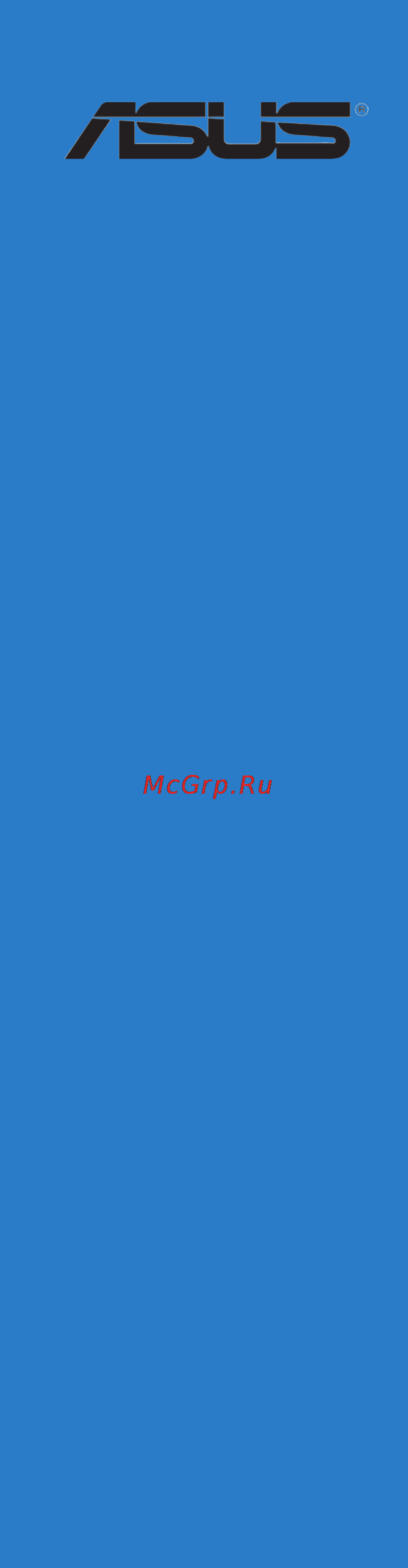Asus p8b-m Инструкция по эксплуатации онлайн
Содержание
- First edition may 2012 2
- Chapter 1 product introduction 3
- Chapter 2 hardware information 3
- Contents 3
- Chapter 3 powering up 4
- Chapter 4 bios setup 4
- Contents 4
- Chapter 5 raid configuration 5
- Contents 5
- Appendix reference information 6
- Chapter 6 driver installation 6
- Contents 6
- Canadian department of communications statement 7
- Federal communications commission statement 7
- Notices 7
- Electrical safety 8
- Operation safety 8
- Safety information 8
- About this guide 9
- How this guide is organized 9
- Where to find more information 9
- Conventions used in this guide 10
- Typography 10
- P8b m series specifications summary 11
- P8b m series specifications summary 12
- Chapter summary 14
- Before you start installing the motherboard and hardware devices on it check the items in your package with the list below 15
- Check your motherboard package for the following items 15
- P8b m series motherboard 15
- Package contents 15
- Thank you for buying an asus 15
- The motherboard delivers a host of new features and latest technologies making it another standout in the long line of asus quality motherboards 15
- Welcome 15
- Dynamic turbo boost technology 16
- Intel hyper threading 16
- Latest processor technology 16
- Product highlights 16
- Serial number label 16
- Special features 16
- Ddr3 memory support 17
- Enhanced intel speedstep technology eist 17
- L gigabit lan solution 17
- Pci express 17
- Serial ata ii technology 17
- Serial ata iii technology 17
- Asus fan speed technology 18
- Innovative asus features 18
- Temperature fan and voltage monitoring 18
- Usb 2 technology 18
- Hardware 19
- Information 19
- Chapter summary 20
- Before you proceed 21
- Onboard leds 22
- Motherboard overview 23
- Placement direction 23
- Screw holes 23
- Motherboard layout 24
- Motherboard layout 25
- P8b mx 25
- Layout contents 26
- Central processing unit cpu 28
- Installing the cpu 28
- Locate the cpu socket on the motherboard 28
- Press the load lever with your thumb a and then move it to the right b until it is released from the retention tab 28
- The motherboard comes with a surface mount lga1155 socket designed for the intel 28
- To install a cpu 28
- Xeon e3 1200 v2 core i3 2100 processor 28
- Installing the cpu heatsink and fan 31
- Lga1155 processor requires a specially designed heatsink and fan assembly to ensure optimum thermal condition and performance 31
- Place the heatsink on top of the installed cpu making sure that the four fasteners match the holes on the motherboard 31
- Push down two fasteners at a time in a diagonal sequence to secure the heatsink and fan assembly in place 31
- The inte 31
- To install the cpu heatsink and fan 31
- Uninstalling the cpu heatsink and fan 32
- Installing the cpu heatsink in rack 33
- A ddr3 module has the same physical dimensions as a ddr2 dimm but is notched differently to prevent installation on a ddr2 dimm socket ddr3 modules are developed for better performance with less power consumption 34
- Memory configurations 34
- Overview 34
- System memory 34
- The motherboard comes with four double data rate 3 ddr3 dual inline memory modules dimm sockets 34
- You may install 1gb 2gb 4gb and 8gb unbuffered with ecc ddr3 dimms into the dimm sockets using the memory configurations in this section 34
- Installing a dimm 35
- Removing a dimm 35
- Configuring an expansion card 36
- Expansion slots 36
- Installing an expansion card 36
- Interrupt assignments 37
- Pci express x16 slot x16 link 37
- Pci express x8 slots x4 link 37
- Pci slot 37
- Standard interrupt assignments 37
- The onboard pci express x16 slot provides one x16 link to cpu this slot supports vga cards and various server class high performance add on cards 37
- The onboard pci express x8 slots provide two x4 link to cpu the slots support vga cards and various server class high performance add on cards 37
- The pci slot supports cards such as a lan card usb card and other cards that comply with pci 2 specifications 37
- These irqs are usually available for isa or pci devices 37
- Installing asmb5 management card 38
- Connecting the thermal sensor cable 39
- Jumpers 40
- Connectors 45
- Lan port led indications 45
- Rear panel connectors 45
- Internal connectors 46
- Cpu front and rear fan connectors 4 pin cpu_fan1 frnt_fan1 frnt_fan2 frnt_fan3 rear_fan1 48
- The fan connectors support cooling fans of 350 ma 740 ma 8 8 w max or a total of 3 5 a 6 6 a 53 8 w max at 12v connect the fan cables to the fan connectors on the motherboard ensuring that the black wire of each cable matches the ground pin of the connector 48
- Atx power connectors 24 pin atxpwr1 8 pin atx12v1 52
- These connectors are for the atx power supply plugs the power supply plugs are designed to fit these connectors in only one orientation find the proper orientation and push down firmly until the connectors completely fit 52
- Powering up 55
- Chapter summary 56
- Starting up for the first time 57
- Powering off the computer 58
- Using the dual function power switch 58
- Using the os shut down function 58
- Bios setup 59
- Chapter summary 60
- Asus crashfree bios 3 61
- Managing and updating your bios 61
- Recovering the bios from a usb flash drive 61
- Asus ez flash 62
- Bupdater 63
- Updating the bios file 63
- 6 chapter 4 bios setup 64
- Do not shut down or reset the system while updating the bios to prevent system boot failure 64
- The bios update is finished please restart your system 64
- The utility returns to the dos prompt after the bios update process is completed reboot the system from the hard disk drive 64
- The utility verifies the file then starts updating the bios file 64
- Bios setup program 65
- 8 chapter 4 bios setup 66
- Advanced for changing the advanced system settings 66
- Bios menu screen 66
- Boot for changing the system boot configuration 66
- Event logs for changing the event log settings 66
- Exit for selecting the exit options 66
- Main for changing the basic system configuration 66
- Menu bar 66
- Monitor for displaying the system temperature power status and changing the fan settings 66
- The menu bar on top of the screen has the following main items 66
- To select an item on the menu bar press the right or left arrow key on the keyboard until the desired item is highlighted 66
- Tool for configuring options for special functions 66
- Configuration fields 67
- General help 67
- Menu items 67
- Navigation keys 67
- Pop up window 67
- Scroll bar 67
- Submenu items 67
- 10 chapter 4 bios setup 68
- Allows you to set the system date 68
- Allows you to set the system time 68
- If you have forgotten your bios password erase the cmos real time clock rtc ram to clear the bios password see section 2 jumpers for information on how to erase the rtc ram 68
- Main menu 68
- Security 68
- System date day xx xx xxxx 68
- System time xx xx xx 68
- The administrator or user password items on top of the screen show the default not installed after you set a password these items show installed 68
- The security menu items allow you to change the system security settings 68
- When you enter the bios setup program the main menu screen appears the main menu provides you an overview of the basic system information and allows you to set the system date time language and security settings 68
- Administrator password 69
- User password 69
- 12 chapter 4 bios setup 70
- Change smbios event log settings 70
- Erase event log no allows you to select the options for erasing smbios event log configuration options no yes next reset yes every reset 70
- Event logs menu 70
- Keys to adjust the value the values range from 0 to 99 70
- Keys to adjust the value the values range from 1 to 255 70
- Smbios event log enabled allows you to enable or disable all features of smbios event logging configuration option disabled enabled 70
- The event logs menu items allow you to change the event log settings and view the system event logs 70
- When log is full do nothing allows you to select the options for reaction when the event logs are full configuration options do nothing erase immediately 70
- View smbios event log 71
- View system event log 71
- Acpi settings 72
- Acpi sleep state s3 suspend to ram 72
- Advanced menu 72
- Allows you to enable or disable acpi auto configuration configuration options disabled enabled 72
- Allows you to set the acpi sleep state configuration options suspend disabled s1 cpu stop clock s3 suspend to ram 72
- Enable acpi auto configuration disabled 72
- The advanced menu items allow you to change the settings for the cpu and other system devices 72
- Allows you to enable or disable the tpm support configuration options disabled enabled 73
- Allows you to enable or disable the windows hardware error architecture support configuration options disabled enabled 73
- Asus p8b m series 4 15 73
- Tpm support disabled 73
- Trusted computing 73
- Whea configuration 73
- Whea support enabled 73
- 16 chapter 4 bios setup 74
- Active processor cores all 74
- Allows you to choose the number of cpu cores to activate in each processor package configuration options all 1 2 3 74
- Allows you to enable or disable the cpu thermal monitor function configuration options disabled enabled 74
- Cpu configuration 74
- Hyper threading enabled 74
- Intel adaptive thermal monitor enabled 74
- Limit cpuid maximum disabled 74
- Setting this item to enabled allows legacy operating systems to boot even without support for cpus with extended cpuid functions configuration options disabled enabled 74
- The items in this menu show the cpu related information that the bios automatically detects some items may not appear if your cpu does not support the related functions 74
- This item appears only when you install a cpu with hyper threading support and allows you to enable or disable the intel hyper threading technology function when disabled only one thread per activated core is enabled configuration options enabled disabled 74
- Cpu c1e enabled 75
- Cpu c3 report enabled 75
- Cpu c6 report enabled 75
- Enhanced intel speedstep technology enabled 75
- Execute disable bit enabled 75
- Intel virtualization tech enabled 75
- Package c state limit no limit 75
- Turbo mode enabled 75
- 18 chapter 4 bios setup 76
- Allows you to decide which graphics controller to use as the primary boot device configuration options pci peg peg pci 76
- Allows you to enable or disable the dmi gen2 configuration options disabled enabled 76
- Allows you to enable or disable the high precision event timer configuration options enabled disabled 76
- Allows you to enable or disable the vt d configuration options disabled enabled 76
- Allows you to select the options for the low mmio align configuration options 64m 1024m 76
- Dmi gen2 enabled 76
- High precision timer enabled 76
- Initiate graphic adapter peg pci 76
- Low mmio align 64m 76
- North bridge 76
- South bridge 76
- The north bridge is built in the cpu 76
- Vt d disabled 76
- Allows you to set the sata configuration configuration options disabled ide mode ahci mode raid mode 77
- Asus p8b m series 4 19 77
- If you want the serial ata hard disk drives to use the advanced host controller interface ahci set this item to ahci mode the ahci allows the onboard storage driver to enable advanced serial ata features that increases storage performance on random workloads by allowing the drive to internally optimize the order of commands 77
- If you want to create raid sets with lsi megaraid utility or intel 77
- If you want to use the serial ata hard disk drives as parallel ata physical storage devices keep the default setting ide mode 77
- Sata configuration 77
- Sata mode ide mode 77
- Serial ata controller 0 enhanced 77
- Serial ata controller 1 enhanced 77
- Storage technology from the serial ata hard disk drives set this item to raid mode 77
- This item appears only when you set the sata mode item to ide mode set to enhanced to support two sata 3 gb s devices configuration options disabled enhanced 77
- This item appears only when you set the sata mode item to ide mode set to enhanced to support two sata 6 gb s and two sata 3 gb s devices set to compatible when using windows 98 nt 2000 ms dos up to four sata devices are supported under these operating systems configuration options disabled enhanced compatible 77
- While entering setup the bios automatically detects the presence of sata devices the sata port items show not present if no sata device is installed to the corresponding sata port 77
- 20 chapter 4 bios setup 78
- Allows you to enable or disable support for legacy usb devices setting to auto allows the system to detect the presence of usb devices at startup if detected the usb controller legacy mode is enabled if no usb device is detected the legacy usb support is disabled configuration options disabled enabled auto 78
- Allows you to enable or disable the intel trusted execution technology txt feature configuration options disabled enabled 78
- Install a trusted platform module tpm on the motherboard to enable the inte 78
- Intel txt lt configuration 78
- Intel txt lt support disabled 78
- Legacy usb support enabled 78
- S m a r t self monitoring analysis and reporting technology is a monitor system when hard disk read write errors occur this feature allows the hard disk to report warning messages during the post configuration options enabled disabled 78
- S m a r t status check enabled 78
- The usb devices item shows the auto detected values if no usb device is detected the item shows none 78
- Txt lt hardware support 78
- Usb configuration 78
- Device power up delay auto 79
- Device power up delay in seconds xx 79
- Device reset time out 20 sec 79
- Ehci hand off disabled 79
- Intel w82574l oprom1 oprom2 pxe 79
- Onboard devices configuration 79
- Serial port 1 2 configuration 79
- Usb transfer time out 20 sec 79
- Eup ready disabled 80
- Power on by pci disabled 80
- Power on by pcie disabled 80
- Power on by ring disabled 80
- Restore ac power loss power off 80
- Com1 console redirection disabled 81
- Console redirection settings 81
- Power on by rtc disabled 81
- Redirection after bios post disabled 81
- Serial port console redirection 81
- Com2 console redirection enabled 82
- Console redirection settings 82
- Allows you to configure the asus smart fan feature that smartly adjusts the fan speeds for more efficient system operation configuration options full speed mode high density mode generic mode whisper mode 83
- Asus p8b m series 4 25 83
- Cpu fan1 speed frnt fan1 3 speed rear fan1 speed xxxx rpm or ignore n a 83
- Cpu mb tr1 temperature xxxºc xxxºf 83
- Fan speed control generic mode 83
- Monitor menu 83
- The monitor menu displays the system temperature power status and allows you to change the fan settings 83
- The onboard hardware monitor automatically detects and displays the cpu and motherboard component temperatures select ignore if you do not wish to display the detected temperatures 83
- The onboard hardware monitor automatically detects and displays the speed of cpu fans front fans and rear fan in rotations per minute rpm if the fan is not connected to the motherboard the field shows n a 83
- The onboard hardware monitor automatically detects the voltage output through the onboard voltage regulators select ignore if you do not want to detect this item 83
- Vcore1 voltage 3 v voltage 5v voltage 12v voltage vbat voltage 3vsb voltage 1 v ichvoltage 83
- 26 chapter 4 bios setup 84
- Allows option roms to trap interrupt 19 configuration options disabled enabled 84
- Allows you to enable or disable the full screen logo display feature configuration options disabled enabled 84
- Allows you to select the power on state for the numlock configuration options off on 84
- Allows you to set the display mode for options rom configuration options force bios keep current 84
- Boot menu 84
- Bootup numlock state on 84
- Efi boot disabled 84
- Enables or disables efi boot configuration options disabled enabled 84
- Full screen logo enabled 84
- Interrupt 19 capture enabled 84
- Keys to adjust the number of seconds to wait for setup activation key 84
- Option rom messages force bios 84
- Set this item to enabled to use the asus mylogo2 feature 84
- Setup prompt timeout xx 84
- The boot menu items allow you to change the system boot options 84
- Boot device seeking endless pxe 85
- Boot option priorities 85
- Boot override 85
- Cd dvd rom drives bbs priorities hard drive bbs priorities 85
- Network device bbs priorities 85
- Asus ez flash utility 86
- Discard changes exit 86
- Exit menu 86
- Launch efi shell from filesystem device 86
- Save changes reset 86
- Tool menu 86
- Configuration 87
- Chapter summary 88
- Raid definitions 89
- Setting up raid 89
- Installing hard disk drives 90
- Raid configuration utilities 90
- Setting the raid item in bios 90
- Lsi software raid configuration utility 91
- Creating a raid set 92
- Easy configuration in this type the virtual drive parameters are set automatically 92
- New configuration in this type you manually set the virtual drive parameters 92
- The lsi software raid configuration utility allows you to create a raid 0 raid 1 or raid 10 set using these two types of configurations 92
- To create a raid set using the easy configuration option 92
- Using easy configuration 92
- Asus p8b m series 5 7 93
- Bios version a 0 9231523r 93
- Lsi software raid configuration utility ver c 5 sep 17 2010 93
- Onlin a00 00 93
- Onlin a00 01 93
- Port 2 disk 74 4gb hds728080pla380 05 1c05 93
- The information of the selected hard disk drive displays at the bottom of the screen 93
- To configure array setting 93
- To select the configurable array 93
- When selected the drive indicator changes from ready to onlin ax y where x is the array number and y is the drive number 93
- You need at least four identical hard disk drives when creating a raid 10 set 93
- You need at least two identical hard disk drives when creating a raid 1 set 93
- 148 80gb 2 64 kb online 94
- 8 chapter 5 raid configuration 94
- Again the virtual drive information appears including a virtual drive menu that allows you to change the virtual drive parameters 94
- Bios version a 0 9231523r 94
- Ld raid size stripes stripsz status 94
- Lsi software raid configuration utility ver c 5 sep 17 2010 94
- 148 80gb 2 64 kb online 95
- Asus p8b m series 5 9 95
- Bios version a 0 9231523r 95
- Enabling dwc can improve the performance but with the risk of data loss 95
- Ld raid size stripes stripsz status 95
- Lsi software raid configuration utility ver c 5 sep 17 2010 95
- When creating a raid 1 or a raid 10 set select dwc from the virtual 95
- When creating a when creating a raid 0 set proceed to step 12 95
- 10 chapter 5 raid configuration 96
- 148 80gb 2 64 kb online 96
- Bios version a 0 9231523r 96
- Follow step 2 to 12 to configure additional virtual drives 96
- Ld raid size stripes stripsz status 96
- Lsi software raid configuration utility ver c 5 sep 17 2010 96
- To finish raid configuration when prompted to save 96
- Use cursor keys to navigate between items and press enter to select an option 96
- When you have finished configuring the selected virtual drive select accept 96
- 148 80gb 2 64 kb online 97
- Asus p8b m series 5 11 97
- Follow steps 10 to 14 of the previous section using easy configuration to create the raid set 97
- Follow steps 2 to 9 of the previous section using easy configuration 97
- Ld raid size stripes stripsz status 97
- To create a raid set using the new configuration option 97
- Using new configuration 97
- When a raid set already exists using the new configuration command erases the existing raid configuration data if you do not want to delete the existing raid set use the view add configuration command to view or create another raid configuration 97
- 12 chapter 5 raid configuration 98
- Adding a new raid configuration 98
- Adding or viewing a raid configuration 98
- Follow steps 3 to 12 of section 5 creating a raid set using easy configuration to add a new raid set 98
- The information of the selected hard disk drive displays at the bottom of the screen 98
- To add a new raid configuration 98
- When selected the drive indicator changes from ready to onlin ax y where x is the array number and y is the drive number 98
- You can add a new raid configuration or view an existing configuration using the view add configuration command 98
- Initializing the virtual drives 99
- Using the initialize command 99
- 100 completed 100
- 14 chapter 5 raid configuration 100
- 148 80gb 2 64 kb online 100
- Bios version a 0 9231523r 100
- Init of vd is in process 100
- Initializing a virtual drive erases all data on the drive 100
- Ld raid size stripes stripsz status 100
- Ld raid size stripes stripsz status 0 10 154494mb 4 64 kb online 100
- Lsi software raid configuration utility ver c 5 sep 17 2010 100
- Space de select f10 initialize 100
- Vd 0 initialization complete press esc 100
- Virtual drive 0 100
- Virtual drive s configured 100
- Asus p8b m series 5 15 101
- Bios version a 0 9231523r 101
- Lsi software raid configuration utility ver c 5 sep 17 2010 101
- To initialize the virtual drives using the objects command 101
- Using the objects command 101
- 16 chapter 5 raid configuration 102
- Bios version a 0 9231523r 102
- Init will destroy data on selected vd s 102
- Initilize vd 102
- Lsi software raid configuration utility ver c 5 sep 17 2010 102
- To start initialization 102
- Asus p8b m series 5 17 103
- Rebuilding failed drives 103
- To rebuild a failed hard disk drive 103
- You can manually rebuild failed hard disk drives using the rebuild command in the management menu 103
- 18 chapter 5 raid configuration 104
- Bios version a 0 9231523r 104
- Lsi software raid configuration utility ver c 5 sep 17 2010 104
- To rebuild the drive 104
- When rebuild is complete press any key to continue 104
- Adapter menu 105
- Asus p8b m series 5 19 105
- Checking the drives for data consistency 105
- The check consistency command is available only for virtual drives included in a raid 1 or raid 10 set 105
- To check data consistency using the check consistency command 105
- Using the check consistency command 105
- Using the objects command 107
- 22 chapter 5 raid configuration 108
- Bios version a 0 9231523r 108
- Deleting a raid configuration 108
- Lsi software raid configuration utility ver c 5 sep 17 2010 108
- Press any key to continue 108
- The utility clears all the current array the utility clears all the current array 108
- To delete a raid configuration 108
- Asus p8b m series 5 23 109
- Bios version a 0 9231523r 109
- Create a new raid configuration before selecting the boot drive from a raid set for more details refer to 5 creating a raid set using new configuration 109
- Lsi software raid configuration utility ver c 5 sep 17 2010 109
- Selecting the boot drive from a raid set 109
- The virtual drive is selected as boot drive press any key to continue 109
- To select the boot drive from a raid set 109
- 24 chapter 5 raid configuration 110
- Bios version a 0 9231523r 110
- Enabling writecache 110
- Lsi software raid configuration utility ver c 5 sep 17 2010 110
- The writecache function is recommended for raid 1 and raid 10 sets 110
- To display the adapter properties 110
- To enable writecache 110
- To turn on the option 110
- When finished press any key to continue 110
- When you enable writecache you may lose data when a power interruption occurs while transmitting or exchanging data among the drives 110
- You may manually enable the raid controller s writecache option after creating a raid set to improve the data transmission performance 110
- Asus p8b m series 5 25 111
- Install all the serial ata hard disk drives 111
- Option rom utility 111
- Raid 1 raid 10 raid 1 0 and raid 5 sets from serial ata hard disk drives that are connected to the serial ata connectors supported by the southbridge 111
- Rapid storage technology 111
- Rapid storage technology option rom utility 111
- Rapid storage technology option rom utility allows you to create raid 111
- The intel 111
- The navigation keys at the bottom of the screen allow you to move through the navigation keys at the bottom of the screen allow you to move through the menus and select the menu options 111
- The raid bios setup screens shown in this section are for reference only and may not exactly match the items on your screen 111
- To display the utility main menu 111
- To enter the intel 111
- Turn on the system 111
- 26 chapter 5 raid configuration 112
- After completing your selection 112
- Creating a raid set 112
- The following screen appears 112
- To create a raid set 112
- To select the hard disk drives you want to include in the raid set the select disks screen appears 112
- Creating a recovery set 113
- Asus p8b m series 5 29 115
- Be cautious when deleting a raid set you will lose all data on the hard disk drives when you delete a raid set 115
- Deleting a raid set 115
- The following screen appears 115
- The following warning message appears 115
- To delete a raid set 115
- To return to the delete volume menu 115
- 30 chapter 5 raid configuration 116
- Be cautious before you reset a raid volume hard disk drive to non raid resetting a raid volume hard disk drive deletes all internal raid structure on the drive 116
- Resetting disks to non raid 116
- The following screen appears 116
- To reset a raid set hard disk drive 116
- To reset the raid set drives a confirmation message appears 116
- To return to the utility main menu 116
- To select 116
- After completing your selection and return to the utility main menu 117
- Asus p8b m series 5 31 117
- If you have created a recovery set you can configure more recovery set options following the descriptions in the section 117
- Recovery volume options 117
- See section 5 creating a recovery set to create a recovery set before continue 117
- The following screen appears 117
- The select recovery volume screen appears 117
- To configure a recovery set 117
- 32 chapter 5 raid configuration 118
- Exiting the intel 118
- If any of the sata hard disk drives included in the raid 1 array failed the system displays the status of the raid volume as degraded during post you can rebuild the raid array with other installed non raid disks 118
- Rapid storage technology utility 118
- Rebuilding the raid 118
- Rebuilding the raid with other non raid disk 118
- Select a destination disk with the same size as the original hard disk 118
- The following warning message appears 118
- This option is only for the raid 1 set 118
- To enter the intel rapid storage technology option rom utility 118
- To exit 118
- To exit the utility 118
- To rebuild the raid with other non raid disk 118
- To return to the utility main menu 118
- Asus p8b m series 5 33 119
- Exit intel rapid storage technology and reboot the system 119
- From the view menu select advanced mode to display the details of the intel rapid storage console 119
- From the volumes view option select raid volume to view the rebuilding status when finished the status is changed to normal 119
- If any of the sata hard disk drives included in the raid array failed the system displays the status of the raid volume as degraded during post you may replace the disk drive and rebuild the raid array 119
- Intel rapid storage console or click the intel rapid storage technology tray icon to load the intel rapid storage manager utility 119
- Reboot the system and then follow the steps in section rebuilding the raid with other non raid disk 119
- Rebuilding the raid with a new hard disk 119
- Remove the failed sata hard disk and install a new sata hard disk of the same specification into the same sata port 119
- Select a destination disk with the same size as the original hard disk 119
- The utility immediately starts rebuilding after the disk is selected the status of the degraded raid volume is changed to rebuild 119
- To rebuild the raid with a new hard disk 119
- Under microsof 119
- Setting the boot array in the bios setup utility 120
- Driver 121
- Installation 121
- Chapter summary 122
- C20x intel raid driver 123
- Creating a raid driver disk 123
- Raid driver installation 123
- C20x lsi raid driver 124
- Follow screen instructions to create the driver disk 124
- Locate the raid driver and place a blank high density floppy disk to the floppy disk drive 124
- 6 chapter 6 driver installation 126
- Boot the computer using the windows 126
- During windows 126
- Installing the raid controller driver 126
- Server 2003 xp installation disc 126
- Server 2003 xp os 126
- Server 2003 xp os installation 126
- Setup starts 126
- The windows 126
- To install the raid controller driver when installing windows 126
- To specify an additional device 126
- When the message press f6 if you need to install a third party scsi or raid driver appears at the bottom of the screen 126
- During windows 128
- Server 2008 os installation 128
- Enterprise linux os 5 130
- Red hat 130
- 12 chapter 6 driver installation 132
- Boot the system from the suse os installation cd 132
- Suse linux 11 os 132
- To install the raid controller driver when installing suse linux enterprise server os 132
- Use the arrow keys to select installation from the boot options menu 132
- Asus p8b m series 6 13 133
- Sda usb floppy other device 133
- Chipset device software 135
- Installation 135
- Lan driver installation 137
- Vga driver installation 140
- Drivers menu 143
- Management applications and utilities installation 143
- Place the support dvd to the optical drive the dvd automatically displays the drivers menu if autorun is enabled in your computer 143
- Running the support dvd 143
- The drivers menu shows the available device drivers if the system detects installed devices install the necessary drivers to activate the devices 143
- The support dvd that came with the motherboard package contains the drivers management applications and utilities that you can install to avail all motherboard features 143
- Contact information 144
- Make disk menu 144
- Utilities menu 144
- Reference information 145
- Appendix summary 146
- A p8b m block diagram 147
- A p8b mx block diagram 148
- Asus computer gmbh germany and austria 149
- Asus computer international america 149
- Asus contact information 149
- Asustek computer inc china 149
- Asustek computer inc taiwan 149
- Technical support 149
- Address 800 corporate way fremon 150
- Asus computer international 150
- Ca 94539 150
- Date mar 11 2011 150
- Declaration of conformity 150
- Ec declaration of conformity 150
- Fcc part 15 subpart b unintentional radiators 150
- Fcc part 15 subpart c intentional radiators 150
- Fcc part 15 subpart e intentional radiators 150
- Hereby declares that the product 150
- Model number p8b m conforms to the following specifications 150
- Per fcc part 2 section 2 1077 a 150
- Phone fax no 510 739 3777 510 608 4555 150
- Product name motherboard 150
- Representative person s name representative person s name steve chang president 150
- Responsible party name responsible party name 150
- Signature 150
- Supplementary information 150
- This device complies with part 15 of the fcc rules operation is subject to the following two conditions 1 this device may not cause harmful interference and 2 this device must accept any interference received including interference that may cause undesired operation 150
Похожие устройства
- Asus fonepad 7 me175cg Инструкция по эксплуатации
- Asus eeetop et2221inkh-b001k, 90pt00r1-m00430 Инструкция по эксплуатации
- Asus f552cl, 90nb03wb-m00350 Инструкция по эксплуатации
- Asus k95vj Инструкция по эксплуатации
- Asus zenbook ux302lg Инструкция по эксплуатации
- Asus x551ca Инструкция по эксплуатации
- Asus vs239nv Инструкция по эксплуатации
- Asus rt-n12 vp Инструкция по эксплуатации
- Asus x200ma Инструкция по эксплуатации
- Asus z97-deluxe(nfc&wlc) Инструкция по эксплуатации
- Sven MK-390 Инструкция по эксплуатации
- Sven MK-200 Инструкция по эксплуатации
- Sven MS-307 Инструкция по эксплуатации
- Asus rog maximus vii gene Инструкция по эксплуатации
- Asus rog maximus vii hero Инструкция по эксплуатации
- Asus h97-pro Инструкция по эксплуатации
- Asus z97-a Инструкция по эксплуатации
- Asus tuf sabertooth z97 mark 2 Инструкция по эксплуатации
- Sven MK-150 Инструкция по эксплуатации
- Asus tuf sabertooth z97 mark 1 Инструкция по эксплуатации
Скачать
Случайные обсуждения