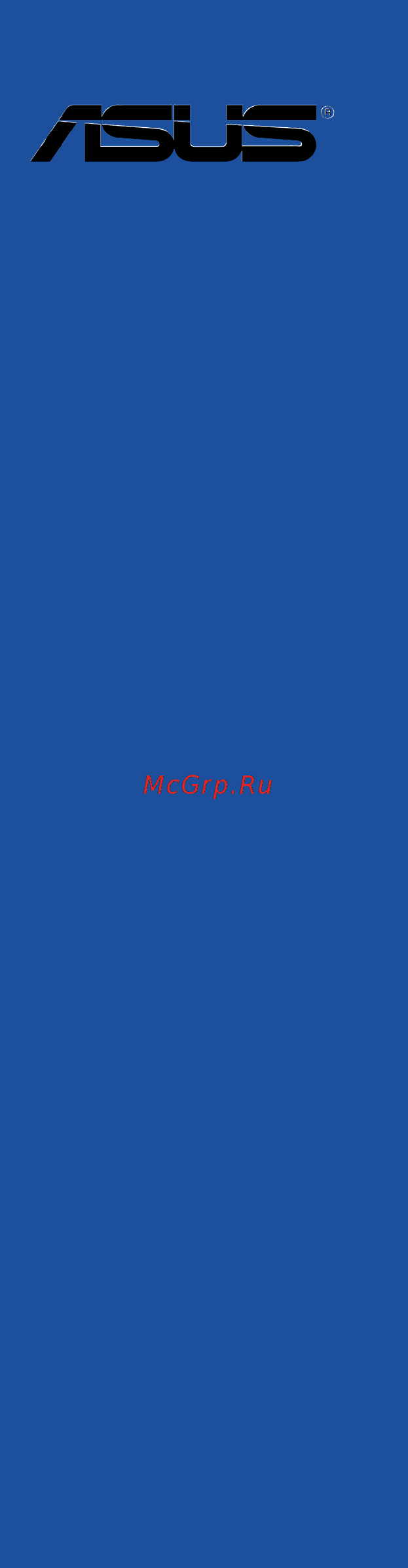Asus tuf sabertooth z97 mark 1 Инструкция по эксплуатации онлайн
Содержание
- Motherboard 1
- E9389 revised edition v2 may 2014 2
- Chapter 1 product introduction 3
- Chapter 2 basic installation 3
- Contents 3
- Chapter 3 bios setup 4
- Appendices 5
- Chapter 4 software support 5
- Chapter 5 raid support 5
- Electrical safety 6
- Operation safety 6
- Safety information 6
- About this guide 7
- How this guide is organized 7
- Where to find more information 7
- Conventions used in this guide 8
- Typography 8
- Sabertooth z97 mark 1 specifications summary 9
- Sabertooth z97 mark 1 specifications summary 10
- Safe stable guardian angel 10
- Tuf engine power design 10
- Ultimate cool thermal solution 10
- We got your back shape force 10
- Sabertooth z97 mark 1 specifications summary 11
- Sabertooth z97 mark 1 specifications summary 12
- Check your motherboard package for the following items 13
- If any of the above items is damaged or missing contact your retailer 13
- Package contents 13
- The illustrated items above are for reference only actual product specifications may 13
- Vary with different models 13
- Installation tools and components 14
- The tools and components in the table above are not included in the motherboard package 14
- Chapter 1 15
- Chapter 1 product introduction 15
- Product highlights 15
- Product introduction 15
- Special features 15
- Chapter 1 16
- Complete usb 3 integration 16
- Extra sata 6 gb s support 16
- Rapid start technology 16
- Smart connect technology 16
- Smart response technology 16
- Thermal armor with flow valve 16
- Thermal radar 2 16
- Ultimate cool thermal solutions 16
- Chapter 1 17
- Digital power control 17
- Dust defenders 17
- Safe stable guardian angel 17
- Tuf components new alloy choke 10k ti cap mosfet certified by military standard 17
- Tuf engine power design 17
- Tuf esd guards 17
- Tuf fortifier 17
- Asus ez diy 18
- Asus q connector 18
- Asus q design 18
- Asus q shield 18
- Asus uefi bios ez mode 18
- Chapter 1 18
- Ai suite 3 19
- Asus exclusive features 19
- Chapter 1 19
- Remote go 19
- Usb 3 boost 19
- Usb bios flashback 19
- Usb charger 19
- Chapter 1 20
- Displayport support 20
- Erp ready 20
- Hdmi support 20
- Other special features 20
- Asus sabertooth z97 mark 1 21
- Before you proceed 21
- Chapter 1 21
- Motherboard overview 21
- Take note of the following precautions before you install motherboard components or change any motherboard settings 21
- Chapter 1 22
- Chapter 1 product introduction 22
- Motherboard layout 22
- Chapter 1 23
- Layout contents 23
- And celero 24
- Central processing unit cpu 24
- Chapter 1 24
- Chapter 1 product introduction 24
- Core i3 pentiu 24
- Core i5 inte 24
- Core i7 inte 24
- Processors 24
- The motherboard comes with a surface mount lga1150 socket designed for the 4th new 4th and 5th generation inte 24
- Chapter 1 25
- Recommended memory configurations 25
- System memory 25
- Chapter 1 26
- Chapter 1 product introduction 26
- Memory configurations 26
- You may install 2gb 4gb and 8gb unbuffered and non ecc ddr3 dimms into the dimm sockets 26
- Asus sabertooth z97 mark 1 27
- Chapter 1 27
- Continued on the next page 27
- Ddr3 2400 mhz capability 27
- Ddr3 2500 mhz capability 27
- Ddr3 2666 mhz capability 27
- Sabertooth z97 mark 1 motherboard qualified vendors lists qvl 27
- Chapter 1 28
- Chapter 1 product introduction 28
- Ddr3 2200 mhz capability 28
- Ddr3 2400 mhz capability 28
- Asus sabertooth z97 mark 1 29
- Chapter 1 29
- Ddr3 2000 mhz capability 29
- Ddr3 2133 mhz capability 29
- Chapter 1 30
- Chapter 1 product introduction 30
- Continued on the next page 30
- Ddr3 1866 mhz capability 30
- Asus sabertooth z97 mark 1 31
- Chapter 1 31
- Continued on the next page 31
- Ddr3 1600 mhz capability 31
- Ddr3 1866 mhz capability 31
- Chapter 1 32
- Chapter 1 product introduction 32
- Continued on the next page 32
- Ddr3 1600 mhz capability 32
- Asus sabertooth z97 mark 1 33
- Chapter 1 33
- Continued on the next page 33
- Ddr3 1600 mhz capability 33
- Chapter 1 34
- Chapter 1 product introduction 34
- Ddr3 1600 mhz capability 34
- Asus sabertooth z97 mark 1 35
- Chapter 1 35
- Continued on the next page 35
- Ddr3 1333 mhz capability 35
- 1 supports one 1 module inserted into any slot as single channel memory 36
- 2 supports two 2 modules inserted into either the beige slots or the brown slots as one 36
- 4 supports four 4 modules inserted into both the beige and brown slots as two pairs of 36
- Asus exclusively provides hyper dimm support function 36
- Chapter 1 36
- Chapter 1 product introduction 36
- Configuration we suggest that you install the module into a1 slot 36
- Ddr3 1333 mhz capability 36
- Dual channel memory configuration 36
- Hyper dimm support is subject to the physical characteristics of individual cpus load the x m p settings in the bios for the hyper dimm support 36
- Pair of dual channel memory configuration we suggest that you install the modules into slots a1 and b1 for better compatibility 36
- Side s ss single sided ds double sided dimm support 36
- Visit the asus website for the latest qvl 36
- Chapter 1 37
- Expansion slots 37
- Chapter 1 38
- Irq assignments for this motherboard 38
- Asus sabertooth z97 mark 1 39
- Chapter 1 39
- Installing dimms that are not compatible with the motherboard may cause system boot failure and the dram_led near the memok switch lights continuously press and hold the memok button until the dram_led starts blinking to begin automatic memory compatibility tuning for successful boot 39
- Memok button 39
- Onboard buttons 39
- Onboard buttons allow you to fine tune performance when working on a bare or open case system this is ideal for overclockers and gamers who continually change settings to enhance system performance 39
- Chapter 1 40
- Jumpers 40
- Chapter 1 41
- Chapter 1 42
- Onboard leds 42
- Asus sabertooth z97 mark 1 43
- Chapter 1 43
- If you installed serial ata hard disk drives you can create a raid 0 1 5 and 10 configuration with the inte 43
- Internal connectors 43
- Rapid storage technology through the onboard inte 43
- Sata6g_3 4 black sata express black at the bottom sata6g_3 4 black sata express black at the bottom 43
- These connectors connect to serial ata 6 gb s hard disk drives via serial ata 6 gb s signal cables 43
- Z97 chipset 43
- Z97 serial ata 6 gb s connectors 7 pin sata6g_1 2 brown 43
- Chapter 1 44
- Chapter 1 45
- Chapter 1 46
- Chapter 1 product introduction 46
- These connectors are for usb 2 ports connect the usb module cable to any of these connectors then install the module to a slot opening at the back of the system chassis these usb connectors comply with usb 2 specification that supports up to 48 mbps connection speed 46
- Usb 2 connectors 10 1 pin usb1112 usb1314 46
- Asus sabertooth z97 mark 1 47
- Chapter 1 47
- Connect the fan cables to the fan connectors on the motherboard 47
- Cpu optional chassis and assistant fan connectors 4 pin cpu_fan 4 pin 47
- Cpu_opt 4 pin cha_fan1 4 3 pin asst_fan1 2 4 pin asst_fan3 cpu_opt 4 pin cha_fan1 4 3 pin asst_fan1 2 4 pin asst_fan3 47
- Chapter 1 48
- Asus sabertooth z97 mark 1 49
- Atx power connectors 24 pin eatxpwr 8 pin eatx12v 49
- Chapter 1 49
- These connectors are for atx power supply plugs the power supply plugs are designed to fit these connectors in only one orientation find the proper orientation and push down firmly until the connectors completely fit 49
- Chapter 1 50
- Chapter 1 51
- Chapter 1 52
- Basic installation 53
- Building your pc system 53
- Chapter 2 53
- Chapter 2 basic installation 53
- Motherboard installation 53
- Chapter 2 54
- Asus sabertooth z97 mark 1 55
- Chapter 2 55
- Cpu installation 55
- Chapter 2 56
- Chapter 2 basic installation 56
- Cpu heatsink and fan assembly installation 56
- To install the cpu heatsink and fan assembly 56
- Chapter 2 57
- To uninstall the cpu heatsink and fan assembly 57
- Chapter 2 58
- Dimm installation 58
- Atx power connection 59
- Chapter 2 59
- Chapter 2 60
- Sata device connection 60
- Chapter 2 61
- Front i o connector 61
- Hdd led 61
- Reset sw 61
- Chapter 2 62
- Expansion card installation 62
- Asus sabertooth z97 mark 1 63
- Bios update utility 63
- Chapter 2 63
- Insert the usb storage device to the usb flashback port 63
- Launch the usb bios flashback wizard to automatically download the latest bios version 63
- Place the bundled support dvd to the optical drive and install the usb bios flashback wizard follow the onscreen instructions to complete the installation 63
- Pressthebiosflashbackbuttonforthreesecondsuntilaflashinglightappears which indicates that the bios flashback function is enabled 63
- To use usb bios flashback 63
- Usb bios flashback 63
- Usb bios flashback allows you to easily update the bios without entering the existing bios or operating system simply insert a usb storage device to the usb port press the usb bios flashback button for three seconds and the bios is updated automatically 63
- Wait until the light goes out indicating that the bios updating process is completed 63
- Chapter 2 64
- Motherboard rear and audio connections 64
- Rear i o connection 64
- Audio 2 4 6 or 8 channel configuration 65
- Chapter 2 65
- Lan ports led indications 65
- Audio i o connections 66
- Chapter 2 66
- Chapter 2 67
- Chapter 2 68
- Starting up for the first time 68
- Turning off the computer 68
- Bios setup 69
- Chapter 3 69
- Chapter 3 bios setup 69
- Knowing bios 69
- Bios menu screen 70
- Bios setup program 70
- Chapter 3 70
- Chapter 3 bios setup 70
- Entering bios at startup 70
- Entering bios setup after post 70
- Key to enter bios 70
- Post continues with its routines 70
- Press the power button to turn the system off then back on do this option only if you failed to enter bios setup using the first two options 70
- Press the reset button on the system chassis 70
- Simultaneously 70
- The bios setup program can be used under two modes ez mode and advanced mode you can change modes from the exit menu or from the exit advanced mode screen 70
- To enter bios setup after post 70
- Use the bios setup to update the bios or configure its parameters the bios screen include navigation keys and brief onscreen help to guide you in using the bios setup program 70
- Asus sabertooth z97 mark 1 71
- Chapter 3 71
- Ez mode 71
- Hot key for the advanced bios settings 71
- The boot device options vary depending on the devices you installed to the system 71
- The default screen for entering the bios setup program can be changed between ez mode or advanced mode refer to the setup mode item in section 3 boot menu for details 71
- Advanced mode 72
- Chapter 3 72
- Chapter 3 bios setup 72
- The advanced mode provides advanced options for experienced end users to configure the bios settings the figure below shows an example of the advanced mode refer to the following sections for the detailed configurations 72
- Chapter 3 73
- Ez tuning wizard f11 73
- Language 73
- Menu bar 73
- Menu items 73
- Myfavorites f3 73
- Q fan control f6 73
- Submenu items 73
- Chapter 3 74
- Configuration fields 74
- General help 74
- Hot keys 74
- Last modified button 74
- Quick note f9 74
- Scroll bar 74
- Asus sabertooth z97 mark 1 75
- Chapter 3 75
- Q fan control 75
- The q fan control allows you to set a fan profile or manually configure the operating speed of your cpu and chassis fans 75
- Chapter 3 76
- Configuring fans manually 76
- Chapter 3 77
- Ez tuning wizard 77
- Tuning your system settings 77
- Chapter 3 78
- My favorites 78
- Adding items to my favorites 79
- Chapter 3 79
- Chapter 3 80
- Chapter 3 bios setup 80
- Main menu 80
- Security 80
- The main menu screen appears when you enter the advanced mode of the bios setup program the main menu provides you an overview of the basic system information and allows you to set the system date time language and security settings 80
- The security menu items allow you to change the system security settings 80
- Administrator password 81
- Chapter 3 81
- User password 81
- Ai tweaker menu 82
- Chapter 3 82
- Ai overclock tuner auto 83
- Chapter 3 83
- Asus multicore enhancement auto 84
- Chapter 3 84
- Cpu core ratio auto 84
- Max cpu cache ratio auto 84
- Min cpu cache ratio auto 84
- Bclk frequency dram frequency ratio auto 85
- Chapter 3 85
- Dram frequency auto 85
- Epu power saving mode disabled 85
- Internal pll overvoltage auto 85
- Max cpu graphics ratio auto 85
- Oc tuner keep current settings 85
- Chapter 3 86
- Dram timing control 86
- Chapter 3 87
- Chapter 3 88
- Chapter 3 89
- External digi power control 89
- Skew control 89
- Chapter 3 90
- Chapter 3 91
- Internal cpu power management 91
- Chapter 3 92
- Chapter 3 93
- Chapter 3 94
- Cpu cache voltage auto 94
- Cpu core voltage auto 94
- Extreme over voltage disabled 94
- Chapter 3 95
- Cpu analog i o voltage offset mode sign 95
- Cpu digital i o voltage offset mode sign 95
- Cpu system agent voltage offset mode sign 95
- Chapter 3 96
- Cpu input voltage auto 96
- Dram voltage auto 96
- Pch core voltage auto 96
- Pch vlx voltage auto 96
- Svid support auto 96
- Vttddr voltage auto 96
- Chapter 3 97
- Clock crossing voltage auto 97
- Cpu spread spectrum auto 97
- Dram ctrl ref voltage auto 97
- Dram data ref voltage on cha chb auto 97
- Advanced menu 98
- Chapter 3 98
- Chapter 3 bios setup 98
- The advanced menu items allow you to change the settings for the cpu and other system devices 98
- Active processor cores all 99
- Chapter 3 99
- Cpu configuration 99
- Hyper threading enabled 99
- Intel adaptive thermal monitor enabled 99
- Limit cpuid maximum disabled 99
- Adjacent cache line prefetcher enabled 100
- Boot performance mode max non turbo performance 100
- Chapter 3 100
- Cpu power management configuration 100
- Dynamic storage accelerator disabled 100
- Execute disable bit enabled 100
- Hardware prefetcher l2 cache enabled 100
- Intel virtualization technology disabled 100
- Chapter 3 101
- Chapter 3 102
- Intel rapid start technology disabled 102
- Pch configuration 102
- Pci express configuration 102
- Chapter 3 103
- Intel smart connect technology 103
- Pch storage configuration 103
- Sataexpress sris support auto 103
- Aggressive lpm support disabled 104
- Alternate id disabled 104
- Chapter 3 104
- Hot plug disabled sata6g_1 sata6g_6 104
- S m a r t status check enabled 104
- Sata mode selection ahci 104
- Chapter 3 105
- Dmi configuration 105
- Graphics configuration 105
- Memory configuration 105
- Nb pcie configuration 105
- System agent configuration 105
- Chapter 3 106
- Ehci hand off disabled 106
- Intel xhci mode smart auto 106
- Legacy usb support enabled 106
- Usb configuration 106
- Chapter 3 107
- Mass storage devices auto 107
- Pcie native power management disabled 107
- Platform misc configuration 107
- Usb single port control 107
- Aspm support disabled 108
- Chapter 3 108
- Dmi link aspm control disabled 108
- Pch pci express options 108
- Peg aspm support disabled 108
- Sa pci express options 108
- Chapter 3 109
- Hd audio controller enabled 109
- Onboard devices configuration 109
- Asmedia storage controller sata6g_e12 enabled 110
- Asmedia usb 3 controller enabled 110
- Chapter 3 110
- Pci ex16_3 slot black bandwidth enabled 110
- Realtek lan controller enabled 110
- Apm configuration 111
- Chapter 3 111
- Erp ready disabled 111
- Intel lan controller enabled 111
- Power on by pci e disabled 111
- Restore ac power loss power off 111
- Chapter 3 112
- Network stack configuration 112
- Network stack disabled 112
- Power on by rtc disabled 112
- Chapter 3 113
- Create raid volume 113
- Intel r rapid storage technology 113
- Chapter 3 114
- Cpu core 0 3 voltage 3 v voltage 5v voltage 12v voltage 114
- Cpu fan speed xxxx rpm or ignore n a cpu optional fan speed xxxx rpm or ignore n a chassis fan 1 4 speed xxxx rpm or ignore n a asst fan 1 3 speed xxxx rpm or ignore n a 114
- Cpu temperature mb temperature thermal radar temperature xxx c xxx f 114
- Monitor menu 114
- Qfan tuning 114
- Chapter 3 115
- Cpu q fan control auto 115
- Chapter 3 116
- Chassis fan 1 4 q fan control 1 4 enabled 116
- Asst fan 1 3 q fan control 1 4 enabled 117
- Chapter 3 117
- Anti surge support enabled 118
- Chapter 3 118
- Dust de fan 30 seconds 118
- Fan overtime 1 minutes 118
- Reversed duration in os disabled 118
- Reversed periodically in os disabled 118
- Boot configuration 119
- Boot menu 119
- Chapter 3 119
- Fast boot enabled 119
- Boot logo display auto 120
- Bootup numlock state enabled 120
- Chapter 3 120
- Directkey drct enabled 120
- Wait for f1 if error enabled 120
- Above 4g decoding disabled 121
- Chapter 3 121
- Csm compatibility support module 121
- Interrupt 19 capture disabled 121
- Option rom messages enabled 121
- Setup mode ez mode 121
- Chapter 3 122
- Secure boot 122
- Chapter 3 123
- Boot option priorities 124
- Boot override 124
- Chapter 3 124
- Asus ez flash 2 utility 125
- Chapter 3 125
- Setup animator 125
- Tool menu 125
- Asus o c profile 126
- Chapter 3 126
- Load from profile 126
- Load save profile from to usb drive 126
- Profile name 126
- Save to profile 126
- Asus dram spd information 127
- Chapter 3 127
- Asus ez mode 128
- Chapter 3 128
- Discard changes exit 128
- Exit menu 128
- Launch efi shell from filesystem device 128
- Load optimized defaults 128
- Save changes reset 128
- Chapter 3 129
- Ez update 129
- Updating bios 129
- Asus ez flash 2 130
- Chapter 3 130
- Asus crashfree bios 3 131
- Chapter 3 131
- Recovering the bios 131
- Asus bios updater 132
- Before updating bios 132
- Booting the system in dos environment 132
- Chapter 3 132
- Please select boot device 132
- Asus sabertooth z97 mark 1 133
- Chapter 3 133
- To switch from files panel to drives panel then select d 133
- To switch the disk from drive c optical drive to drive d usb flash drive 133
- To update the bios file 133
- Updating the bios file 133
- Within five 5 seconds to enter freedos prompt 133
- Chapter 3 134
- Chapter 4 135
- Chapter 4 software support 135
- Installing an operating system 135
- Running the support dvd 135
- Software support 135
- Support dvd information 135
- Chapter 4 136
- Chapter 4 software support 136
- Support dvd main menu 136
- Chapter 4 137
- Obtaining the software manuals 137
- Ai suite 3 138
- Chapter 4 138
- Installing ai suite 3 138
- Software information 138
- Chapter 4 139
- Launching ai suite 3 139
- Ai suite 3 main menu 140
- Ai suite 3 main menu bar 140
- Chapter 4 140
- Chapter 4 software support 140
- Launchthemenubar 140
- Onthetop rightcornerofthemenuto 140
- Refertothesoftwaremanualinthesupportdvdorvisittheasuswebsiteat www asus comfordetailedsoftwareconfiguration 140
- Somefunctionsintheaisuite3mainmenuinthisuserguidemayvarydependingon themotherboardmodel 140
- Theaisuite3mainmenugivesyoueasy accesscontrolsandinsighttowhat sgoingon withyourcomputer allowingyoutooptimizeperformancesettingswhileatthesametime ensuringsystemstability 140
- Theaisuite3screenshotsinthissectionareforreferenceonlyandcanvarydependingon motherboardmodel 140
- Theaisuitemainmenuincludesisaquick accessmenubarthatallowsyoutoswiftlylaunch anyoftheintegratedasusutilities clickortap 140
- Allowsyoutoconfigurethesettingsofthefansinstalledonyoursystem youcanalsoloador saveafan sprofiletotunethethermalconditionofyoursystem 141
- Allowsyoutoconfigurethethermalsettingsofaninstalledasusgraphicscard 141
- Asus sabertooth z97 mark 1 141
- Chapter 4 141
- Fan control 141
- Thermal radar 2 141
- Thermalradar2letsyoucontrolfans monitoryourgraphicscardtemperatureandotherkey componentsinrealtime orauto tuneyourthermalsettings 141
- Thesystemloadstheoptimalvaluesforthegraphiccard sthermalsettings 141
- Vga auto mode 141
- Allowsyoutomanuallyadjustthefan sspeed inrpm 142
- Chapter 4 142
- Chapter 4 software support 142
- Manuallyadjusttheaccelerationanddecelerationtimeofthegraphiccard sfans 142
- Pressthefantuningbuttonifthisitemisdisabledorgrayed out 142
- Vga rpm mode 142
- Vga smart mode 142
- Asus sabertooth z97 mark 1 143
- Chapter 4 143
- Displaysandmonitorsthestatusofthethermalsettingandconditionofyoursystem 143
- Displaysthecurrentstatusofthethermalconditionofyoursystem 143
- Recorder 143
- Thermal status 143
- Thermal tuning 143
- Thisfunctionoptimizesyoursystem scoolingsolutionbasedonyoursystem scurrent thermalsettings itallowsyoutoconfigureyourcpu chassis andtheexclusivetufturbo fanstoachievethebestbalancebetweencoolingperformanceandlownoise 143
- Asusdigi powercontrolfeaturestherevolutionaryandinnovativedigitalvrmanddram voltagecontrollers thesecontrollersoffersultra precisememoryandvoltagetuningfor optimalsystemefficiency stabilityandperformance 144
- Chapter 4 144
- Chapter 4 software support 144
- Digi power control 144
- Digi powercontrol cpu 144
- Digi powercontrol dram 144
- Ai charger 145
- Ai charger screen 145
- Aicharger allowsyoutofast chargeyourportablebc1 mobiledevicesonyour computer susbportthreetimesfasterthanthestandardusbdevices 145
- Asus sabertooth z97 mark 1 145
- Chapter 4 145
- Launching ai charger 145
- Menu thenselect ai charger 145
- Onthetop rightcorneroftheaisuite3main 145
- Tolaunchaicharger clickortap 145
- Chapter 4 146
- Ez update 146
- Launching ez update 146
- Using ez update 146
- Chapter 4 147
- Chapter 4 148
- Launching usb bios flashback 148
- Usb bios flashback 148
- Using usb bios flashback 148
- Chapter 4 149
- Chapter 4 150
- Launching push notice on your computer 150
- Pairing your computer and smart device 150
- Push notice 150
- Push notice screen 150
- Asus sabertooth z97 mark 1 151
- Chapter 4 151
- Setting up pc mode alerts of your computer 151
- Setting up pc status alerts 151
- Thisfeatureallowsyoutorestart shutdown orputyourcomputertosleepmodeandsends analerttoyoursmartdevice 151
- Thisfeatureallowsyoutosendalertsoftheunusualactivitiesofthevoltage temperature andfansettingsofyourcomputertoyoursmartdevice 151
- Chapter 4 152
- Chapter 4 software support 152
- Cornerofyourscreen todothis clickortap thenclickortap 152
- Onyoursmartdevicetolaunchpushnotice 152
- Sending messages to your smart device 152
- Thenselect 152
- Thisfeatureallowsyoutosendmessagestoyoursmartdevice 152
- Viewing your computer status on your smart device 152
- Youcanalsosendmessagesviathepushnoticemessagingshortcutonthelower right 152
- Asus sabertooth z97 mark 1 153
- Chapter 4 153
- Launching usb 3 boost 153
- Menu thenselect usb 3 boost 153
- Onthetop rightcorneroftheaisuite3main 153
- Tolaunchusb3 boost clickortap 153
- Usb 3 boost 153
- Usb3 boosttechnologysupportsuasp usbattachedscsiprotocol thatautomatically speedsupthetransferratesofyourusbstoragedevices 153
- Using the usb 3 boost 153
- Chapter 4 154
- Launching the system information 154
- System information 154
- Viewing the cpu information 154
- Viewing the motherboard information 154
- Chapter 4 155
- Viewing the spd information 155
- Chapter 4 156
- Chapter 4 software support 156
- Launching usb charger 156
- Menu thenselect usb charger 156
- Onthetop rightcorneroftheaisuite3main 156
- Tolaunchusbcharger clickortap 156
- Usb charger 156
- Usb charger screen 156
- Usbcharger allowsyoutoquick chargeyourportableusbdevicesevenifyourcomputer isoff insleepmodeorhibernatemode 156
- Chapter 4 157
- Version 157
- Chapter 4 158
- Turbo lan 158
- Using the advance mode 158
- Audio configurations 159
- Chapter 4 159
- Hd audio manager 159
- Realte 159
- Chapter 4 160
- Selecting an audio output 160
- Chapter 5 161
- Chapter 5 raid support 161
- Raid configurations 161
- Raid definitions 161
- Raid support 161
- Chapter 5 162
- Installing serial ata hard disks 162
- Setting the raid item in bios 162
- Asus sabertooth z97 mark 1 163
- Chapter 5 163
- Intel rapid storage technology option rom utility 163
- Rapid storage technology option rom utility 163
- The navigation keys at the bottom of the screen allow you to move through the menus the navigation keys at the bottom of the screen allow you to move through the menus and select the menu options 163
- The raid bios setup screens shown in this section are for reference only and may not exactly match the items on your screen 163
- The utility supports maximum four hard disk drives for raid configuration 163
- To display the utility main menu 163
- To enter the inte 163
- Turn on the system 163
- Chapter 5 164
- Chapter 5 raid configurations 164
- Creating a raid set 164
- The following screen appears 164
- To create a raid set 164
- To select the hard disk drives you want to include in the raid set the select disks screen appears 164
- Chapter 5 165
- Be cautious when deleting a raid set you will lose all data on the hard disk drives when you delete a raid set 166
- Chapter 5 166
- Chapter 5 raid configurations 166
- Deleting a raid set 166
- The following screen appears 166
- The following warning message appears 166
- To delete a raid set 166
- To return to the delete volume menu 166
- Chapter 5 167
- Exiting the inte 167
- Installation installation 167
- Installing the raid driver during window 167
- Installing the raid driver during windows os installation 167
- Rapid storage technology option rom utility 167
- Chapter 5 168
- Chapter 5 raid configurations 168
- Appendices 169
- Federal communications commission statement 169
- Notices 169
- Appendices 170
- Canadian department of communications statement 170
- Class b ite 170
- Ic canadian compliance statement 170
- Vcci japan compliance statement 170
- Appendices 171
- Asus recycling takeback services 171
- Ce european community compliance statement 171
- Exposure to radio frequency energy 171
- Kc korea warning statement 171
- Rf equipment notices 171
- Wireless radio use 171
- Appendices 172
- Bluetooth industry canada statement 172
- Fcc bluetooth wireless compliance 172
- Google license terms 172
- Japan rf equipment statement 172
- Kc rf equipment 172
- Ncc taiwan wireless statement 172
- Appendices 173
- Asus computer gmbh germany and austria 173
- Asus computer international america 173
- Asus contact information 173
- Asustek computer inc 173
- Technical support 173
- 108 ec emc directive 174
- 125 ec erp directive 174
- 5 ec r tte directive 174
- 65 eu rohs directiv 174
- 95 ec lvd directive 174
- Appendices 174
- Ce marking 174
- Conform with the essential requirements of the following directives 174
- Declaration date 8 04 2014 174
- Declaration of conformity 174
- Declare the following apparatus 174
- Ec conformity marking 174
- Ec declaration of conformity 174
- Model name sabertooth z97 mark1 sabertooth z97 mark2 174
- Motherboard 174
- Name jerry shen 174
- Position ceo 174
- Product name 174
- Sabertooth z97 mark1 sabertooth z97 mark2 174
- Signature 174
- Ver 140331 174
- We the undersigned 174
- Year to begin affixing ce marking 2014 174
Похожие устройства
- Asus rog maximus vii ranger Инструкция по эксплуатации
- Sven Multimedia ALM 4502 Инструкция по эксплуатации
- Sven Multimedia EL 4001 Инструкция по эксплуатации
- Sven 731 PS/2 BL Инструкция по эксплуатации
- Sven 350 Инструкция по эксплуатации
- Sven Power Pro+625 под. Инструкция по эксплуатации
- Sven Power Pro+825 под. Инструкция по эксплуатации
- Sven Power Pro+500 под. Инструкция по эксплуатации
- Sven 303 SlimBL.PS/2 Инструкция по эксплуатации
- Sven Pro1.8m gr Инструкция по эксплуатации
- Swiss Diamond 6-726 Инструкция по эксплуатации
- Swiss Diamond 6-724 Инструкция по эксплуатации
- Swiss Diamond 6-426 Инструкция по эксплуатации
- Swiss Diamond 6-424-I Инструкция по эксплуатации
- Swiss Diamond 6-424 Инструкция по эксплуатации
- Swiss Diamond 6-420 TM Инструкция по эксплуатации
- Swiss Diamond 6-328-1 Инструкция по эксплуатации
- Swiss Diamond 6-224-I Инструкция по эксплуатации
- Swiss Diamond 6-224 Инструкция по эксплуатации
- Swiss Diamond 6-124 Инструкция по эксплуатации