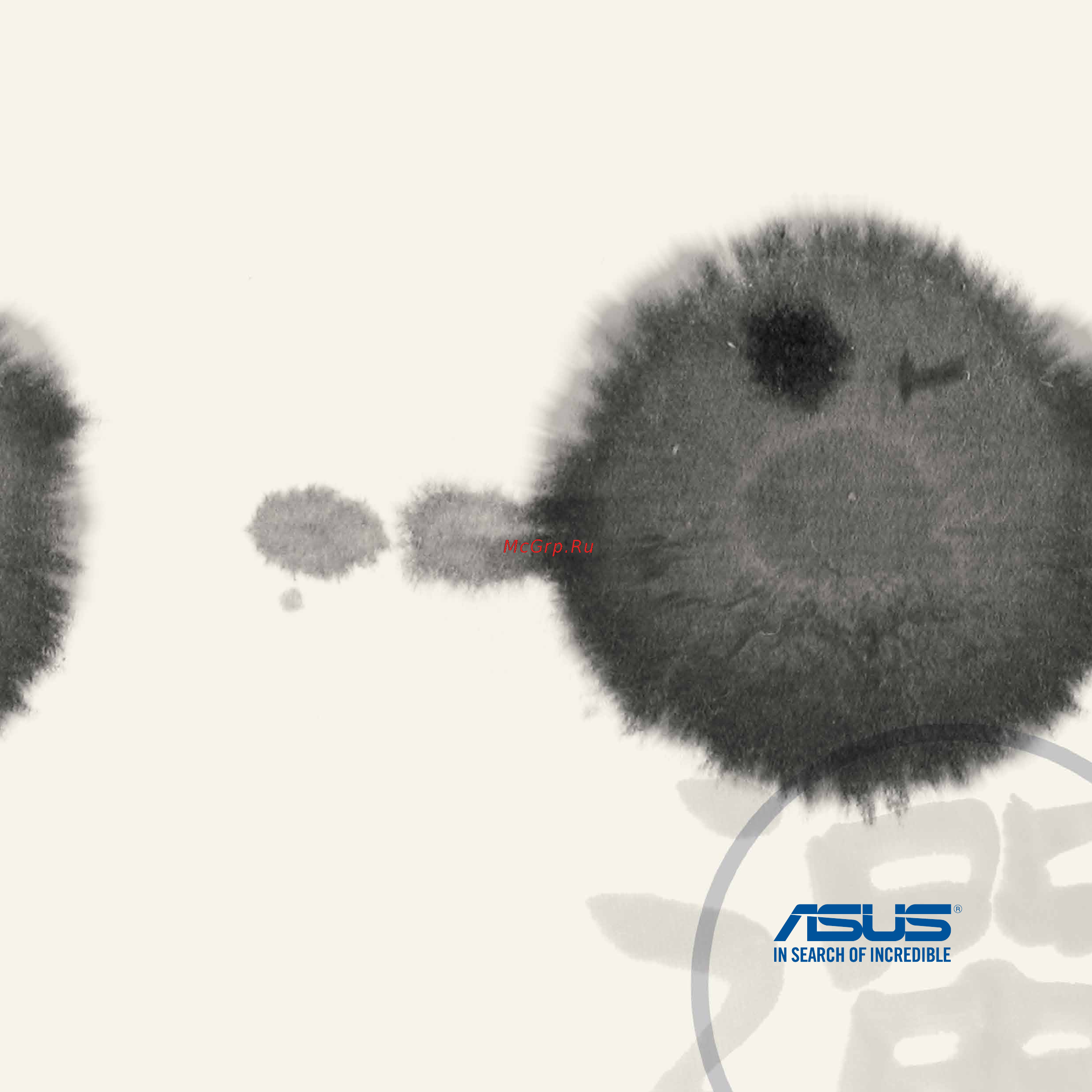Asus zenfone 5 black Инструкция по эксплуатации онлайн
Содержание
- Zenfone 5 e manual 1
- Call in style 3
- Contents 3
- Get your zen ready 3
- There s no place like home 3
- Access your emails 4
- Capture moments 4
- Send messages and more 4
- Gallery 5
- The internet 6
- Work hard play harder 6
- Connect your zen 7
- Fun and entertainment 7
- Maintain your zen 7
- App essentials 8
- Appendix 8
- There s more to your zen 8
- Conventions used 9
- To highlight key information in this manual some text are presented as follows 9
- Care and safety 10
- Guidelines 10
- Proper disposal 11
- Get your zen ready 13
- Parts and features 14
- Take a hold of your device and have it up and running in a jiffy 14
- A micro subscriber identity module micro sim card stores information such as your mobile phone number contacts messages and other data that gives you access to a mobile network 15
- Installing a micro sim card 15
- Your zenfone comes with two micro sim card slots that allows you to setup and use two mobile network services without having to carry two mobile devices at the same time 15
- If you wish to install another micro sim card orient the micro sim card with its gold plated contacts facing downward then insert it into the micro sim card 2 slot 17
- Put the rear cover back in place press down the rear cover on all sides to secure in place 17
- Removing a micro sim card 18
- Installing a memory card 20
- Pry the cover loose from the groove on the bottom left corner then pull the rear cover off 20
- To install a memory card 20
- Turn off your device 20
- Your zenfone supports a microsd microsdhc and microsdxc memory card with up to 64 gb capacity 20
- Pry the cover loose from the groove on the bottom left corner then pull the rear cover off 22
- Removing memory card 22
- To remove a memory card 22
- Turn off your device 22
- Charging your zenfone 24
- Your zenfone comes partially charged but you must charge it fully before using it for the first time read the following important notices and cautions before charging your device 24
- Connect the micro usb cable to the ac power adapter 25
- Connect the micro usb cable to your zenfone 25
- Plug the ac power adapter to a grounded power outlet 25
- To charge your zenfone 25
- When fully charged disconnect the usb cable from your zenfone first before unplugging the ac power adapter from the power outlet 26
- Turning your zenfone on or off 27
- First time use 28
- Battery power conservation tips 29
- There s no place like home 31
- Get reminders of important events app and system updates weather forecasts and text messages from people who really matter to you right from your home screen 32
- Home screen 32
- Swipe the home screen to the left or right to display the extended home screen 32
- Zen home features 32
- These icons are shown on the status bar and will guide you of the current status of your zenfone 33
- Understanding icons 33
- Managing your home 34
- App shortcuts 35
- Widgets 35
- Wallpapers 36
- Enable functions with just one tap and personalize your zenfone using quick settings this unique zen feature also shows system notifications that help you track recent updates and changes on your zenfone 38
- Launching quick settings 38
- Quick settings 38
- Swipe down from the upper right corner of your zenfone s screen 38
- You can launch quick settings anytime you need it even if you are currently using an app on your zenfone 38
- Access display settings 39
- Access settings 39
- Go back to the quick settings home screen 39
- Inside quick settings 39
- Toggle auto brightness 39
- Use quick settings as a one tap access for some of the features and programs of your zenfone 39
- View asus quick settings list 39
- View system notifications 39
- Using the quick settings notification panel 40
- Inside system notifications you can see the latest updates done and system changes made on your zenfone most of these changes are data and system related the system notifications screen is intuitive and can be navigated through the following ways 41
- Using system notifications 41
- Asus keyboard settings 42
- Launching voice search 43
- Voice search 43
- Customizing voice search results from the phone search group 44
- Customizing your lock screen 46
- Lock screen 46
- Connect your zenfone to your computer s usb port to charge it or transfer files between devices 47
- Connecting with your notebook 47
- Connecting your zenfone to your computer 47
- Connecting with your desktop pc 48
- Call in style 49
- Adding contacts 50
- Managing contacts 50
- Importing contacts 51
- Exporting contacts 52
- Calling from contacts app 53
- Make a call 53
- Making and receiving calls 53
- Dialing a phone number 54
- Answering a call 55
- Receive a call 55
- Dual sim feature 56
- Renaming your micro sim cards 56
- Assigning a default micro sim card 57
- Sim card for data service 57
- Sim card for voice calls 57
- Backup restore call logs 58
- Creating a call log backup 58
- Restoring call log backups 58
- Send messages and more 59
- Messaging 60
- Sending or replying to messages 60
- Setting up your messaging options 61
- Omlet chat 62
- Registering to omlet chat 62
- Registering your mobile phone number 62
- Registering your e mail or facebook account 63
- Sending omlet invites 64
- Using omlet chat 65
- From the chat thread tap 66
- Sending a virtual sticker 66
- Sending multimedia messages 66
- Swipe up the screen shown above to view these icons 66
- Tap to edit and send a photo 66
- Then select from these icons to send a specific mutlimedia message 66
- Then tap then tap 66
- To send a virtual sticker tap then select from the available virtual stickers 66
- Access your emails 67
- Setting up an email account 68
- Adding email accounts 69
- Setting up a gmail account 70
- Capture moments 73
- Capture images and record videos using your zenfone s camera app refer to any of the steps below to open the camera app 74
- Drag down 74
- From the home screen 74
- From the lock screen 74
- From the lock screen swipe to the left to launch the camera widget that automatically opens the camera app 74
- Launching the camera app 74
- Tap camera 74
- Until the camera app is launched 74
- Using the camera widget 74
- Using the volume key 74
- While your zenfone is on sleep mode double click the volume key to wake it up and immediately launch the camera app 74
- Tutorial 75
- Using camera for the first time 75
- Image locations 76
- Camera home screen 77
- On selected models only 77
- Tap the icons to start using your camera and explore the image and video features of your zenfone 77
- Image settings 78
- Focus exposure 79
- Shoot mode 79
- Focus exposure 80
- Video settings 80
- Advanced camera features 81
- Capturing time rewind photos 81
- Time rewind 81
- Using the time rewind viewer 81
- Capturing hdr photos 82
- Capturing panoramic photos 82
- Panorama 82
- Capturing night photos 83
- Capturing low light photos 84
- Capturing low light videos 84
- Low light 84
- Capturing selfie photos 85
- Selfie 85
- Capturing miniature photos 86
- Miniature 86
- All smiles 87
- Capturing all smiles photos 87
- Capturing smart remove photos 87
- Smart remove 87
- Beautification 88
- Capturing beautification photos 88
- Capturing gif animation photos 88
- Gif animation 88
- Capturing photos with depth of field 89
- Depth of field 89
- Recording time lapse videos 89
- Time lapse 89
- Party link 90
- Sharing photos 90
- Receiving photos 92
- Gallery 93
- Main screen 94
- Using the gallery 94
- Viewing files from other source locations 95
- Deleting files from the gallery 96
- Sharing files from the gallery 96
- Editing an image 97
- Zooming in out the thumbnails or an image 97
- Work hard play harder 99
- Supernote 100
- Depending on your selected input mode these icons appear as you take down your notes on supernote 101
- Understanding icons 101
- Creating a notebook 102
- Sharing a note to the cloud 102
- Sharing a notebook on the cloud 102
- Calendar 103
- Creating an event from your zenfone 103
- Adding an account to calendar 104
- Creating an event from your account 104
- Do not miss out on important events having fun out in the sun or getting messages emails calls from your favorite people set up your calendar of events favorites and vip groups or weather update settings to get alerts and reminders of what s next view your what s next alerts from the lock screen systems notification panel and what s next widget or app 105
- If you re using what s next for the first time you would have to set up your calendar account or use the calendar app in your zenfone 105
- What s next 105
- Do it later 106
- Accessing or creating to do tasks 107
- Weather 108
- Weather home screen 109
- Launching clock 110
- Tap to access the world clock settings of your zenfone 111
- World clock 111
- Alarm clock 112
- Tap to access the world clock settings of your zenfone 112
- Stopwatch 113
- Setting the timer 114
- Adding or deleting timer settings 115
- Accessing the internal storage 116
- File manager 116
- Accessing the external storage device 117
- Accessing cloud storage 118
- The internet 119
- Browser 120
- Go to page that you want to share then tap 120
- Tapshareapage tapsharepage thenselecttheaccountorappwhereyouwanttosharethepageto 120
- Tosendapageforlaterreading tapreadlater thepageisaddedato dotaskinyourdoitlaterapp 120
- Your browser s clean and intuitive zen interface makes it easier to surf web contents at a fast page loading speed via its chrome based browser engine it also lets you share or email web contents as well as send it as a read later task 120
- Fun and entertainment 121
- Connecting audio jack 122
- Have the freedom to do other things while you re in a call or enjoy listening to your favorite music using a headset 122
- Insert the 2 mm headset jack into the audio port of your device 122
- Using headset 122
- Audio wizard 123
- Using audio wizard 123
- Get the latest games online and share them in your social media accounts using the play games app you can also join multiplayer games and check out leaderboards for some competitive gaming fun 124
- Important log in to your google account to maximize the features of play games 124
- Play games 124
- Tap the option you would like to use 124
- To use play games 124
- Using play games 124
- Launching music 125
- Playing songs 125
- Playing songs from your sd card 125
- Adding a cloud storage account 126
- Playing cloud music 126
- Playing songs from a cloud storage account 126
- Connect the bundled headset with your zenfone 127
- Fm radio 127
- Fm radio home screen 127
- Listen to your favorite local radio stations using your zenfone 127
- To use this feature 127
- Launching sound recorder 128
- Sound recorder 128
- Sound recorder home screen 128
- Maintain your zen 129
- Keeping your device up to date 130
- Storage 130
- Updating your system 130
- Backup and reset 131
- Securing your zenfone 132
- Unlocking your screen 132
- Unlock screen options 133
- Configuring the other screen security features 139
- Setting your zenfone identity 140
- Connect your zen 141
- Connecting to a wi fi network 142
- Enabling wi fi 142
- Bluetoot 143
- Bluetooth 143
- Disabling wi fi 143
- Enabling bluetooth 143
- Pairing your zenfone to a bluetooth device 144
- Unpairing your zenfone from the bluetooth device 144
- From quick settings 145
- From settings 145
- Launching miracast 145
- Miracast 145
- Share link 146
- Sharing files 146
- Receiving files 147
- Asus webstorage 148
- Back up your data sync files among different devices and share files securely and privately via a cloud account such as asus webstorage drive onedrive and dropbox 148
- Register for or sign in to asus webstorage and get up to 5gb of free cloud storage account automatically upload newly captured photos for instant sharing sync files among different devices or share files via your asus webstorage account 148
- The cloud 148
- App essentials 149
- Locking apps 150
- Switching apps 150
- Downloading apps 151
- There s more to your zen 153
- Power saver 154
- Setting up power saver 154
- Customizing power saver 155
- Glove mode 156
- Asus splendid 157
- Appendix 159
- Federal communications commission statement 160
- Notices 160
- Canada industry canada ic notices 161
- Radio frequency rf exposure information 161
- Rf exposure information sar 161
- Canada avis d industrie canada ic 162
- Informations concernant l exposition aux fréquences radio rf 162
- Ic warning statement 163
- Ec declaration of conformity 164
- Prevention of hearing loss 164
- À pleine puissance l écoute prolongée du baladeur peut endommager l oreille de l utilisateur 164
- Ce mark warning 165
- Ce marking for devices with wireless lan bluetooth 165
- Dfs controls related to radar detection shall not be accessible to the user 165
- The highest ce sar value for the device is 0 30 w kg 165
- This equipment complies with the requirements of directive 1999 5 ec of the european parliament and commission from 9 march 1999 governing radio and telecommunications equipment and mutual recognition of conformity 165
- This equipment may be operated in 165
- Asus recycling takeback services 166
- Coating notice 166
- Power safety requirement 166
- Rf exposure information sar ce 166
- Green asus notice 167
- Regional notice for singapore 167
- Model name asus_t00f asus_t00j 168
Похожие устройства
- Asus x551mav Инструкция по эксплуатации
- Asus zenfone 4 a400cg black Инструкция по эксплуатации
- Asus zenfone 5 gold Инструкция по эксплуатации
- Tefal BI 712513 Инструкция по эксплуатации
- Tefal FV 8216 Инструкция по эксплуатации
- Tefal BI 962513 Инструкция по эксплуатации
- Tefal HB 4011 Инструкция по эксплуатации
- Tefal FV 9247 Инструкция по эксплуатации
- Tefal FV 5176 Инструкция по эксплуатации
- Tefal FV 5177E0 Инструкция по эксплуатации
- Tefal 2912 Инструкция по эксплуатации
- Tefal BM8022 Q2 Инструкция по эксплуатации
- Tefal FV 5116E0 Инструкция по эксплуатации
- Asus n750jk Инструкция по эксплуатации
- Tefal FV 3230 Инструкция по эксплуатации
- Tefal FV 4270 Инструкция по эксплуатации
- Tefal BM 3021 Q0 Инструкция по эксплуатации
- Tefal 8153 Инструкция по эксплуатации
- Tefal 78464 Инструкция по эксплуатации
- Tefal 78466 Инструкция по эксплуатации