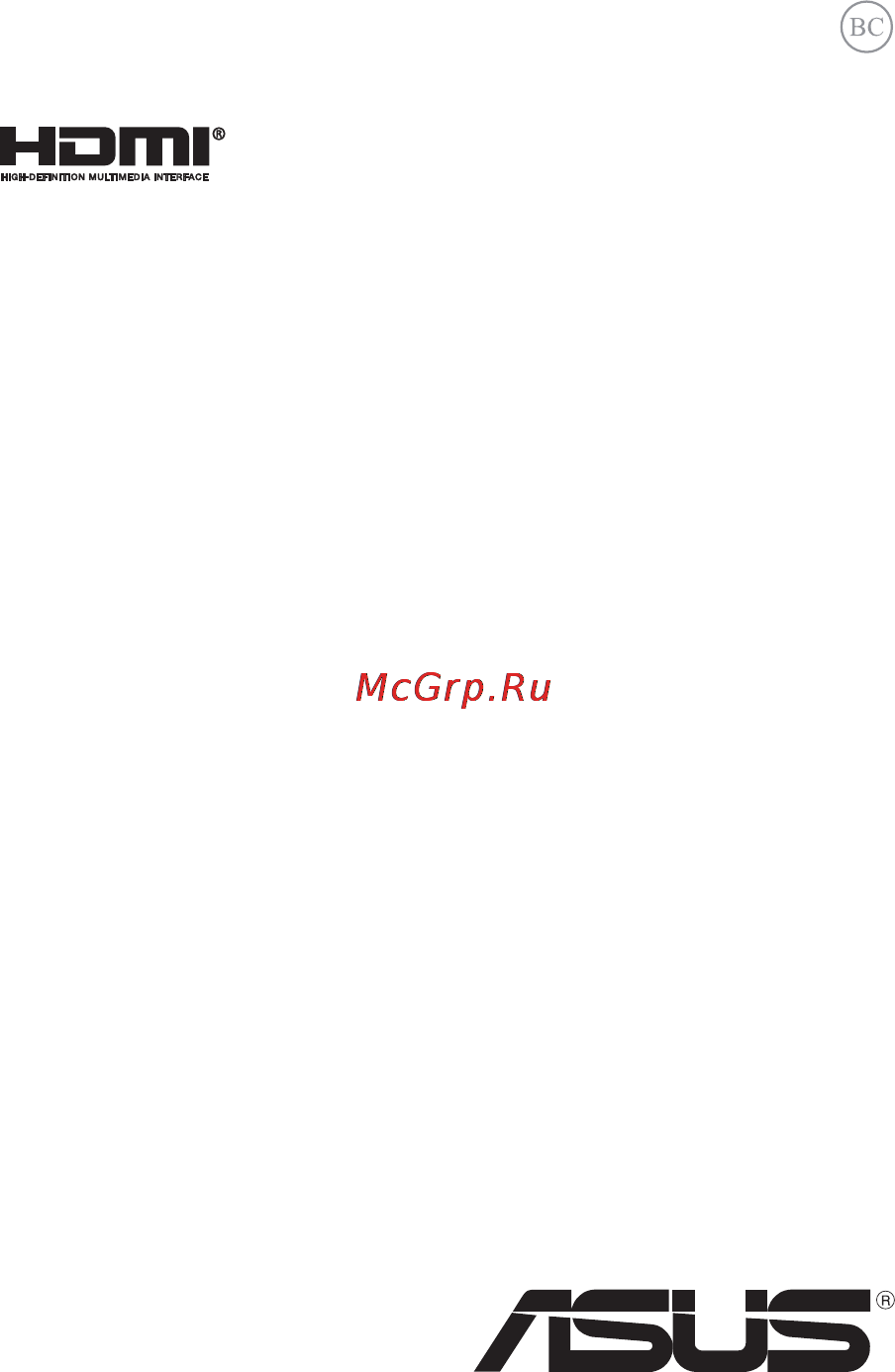Asus bu401lg, 90nb02s1-m00710 Инструкция по эксплуатации онлайн
Содержание
- E manual 1
- Notebook pc 1
- Copyright information 2
- Limitation of liability 2
- Notebook pc e manual 2
- Service and support 2
- About this manual 3
- Chapter 1 hardware setup 3
- Chapter 2 using your notebook pc 3
- Gestures for the touchpad 0 3
- Getting started 6 3
- Getting to know your notebook pc 4 3
- Notebook pc e manual 3
- Safety precautions 3
- Table of contents 3
- Using asus smart gesture 5 3
- Using the keyboard 0 3
- Apps 9 4
- Chapter 3 working with windows 8 4
- Chapter 4 asus apps 4
- Connecting to wired networks 4 4
- Featured asus apps 0 4
- Lock screen 4 4
- Notebook pc e manual 4
- Other keyboard shortcuts 7 connecting to wireless networks 9 4
- Starting for the first time 4 windows 4
- Turning your notebook pc off 7 4
- Windows 4
- Working with windows 4
- Appendices 5
- Bios 0 5
- Chapter 5 power on self test post 5
- Notebook pc e manual 5
- The power on self test post 0 5
- Tips and faqs 5
- Troubleshoot 01 5
- Useful tips for your notebook pc 06 hardware faqs 07 software faqs 10 5
- Notebook pc e manual 6
- About this manual 7
- Appendices 7
- Chapter 1 hardware setup 7
- Chapter 2 using your notebook pc 7
- Chapter 3 working with windows 8 7
- Chapter 4 asus apps 7
- Chapter 5 power on self test post 7
- Tips and faqs 7
- Bold this indicates a menu or an item that must be selected 8
- Conventions used in this manual 8
- Italic this indicates sections that you can refer to in this manual 8
- The icons below indicate the devices you can use for completing a series of tasks or procedures on your notebook pc 8
- To highlight key information in this manual some text are presented as follows 8
- Typography 8
- Use the keyboard 8
- Use the touchpad 8
- Safety precautions 9
- Using your notebook pc 9
- Caring for your notebook pc 10
- Proper disposal 11
- Notebook pc e manual 12
- Chapter 1 hardware setup 13
- Getting to know your notebook pc 14
- Top view 14
- Bottom 17
- Right side 19
- Insert the bundled power adapter into this port to charge the battery pack and supply power to your notebook pc 20
- Insert the network cable into this port to connect to a local area network 20
- Lan port 20
- Left side 20
- Power dc input port 20
- Front side 22
- Color status 23
- Notebook pc e manual 24
- Chapter 2 using your notebook pc 25
- Charge your notebook pc 26
- Getting started 26
- Lift to open the display panel 29
- Press the power button 29
- Gestures for the touchpad 30
- Moving the pointer 30
- One finger gestures 31
- Two finger gestures 34
- Enabling the rotate gesture 35
- Using asus smart gesture 35
- Enabling the three finger gestures 37
- Using the rotate and three finger gestures 39
- Function keys 40
- Using the keyboard 40
- Function keys for asus app 41
- Windows 8 keys 41
- Notebook pc e manual 42
- Chapter 3 working with windows 8 43
- Lock screen 44
- Starting for the first time 44
- Windows 44
- Windows 8 lock screen 44
- Start screen 45
- Windows 45
- Windows apps 45
- Windows ui 45
- Hotspots 46
- Hotspots on a running app 46
- Hotspots on the start screen 46
- Hotspot action 47
- Hotspot action 48
- Hover your mouse pointer on the upper or lower right corner to launch the charms bar 48
- Top side hover your mouse pointer on the top side until it changes to a hand icon drag then drop the app to a new location 48
- Upper or lower right corner 48
- Customizing apps 49
- Launching apps 49
- Moving apps 49
- Working with windows 49
- Working with windows apps 49
- Closing apps 50
- Resizing apps 50
- Unpinning apps 50
- Accessing the apps screen 51
- Aside from the apps already pinned on your start screen you can also open other applications through the apps screen 51
- Launching the apps screen 52
- Pinning more apps on the start screen 52
- Charms bar 53
- Launching the charms bar 53
- Inside the charms bar 54
- Snap feature 55
- The snap feature displays two apps side by side allowing you to work or switch between apps 55
- Using snap 56
- Other keyboard shortcuts 57
- Connecting to wireless networks 59
- Enabling wi fi 59
- Bluetooth 61
- Pairing with other bluetooth enabled devices 61
- Airplane mode 63
- Turning airplane mode off 63
- Turning airplane mode on 63
- Configuring a dynamic ip pppoe network connection 64
- Connecting to wired networks 64
- Configuring a static ip network connection 66
- Putting your notebook pc to sleep 67
- Turning your notebook pc off 67
- Notebook pc e manual 68
- Chapter 4 asus apps 69
- Battery saving mode 70
- Featured asus apps 70
- Launching power4gear hybrid 70
- Performance mode 70
- Power4gear hybrid 70
- Running system 70
- Instant on 72
- System in sleep 72
- This mode is default enabled in your notebook pc it allows the system to return to its last working state even after your notebook pc has entered into sleep mode 72
- This option allows you to enable or disable either of the following sleep modes 72
- Long standby time 73
- Setting the quick charge limit 74
- Usb charger 74
- Tpm applications 76
- Trusted platform module tpm 76
- Enabling tpm support 77
- Important use your tpm application s backup or migration function to backup your tpm security data 77
- Notebook pc e manual 77
- Restart your notebook pc then press during post set tpm 77
- Trusted computing 77
- Asus fingerprint 78
- Using the asus fingerprint app 78
- Asus fingerprint settings 83
- Accessing asus business center 85
- Asuspro business center 85
- Asuspro business center menu options 86
- Asuspro business center apps 87
- Chapter 5 power on self test post 89
- Accessing bios 90
- The power on self test post 90
- Using post to access bios and troubleshoot 90
- Bios settings 91
- Note the bios screens in this section are for reference only the actual screens may differ by model and territory 91
- Notebook pc e manual 91
- On the boot screen select boot option 1 91
- This menu allows you to set your boot option priorities you may refer to the following procedures when setting your boot priority 91
- Notebook pc e manual 92
- Press and select a device as the boot option 1 92
- If you install a user password you will be prompted to input this before entering your notebook pc s operating system 93
- If you install an administrator password you will be prompted to input this before entering bios 93
- Notebook pc e manual 93
- Security 93
- This menu allows you to set up the administrator and user password of your notebook pc it also allows you to control the access to your notebook pc s hard disk drive input output i o interface and usb interface 93
- I o interface security in the security menu you can access i o interface security to lock or unlock some interface functions of your notebook pc 95
- Notebook pc e manual 95
- On the security screen select i o interface security 95
- Select an interface you would like to lock then press 95
- Select lock 95
- To lock an interface 95
- Note setting the usb interface to lock also locks and hides the external ports and other devices included under usb interface security 96
- Notebook pc e manual 96
- Select an interface that you would like to lock then select lock 96
- To lock the usb interface 96
- Usb interface security 96
- Usb interface security through the i o interface security menu you can also access usb interface security to lock or unlock ports and devices 96
- Notebook pc e manual 97
- On the security screen select set master password 97
- Re type to confirm the password then press 97
- Select set user password then repeat the previous steps to set up the user password 97
- Set master password in the security menu you can use set master password to set up a password enabled access to your hard disk drive 97
- To set the hdd password 97
- Type in a password then press 97
- Notebook pc e manual 98
- Save exit 98
- To keep your configuration settings select save changes and exit before exiting the bios 98
- Connect your flash disk drive to your notebook pc 99
- Notebook pc e manual 99
- Restart your notebook pc then press during post 99
- Save a copy of the downloaded bios file to a flash disk drive 99
- Start easy flash then 99
- To update the bios 99
- Verify the notebook pc s exact model then download the latest bios file for your model from the asus website 99
- Locate your downloaded bios file in the flash disk drive then 100
- Notebook pc e manual 100
- Restore defaults to restore the system to its default settings 100
- Refresh your pc 101
- Troubleshoot 101
- Reset your pc 102
- Advanced options 103
- Using system image recovery 103
- Tips and faqs 105
- Useful tips for your notebook pc 106
- Hardware faqs 107
- Software faqs 110
- Appendices 113
- Network compatibility declaration 114
- Non voice equipment 114
- Overview 114
- This table shows the countries currently under the ctr21 standard 115
- Federal communications commission interference statement 116
- Fcc radio frequency rf exposure caution statement 117
- Ce marking 118
- Declaration of conformity r tte directive 1999 5 ec 118
- Ic radiation exposure statement for canada 119
- Déclaration d industrie canada relative à l exposition aux ondes radio 120
- France restricted wireless frequency bands 121
- Wireless operation channel for different domains 121
- Ul safety notices 123
- Macrovision corporation product notice 124
- Power safety requirement 124
- Prevention of hearing loss 124
- Tv notices 124
- Nordic lithium cautions for lithium ion batteries 125
- Cd rom drive safety warning 126
- Cdrh regulations 126
- Class 1 laser product 126
- Coating notice 126
- Important to provide electrical insulation and maintain electrical safety a coating is applied to insulate the device except on the areas where the i o ports are located 126
- Laser safety information 126
- Notebook pc e manual 126
- Optical drive safety information 126
- Service warning label 126
- The center for devices and radiological health cdrh of the u s food and drug administration implemented regulations for laser products on august 1 these regulations apply to laser products manufactured from august 1 1 compliance is mandatory for products marketed in the united states 126
- Ctr 21 approval for notebook pc with built in modem 127
- Energy star complied product 129
- European union eco label 129
- Asus recycling takeback services 130
- Global environmental regulation compliance and declaration 130
- Regional notice for singapore 130
- This asus product complies with ida standards 130
- Congratulations 131
- Notebook pc e manual 131
- This product is tco certified for sustainable it 131
- Ec declaration of conformity 132
- Notebook pc e manual 132
- __________ 132
Похожие устройства
- Toshiba 22 AV605 PR Инструкция по эксплуатации
- Toshiba 19 AV606 PR Инструкция по эксплуатации
- Asus x751ldv, 90nb04i1-m02070 Инструкция по эксплуатации
- Toshiba 19 AV605 PR Инструкция по эксплуатации
- Asus x551mav, 90nb0481-m08940 Инструкция по эксплуатации
- Asus x751ldv, 90nb04i1-m02080 Инструкция по эксплуатации
- Toshiba 42 XV550 PR Инструкция по эксплуатации
- Toshiba 32 XV550 PR Инструкция по эксплуатации
- Asus n56jn, 90nb04z1-m01250 Инструкция по эксплуатации
- Toshiba 46 ZV555 DR Инструкция по эксплуатации
- Toshiba 42 AV502 PR Инструкция по эксплуатации
- Asus x200ma, 90nb04u1-m05890 Инструкция по эксплуатации
- Toshiba 37 AV502 PR Инструкция по эксплуатации
- Asus x200ma, 90nb04u4-m08630 Инструкция по эксплуатации
- Toshiba 19SLDT2 Инструкция по эксплуатации
- Asus k551ln, 90nb05f2-m03840 Инструкция по эксплуатации
- Toshiba 26 AV500 PR Инструкция по эксплуатации
- Toshiba 32 AV502 PR Инструкция по эксплуатации
- Asus transformer book flip tp500la, 90nb05r1-m00680 Инструкция по эксплуатации
- Toshiba SD-P120 ATKR Инструкция по эксплуатации