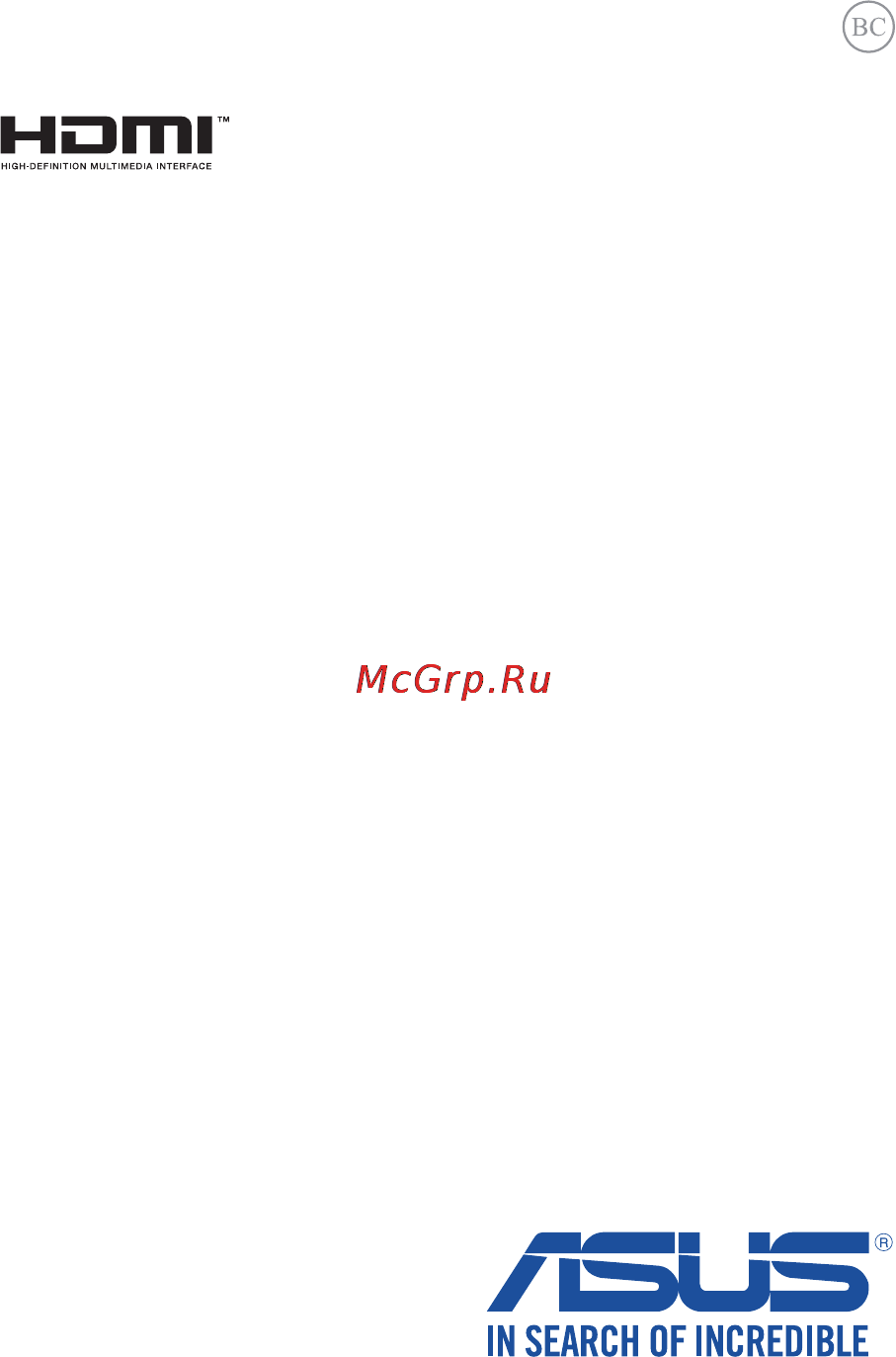Asus k555ld, 90nb0627-m16650 Инструкция по эксплуатации онлайн
Содержание
- E manual 1
- E10293 1
- Notebook pc 1
- Copyright information 2
- Limitation of liability 2
- Notebook pc e manual 2
- Service and support 2
- About this manual 3
- Chapter 1 hardware setup 3
- Chapter 2 using your notebook pc 3
- Gestures for the touch screen panel and touchpad 9 3
- Getting started 6 3
- Getting to know your notebook pc 4 3
- Notebook pc e manual 3
- Safety precautions 0 3
- Table of contents 3
- Using the keyboard 0 3
- Using the optical drive 4 3
- Apps 6 4
- Chapter 3 working with windows 8 4
- Connecting to wired networks 1 4
- Lock screen 4 4
- Notebook pc e manual 4
- Other keyboard shortcuts 6 connecting to wireless networks 8 4
- Starting for the first time 8 windows 4
- Turning your notebook pc off 3 4
- Windows 4
- Working with windows 4
- Appendices 5
- Bios 8 5
- Chapter 4 power on self test post 5
- Chapter 5 upgrading your notebook pc 5
- Installing a ram module 4 5
- Notebook pc e manual 5
- Recovering your system 9 5
- The power on self test post 8 5
- Tips and faqs 5
- Useful tips for your notebook pc 00 hardware faqs 01 software faqs 04 5
- Notebook pc e manual 6
- About this manual 7
- Chapter 1 hardware setup 7
- Chapter 2 using your notebook pc 7
- Chapter 3 working with windows 8 7
- Chapter 4 power on self test post 7
- Appendices 8
- Chapter 5 upgrading your notebook pc 8
- Tips and faqs 8
- Bold this indicates a menu or an item that must be selected 9
- Conventions used in this manual 9
- Italic this indicates sections that you can refer to in this manual 9
- The icons below indicate the devices you can use for completing a series of tasks or procedures on your notebook pc 9
- To highlight key information in this manual some text are presented as follows 9
- Typography 9
- Use the keyboard 9
- Use the touch screen panel on selected models 9
- Use the touchpad 9
- Safety precautions 10
- Using your notebook pc 10
- Caring for your notebook pc 11
- Proper disposal 12
- Chapter 1 hardware setup 13
- Getting to know your notebook pc 14
- Top view 14
- Color status 17
- Bottom 18
- Right side 20
- Optical disc drive eject button press this button to eject the optical drive tray 21
- Optical disc drive manual eject hole 21
- The manual eject hole is used to eject the drive tray in case the electronic eject button does not work 21
- Left side 22
- Front side 24
- Status indicators 24
- The status indicators help identify the current hardware status of your notebook pc 24
- Chapter 2 using your notebook pc 25
- A connect the ac power cord to the ac dc adapter 26
- B plug the ac power adapter into a 100v 240v power source 26
- C connect the dc power connector into your notebook pc s power dc input 26
- Charge the notebook pc for 3 hours before using it in battery mode for the first time 26
- Charge your notebook pc 26
- Getting started 26
- Lift to open the display panel 28
- Press the power button 28
- Gestures for the touch screen panel and touchpad 29
- Using touch screen panel gestures 29
- Moving the pointer 32
- Using the touchpad 32
- One finger gestures 33
- Two finger gestures 36
- Three finger gestures 38
- Asus smart gesture 39
- Function keys 40
- Using the keyboard 40
- Windows 8 keys 41
- Illustrated as below 42
- Multimedia control keys 42
- Press in combination with the arrow keys on your notebook pc 42
- The multimedia control keys allow you to control multimedia files such as audios and videos when played in your notebook pc 42
- Using the numeric keypad 43
- Inserting an optical disc 44
- Using the optical drive 44
- While the notebook pc is on press the electronic eject button to partially eject the optical drive tray 44
- Push the drive tray gently to close the optical drive 46
- The manual eject hole is located on the optical drive door and is used to eject the optical drive tray in case the electronic eject button does not work 46
- To manually eject the optical drive tray insert a straightened paper clip into the manual eject hole until the drive tray opens 46
- Using the manual eject hole 46
- Chapter 3 working with windows 8 47
- Starting for the first time 48
- Start screen 49
- Windows 49
- Windows apps 49
- Windows ui 49
- Hotspots 50
- Hotspots on a running app 50
- Hotspots on the start screen 50
- Hotspot action 51
- Hotspot action 52
- Hover your mouse pointer on the upper or lower right corner to launch the charms bar 52
- Top side hover your mouse pointer on the top side until it changes to a hand icon drag then drop the app to a new location 52
- Upper or lower right corner 52
- Start button 53
- Start button on the start screen 53
- Windows 8 features the start button which allows you to switch between the two most recent apps that you opened the start button may be accessed from the start screen while on desktop mode and on any app that is currently open onscreen 53
- Context menu 54
- Start button on desktop mode 54
- Customizing your start screen 55
- Customizing apps 56
- Launching apps 56
- Moving apps 56
- Working with windows 56
- Working with windows apps 56
- Resizing apps 57
- Unpinning apps 57
- Closing apps 58
- Accessing the apps screen 59
- Launching the apps screen 59
- Pinning more apps on the start screen 60
- Charms bar 61
- Launching the charms bar 62
- Inside the charms bar 63
- Snap feature 64
- The snap feature displays two apps side by side allowing you to work or switch between apps 64
- Using snap 65
- Other keyboard shortcuts 66
- Connecting to wireless networks 68
- Enabling wi fi 68
- Bluetooth 69
- Pairing with other bluetooth enabled devices 69
- Airplane mode 70
- Turning airplane mode off 70
- Turning airplane mode on 70
- Configuring a dynamic ip pppoe network connection 71
- Connecting to wired networks 71
- Configuring a static ip network connection 72
- Putting your notebook pc to sleep 73
- Turning your notebook pc off 73
- Lock screen 74
- To proceed from the lock screen 74
- Windows 74
- Windows 8 lock screen 74
- Customizing your lock screen 75
- Playing a slideshow 75
- Selecting a photo 75
- Activating your notebook pc camera from the lock screen 76
- Adding app updates 76
- Chapter 4 power on self test post 77
- Accessing bios 78
- The power on self test post 78
- Using post to access bios and troubleshoot 78
- Bios settings 79
- Note the bios screens in this section are for reference only the actual screens may differ by model and territory 79
- Notebook pc e manual 79
- On the boot screen select boot option 1 79
- This menu allows you to set your boot option priorities you may refer to the following procedures when setting your boot priority 79
- Notebook pc e manual 80
- Press and select a device as the boot option 1 80
- Ifyouinstalla user password you will be prompted to input this before entering your notebook pc s operating system 81
- Ifyouinstallan administrator password you will be prompted to input this before entering bios 81
- Notebook pc e manual 81
- Security 81
- This menu allows you to set up the administrator and user password of your notebook pc it also allows you to control the access to your notebook pc s hard disk drive input output i o interface and usb interface 81
- I o interface security in the security menu you can access i o interface security to lock or unlock some interface functions of your notebook pc 83
- Notebook pc e manual 83
- On the security screen select i o interface security 83
- Select an interface you would like to lock then press 83
- Select lock 83
- To lock an interface 83
- Note setting the usb interface to lock also locks and hides the external ports and other devices included under usb interface security 84
- Notebook pc e manual 84
- Select an interface that you would like to lock then select lock 84
- To lock the usb interface 84
- Usb interface security 84
- Usb interface security through the i o interface security menu you can also access usb interface security to lock or unlock ports and devices 84
- Notebook pc e manual 85
- On the security screen select set master password 85
- Re type to confirm the password then press 85
- Select set user password then repeat the previous steps to set up the user password 85
- Set master password in the security menu you can use set master password to set up a password enabled access to your hard disk drive 85
- To set the hdd password 85
- Type in a password then press 85
- Notebook pc e manual 86
- Save exit 86
- To keep your configuration settings select save changes and exit before exiting the bios 86
- Connect your flash disk drive to your notebook pc 87
- Notebook pc e manual 87
- Restart your notebook pc then press during post 87
- Save a copy of the downloaded bios file to a flash disk drive 87
- Start easy flash then 87
- To update the bios 87
- Verify the notebook pc s exact model then download the latest bios file for your model from the asus website 87
- Locate your downloaded bios file in the flash disk drive then 88
- Notebook pc e manual 88
- Restore defaults to restore the system to its default settings 88
- Recovering your system 89
- Enabling a recovery option 91
- Chapter 5 upgrading your notebook pc 93
- Installing a ram module 94
- Upgrade the memory capacity of your notebook pc by installing a ram random access memory module in the memory module compartment the following steps show you how to install a ram module into your notebook pc 94
- C align and insert the ram module into the ram module slot 96
- D push down the ram module until it clicks in place 96
- Notebook pc e manual 98
- Tips and faqs 99
- Useful tips for your notebook pc 100
- Hardware faqs 101
- Software faqs 104
- Notebook pc e manual 106
- Appendices 107
- Dvd rom drive information 108
- Regional playback information 108
- Region definitions 109
- Blu ray rom drive information 110
- Internal modem compliancy 110
- Region definitions 110
- Network compatibility declaration 111
- Non voice equipment 111
- Overview 111
- This table shows the countries currently under the ctr21 standard 112
- Federal communications commission interference statement 113
- Fcc radio frequency rf exposure caution statement 114
- Ce marking 115
- Declaration of conformity r tte directive 1999 5 ec 115
- Ic radiation exposure statement for canada 116
- Déclaration d industrie canada relative à l exposition aux ondes radio 117
- France restricted wireless frequency bands 118
- Wireless operation channel for different domains 118
- Ul safety notices 120
- Macrovision corporation product notice 121
- Power safety requirement 121
- Prevention of hearing loss 121
- Tv notices 121
- Nordic lithium cautions for lithium ion batteries 122
- Cd rom drive safety warning 123
- Cdrh regulations 123
- Class 1 laser product 123
- Coating notice 123
- Important to provide electrical insulation and maintain electrical safety a coating is applied to insulate the device except on the areas where the i o ports are located 123
- Laser safety information 123
- Notebook pc e manual 123
- Optical drive safety information 123
- Service warning label 123
- The center for devices and radiological health cdrh of the u s food and drug administration implemented regulations for laser products on august 2 1976 these regulations apply to laser products manufactured from august 1 1976 compliance is mandatory for products marketed in the united states 123
- Ctr 21 approval for notebook pc with built in modem 124
- Energy star complied product 126
- Global environmental regulation compliance and declaration 126
- Asus recycling takeback services 127
- Rechargeable battery recycling service in north america 127
- Regional notice for california 127
- Regional notice for singapore 127
- This asus product complies with ida standards 127
- Avis concernant les batteries remplaçables 128
- Notices for removeable batteries 128
- Regional notice for india 128
- Ec declaration of conformity 129
- Notebook pc e manual 129
- __________ 129
- Ec declaration of conformity 130
- Notebook pc e manual 130
- __________ 130
Похожие устройства
- Asus x553ma, 90nb04x6-m22310 Инструкция по эксплуатации
- Asus x554la, 90nb0658-m18760 Инструкция по эксплуатации
- Asus x555ld, 90nb0622-m07320 Инструкция по эксплуатации
- Asus x555lf, 90nb08h2-m01140 Инструкция по эксплуатации
- Wiiix HT-10T Инструкция по эксплуатации
- Wiiix HT-S3Sgl Инструкция по эксплуатации
- Wiiix HT-11V Инструкция по эксплуатации
- Wiiix TR-09U2 Инструкция по эксплуатации
- Wiiix TR-02U2 Инструкция по эксплуатации
- Wiiix HT-05T Инструкция по эксплуатации
- Withings WS-40 Инструкция по эксплуатации
- Withings Home (WBP02) Инструкция по эксплуатации
- Asus x555ln, 90nb0642-m07090 Инструкция по эксплуатации
- Asus r556ln, 90nb0641-m07820 Инструкция по эксплуатации
- Asus r752md, 90nb0601-m01860 Инструкция по эксплуатации
- Asus r752md, 90nb0601-m00760 Инструкция по эксплуатации
- Asus x751ldv, 90nb04i1-m06440 Инструкция по эксплуатации
- Asus x751lj, 90nb08d1-m01380 Инструкция по эксплуатации
- Asus x751lj, 90nb08d1-m00870 Инструкция по эксплуатации
- Asus x751mj, 90nb0821-m00540 Инструкция по эксплуатации