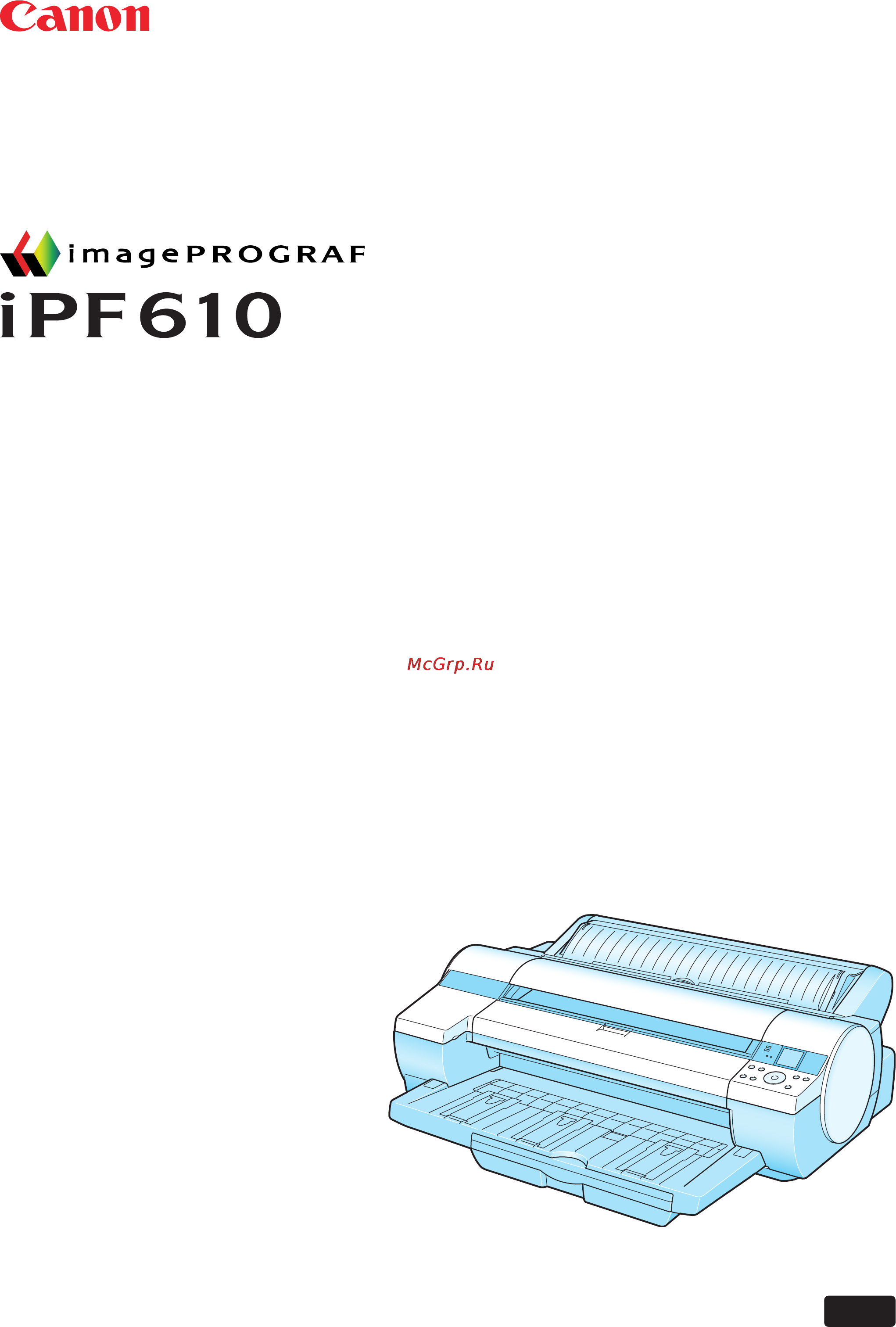Canon imagePROGRAF iPF610 Инструкция по эксплуатации онлайн
Содержание
- User manual 1
- Contents 3
- Control panel 9 3
- How to use th s manual 3
- Introduction 1 3
- Opt onal accessor es 1 3
- Pr nter parts 3
- Printer parts 8 3
- Printer specifications 4 3
- Basic printing workflow 82 4
- Cancel ng pr nt jobs 03 4
- Contents 4
- Handl ng rolls 20 4
- Handling paper 111 4
- Paper 111 4
- Pr nt ng procedure 2 4
- Contents 5
- Enhanced printing options 202 5
- Handl ng sheets 60 5
- Handl ng sheets for paper feed slots 85 5
- Output stacker 00 5
- Pr nt qual ty and color sett ngs 02 5
- Borderless pr nt ng 27 6
- Contents 6
- Pr nt ng at full s ze 07 6
- Pr nt ng enlargements or reduct ons 72 6
- Center ng or g nals 07 7
- Conserv ng roll paper 24 7
- Contents 7
- Pr nt ng banners or at other non standard s zes 60 7
- Pr nt ng cad draw ngs 40 7
- T l ng and mult ple pages per sheet 82 7
- Contents 8
- Other useful sett ngs 47 8
- Software 466 8
- W ndows 66 8
- Contents 9
- Mac os 9 34 9
- Mac os x 12 9
- Network sett ng 60 9
- Network setting 560 9
- Adjust ng the feed amount 04 10
- Adjust ng the pr nthead 99 10
- Contents 10
- Ink tanks 15 10
- Ma ntenance cartr dge 34 10
- Maintenance 599 10
- Network sett ng mac ntosh 87 10
- Network sett ng w ndows 72 10
- Pr ntheads 24 10
- Cannot pr nt over a network 60 11
- Clean ng the pr nter 42 11
- Contents 11
- Frequently asked quest ons 56 11
- Other ma ntenance 50 11
- Pr nt ng does not start 59 11
- Problems w th the pr nt ng qual ty 65 11
- The pr nter stops dur ng a pr nt job 64 11
- Troubleshooting 656 11
- Clear ng jammed paper 75 12
- Contents 12
- Error message 696 12
- Hp gl 2 problems 89 12
- If the pr nter makes a strange sound 91 12
- Installat on problems 73 12
- Messages regard ng paper 00 12
- Other problems 92 12
- Respond ng to messages 96 12
- Contents 13
- Messages regard ng hp gl 2 17 13
- Messages regard ng nk 10 13
- Messages regard ng pr nt ng or adjusment 13 13
- Messages regard ng pr ntheads 14 13
- Messages regard ng the ma ntenance cartr dge 16 13
- Contents 14
- Other messages 18 14
- About this user manual 15
- How to use this manual 15
- Introduction 15
- How to use this manual 16
- How to use this manual 17
- Viewing videos of explanations 17
- Html version of the manual for printing 18
- Access the printing dialog box as follows depending on your computer s operating system 20
- How to use this manual 20
- A top cover 22
- B paper tray cover 22
- C roll feed unit 22
- D roll feed unit cover 22
- E control panel 22
- F output tray 22
- G output tray front paper feed slot 22
- H vertical paper guides 22
- I output tray extension 22
- Printer parts 22
- J paper alignment line 23
- K cutter unit 23
- L cassette 23
- M maintenance cartridge 23
- N ink tank cover 23
- O front tray guides 23
- Printer parts 23
- A carriage 25
- B carriage shaft 25
- C paper retainer 25
- D platen 25
- E borderless printing ink grooves 25
- F cleaning brush 25
- Printer parts 25
- Top cover inside 25
- A tray 26
- B tray extension 26
- C width guide 26
- D top paper feed slot 26
- E front paper feed slot output tray 26
- Printer parts 26
- Tray feed area 26
- A roll holder 27
- B holder stopper 27
- C roll holder slot 27
- Printer parts 27
- Roll feed unit cover inside 27
- Carriage 28
- A ink color label 29
- A ink tank 29
- B ink set 29
- B ink tank lock lever 29
- C ink lamp red 29
- Ink tank cover inside 29
- Printer parts 29
- A data lamp green 30
- Auto feed lamp green cassette or rolls 30
- B message lamp orange 30
- C paper source section 30
- Control panel 30
- D display screen 30
- E color label 30
- Paper tray lamp green 30
- Printer parts 30
- Cassette 32
- Control panel 33
- Turning the printer on 33
- Turning the printer on and off 33
- Turning the printer off 34
- Control panel 35
- Printer modes 35
- Control panel 36
- Mode transition 36
- Control panel 37
- Online and state of the control panel 37
- Control panel 38
- Of ine and state of the control panel 38
- Control panel 39
- Menu mode and state of the control panel 39
- Submenu mode and state of the control panel 39
- Control panel 40
- Switching modes 40
- Switching the printer online of ine 40
- Control panel 41
- Control panel 42
- Switching to menu mode 42
- Control panel 43
- Printer menu operations 43
- Control panel 44
- Main menu operations 44
- Accessing menus 45
- Control panel 45
- Specifying menu items 46
- Specifying numerical values 47
- Executing menu commands 48
- Control panel 49
- Main menu 49
- Menu structure 49
- Control panel 50
- Control panel 51
- Control panel 52
- Control panel 53
- Control panel 54
- Control panel 55
- Control panel 56
- Control panel 57
- Control panel 58
- Control panel 59
- Control panel 60
- Control panel 61
- Control panel 62
- Hp gl 2 settings information 62
- Information of the loaded paper 62
- Printer information 62
- Submenus 62
- The remaining maintenance cartridge capacity and ink levels 62
- Control panel 63
- Main menu during printing 63
- Control panel 64
- Main menu settings 64
- Control panel 65
- Media menu 65
- Control panel 66
- Paper details 66
- Control panel 67
- Control panel 68
- Gl2 settings 68
- Adjust printer 69
- Control panel 69
- Control panel 70
- Interface setup 70
- Control panel 71
- Maintenance 71
- Control panel 72
- System setup 72
- Control panel 73
- Control panel 74
- Information 74
- Control panel 75
- Information 75
- Main menu settings during printing 75
- Control panel 76
- Information of the loaded paper 76
- Remaining maintenance cartridge capacity and ink levels 76
- Submenu display 76
- Control panel 77
- Gl2 settings 77
- Printer information 77
- Checking the information in the status print report 78
- Printing status print reports 78
- Status print 78
- Control panel 79
- Control panel 80
- Control panel 81
- Control panel 82
- Control panel 83
- Control panel 84
- Optional accessories 85
- Optional accessories 86
- Roll holder set 86
- Ieee 1394 expansion board 87
- Optional accessories 87
- Important 88
- Printer 88
- Printer speci cations 88
- Printer specifications 88
- Speci cations 88
- Specifications 88
- Interface 89
- Printer speci cations 89
- Printing performance 89
- Paper 1 90
- Printer speci cations 90
- Printer speci cations 91
- Maximum stacking capacity 92
- Paper capacity cassette 92
- Printer speci cations 92
- Basic environmental performance 93
- Packaging materials 93
- Printer 93
- Printer speci cations 93
- Print area 94
- Printer speci cations 94
- Sheets 94
- Printer speci cations 95
- Basic printing work ow 96
- Basic printing workflow 96
- Loading and printing on rolls 96
- Printing procedure 96
- Complete settings in the printer driver for the type of paper and other details 99
- Important 99
- Printing procedure 99
- Printing procedure 100
- Start printing 100
- Load paper in the cassette p 62 101
- Loading and printing on sheets in the cassette 101
- Printing procedure 101
- Turn the printer on p 9 101
- Complete settings in the printer driver for the type and size of paper and other details 103
- Loading and printing on sheets in the paper feed slot 103
- Printing procedure 103
- Turn the printer on p 9 103
- Important 105
- Paper size 105
- Printing options using rolls and sheets 105
- Printing procedure 105
- Rolls and sheets 105
- Printing from windows 106
- Important 107
- Printing from mac os x 107
- Printing procedure 107
- Registering the printer 107
- Printing from the application software 108
- Important 109
- Printing from mac os 9 109
- Printing procedure 109
- Selecting the printer 109
- Printing from the application software 110
- Specifying paper in the printer driver windows 111
- Specifying paper in the printer driver mac os x 113
- Specifying paper in the printer driver mac os 9 115
- Canceling print jobs 117
- Canceling print jobs from the control panel 117
- Canceling print jobs 118
- Canceling print jobs from windows 119
- Canceling print jobs from mac os x 121
- Canceling background print jobs 123
- Canceling print jobs from mac os 9 123
- Canceling foreground print jobs 124
- Handling paper 125
- Paper size 125
- Paper type 125
- Types of paper 126
- Viewing the paper reference guide 126
- Important 129
- Updating paper information 129
- Paper sizes 131
- Sheets 131
- Caution 134
- Handling rolls 134
- Selecting the roll as the paper source 134
- Handling rolls 135
- Loading roll on the roll holder 135
- Remove the holder stopper from the roll holder 135
- The roll holder 135
- The roll in the roll holder from the left insert the roll rmly until it touches the ange a of 135
- With the roll holder sideways and the edge of the roll paper facing forward as shown insert 135
- Removing rolls from the roll holder 137
- Loading rolls in the roll feed unit 138
- Close the roll feed unit cover with one hand as shown 141
- Detection of the remaining roll paper as well as the barcode printed on rolls 141
- Handling rolls 141
- How the printer operates after the paper is fed varies depending on the setting for automatic 141
- If the edge of the roll is bent or soiled cut the edge of the paper 141
- Specify the type and length of the paper 141
- A con rmation message is displayed regarding removal of the roll 142
- Caution 142
- Handling rolls 142
- Important 142
- Press the load eject button 142
- Press the ok button 142
- Push in the output tray extension 142
- Removing roll from the roll feed unit 142
- The roll can now be removed 142
- Selecting the paper type roll 144
- Specifying the paper length roll 145
- Feeding roll paper manually 146
- Handling rolls 146
- Detection of the remaining roll paper 147
- Cutting the leading edge of roll paper automatically 148
- Handling rolls 149
- Specifying the cutting method for rolls 149
- Eject waiting for ink to dry after printing 150
- Manual when using media that cannot be cut using the cutter unit 151
- Paper cutting to have the roll cut at your speci ed position 153
- Reducing dust from cutting rolls 154
- Specifying the ink drying time for rolls 155
- Windows 155
- Mac os x 156
- Mac os 9 157
- Clearing jammed roll paper 158
- Handling rolls 159
- Important 159
- Remove the jammed paper 159
- Handling rolls 160
- Press ok 160
- Clearing jammed paper paper feed slot 162
- Handling rolls 163
- Roll holder set 163
- Attaching accessories to the roll holder 164
- Handling rolls 164
- Mounting the 3 inch paper core attachment 164
- Removing the 3 inch paper core attachment 164
- Attaching the spacer for borderless printing 165
- Handling rolls 165
- Removing the spacer for borderless printing 165
- Feeding paper from the roll feed unit 166
- Removing the roll feed unit 167
- Installing the roll feed unit 168
- Accessing the printer driver dialog box from the operating system menu windows 169
- Handling rolls 171
- Media detailed settings dialog box windows 171
- Handling rolls 172
- Media detailed settings dialog box mac os x 172
- Handling rolls 173
- Media detailed settings dialog box mac os 9 173
- Handling sheets 174
- Selecting the cassette as the paper source 174
- Caution 175
- Handling sheets 175
- Selecting the tray as the paper source 175
- Loading sheets in the cassette 176
- Handling sheets 179
- If you send a print job specifying a paper other than pop board from a computer beforehand 179
- Loading paper in the top paper feed slot 179
- Loading sheets manually 179
- Open the paper tray cover a and then open the tray extension b 179
- The type and size of paper are shown on the display screen press the load eject button 179
- After leave 70cm 28 space behind printer and press ok is displayed check the space 182
- Behind the printer and press the ok button 182
- Handling sheets 182
- If you send a print job specifying pop board from a computer beforehand the type and size of 182
- Important 182
- Loading heavyweight paper in the front paper feed slot 182
- Paper are shown on the display screen press the load eject button 182
- Push the knob a of the vertical paper guides back to lift the vertical paper guides 182
- Selecting the paper type cassette 186
- Selecting the paper type tray 187
- Selecting the paper size cassette 188
- Removing paper from the cassette 189
- Handling sheets 190
- Removing sheets from the top paper feed slot 190
- After removing the paper make sure there are no other scraps of paper in the printer 191
- Clear any jammed paper from the paper feed slot of the cassette 191
- Clearing jammed paper from the cassette 191
- Grasp the handle a on the front of the cassette and pull it forward a little holding the cassette 191
- Handling sheets 191
- Holding the cassette on both sides with both hands insert it rmly into the printer 191
- If cannot detect papr is displayed 191
- On both sides with both hands remove the cassette 191
- If paper jam is displayed 193
- Handling sheets 194
- Important 194
- Handling sheets 195
- Press ok 195
- Clearing jammed paper from the tray 196
- Handling sheets 196
- Press load eject 196
- Remove the jammed paper 196
- Handling sheets 197
- Important 197
- Caution 199
- Handling sheets for paper feed slots 199
- Selecting the tray as the paper source 199
- Handling sheets for paper feed slots 200
- If you send a print job specifying a paper other than pop board from a computer beforehand 200
- Loading paper in the top paper feed slot 200
- Loading sheets manually 200
- Open the paper tray cover a and then open the tray extension b 200
- The type and size of paper are shown on the display screen press the load eject button 200
- After leave 70cm 28 space behind printer and press ok is displayed check the space 203
- Behind the printer and press the ok button 203
- Handling sheets for paper feed slots 203
- If you send a print job specifying pop board from a computer beforehand the type and size of 203
- Important 203
- Loading heavyweight paper in the front paper feed slot 203
- Paper are shown on the display screen press the load eject button 203
- Push the knob a of the vertical paper guides back to lift the vertical paper guides 203
- Selecting the paper type tray 207
- Selecting the paper size tray 208
- Handling sheets for paper feed slots 209
- Removing sheets from the top paper feed slot 209
- Caution 210
- Handling sheets for paper feed slots 210
- Press the load eject button 210
- Press the ok button 210
- Pull the sheet straight forward to remove it 210
- Removing heavyweight paper from the front paper feed slot 210
- Clearing jammed paper from the tray 211
- Handling sheets for paper feed slots 211
- Press load eject 211
- Remove the jammed paper 211
- Handling sheets for paper feed slots 212
- Important 212
- Important 214
- Output stacker 214
- Using the output stacker 214
- Output stacker 215
- Output stacker precautions 215
- Choosing a paper for printing 216
- Enhanced printing options 216
- If the paper type is not listed for selection 216
- Media type 216
- Print quality and color settings 216
- Advanced settings 217
- Giving priority to particular graphic elements and colors for printing 217
- Print priority 217
- Print quality and color settings 217
- Print quality 218
- Print quality and color settings 218
- Color settings 219
- Print quality and color settings 219
- Enhancing printing quality 220
- Print quality and color settings 220
- Caution 221
- Easy settings 221
- Print quality and color settings 221
- Print target 221
- Print targets for photos and images 221
- Printing photos and images windows mac os 9 221
- Print quality and color settings 222
- Caution 223
- Easy settings 223
- Print quality and color settings 223
- Print target 223
- Print targets for photos and images 223
- Printing photos and images mac os x 223
- Print quality and color settings 224
- Easy settings 225
- Print quality and color settings 225
- Print target 225
- Print targets for line drawings and text 225
- Printing line drawings and text windows mac os 9 225
- Easy settings 226
- Print quality and color settings 226
- Print target 226
- Print targets for line drawings and text 226
- Printing line drawings and text mac os x 226
- Easy settings 227
- Print quality and color settings 227
- Print target 227
- Print targets for of ce documents 227
- Printing of ce documents 227
- Printing office documents 227
- Adjusting the color in the printer driver 228
- Color adjustment 228
- Color mode 228
- Print quality and color settings 228
- Matching 229
- Print quality and color settings 229
- Print quality and color settings 230
- Print quality and color settings 231
- Printing in monochrome 231
- Printing photos in monochrome 231
- Print quality and color settings 232
- Printing line drawings in monochrome 232
- Choosing the document type and printing conditions windows 233
- Choosing the document type and printing conditions mac os x 235
- Choosing the document type and printing conditions mac os 9 238
- Fine tuning colors of photos and images windows 241
- Close the color settings dialog box 242
- Color settings to display the color settings dialog box 242
- On the color adjustment sheet adjust the color tones brightness and so on as desired 242
- Print quality and color settings 242
- Fine tuning colors of photos and images mac os x 244
- Access the page setup pane 246
- Click ok to close the color settings dialog box 246
- Con rm the print settings and then clic 246
- Con rm the settings o 246
- Media source an 246
- On the color adjustment pane adjust the color tones brightness and so on as desired 246
- Page size 246
- Print quality and color settings 246
- Print to start printing 246
- Fine tuning colors of photos and images mac os 9 247
- Access the finishing pane 249
- Click ok to close the color settings dialog box 249
- Con rm the print settings and then clic 249
- Con rm the selection i 249
- Media source 249
- On the color adjustment pane adjust the color tones brightness and so on as desired 249
- Print quality and color settings 249
- Print to start printing 249
- Fine tuning monochrome settings when printing line drawings windows 250
- Fine tuning monochrome settings when printing line drawings mac os x 252
- Fine tuning monochrome settings when printing line drawings mac os 9 255
- Fine tuning monochrome settings when printing photos windows 258
- Fine tuning monochrome settings when printing photos mac os x 260
- Fine tuning monochrome settings when printing photos mac os 9 263
- Printing line drawings and text windows 266
- Printing line drawings and text mac os x 268
- Printing line drawings and text mac os 9 270
- Printing of ce documents windows 272
- Printing office documents windows 272
- Printing of ce documents mac os x 274
- Printing office documents mac os x 274
- Printing of ce documents mac os 9 276
- Printing office documents mac os 9 276
- Printing photos and images windows 278
- Printing photos and images mac os x 280
- Printing photos and images mac os 9 283
- Enlarged reduced printing 286
- Fit media size 286
- Printing enlargements or reductions 286
- Resizing originals to match the paper size 286
- Enlarged reduced printing 287
- Fit roll paper width 287
- Printing enlargements or reductions 287
- Resizing originals to fit the roll width 287
- Enlarged reduced printing 288
- Printing enlargements or reductions 288
- Resizing originals by entering a scaling value 288
- Scaling 288
- Printing enlargements of scanned originals from a color imagerunner 289
- Printing enlargements or reductions 289
- Page size 290
- Printing enlargements or reductions 290
- Reducing originals that exceed the maximum supported size for the cassette 290
- Printing enlargements of scanned originals from a color imagerunner windows 291
- Registering a hot folder on your computer 291
- Completing the scanning settings on the color imagerunner 292
- Scanning the original and print an enlargement 292
- Printing enlargements of scanned originals from a color imagerunner mac os x 293
- Registering a hot folder on your computer 293
- Completing the scanning settings on the color imagerunner 294
- Scanning the original and print an enlargement 294
- Reducing originals that exceed the maximum supported size for the cassette windows 295
- Resizing originals by entering a scaling value windows 297
- Resizing originals by entering a scaling value mac os x 299
- Resizing originals by entering a scaling value mac os 9 302
- Resizing originals to fit the roll width windows 306
- Resizing originals to fit the roll width mac os x 308
- Resizing originals to fit the roll width mac os 9 311
- Resizing originals to match the paper size windows 314
- Resizing originals to match the paper size mac os x 316
- Resizing originals to match the paper size mac os 9 318
- A regular paper size gray area not printed b page size c oversized paper size print area matches the page size b 321
- Important 321
- Oversize 321
- Printing at full size 321
- Printing on oversized paper 321
- Printing at full size 322
- Borderless printing 323
- Borderless printing at actual size 323
- Borderless printing method 323
- Important 323
- Printing at full size 323
- Print image with actual size 324
- Printing at full size 324
- Borderless printing at actual size windows 325
- Borderless printing at actual size mac os x 327
- Borderless printing at actual size mac os 9 330
- Printing at full size windows 334
- Printing at full size mac os x 336
- Printing at full size mac os 9 339
- Borderless printing 341
- Borderless printing method 341
- Borderless printing on paper of equivalent size 341
- Borderless printing 342
- Fit media size 342
- Borderless printing 343
- Borderless printing by resizing originals to fit the roll width 343
- Borderless printing method 343
- Important 343
- Borderless printing 344
- Scale to t roll paper width 344
- Borderless printing 345
- Borderless printing at actual size 345
- Borderless printing method 345
- Important 345
- Borderless printing 346
- Print image with actual size 346
- Borderless printing at actual size windows 347
- Borderless printing at actual size mac os x 349
- Borderless printing at actual size mac os 9 352
- Borderless printing by resizing originals to fit the roll width windows 356
- Borderless printing by resizing originals to fit the roll width mac os x 358
- Borderless printing by resizing originals to fit the roll width mac os 9 361
- Borderless printing by resizing originals to match the paper size windows 365
- Borderless printing by resizing originals to match the paper size mac os x 367
- Borderless printing by resizing originals to match the paper size mac os 9 370
- Fit roll paper width 374
- Important 374
- Printing banners or at other non standard sizes 374
- Printing vertical or horizontal banners large format printing 374
- Printing banners or at other non standard sizes 375
- Printing on non standard paper sizes 375
- Registering non standard paper size in the printer driver 375
- Specifying custom media sizes for temporary use 375
- Printing by using custom size 376
- Printing on non standard paper sizes windows 376
- Printing by using custom media size 377
- Printing on non standard paper sizes mac os x 380
- Printing on non standard paper sizes mac os 9 382
- Printing vertical or horizontal banners large format printing windows 385
- Registering a custom media size 385
- Creating the banner in the application 386
- Printing the banner 386
- Con rm the print settings and print as desired 388
- Printing banners or at other non standard sizes 388
- Printing vertical or horizontal banners large format printing mac os x 389
- Register a custom page size 389
- Print the banner 390
- Printing vertical or horizontal banners large format printing mac os 9 392
- Register a custom media size 392
- Print the banner 393
- Free layout windows 396
- Printing multiple originals next to each other 396
- Tiling and multiple pages per sheet 396
- Imageprograf free layout macintosh 397
- Important 397
- Tiling and multiple pages per sheet 397
- Important 398
- Printing multiple pages continuously 398
- Roll paper banner 398
- Tiling and multiple pages per sheet 398
- Important 399
- Page layout 399
- Printing multiple pages per sheet 399
- Tiling and multiple pages per sheet 399
- Page layout 400
- Printing posters in sections 400
- Tiling and multiple pages per sheet 400
- Printing large posters windows 401
- Printing large posters mac os 9 403
- Printing multiple originals next to each other windows 405
- Printing multiple originals next to each other mac os x 407
- Printing multiple pages continuously windows 409
- Printing multiple pages continuously mac os x 410
- Printing multiple pages continuously mac os 9 412
- Printing multiple pages per sheet windows 414
- Printing multiple pages per sheet mac os x 416
- Printing multiple pages per sheet mac os 9 419
- Centering originals 421
- Centering originals relative to roll paper width 421
- Printing originals centered on rolls 421
- Centering originals 422
- Centering originals on sheets 422
- Printing originals centered on sheets 422
- Printing originals centered on rolls windows 423
- Printing originals centered on rolls mac os x 425
- Printing originals centered on rolls mac os 9 428
- Printing originals centered on sheets windows 431
- Printing originals centered on sheets mac os x 433
- Printing originals centered on sheets mac os 9 435
- Conserving roll paper 438
- Conserving roll paper by rotating originals 90 degrees 438
- Important 438
- Rotate page 90 degrees conserve paper 438
- Conserving roll paper 439
- Conserving roll paper by printing originals without top and bottom margins 439
- Important 439
- No spaces at top or bottom conserve paper 439
- Conserving roll paper by printing originals without top and bottom margins windows 440
- Conserving roll paper by printing originals without top and bottom margins mac os x 442
- Conserving roll paper by printing originals without top and bottom margins mac os 9 445
- Conserving roll paper by rotating originals 90 degrees windows 447
- Conserving roll paper by rotating originals 90 degrees mac os x 449
- Conserving roll paper by rotating originals 90 degrees mac os 9 452
- Hp gl 2 printing 454
- Printing cad drawings 454
- Printing line drawings and text windows 455
- Printing line drawings and text mac os x 457
- Printing line drawings and text mac os 9 459
- Important 461
- Other useful settings 461
- Printing with watermarks 461
- Watermark 461
- Making the original orientation match the paper orientation 462
- Mirror 462
- Orientation 462
- Other useful settings 462
- Rotate 180 degrees 462
- Automatic cutting 463
- Cutting roll paper after printing 463
- Favorites 463
- Other useful settings 463
- Using favorites 463
- Edit using posterartist 464
- Important 464
- Other useful settings 464
- Using posterartist to compose originals 464
- Cutting roll paper after printing windows 465
- Cutting roll paper after printing mac os x 466
- Cutting roll paper after printing mac os 9 468
- Making the original orientation match the paper orientation windows 470
- Making the original orientation match the paper orientation mac os x 472
- Making the original orientation match the paper orientation mac os 9 474
- Printing with watermarks copy file copy and so on windows 476
- Printing with watermarks copy file copy and so on mac os 9 478
- Printer driver settings windows 480
- Software 480
- Windows 480
- Windows 481
- Checking a preview of the settings 482
- Con rming print settings windows 482
- Confirming print settings windows 482
- Windows 482
- Checking a print preview 483
- Windows 483
- Previewing images before printing windows 484
- Paper information on printer dialog box windows 485
- Windows 485
- Settings summaries dialog box windows 486
- Windows 486
- Registering a favorite 487
- Using favorites windows 487
- Printing using the favorite 488
- Con guration using easy settings 489
- Main sheet windows 489
- Windows 489
- Windows 490
- Con guration using advanced settings 491
- Windows 491
- Windows 492
- Page setup sheet windows 493
- Windows 493
- Windows 494
- Layout sheet windows 495
- Windows 495
- Windows 496
- Favorites sheet windows 497
- Windows 497
- Utility sheet windows 498
- Windows 498
- Support sheet windows 499
- Windows 499
- Device settings sheet windows 500
- Windows 500
- Using posterartist to compose originals windows 501
- Imageprograf status monitor windows 503
- Windows 503
- Imageprograf device setup utility 504
- Windows 504
- Installing imageprograf device setup utility 505
- Con guring the ip address using imageprograf device setup utility 506
- Configuring the ip address using imageprograf device setup utility 506
- Digital photo front access 507
- Windows 507
- Accessing the printer driver dialog box from applications windows 508
- Important 509
- Windows 509
- Accessing the printer driver dialog box from the operating system menu windows 510
- Color adjustment color 512
- Color settings sheet color windows 512
- Windows 512
- Object adjustment dialog box 513
- Windows 513
- Matching sheet driver matching mode 514
- Windows 514
- Matching sheet icc matching mode driver icm mode and host icm mode 515
- Windows 515
- Color adjustment monochrome 516
- Color settings sheet monochrome windows 516
- Windows 516
- Object adjustment dialog box 517
- Windows 517
- Con rming the print image before printing 518
- Confirming the print image before printing 518
- Windows 518
- Media detailed settings dialog box windows 519
- Windows 519
- Media size options dialog box windows 520
- Windows 520
- Page options dialog box windows 521
- Windows 521
- Printing enlargements of scanned originals from a color imagerunner windows 522
- Registering a hot folder on your computer 522
- Completing the scanning settings on the color imagerunner 523
- Scanning the original and print an enlargement 523
- Special settings dialog box windows 524
- Windows 524
- View settings dialog box for the printing application windows 525
- Windows 525
- Mac os x 526
- Printer driver settings mac os x 526
- Checking a preview of the settings 527
- Con rming print settings mac os x 527
- Confirming print settings mac os x 527
- Mac os x 527
- Checking a print preview 528
- Mac os x 528
- Checking the layout before printing 529
- Important 529
- Mac os x 529
- Preview macintosh 529
- Checking the layout before printing mac os x 530
- Previewing images before printing mac os x 531
- Mac os x 532
- Paper information on printer dialog box mac os x 532
- Con guration using easy settings 533
- Mac os x 533
- Main pane mac os x 533
- Con guration using advanced settings 534
- Mac os x 534
- Mac os x 535
- Page setup pane mac os x 535
- Mac os x 536
- Mac os x 537
- Utility pane mac os x 537
- Additional settings pane mac os x 538
- Mac os x 538
- Mac os x 539
- Support pane mac os x 539
- Using favorites mac os x 539
- Imageprograf printmonitor macintosh 540
- Mac os x 540
- Mac os x 541
- Accessing the printer driver dialog box from applications mac os x 542
- Color adjustment pane color 543
- Color settings pane color mac os x 543
- Mac os x 543
- Mac os x 544
- Matching pane 544
- Color adjustment pane monochrome 545
- Color settings pane monochrome mac os x 545
- Mac os x 545
- Mac os x 546
- Media detailed settings dialog box mac os x 546
- Mac os x 547
- View settings dialog box for the printing application mac os x 547
- Mac os 9 548
- Printer driver settings mac os 9 548
- Checking a preview of the settings 549
- Con rming print settings mac os 9 549
- Confirming print settings mac os 9 549
- Mac os 9 549
- Checking a print preview 550
- Mac os 9 550
- Previewing images before printing mac os 9 551
- Con guration using easy settings 552
- Mac os 9 552
- Main pane mac os 9 552
- Con guration using advanced settings 553
- Mac os 9 553
- Mac os 9 554
- Mac os 9 555
- Page setup pane mac os 9 555
- Mac os 9 556
- Finishing pane mac os 9 557
- Mac os 9 557
- Device settings pane mac os 9 558
- Mac os 9 558
- Additional settings pane mac os 9 559
- Mac os 9 559
- Registering a favorite 560
- Using favorites mac os 9 560
- Printing using the favorite 561
- Imageprograf printmonitor macintosh 562
- Mac os 9 562
- Mac os 9 563
- Accessing the printer driver dialog box from applications mac os 9 564
- Color adjustment pane color 566
- Color settings pane color mac os 9 566
- Mac os 9 566
- Mac os 9 567
- Object adjustment dialog box 567
- Mac os 9 568
- Matching pane 568
- Color adjustment pane monochrome 569
- Color settings pane monochrome mac os 9 569
- Mac os 9 569
- Mac os 9 570
- Object adjustment dialog box 570
- Mac os 9 571
- Media detailed settings dialog box mac os 9 571
- Mac os 9 572
- Special settings dialog box mac os 9 572
- Mac os 9 573
- View settings dialog box for the printing application mac os 9 573
- Network environment 574
- Network setting 574
- System requirements 574
- Network environment 575
- Network setting 575
- Con guring the ip address on the printer 576
- Configuring the ip address on the printer 576
- Network setting 576
- Initializing the network settings 577
- Click edit in the upper right corner of the tcp ip group to display the edit tcp ip protocol 578
- Click network in the device manager menu at left to display the network page 578
- Con guring the printer s tcp ip network settings 578
- Configuring the printer s tcp ip network settings 578
- Example http xxx xxx xxx xxx 578
- Http printer ip address or name 578
- If a password has been set on the printer enter the password 578
- Network setting 578
- Refer to the tcp ip settings items table to complete the settings 578
- Select administrator mode and click logon 578
- Settings page 578
- Start the web browser and enter the following url in the location or address box to display 578
- Tcp ip settings items 578
- The remoteui page 578
- Click ok to display the network page 579
- Network setting 579
- Con guring the ip address using the printer control panel 580
- Configuring the ip address using the printer control panel 580
- And corresponding mac addresses 581
- Arp s ip address the printer s mac address you have veri ed 581
- Check the printer s mac address 581
- Con guring the ip address using arp and ping commands 581
- Configuring the ip address using arp and ping commands 581
- Example arp s xxx xxx xxx xxx 00 00 85 xx xx xx 581
- Execute the following command to add entries to the arp table for managing ip addresses 581
- In windows open a command prompt or ms dos prompt or in mac os x start terminal 581
- Network setting 581
- You can also print information on the printer status which includes the mac address as follows 581
- You can con rm the mac address on the control panel as follows 581
- Click information in the device manager menu at left to display the information page 583
- Click ok to activate the settings 583
- Device information settings items 583
- Example http xxx xxx xxx xxx 583
- Http printer ip address or name 583
- If a password has been set on the printer enter the password 583
- Network setting 583
- Or security depending on what information you want to specify 583
- Refer to the tables of settings items for device information and security settings to complete 583
- Security settings items 583
- Select administrator mode and click logon 583
- Specifying printer related information 583
- Start the web browser and enter the following url in the location or address box to display 583
- The remoteui page 583
- The settings 583
- To display the relevant settings page click edit in the upper right corner of device information 583
- Important 584
- Network setting 584
- Using remoteui 584
- Email noti cation when printing is finished or errors occur 585
- Email notification when printing is finished or errors occur 585
- Network setting 585
- Click edit in the upper right corner of the netware group to display the edit netware protocol 586
- Click network in the device manager menu at left to display the network page 586
- Con guring the printer s netware network settings 586
- Configuring the printer s netware network settings 586
- Example http xxx xxx xxx xxx 586
- Http printer ip address or name 586
- If a password has been set on the printer enter the password 586
- Netware settings items 586
- Network setting windows 586
- Refer to the netware settings items table to complete the settings 586
- Select administrator mode and click logon 586
- Settings page 586
- Start the web browser and enter the following url in the location or address box to display 586
- The remoteui page 586
- Click ok to display the network page 587
- Network setting windows 587
- Specifying the frame type using imageprograf device setup utility 588
- Specifying the printer s frame type 588
- Specifying the frame type using the printer control panel 589
- Choosing the type of print services 590
- Important 590
- Network setting windows 590
- Specifying netware print services 590
- Log into netware as administrator or with equivalent rights and then start nwadmin 591
- Network setting windows 591
- Run quick setup 591
- Server and press the enter key 591
- Set a password 591
- To use the netware le server as the print server enter load pserver nlm at the le 591
- To use the printer in remote printer mode start the print server 591
- Using nwadmin or pconsole to set up the print server 591
- Click yes to exit pconsole 592
- If the print server has not been created create it 592
- Is nished 592
- Log into netware as supervisor and start pconsole 592
- Network setting windows 592
- Press the esc key several times to display the dialog box for con rming that pconsole 592
- Set a password 592
- Specify the printer type 592
- Switch to bindery mode 592
- Specifying netware protocols 593
- Click ok to display the network page 594
- Click reset to activate the settings 594
- Network setting windows 594
- After you have completed the steps above con gure each computer for printing over the 595
- Con guring netware network settings 595
- Configuring netware network settings 595
- Connect to the netware network 595
- Destination and then choose the print queue created from the netware print service settings 595
- Follow the instructions of your network administrator to install the printer driver on each computer 595
- Follow these steps to con gure the printer port this step is not necessary if you speci ed the 595
- For instructions see specifying netware print services p 76 595
- For instructions see specifying netware protocols p 79 595
- For instructions see specifying the printer s frame type p 74 595
- Important 595
- Install netware client software on each computer to be used for printing over the network and 595
- Install the printer driver 595
- Log in to the netware server or tree for instructions on connection refer to the netware and 595
- Netware network 595
- Network setting windows 595
- Operating system documentation 595
- Printer destination during installation of the printer driver 595
- Specify netware protocol details besides the frame type 595
- Specify the ethernet frame type for communication between the printer and computers 595
- Specify the netware print services including the print server and queue 595
- To be used for printing when installing the printer driver choose network printer as the printer 595
- Con guring the printer driver destination windows 596
- Configuring the printer driver destination windows 596
- Sharing the printer in windows 597
- Installing imageprograf device setup utility 599
- Con guring the ip address using imageprograf device setup utility 600
- Configuring the ip address using imageprograf device setup utility 600
- Appletalk settings items 601
- Click edit in the upper right corner of the appletalk group to display the edit appletalk 601
- Click network in the device manager menu at left to display the network page 601
- Click ok to display the network page 601
- Con guring the printer s appletalk network settings 601
- Configuring the printer s appletalk network settings 601
- Example http xxx xxx xxx xxx 601
- Http printer ip address or name 601
- If a password has been set on the printer enter the password 601
- Network setting macintosh 601
- Protocol settings page 601
- Refer to the appletalk settings items table to complete the settings 601
- Select administrator mode and click logon 601
- Start the web browser and enter the following url in the location or address box to display 601
- The remoteui page 601
- Con guring the printer driver destination macintosh 602
- Configuring the printer driver destination macintosh 602
- Network setting macintosh 602
- Activating appletalk on the printer 603
- Con guring the destination for appletalk network macintosh 603
- Configuring the destination for appletalk network macintosh 603
- Con guring the destination mac os 9 604
- Con guring the destination mac os x 605
- Con guring the destination for tcp ip network macintosh 607
- Con guring the destination mac os 9 607
- Configuring the destination for tcp ip network macintosh 607
- Con guring the destination mac os x 609
- Choose utilities or applications in the go menu of finder 611
- Click printer setup utility or print center in the utilities folder 611
- Con guring the destination for bonjour network macintosh 611
- Configuring the destination for bonjour network macintosh 611
- If the printer name is not displayed in printer list click add 611
- Important 611
- Network setting macintosh 611
- Adjusting the printhead 613
- Adjusting the printhead alignment automatically 613
- Correcting print misalignment 613
- Maintenance 613
- Adjusting the printhead alignment manually 615
- Adjusting the printhead height 617
- Adjusting the feed amount 618
- Adjusting the feed amount automatically 618
- Important 618
- Adjusting the feed amount during printing 620
- Adjusting the feed amount 621
- Adjusting the feed amount manually 621
- Important 621
- When using a roll load a roll 10 inches 254 mm or wider 621
- When using sheets have two unused sheets a4 letter sized or larger ready 621
- Adjusting the feed amount during printing 623
- Adjusting the vacuum strength 624
- Adjusting the feed amount 625
- Adjusting the measurement scale for better accuracy 625
- Important 625
- When using a roll load a roll 10 inches 254 mm or wider 625
- When using sheets have an unused sheet a4 letter sized or larger ready 625
- Adjusting color on the trailing edge of sheets 627
- Ink tanks 629
- Caution 630
- Compatible ink tank 630
- Important 630
- Ink tanks 630
- Precautions when handling an ink tank 630
- Replacing ink tanks 630
- Replacing an ink tank 631
- Checking ink tank levels 636
- Ink tanks 636
- Before print jobs and maintenance that consume a lot of ink 637
- If a message for checking the ink is shown on the display screen 637
- If a message for ink replacement is shown on the display screen 637
- Ink tanks 637
- When to replace ink tanks 637
- Checking the print quality 638
- Improving the print quality 638
- Printhead 638
- Printheads 638
- Checking for nozzle clogging 639
- Cleaning the printhead 640
- Caution 641
- Compatible printhead 641
- Important 641
- Precautions when handling the printhead 641
- Printheads 641
- Replacing the printhead 641
- When to replace the printhead 641
- Replacing the printhead 642
- Holding the new printhead by the grips a remove it from the case 645
- Important 645
- Printheads 645
- Safety cap 1 a squeeze the grips c of safety cap 2 b and pull it down to remove it 645
- While rmly holding the printhead you have removed use your other hand to remove the orange 645
- After about ten minutes the printhead alignment will be automatically adjusted and the printer 647
- Close the top cover 647
- If no paper has been loaded a message is displayed requesting you to load paper 647
- Important 647
- Ink now lls the system 647
- Printheads 647
- Will go online 647
- Caution 648
- Compatible maintenance cartridge 648
- Important 648
- Maintenance cartridge 648
- Precautions when handling the maintenance cartridge 648
- Replacing the maintenance cartridge 648
- Replacing the maintenance cartridge 649
- Checking the remaining maintenance cartridge capacity 654
- Maintenance cartridge 654
- If a message for checking the maintenance cartridge is shown on the display screen 655
- If a message for the maintenance cartridge replacement is shown on the display screen 655
- Maintenance cartridge 655
- When much of the maintenance cartridge capacity is depleted 655
- When to replace the maintenance cartridge 655
- Cleaning the printer 656
- Cleaning the printer exterior 656
- Cleaning inside the top cover 658
- Cleaning the paper retainer 661
- Cleaning the pick up roller 662
- Caution 663
- Cleaning the printer 663
- Cleaning the printhead 663
- Nozzles p 25 663
- Press or to select head cleaning and then press the button 663
- Press or to select the type of cleaning and then press the ok button 663
- Press the menu button to display main menu 663
- Print a test pattern to check the nozzles and determine whether cleaning has cleared the 663
- The printhead is cleaned and the printer goes online 663
- Other maintenance 664
- Preparing to transfer the printer 664
- Con rming the rmware version 669
- Updating the firmware 669
- Updating the rmware 669
- Frequently asked questions 670
- Troubleshooting 670
- Frequently asked questions 671
- Frequently asked questions 672
- Specifying paper in the printer driver 672
- Printing does not start 673
- The data lamp on the control panel does not light up 673
- The display screen indicates the system is filling with ink 673
- The display screen indicates the system is lling with ink 673
- The printer does not respond even if print jobs are sent 673
- Cannot connect the printer to the network 674
- Cannot print over a network 674
- Con guring the communication mode manually 675
- Configuring the communication mode manually 675
- Cannot print over a network 676
- Cannot print over a tcp ip network 676
- Cannot print over appletalk or bonjour networks 676
- Cannot print over a netware network 677
- Cannot print over a network 677
- An error message is shown on the display screen 678
- The printer ejects blank unprinted paper 678
- The printer stops during a print job 678
- Printing is faint 679
- Problems with the printing quality 679
- Paper rubs against the printhead 680
- Problems with the printing quality 680
- Problems with the printing quality 681
- The edges of the paper are dirty 681
- Banding in different colors occurs 682
- Problems with the printing quality 682
- The back side of the paper is dirty 682
- The contrast becomes uneven during printing 682
- The surface of the paper is dirty 682
- Colors in printed images are uneven 683
- Problems with the printing quality 683
- Documents are printed in monochrome 684
- Lines are misaligned 684
- Problems with the printing quality 684
- Problems with the printing quality caused by the type of paper 684
- The length of printed images is inaccurate 684
- Documents are printed crooked 685
- Image edges are blurred or white banding occurs 685
- Printed colors are inaccurate 685
- Problems with the printing quality 685
- Fine scratches appear on glossy paper from the cassette 686
- Line thickness is not uniform windows 686
- Problems with the printing quality 686
- Roller marks are left across the trailing edge of paper 686
- Thin lines are not printed after switching to economy printing mode 686
- Installation problems 687
- The ieee 1394 driver cannot be installed correctly 687
- Removing imageprograf device setup utility windows 688
- Removing imageprograf status monitor windows 688
- Removing installed printer drivers 688
- Removing printer drivers and imageprograf printmonitor macintosh 688
- Removing printer drivers windows 688
- Clearing jammed paper 689
- Clearing jammed roll paper 689
- Clearing jammed paper 690
- Important 690
- Remove the jammed paper 690
- Clearing jammed paper 691
- Press ok 691
- Clearing jammed paper paper feed slot 693
- Clearing jammed paper 694
- Clearing jammed paper from the tray 694
- Press load eject 694
- Remove the jammed paper 694
- Clearing jammed paper 695
- Important 695
- After removing the paper make sure there are no other scraps of paper in the printer 697
- Clear any jammed paper from the paper feed slot of the cassette 697
- Clearing jammed paper 697
- Clearing jammed paper from the cassette 697
- Grasp the handle a on the front of the cassette and pull it forward a little holding the cassette 697
- Holding the cassette on both sides with both hands insert it rmly into the printer 697
- If cannot detect papr is displayed 697
- On both sides with both hands remove the cassette 697
- If paper jam is displayed 700
- Clearing jammed paper 701
- Important 701
- Clearing jammed paper 702
- Press ok 702
- Hp gl 2 jobs are printed in monochrome or color 703
- Hp gl 2 printing takes a long time 703
- Hp gl 2 problems 703
- Lines are printed too thick or thin during hp gl 2 printing 703
- Lines or images are missing in the hp gl 2 data that was printed 703
- The printer stops when printing a hp gl 2 job the carriage stops moving 703
- With hp gl 2 printing is misaligned 703
- Hp gl 2 problems 704
- Printed colors in line drawings are inaccurate during hp gl 2 printing 704
- Replotting with hp gl 2 jobs is not possible 704
- If the printer makes a strange sound 705
- A message to check the maintenance cartridge is not cleared after you replace the maintenance cartridge 706
- Other problems 706
- Paper cannot be cut 706
- Paper is not cut straight 706
- The printer consumes a lot of ink 706
- Cannot load sheets in the tray 707
- Depression on the leading edge is left 707
- Other problems 707
- Roll paper cannot be inserted into the paper feed slot 707
- Roller marks are left across the trailing edge of paper 707
- The front tray guides are in the front paper feed slot 707
- The printer does not go on 707
- Disabling ink level detection 708
- Ink level detection 708
- Error message 710
- Error messages if action can be taken 710
- Error messages if no action can be taken 710
- Responding to messages 710
- Warning messages 710
- Other messages 711
- Responding to messages 711
- Error messages 712
- Error messages if action can be taken 712
- Responding to messages 712
- Warning messages 712
- Error messages if no action can be taken 713
- Other messages 713
- Responding to messages 713
- Messages regarding paper 714
- Paper mismatch 714
- Papr type mismatch 714
- Check supported paper sizes 715
- Messages regarding paper 715
- Papr size mismatch 715
- This paper cannot be used 715
- Insuf cient paper for job 716
- Insufficient paper for job 716
- Media type not compatible with cassette 716
- Messages regarding paper 716
- No cassette loaded 716
- Messages regarding paper 717
- Roll printing is selected 717
- Roll printing is selected but sheets are loaded 717
- Sheet printing is selected 717
- Wrong paper feed slot for this paper type 717
- Cannot feed paper 718
- Manual printing is selected but a roll is loaded 718
- Messages regarding paper 718
- Borderless printng not possible 719
- Check roll width and spacers 719
- Check supported paper 719
- Messages regarding paper 719
- Messages regarding paper 720
- Paper loaded askew 720
- Paper size not detected 720
- Cannot detect papr 721
- Cannot feed paper 721
- End of paper feed 721
- Messages regarding paper 721
- Cannot cut paper 722
- Messages regarding paper 722
- Paper jam 722
- Messages regarding paper 723
- No roll feed unit 723
- Roll feed unit err 723
- The roll is empty 723
- Ink level check 724
- Messages regarding ink 724
- No ink tank loaded 724
- Ink insuf cient 725
- Ink insufficient 725
- Messages regarding ink 725
- Ink tank error 726
- Ink tank is empty 726
- Messages regarding ink 726
- Remaining level of the ink cannot be correctly detected 726
- Cannot adjust band 727
- Cannot adjust printhead 727
- Cannot print as speci ed 727
- Cannot print as specified 727
- Messages regarding printing or adjusment 727
- Press load eject and replace paper with a4 ltr vertical or larger 727
- Press load eject and replace roll with 10 in wide or larger roll 727
- Use another paper 727
- Cannot adjust band 728
- Cannot adjust printhead 728
- Messages regarding printheads 728
- Phead needs cleaning 728
- Messages regarding printheads 729
- Printhead error 729
- Problem with printhead 729
- Maintenance cartridge full 730
- Maintenance cartridge problem 730
- Messages regarding the maintenance cartridge 730
- No maintenance cartridge 730
- No maintenance cartridge capacity 730
- Prepare for maint cart replacement 730
- Gl2 w0502 the parameter is out of range 731
- Gl2 w0504 this command is not supported 731
- Gl2 wxxxx the memory is full xxxx is 0501 0903 or 0904 731
- Messages regarding hp gl 2 731
- There is no data 731
- This type of paper is not compatible with hp gl 2 731
- Error exxx xxxx x represents a letter or number 732
- Garo wxxxx x represents a number 732
- Other messages 732
- Prepare for parts replacement 732
- Top cover is open 732
- Unknown file 732
- Unknown le 732
- Hardware error xxxxxxxx xxxx x represents a letter or number 733
- Multi sensor error 733
- No roll feed unit 733
- Other messages 733
- Parts replacement time has passed 733
- Roll feed unit err 733
- Index 721 735
- Index 723 737
- Index 725 739
- Index 727 741
- Index 729 743
Похожие устройства
- Canon imagePROGRAF iPF5100 Инструкция по эксплуатации
- Canon imageRUNNER 2520 Инструкция по эксплуатации
- Canon FC-108 Инструкция по эксплуатации
- Canyon cnp-wf518n1 Инструкция по эксплуатации
- Canyon cne-cwc3 Инструкция по эксплуатации
- Canyon cne-cwc2 Инструкция по эксплуатации
- Canyon cne-cwc1 Инструкция по эксплуатации
- Carku e-power elite Инструкция по эксплуатации
- Carku e-power 2 Инструкция по эксплуатации
- Carku e-power-21 Инструкция по эксплуатации
- Carku elite+ Инструкция по эксплуатации
- Carku e-power-20 Инструкция по эксплуатации
- Carku e-power-3 Инструкция по эксплуатации
- Casio wk-240 Инструкция по эксплуатации
- Casio LK-280 Инструкция по эксплуатации
- Legrand Niky 600 Инструкция по эксплуатации
- Casio SA-46 Инструкция по эксплуатации
- Legrand Niky 800 Инструкция по эксплуатации
- Legrand Niky 1000 Инструкция по эксплуатации
- Celestron oceana 8x42 Инструкция по эксплуатации
Скачать
Случайные обсуждения