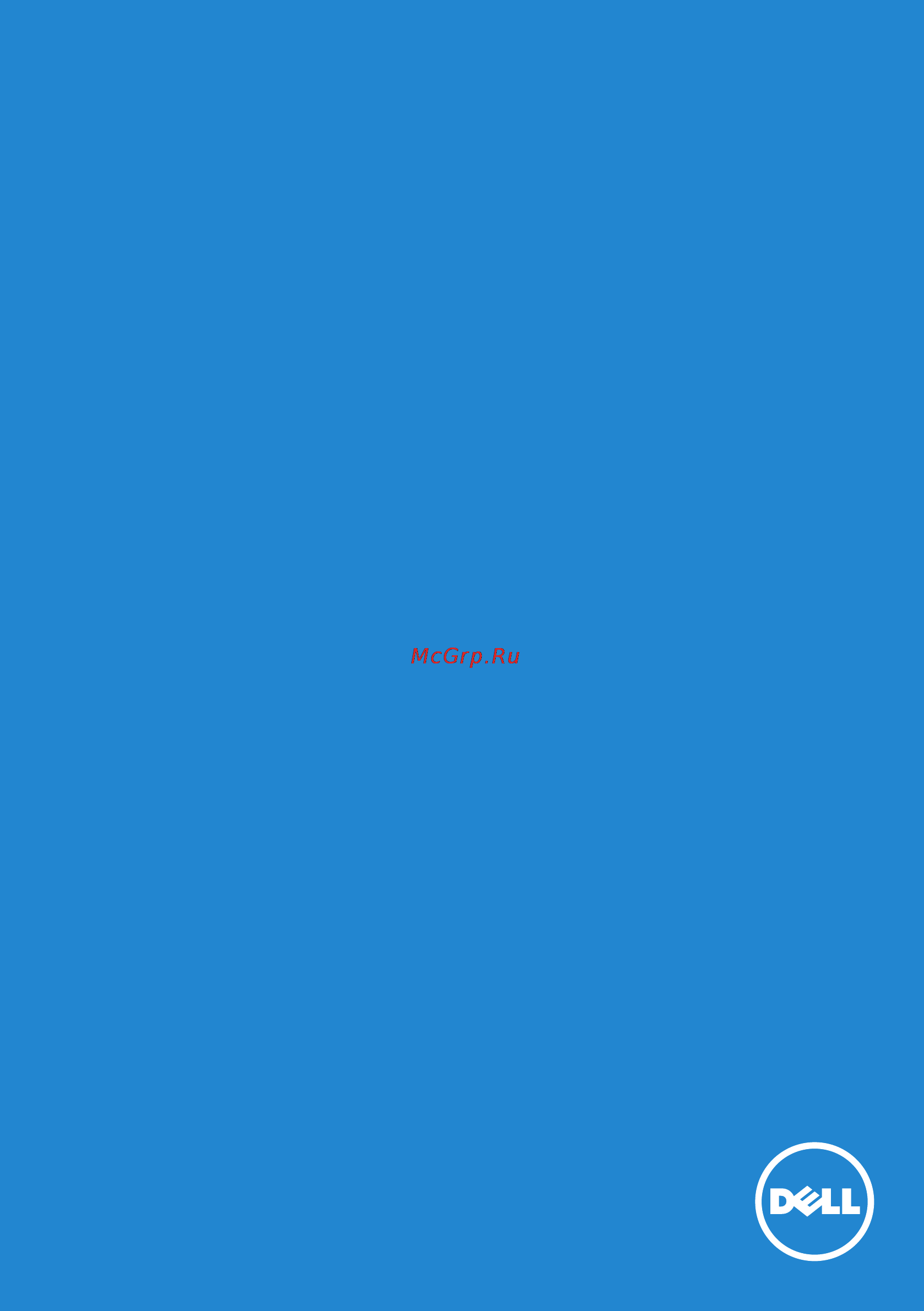Dell e5515h Инструкция по эксплуатации онлайн
Содержание
- Dell e5515h 1
- User s guide 1
- About your monitor 12 3
- Applying energy conservation features 1 3
- Assigning preset modes to applications 7 3
- Contents 3
- Dell display manager user s guide 6 3
- Identifying parts and controls 7 3
- Monitor specifications 19 3
- Organizing windows with easy arrange 9 3
- Overview 6 3
- Package contents 12 3
- Plug and play capability 23 3
- Product features 13 3
- Remote control 14 3
- Setting basic display functions 7 3
- Using the quick settings dialog 6 3
- Appendix 59 4
- Operating the monitor 34 4
- Setting up the monitor 29 4
- Troubleshooting 51 4
- Setting up your monitor 60 5
- Dell display manager user s guide 6
- E5515h 6
- Overview 6
- Using the quick settings dialog 6
- Assigning preset modes to applications 7
- Setting basic display functions 7
- Organizing windows with easy arrange 9
- Applying energy conservation features 11
- About your monitor 12
- Package contents 12
- Product features 13
- About your monitor 14
- Brightness 14
- Input source 14
- Power on off 14
- Preset modes 14
- Remote control 14
- Volume 14
- About your monitor 17
- Back view 17
- Back view with monitor stand 17
- Front view 17
- Identifying parts and controls 17
- Label description use 17
- About your monitor 18
- Bottom view 18
- Label description use 18
- Side view 18
- Monitor specifications 19
- About your monitor 20
- Activate the computer and monitor to gain access to the using the on screen display osd menu 20
- Note the dell e5515h monitor is energy star compliant 20
- Pin assignments 15 pin d sub connector 20
- Pin number monitor side of the 15 pin side signal cable 20
- About your monitor 21
- Pin hdmi connector 21
- Pin number monitor side of the 19 pin side signal cable 21
- About your monitor 22
- Pin number 4 pin side of the connector 22
- Usb downstream connector 22
- Usb upstream connector 22
- About your monitor 23
- E5515h color gamut typical is based on cie1976 85 and cie1931 72 test standards 23
- Flat panel specifications 23
- Model number dell e5515h monitor 23
- Plug and play capability 23
- You can install the monitor in any plug and play compatible system the monitor automatically provides the computer with its extended display identification data edid using display data channel ddc protocols so that the system can configure itself and optimize the monitor settings most monitor installations are automatic you can select different settings if required 23
- About your monitor 24
- Electrical specifications 24
- Model number dell e5515h monitor 24
- Resolution specifications 24
- Support video mode 24
- About your monitor 25
- Display mode 25
- Frequency 25
- Horizontal frequency 25
- Pixel clock 25
- Preset display modes 25
- Sync polarity horizontal 25
- The following table lists the preset modes for which dell guarantees image size and centering 25
- Vertical 25
- About your monitor 26
- Model number dell e5515h monitor 26
- Physical characteristics 26
- The following table lists the monitor s physical characteristics 26
- Lcd monitor quality pixel policy 28
- Maintenance guidelines 28
- Attaching the monitor 29
- Setting up the monitor 29
- Connecting your monitor 30
- Removing the monitor stand 32
- Wall mounting optional 32
- A b c d e 34
- Front panel keys description 34
- Operating the monitor 34
- Power on the monitor 34
- Press the button to turn on the monitor 34
- Use the keys on the back of the monitor to adjust the image settings 34
- Using the function controls 34
- Front panel keys 35
- Front panel keys description 35
- Operating the monitor 35
- Using the on screen display osd menu 36
- Operating the monitor 37
- The table below provides a list of all the osd menu options and their functions 37
- Auto adjustment in progress 38
- Operating the monitor 38
- Operating the monitor 39
- Operating the monitor 40
- Note horizontal position vertical position pixel clock and phase adjustment are only available for vga input 41
- Operating the monitor 41
- Operating the monitor 42
- Allows you to enable or disable usb function during monitor standby mode 43
- Allows you to set the power led indicator on or off to save energy 43
- Available when usb upstream cable unplugged this option will be grey out when usb upstream cable plug in 43
- Description 43
- Energy 43
- Icon menu and 43
- Note usb on off under standby mode is only 43
- Operating the monitor 43
- Power button led 43
- Reset energy settings 43
- Select this option to restore default energy settings 43
- Submenus 43
- Operating the monitor 44
- Ddc ci 45
- Ddc ci display data channel command interface allows a software on your computer to adjust the monitor display settings like the brightness color balance etc 45
- Dell e5515h 45
- Description 45
- Disable disables the ddc ci option and the following message appears on the screen 45
- Enable default optimizes the performance of your monitor and provides a better customer experience 45
- Icon menu and 45
- Operating the monitor 45
- Others 45
- Submenus 45
- Operating the monitor 46
- Osd warning messages 47
- No vga cable 48
- No hdmi cable 49
- Setting the maximum resolution 50
- Self test 51
- Troubleshooting 51
- A b c d e 53
- Built in diagnostics 53
- Common problems 54
- Common symptoms 54
- Possible solutions 54
- The following table contains general information about common monitor problems you might encounter and the possible solutions 54
- Troubleshooting 54
- What you experience 54
- Common symptoms 55
- Possible solutions 55
- Troubleshooting 55
- What you experience 55
- Common symptoms 56
- Possible solutions 56
- Troubleshooting 56
- What you experience 56
- Common symptoms 57
- Note when using hdmi the positioning adjustments are not available 57
- Possible solutions 57
- Troubleshooting 57
- What you experience 57
- Note when choosing hdmi mode the auto adjust function is not available 58
- Possible solutions 58
- Product specific problems 58
- Specific symptoms what you experience 58
- Troubleshooting 58
- Appendix 59
- Contact dell 59
- Fcc notices u s only and other regulatory information 59
- Setting the display resolution to 1920 x 1080 maximum 60
- Setting up your monitor 60
- If you have a dell desktop or a dell portable computer with internet access 61
- If you have a non dell desktop portable computer or graphics card 61
- Procedures for setting up dual monitors in windows 7 or windows 8 windows 8 62
Похожие устройства
- Dell vostro 5470, 5470-8779 Инструкция по эксплуатации
- Dell vostro 5470, 5470-3135 Инструкция по эксплуатации
- Dell vostro 5470, 5470-3142 Инструкция по эксплуатации
- Dell ultrasharp u3415w Инструкция по эксплуатации
- Dell inspiron 3531, 3531-3173 Инструкция по эксплуатации
- Dell inspiron 3147, 3147-8581 Инструкция по эксплуатации
- Dell inspiron 3147, 3147-9229 Инструкция по эксплуатации
- Dell inspiron 3541, 3541-8529 Инструкция по эксплуатации
- Dell inspiron 3542, 3542-8625 Инструкция по эксплуатации
- Dell inspiron 3542, 3542-2090 Инструкция по эксплуатации
- Dell inspiron 3542, 3542-9439 Инструкция по эксплуатации
- Dell inspiron 3542, 3542-9446 Инструкция по эксплуатации
- Dell inspiron 3542, 3542-4019 Инструкция по эксплуатации
- Dell inspiron 3542, 3542-4194 Инструкция по эксплуатации
- Dell inspiron 3542, 3542-4200 Инструкция по эксплуатации
- Dell inspiron 3542, 3542-9453 Инструкция по эксплуатации
- Dell inspiron 3542, 3542-9460 Инструкция по эксплуатации
- Dell inspiron 3542, 3542-1086 Инструкция по эксплуатации
- Dell inspiron 3542, 3542-9491 Инструкция по эксплуатации
- Dell inspiron 3542, 3542-8601 Инструкция по эксплуатации