Gigabyte ga-h170n-wifi Инструкция по эксплуатации онлайн
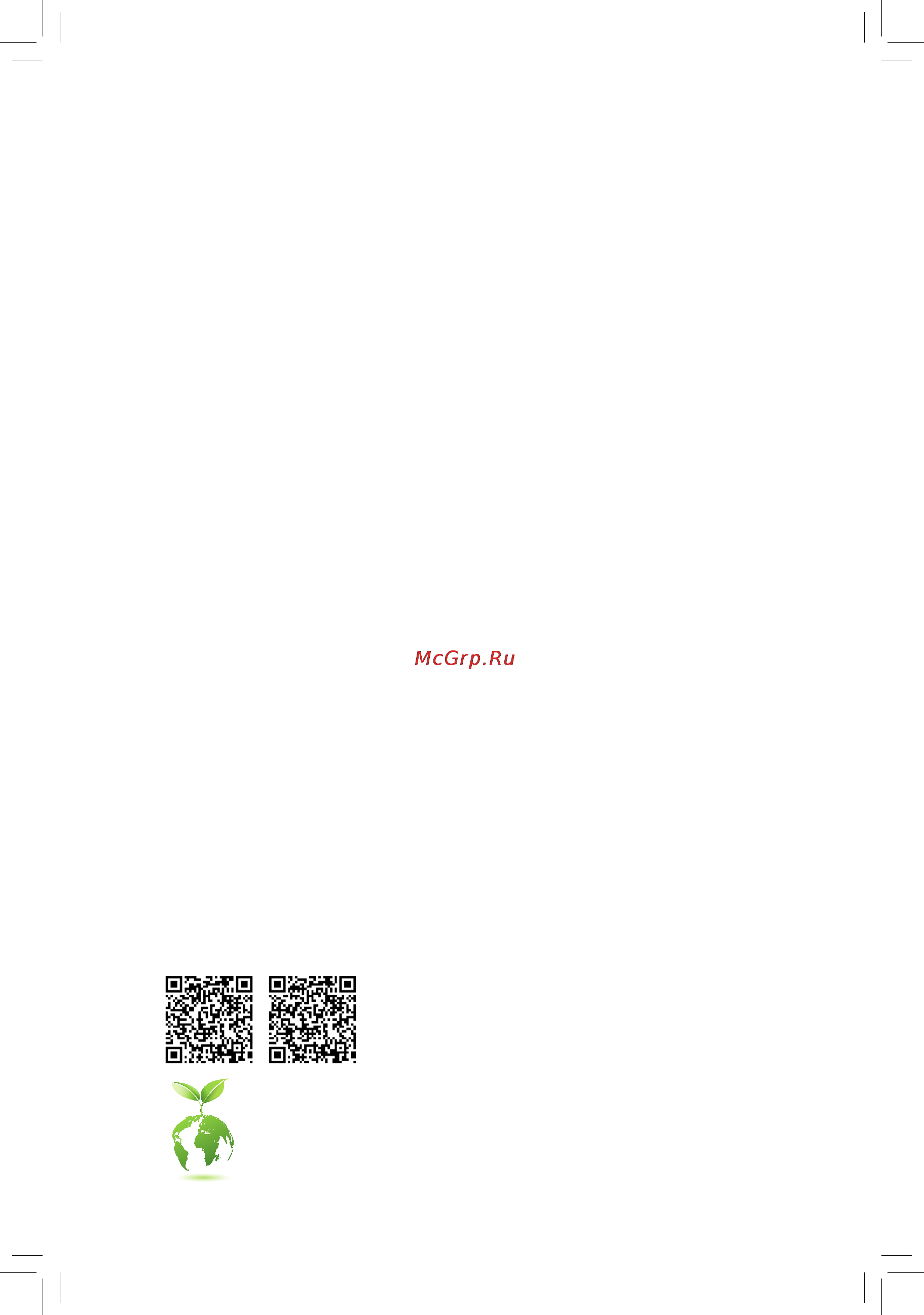
For more product details, please visit GIGABYTE's website.
To reduce the impacts on global warming, the packaging materials of this product
are recyclable and reusable. GIGABYTE works with you to protect the environment.
GA-Z170N-WIFI GA-H170N-WIFI
GA-Z170N-WIFI
GA-H170N-WIFI
User's Manual
Rev. 1001
12ME-Z170NWF-1001R
Содержание
- Ga z170n wifi ga h170n wifi 1
- Rev 1001 12me z170nwf 1001r 1
- User s manual 1
- Aug 10 2015 2
- Ga z170n wifi ga h170n wifi 2
- Motherboard 2
- See the latest safety and regulatory documents at http www gigabyte com products product page aspx pid 5518 ov 2
- Wireless module country approvals 2
- Copyright 3
- Disclaimer 3
- Identifying your motherboard revision 3
- Chapter 1 hardware installation 4
- Chapter 2 bios setup 0 4
- Chapter 3 appendix 6 4
- Ga z170n wifi ga h170n wifi motherboard layout 4
- Table of contents 4
- Box contents 5
- Ga h170n wifi 5
- Ga z170n wifi 5
- Ga z170n wifi ga h170n wifi motherboard layout 5
- Ga z170n wifi or ga h170n wifi motherboard 5
- I o shield 5
- M only for ga z170n wifi 5
- Motherboard driver disk 5 two sata cables 5
- N n only for ga h170n wifi 5
- Note this connector chip is on the back of the motherboard 5
- One antenna 5
- Quick installation guide 5
- User s manual 5
- Wireless module driver disk 5
- 1 installation precautions 6
- Chapter 1 hardware installation 6
- 2 product specifications 7
- 2 productspecifications 7
- 3 installing the cpu 10
- 4 installing the memory 10
- Dualchannelmemoryconfiguration 10
- Installing the cpu 10
- 5 installing an expansion card 11
- 6 back panel connectors 11
- Dvi d port 11
- Ps 2 keyboard mouse port 11
- Sma antenna connectors 2t2r 11
- Usb 3 2 port 11
- Center subwoofer speaker out orange 12
- Hdmi port 12
- Line in blue 12
- Line out green 12
- Mic in pink 12
- Optical s pdif out connector 12
- Rear speaker out black 12
- Rj 45 lan port 12
- Usb type 12
- 7 internal connectors 13
- 2 atx_12v atx 2x2 12v power connector and 2x12 main power connector 14
- 4 cpu_fan sys_fan fan headers 14
- The 12v power connector mainly supplies power to the cpu if the 12v power connector is not connected the 12v power connector mainly supplies power to the cpu if the 12v power connector is not connected the computer will not start 14
- The headers on this motherboard are 4 pin most fan headers possess a foolproof insertion design when connecting a fan cable be sure to connect it in the correct orientation the black connector wire is the ground wire the speed control function requires the use of a fan with fan speed control design for optimum heat dissipation it is recommended that a system fan be installed inside the chassis 14
- With the use of the power connector the power supply can supply enough stable power to all the components on the motherboard before connecting the power connector first make sure the power supply is turned off and all devices are properly installed the power connector possesses a foolproof design connect the power supply cable to the power connector in the correct orientation 14
- Always turn off your computer and unplug the power cord before replacing the battery replace the battery with an equivalent one danger of explosion if the battery is replaced with 15
- An incorrect model 15
- Bat battery 15
- Chipset supports raid 0 raid 1 raid 5 and raid 10 refer to chapter 3 configuring a raid set for instructions on configuring a raid array 15
- Contact the place of purchase or local dealer if you are not able to replace the battery by yourself 15
- Each sata express connector supports a single sata express device 15
- Of the battery the positive side should face up 15
- Or uncertain about the battery model 15
- Pin no definition 15
- Replace the battery 4 plug in the power cord and restart your computer 15
- Sata express sata express connector 15
- Sata3 0 1 2 3 4 5 sata 6gb s connectors 15
- The battery provides power to keep the values such as bios configurations date and time information in the cmos when the computer is turned off replace the battery when the battery voltage drops to a low level or the cmos values may not be accurate or may be lost 15
- The sata connectors conform to sata 6gb s standard and are compatible with sata 3gb s and sata 1 gb s standard each sata connector supports a single sata device the inte 15
- To enable hot plugging for the sata ports refer to chapter 2 bios setup peripherals sata configuration for more information 15
- Use a metal object like a screwdriver to touch the positive and negative terminals of the battery holder making them short for 5 seconds 15
- Used batteries must be handled in accordance with local environmental regulations 15
- When installing the battery note the orientation of the positive side and the negative side 15
- You may clear the cmos values by removing the battery 1 turn off your computer and unplug the power cord 2 gently remove the battery from the battery holder and wait for one minute or 15
- Ahci mode 16
- Chipset please note that an m pcie ssd cannot be used to create a raid set either with an m sata ssd or a sata hard drive and can only be used to build a raid set with uefi refer to chapter 3 configuring a raid set for instructions on configuring a raid array 16
- Follow the steps below to correctly install an m ssd in the m connector step 1 use a screw driver to unfasten the screw and nut from the motherboard locate the proper mounting hole for the m ssd to be installed and then screw the nut first step 2 slide the m ssd into the connector at an angle step 3 press the m ssd down and then secure it with the screw 16
- M m socket 3 connector 16
- On the motherboard there are two length adjustment holes for the m ssd select the proper hole for the m ssd to be installed and refasten the screw and nut 16
- Raid mode 16
- Sure to refer to the supported configurations in the tables below according to the operating mode of your sata controller ahci mode or raid mode 16
- The m connector supports m sata ssds and m pcie ssds and support raid configuration through the inte 16
- When installing different types of m ssds including sata ssds pcie x4 ssds and pcie x2 ssds be 16
- Connect the power switch reset switch and system status indicator on the chassis to this header according to the pin assignments below note the positive and negative pins before connecting the cables 17
- Connects to the power status indicator on the chassis front panel the led is on when the system is operating the led is off when the system is in s3 s4 sleep state or powered off s5 17
- F_audio front panel audio header 17
- F_panel front panel header 17
- Hd hard drive activity led blue connects to the hard drive activity led on the chassis front panel the led is on when the hard drive is reading or writing data 17
- Nc purple no connection 17
- Pled power led yellow 17
- Pw power switch red connects to the power switch on the chassis front panel you may configure the way to turn off your system using the power switch refer to chapter 2 bios setup power management for more information 17
- Res reset switch green connects to the reset switch on the chassis front panel press the reset switch to restart the computer if the computer freezes and fails to perform a normal restart 17
- The front panel audio header supports intel high definition audio hd and ac 97 audio you may connect your chassis front panel audio module to this header make sure the wire assignments of the module connector match the pin assignments of the motherboard header incorrect connection between the module connector and the motherboard header will make the device unable to work or even damage it 17
- Connects to the speaker on the chassis front panel the system reports system startup status by issuing a beep code one single short beep will be heard if no problem is detected at system startup 18
- F_usb30 usb 3 2 header 18
- For information about connecting the s pdif digital audio cable carefully read the manual for your for information about connecting the s pdif digital audio cable carefully read the manual for your expansion card 18
- Spdif_o s pdif out header 18
- Speaker speaker header 18
- The header conforms to usb 3 2 specification and can provide two usb ports for purchasing the optional 3 front panel that provides two usb 3 2 ports please contact the local dealer 18
- This header supports digital s pdif out and connects a s pdif digital audio cable provided by expansion cards for digital audio output from your motherboard to certain expansion cards like graphics cards and sound cards for example some graphics cards may require you to use a s pdif digital audio cable for digital audio output from your motherboard to your graphics card if you wish to connect an hdmi display to the graphics card and have digital audio output from the hdmi display at the same time 18
- Ci chassis intrusion header 19
- Clr_cmos clear cmos jumper 19
- F_usb usb 2 1 header 19
- The header conforms to usb 2 1 specification each usb header can provide two usb ports via an optional usb bracket for purchasing the optional usb bracket please contact the local dealer 19
- This motherboard provides a chassis detection feature that detects if the chassis cover has been removed this function requires a chassis with chassis intrusion detection design 19
- Use this jumper to clear the bios configuration and reset the cmos values to factory defaults to clear the cmos values use a metal object like a screwdriver to touch the two pins for a few seconds 19
- 1 startup screen 20
- Chapter 2 bios setup 20
- 2 m i t 21
- Advanced frequency settings 21
- Cpu base clock m 21
- Cpu upgrade 21
- Graphics slice ratio 21
- Graphics unslice ratio 21
- Host clock value m 21
- M i t current status 21
- Performance upgrade 21
- Advanced cpu core settings 22
- Core current limit amps 22
- Cpu clock ratio 22
- Cpu clock ratio cpu frequency 22
- Cpu enhanced halt c1e 22
- Cpu flex ratio override 22
- Cpu flex ratio settings 22
- Cpu frequency 22
- Hyper threading technology 22
- Intel r turbo boost technology 22
- No of cpu cores enabled 22
- Power limit tdp watts power limit time 22
- Turbo rati 22
- Uncore frequency 22
- Uncore ratio 22
- Advanced memory settings 23
- Allows you to specify the c state limit for the processor auto lets the bios automatically configure this setting default auto 23
- C3 state support 23
- C6 c7 state support 23
- C8 state support 23
- Cpu eist function 23
- Cpu thermal monitor 23
- Extremememoryprofile x m p 23
- Frequency mhz 23
- Memory frequency mhz 23
- Package c state limit 23
- System memory multiplier 23
- System memory multiplier memory 23
- Advanced power settings 24
- Advanced voltage settings 24
- Channel a b memory sub timings 24
- Channel interleaving 24
- Cpu vcore loadline calibration 24
- Memory boot mode 24
- Memory enhancement settings 24
- Memory multiplier tweaker 24
- Memory timing mode 24
- Profileddrvoltage 24
- Rank interleaving 24
- Vaxg loadline calibration 24
- Case open 25
- Chipset voltage control 25
- Cpu core voltage control 25
- Cpu fan speed control cpu_fan connector 25
- Cpu system fan fail warning 25
- Cpu system fan speed 25
- Cpu system temperature 25
- Cpu system temperature warning 25
- Cpu vcore cpu vccsa dram channel a b voltage 3 v 5v 12v cpu vaxg 25
- Dram voltage control 25
- Fan speed percentage 25
- Pc health status 25
- Reset case open status 25
- System fan speed control sys_fan connector 25
- 3 system information 26
- 3dmark01 enhancement 26
- Access level 26
- Max link speed 26
- Miscellaneous settings 26
- System date 26
- System language 26
- System time 26
- 4 bios features 27
- Boot option priorities 27
- Bootup numlock state 27
- Fast boot 27
- Full screen logo show 27
- Hard drive cd dvd rom drive floppy drive network device bbs priorities 27
- Security option 27
- Csm support 28
- Lan pxe boot option rom 28
- Network stack driver support 28
- Next boot after ac power loss 28
- Ps2 devices support 28
- Sata support 28
- Storage boot option control 28
- Usb support 28
- Vga support 28
- Windows 8 10 features 28
- Administrator password 29
- Ipv4 pxe support 29
- Ipv6 pxe support 29
- Network stack 29
- Other pci device rom priority 29
- User password 29
- 5 peripherals 30
- Audio led 30
- Initial display output 30
- Intel platform trust technology ptt 30
- Legacy usb support 30
- Offboardsatacontrollerconfiguration 30
- Onboard lan controller lan2 30
- Usb mass storage driver support 30
- Usb storage devices 30
- Xhci hand off 30
- 7 chipset 32
- Audio controller 32
- Audio dsp 32
- Dvmt pre allocated 32
- Dvmt total gfx mem 32
- High precision timer 32
- Internal graphics 32
- Pch lan controller lan1 32
- Wake on lan 32
- 8 power management 33
- Ac back 33
- Power on by keyboard 33
- Power on by mouse 33
- Power on password 33
- Dmi link aspm control 34
- Pch aspm 34
- Peg aspm 34
- Platform power management 34
- Power loading 34
- Rc6 render standby 34
- Resume by alarm 34
- Soft off by pwr bttn 34
- 9 save exit 35
- Boot override 35
- Exit without saving 35
- Load optimized defaults 35
- Loadprofiles 35
- Save exit setup 35
- Saveprofiles 35
- 1 configuring a raid set 36
- 1 configuringaraidset 36
- A installing sata hard drive s in your computer 36
- B configuringsatacontrollermodeinbiossetup 36
- Before you begin please prepare the following items 36
- C 1 uefiraidconfiguration 36
- Chapter 3 appendix 36
- Configuringtheonboardsatacontroller 36
- Raid levels 36
- C 2 configuringlegacyraidrom 37
- Installing the operating system 37
- Installing the sata raid ahci driver and operating system 37
- 2 drivers installation 38
- Our commitment to preserving the environment 39
- Regulatory notices 39
- Regulatory statements 39
- Restriction of hazardous substances rohs directive statement 39
- Waste electrical electronic equipment weee directive statement 39
- Weee symbol statement 39
- Caution 40
- Fcc notice u s a only 40
- Canada industry canada ic 41
- European community directive r tte directive compliance statement 42
- Japan wireless statement 42
- Korea kcc ncc wireless statement 42
- Taiwan ncc wireless statements 無線設備警告聲明 42
- Contact us 44
- Gigabyte esupport 44
- To submit a technical or non technical sales marketing question please link to http esupport gigabyte com 44
Похожие устройства
- Gigabyte ga-h170-hd3 ddr3 Инструкция по эксплуатации
- Gigabyte ga-h170m-d3h ddr3 Инструкция по эксплуатации
- Gigabyte ga-h170m-hd3 ddr3 Инструкция по эксплуатации
- Gigabyte ga-b150m-d3h ddr3 Инструкция по эксплуатации
- Gigabyte ga-b150m-hd3 ddr3 Инструкция по эксплуатации
- Gigabyte ga-b150m-d3v ddr3 Инструкция по эксплуатации
- Gigabyte ga-b150m-d2v ddr3 Инструкция по эксплуатации
- Gigabyte ga-h110m-hd3 ddr3 Инструкция по эксплуатации
- Gigabyte ga-h110m-s2pv ddr3 Инструкция по эксплуатации
- Gigabyte ga-h110m-ds2 ddr3 Инструкция по эксплуатации
- Gigabyte ga-h110m-s2 ddr3 Инструкция по эксплуатации
- Gigabyte ga-z170x-gaming 5-ru Инструкция по эксплуатации
- Gigabyte ga-b150-hd3p Инструкция по эксплуатации
- Gigabyte ga-b150m-ds3h ddr3 Инструкция по эксплуатации
- Gigabyte ga-b150m-d3h Инструкция по эксплуатации
- Gigabyte ga-b150-hd3 Инструкция по эксплуатации
- Gigabyte ga-b150-hd3 ddr3 Инструкция по эксплуатации
- Gigabyte ga-h170m-d3h Инструкция по эксплуатации
- Gigabyte ga-z170xp-sli Инструкция по эксплуатации
- Gigabyte ga-n3050n-d2p Инструкция по эксплуатации
