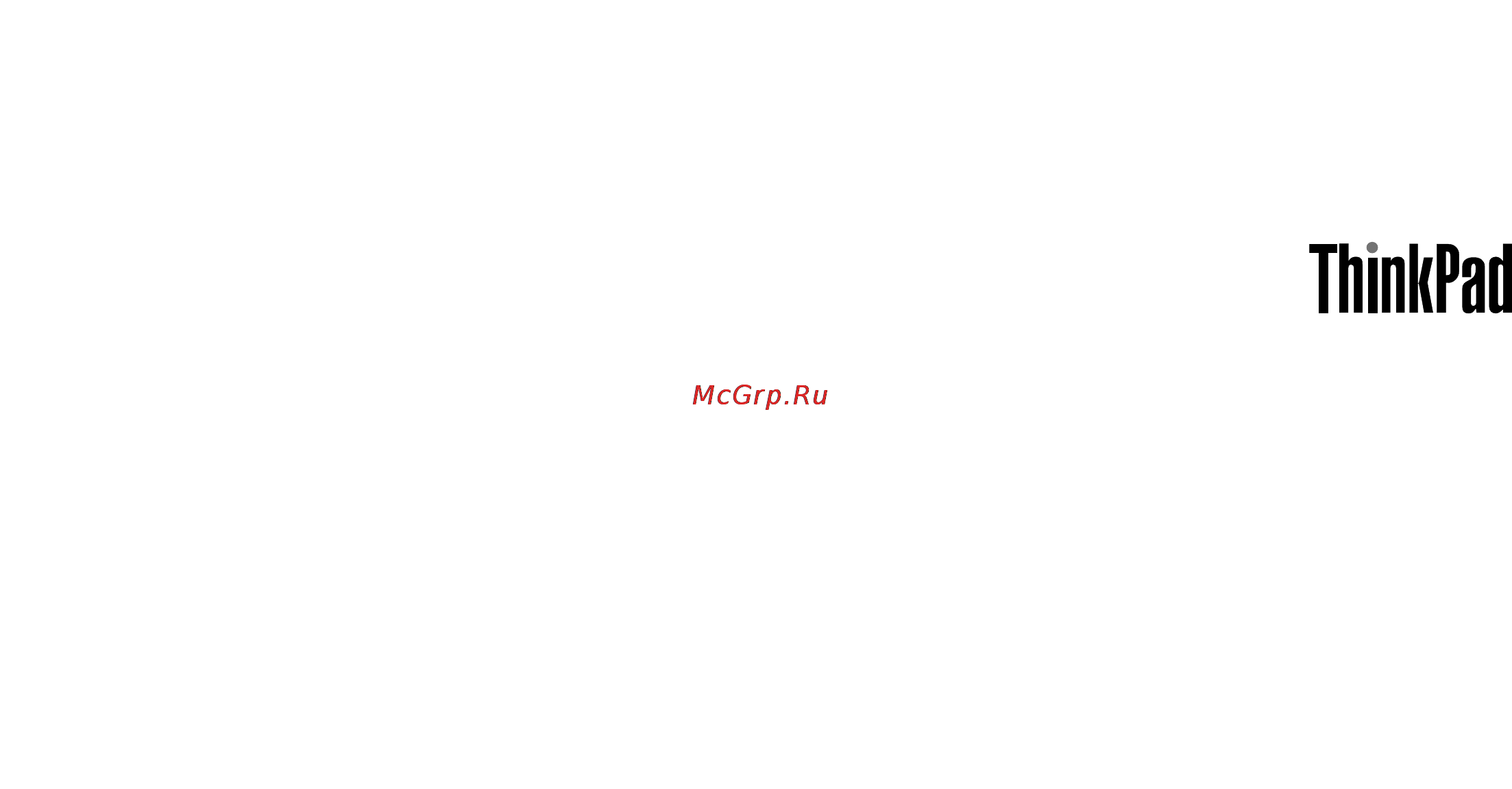Lenovo thinkpad t540p, 20be009art Инструкция по эксплуатации онлайн
Содержание
- Chapter 1 product overview 1 3
- Chapter 2 using your computer 19 3
- Chapter 3 you and your computer 41 3
- Chapter 4 security 45 3
- Chapter 5 recovery overview 57 3
- Contents 3
- Read this first v 3
- Appendix a regulatory information 147 4
- Chapter 10 troubleshooting computer problems 127 4
- Chapter 11 getting support 143 4
- Chapter 6 replacing devices 65 4
- Chapter 7 enhancing your computer 91 4
- Chapter 8 advanced configuration 101 4
- Chapter 9 preventing problems 121 4
- Appendix b weee and recycling statements 153 5
- Appendix c energy star model information 157 5
- Appendix d notices 159 5
- Appendix e restriction of hazardous substances directive rohs 161 5
- Appendix f eurasian compliance mark 163 5
- Be sure to follow the important tips given here to get the most use and enjoyment out of your computer failure to do so might lead to discomfort or injury or cause your computer to fail 7
- Prevent your computer from getting wet 7
- Protect the cables from being damaged 7
- Protect yourself from the heat generated by the ac power adapter 7
- Protect yourself from the heat that your computer generates 7
- Read this first 7
- Important safety information 8
- Conditions that require immediate action 9
- Safety guidelines 9
- Service and upgrades 9
- Power cords and power adapters 10
- Extension cords and related devices 11
- Plugs and outlets 11
- Power supply statement 11
- External devices 12
- General battery notice 12
- Rechargeable battery notice 12
- Heat and product ventilation 13
- Lithium coin cell battery notice 13
- Electrical current safety information 14
- Laser compliance statement 15
- Liquid crystal display lcd notice 15
- Using headphones or earphones 15
- Additional safety information 16
- Chapter 1 product overview 17
- Front view 17
- Locating computer controls connectors and indicators 17
- Right side view 19
- Left side view 20
- Bottom view 22
- Rear view 23
- Status indicators 23
- Fcc id and ic certification number 25
- Locating important product information 25
- Machine type and model 25
- Certificate of authenticity 26
- Features 27
- Genuine microsoft label 27
- Operating environment 29
- Specifications 29
- Accessing lenovo programs on the windows 7 operating system 30
- Lenovo programs 30
- Accessing lenovo programs from control panel 31
- Depending on the model some of the programs might not be available 31
- Note if you cannot find the program you need in control panel open the navigation window of the lenovo thinkvantage tools program and double click the corresponding dimmed icon to install the program you need then follow the instructions on the screen when the installation process completes the program icon will be activated and you can find the program in control panel 31
- The following table lists the programs and the corresponding sections and green texts in control panel 31
- The lenovo quickcast program and the lenovo quickcontrol program are not listed in control panel use the lenovo thinkvantage tools program to access them 31
- To access lenovo programs from control panel click start control panel then depending on the program you want to access click the corresponding section and then click the corresponding green text 31
- Accessing lenovo programs on the windows 8 operating system 32
- Active protection system 32
- Fingerprint manager pro 32
- If you cannot find the program you need move the cursor to the top right or bottom right corner of the screen to bring up the charms then click the search charm to search for the desired program 32
- If your computer is preinstalled with the windows 8 operating system press the windows key to go to the start screen and then click a lenovo program to launch it 32
- Lenovo companion 32
- Lenovo mobile access 32
- Lenovo programs overview 32
- Lenovo quickcast 32
- Lenovo quickcontrol 32
- Lenovo settings 32
- Lenovo solution center 32
- Lenovo support 32
- Lenovo tools 32
- Note depending on the model some of the programs might not be available 32
- Note the password manager program is not preinstalled on windows 8 computers you can download the password manager program from the lenovo support web site http www lenovo com support 32
- Password manager 32
- System update 32
- This topic provides information about some lenovo programs 32
- Your computer supports the following lenovo programs 32
- Chapter 2 using your computer 35
- Frequently asked questions 35
- Registering your computer 35
- Special keys 37
- Using the thinkpad pointing device 39
- Checking the battery status 40
- Power management 40
- Charging the battery 41
- Using the ac power adapter 41
- Managing the power plans 42
- Maximizing the battery life 42
- Power saving modes 42
- Handling the battery 43
- Connecting to the network 45
- Ethernet connections 45
- Using the wireless lan connection 45
- Wireless connections 45
- Using the wireless wan connection 47
- Using the bluetooth connection 48
- Using the nfc connection 48
- Changing display settings 49
- Connecting a projector or an external monitor 49
- Presentations and multimedia 49
- Using an external monitor 49
- Using a dvi monitor 50
- Using the mini displayport connector 51
- Using the thunderbolt connector 51
- Setting up a presentation 52
- Using dual displays 52
- Using audio features 53
- Using the color sensor 53
- Using the nvidia optimus graphics feature 53
- Using the camera 54
- Installing an expresscard a flash media card or a smart card 55
- Using an expresscard a flash media card or a smart card 55
- Using the optical drive 55
- Removing an expresscard a flash media card or a smart card 56
- Accessibility and comfort 57
- Chapter 3 you and your computer 57
- Ergonomic information 57
- Accessibility information 58
- Comfort 58
- Assistive technologies 59
- Screen reader technologies 59
- Travel accessories 59
- Travel tips 59
- Traveling with your computer 59
- Chapter 4 security 61
- Power on password 61
- Typing passwords 61
- Using passwords 61
- Supervisor password 62
- Hard disk passwords 63
- Hard disk security 65
- Setting the security chip 66
- Using the fingerprint reader 67
- Notice on deleting data from your hard disk drive or solid state drive 70
- Protecting data against viruses 71
- Using firewalls 71
- Chapter 5 recovery overview 73
- Creating and using a recovery media 73
- Recovery overview for the windows 7 operating system 73
- Performing backup and recovery operations 74
- Using the rescue and recovery workspace 75
- Creating and using a rescue medium 76
- Reinstalling preinstalled programs and device drivers 77
- Solving recovery problems 77
- Recovery overview for the windows 8 operating system 78
- Refreshing your computer 78
- Resetting your computer to the factory default settings 78
- Creating and using recovery media 79
- Recovering your operating system if windows 8 fails to start 79
- Using the advanced startup options 79
- Chapter 6 replacing devices 81
- Replacing the battery pack 81
- Static electricity prevention 81
- Installing or replacing the sim card 83
- Replacing the ultrabay device 84
- Replacing a memory module 87
- Replacing the hard disk drive or solid state drive 89
- Replacing a wireless lan card 92
- Replacing a wireless wan card 95
- Replacing the coin cell battery 99
- Replacing the keyboard 101
- Chapter 7 enhancing your computer 107
- Finding thinkpad options 107
- Locating controls and connectors on the thinkpad docking stations 107
- Thinkpad docking stations 107
- Thinkpad basic dock 108
- Thinkpad pro dock 109
- Thinkpad ultra dock 111
- Attaching a thinkpad docking station 112
- Detaching a thinkpad docking station 113
- Connecting external displays to a docking station 114
- Security features 115
- Chapter 8 advanced configuration 117
- Installing a new operating system 117
- Installing the windows 7 operating system 117
- Installing the windows 8 operating system 118
- Installing device drivers 119
- Using the thinkpad setup program 119
- Config menu 120
- Main menu 120
- Attention the default configurations are already optimized for you improper change of the configurations might cause unexpected results 126
- Date and time menu 126
- Security menu 126
- The following table lists the security menu items default values are in boldface 126
- To change the date or time of your computer select the date time tab from the thinkpad setup menu then do the following 126
- To change the security settings of your computer select the security tab from the thinkpad setup menu 126
- Type a date or time 126
- Use the cursor keys to select system date or system time 126
- Attention 132
- Startup menu 132
- To change the startup settings of your computer select the startup tab from the thinkpad setup menu 132
- After you change the startup sequence ensure that you select a correct device during a copy a save or a format operation otherwise your data might be erased or overwritten 133
- If you are using the bitlocker drive encryption do not change the startup sequence bitlocker drive encryption locks the computer from starting once detects the change of startup sequence 133
- Note some items are displayed on the menu only if the computer supports the corresponding features 133
- Note the boot menu will be displayed if the computer cannot start from any devices or the operating system cannot be found 133
- Restart the computer when the thinkpad logo is displayed press the f12 key 133
- Select the device that you want the computer to start from 133
- The following table lists the startup menu items default values are in boldface 133
- To change the startup sequence temporarily so that the computer starts from a desired drive do the following 133
- Discard changes discard the changes 134
- Exit discarding changes discard the changes and restart the computer 134
- Exit saving changes save the changes and restart the computer 134
- For instructions on how to update the uefi bios go to http www lenovo com thinkpaddrivers 134
- Load setup defaults restore to the factory default settings 134
- Note enable os optimized defaults to meet the windows 8 certification requirements when you change this setting some other settings are changed automatically such as csm support uefi legacy boot secure boot and secure rollback prevention 134
- Restart menu 134
- Save changes save the changes 134
- The following submenu items are displayed 134
- The uefi bios is the first program that the computer runs when the computer is turned on the uefi bios initializes the hardware components and loads the operating system and other programs 134
- To exit the thinkpad setup program and restart the computer select restart from the thinkpad setup menu 134
- Updating your system uefi bios 134
- You can update the uefi bios by starting your computer from a flash update optical disc or a flash update program running in the windows environment when you install a new program a device driver or hardware you might be informed to update the uefi bios 134
- Setting management features 135
- Using system management 135
- Chapter 9 preventing problems 137
- General tips for preventing problems 137
- Making sure device drivers are current 138
- Taking care of your computer 139
- Cleaning the cover of your computer 140
- Chapter 10 troubleshooting computer problems 143
- Computer stops responding 143
- Diagnosing problems 143
- Troubleshooting 143
- Error messages 144
- Spills on the keyboard 144
- Errors without messages 146
- Beep errors 147
- Ethernet problems 147
- Memory module problems 147
- Networking problems 147
- A wireless lan problem 148
- A wireless wan problem 149
- Bluetooth problems 149
- Keyboard problems 149
- Problems with the keyboard and other pointing devices 149
- Thinkpad pointing device problems 149
- Computer screen problems 150
- Problems with the display and multimedia devices 150
- External monitor problems 151
- Audio problems 152
- Fingerprint reader problems 153
- An ac power adapter problem 154
- Battery and power problems 154
- Battery problems 154
- Power problems 154
- A power button problem 155
- Boot problems 155
- Sleep and hibernation problems 155
- Hard disk drive problems 156
- Problems with drives and other storage devices 156
- A solid state drive problem 157
- Optical drive problems 157
- A docking station 158
- A software problem 158
- A usb problem 158
- Problems with ports and connectors 158
- Before you contact lenovo 159
- Chapter 11 getting support 159
- Getting help and service 159
- Calling lenovo 160
- Lenovo support web site 160
- Using diagnostic programs 160
- Purchasing additional services 161
- Appendix a regulatory information 163
- Wireless related information 163
- Location of the ultraconnect wireless antennas 164
- Electronic emission notices 165
- Export classification notice 165
- Federal communications commission declaration of conformity 165
- Locating wireless regulatory notices 165
- European union compliance to the electromagnetic compatibility directive 166
- German class b compliance statement 166
- Industry canada class b emission compliance statement 166
- Japan compliance statement for products which connect to the power mains with rated current less than or equal to 20 a per phase 167
- Japan vcci class b compliance statement 167
- Korea class b compliance statement 167
- Lenovo product service information for taiwan 167
- Appendix b weee and recycling statements 169
- Important weee information 169
- Japan recycling statements 169
- Battery recycling information for the european union 170
- Recycling information for brazil 170
- Battery recycling information for taiwan 171
- Battery recycling information for the united states and canada 171
- Recycling information for china 171
- Appendix c energy star model information 173
- Appendix d notices 175
- Trademarks 176
- Appendix e restriction of hazardous substances directive rohs 177
- China rohs 177
- European union rohs 177
- India rohs 177
- Turkish rohs 177
- Ukraine rohs 178
- Appendix f eurasian compliance mark 179
Похожие устройства
- Lenovo thinkpad w541, 20efs00300 Инструкция по эксплуатации
- Lenovo thinkpad l450, 20dt0015rt Инструкция по эксплуатации
- Lenovo thinkpad t540p, 20be0098rt Инструкция по эксплуатации
- Lenovo b5070, 59-440362 Инструкция по эксплуатации
- Lenovo thinkpad x1 carbon 3, 20bs006nrt Инструкция по эксплуатации
- Lenovo ideacentre c560, 57-331509 Инструкция по эксплуатации
- Lenovo ideacentre c560, 57-331054 Инструкция по эксплуатации
- Lenovo ideacentre c560, 57-331057 Инструкция по эксплуатации
- Lenovo thinkcentre s40-40, f0ax001wrk Инструкция по эксплуатации
- Lenovo thinkcentre s40-40, f0ax001rrk Инструкция по эксплуатации
- Lenovo ideacentre q190, 57-328438 Инструкция по эксплуатации
- Lenovo ideacentre q190, 57-319617 Инструкция по эксплуатации
- Lenovo ideacentre c365, 57-329873 Инструкция по эксплуатации
- Lenovo ideacentre c460, 57-330759 Инструкция по эксплуатации
- Lenovo ideacentre c460, 57-330762 Инструкция по эксплуатации
- Lenovo ideacentre c560, 57-331380 Инструкция по эксплуатации
- Lenovo ideacentre c560, 57-331005 Инструкция по эксплуатации
- Lenovo thinkcentre s40-40, f0ax002xrk Инструкция по эксплуатации
- Lenovo thinkcentre m53 tiny, 10de0014ru Инструкция по эксплуатации
- Lenovo thinkcentre m53 tiny, 10de0016ru Инструкция по эксплуатации