MSI b150m pro-dh Инструкция по эксплуатации онлайн
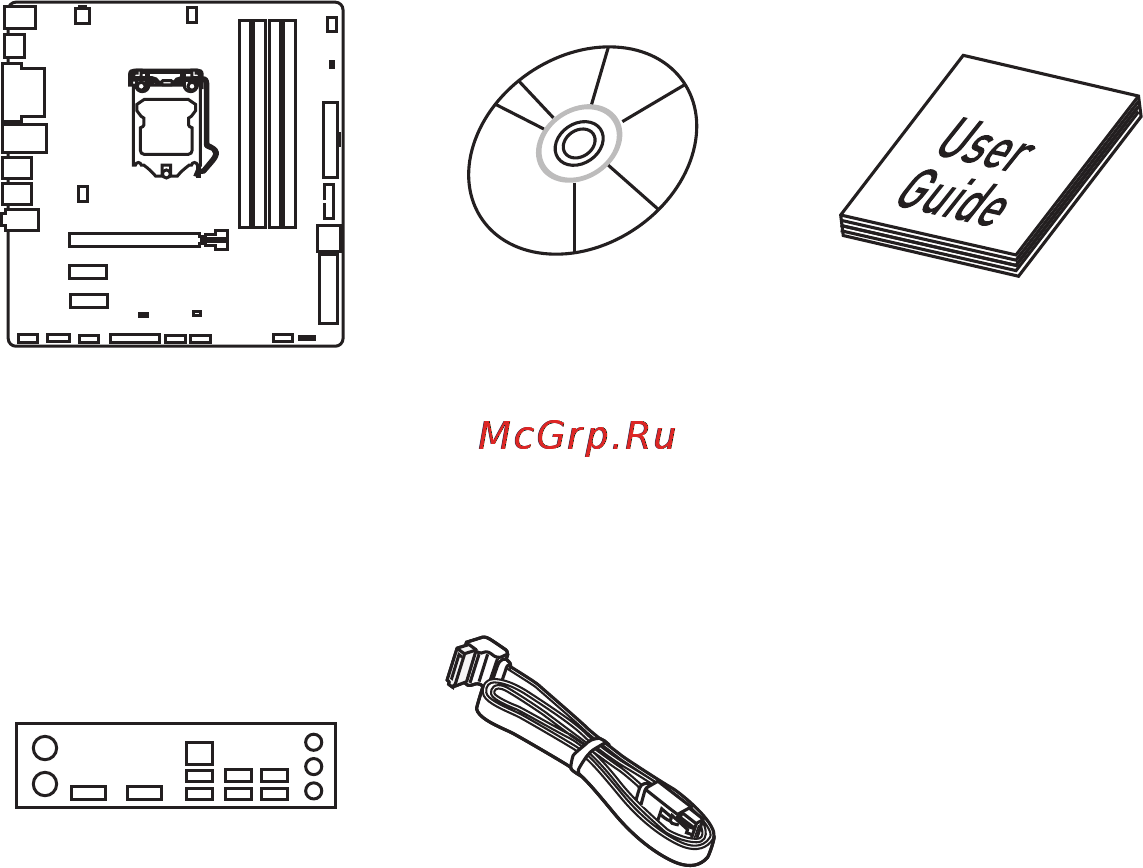
1
Unpacking
Unpacking
Thank you for buying the MSI
®
H170M PRO-DH/ B150M PRO-DH motherboard.
Check to make sure your motherboard box contains the following items. If something
is missing, contact your dealer as soon as possible.
SATA Cable
Drivers & Utilities
Disc
Motherboard User
Guide
I/O Shield
Motherboard
Содержание
- Unpacking 1
- Safety information 2
- Preparing tools and components 3
- Quick start 3
- Installing a processor 4
- Installing ddr4 memory 5
- Connecting the front panel header 6
- Hdd led 6
- Hdd led hdd led hdd led 6
- Http youtu be dpelidvnzui 6
- Power led power led power led 6
- Installing the motherboard 7
- Installing sata drives 8
- Installing a graphics card 9
- Connecting peripheral devices 10
- Connecting the power connectors 11
- Power on 12
- Block diagram 8 13
- Contents 13
- Overview of components 1 13
- Quick start 13
- Rear i o panel 9 13
- Safety information 13
- Specifications 5 13
- Unpacking 13
- Bios setup 2 14
- Raid configuration optional 0 14
- Regulatory notices 6 14
- Software description 5 14
- Troubleshooting 5 14
- Specifications 15
- Block diagram 18
- After installing the realtek hd audio driver the realtek hd audio manager icon will appear in the system tray double click on this icon to launch 19
- Dvi d ps 2 keyboard 19
- Lan port led status table 19
- Line in 19
- Line out 19
- Link activity led 19
- Mic in usb 3 gen1 usb 2 19
- Ps 2 mouse 19
- Realtek hd audio manager 19
- Rear i o panel 19
- Speed led 19
- Audio 7 channel configuration 20
- Overview of components 21
- Component contents 22
- Cpu socket 23
- Important 23
- Introduction to the lga 1151 cpu 23
- Dimm slots 24
- Important 24
- Memory module installation recommendation 24
- Important 25
- Pci_e1 3 pcie expansion slots 25
- Sata1 6 sata 6gb s connectors 25
- Se1_21 satae connector 25
- Important 26
- Jfp1 jfp2 front panel connectors 26
- Jpwr1 2 power connectors 26
- Make sure that all the power cables are securely connected to a proper atx power supply to ensure stable operation of the motherboard 26
- These connectors allow you to connect an atx power supply 26
- These connectors connect to the switches and leds on the front panel 26
- Important 27
- In order to recharge your ipad iphone and ipod through usb ports please install ms 27
- Jusb1 usb 3 gen1 connector 27
- Jusb2 3 usb 2 connectors 27
- Note that the power and ground pins must be connected correctly to avoid possible damage 27
- Note that the vcc and ground pins must be connected correctly to avoid possible damage 27
- Super charger utility 27
- These connectors allow you to connect usb 2 ports on the front panel 27
- This connector allows you to connect usb 3 gen1 ports on the front panel 27
- Jaud1 front audio connector 28
- Jcom1 serial port connector 28
- Jtpm1 tpm module connector 28
- Overview of components 28
- This connector allow you to connect audio jacks on the front panel 28
- This connector allows you to connect the optional serial port with bracket 28
- This connector is for tpm trusted platform module please refer to the tpm security platform manual for more details and usages 28
- Both methods offer gradient points of the fan speed that allow you to adjust fan speed in relation to cpu temperature 29
- Controlling the fan speed 29
- Cpufan1 sysfan1 2 fan connectors 29
- Fan connectors can be classified as pwm pulse width modulation mode and voltage mode pwm mode fan connectors provide constant 12v output and adjust fan speed with speed control signal voltage mode fan connectors control fan speed by changing voltage therefore when you plug a 3 pin non pwm fan to a pwm mode fan connector the fan speed will be always maintained at 100 and that could be noisy 29
- Hardware monitor the other is to use command center application 29
- Pwm mode fan connector 29
- Voltage mode fan connector 29
- Clear cmos reset bios 30
- Default 30
- Jbat1 clear cmos reset bios jumper 30
- Jlpt1 parallel port connector 30
- Keep data 30
- Plug your computer back into the outlet and power on 30
- Power off your computer and unplug it from the outlet 30
- Remove the jumper cap from jbat1 30
- Resetting bios to default values 30
- There is cmos memory onboard that is external powered from a battery located on the motherboard to save system configuration data if you want to clear the system configuration set the jumpers to clear the cmos memory 30
- This connector allows you to connect the optional parallel port with bracket 30
- Use a jumper cap to close jbat1 to clear cmos 30
- Ez debug led debug led indicators 31
- Jci1 chassis intrusion connector 31
- Resetting the chassis intrusion warning 31
- Using chassis intrusion detector 31
- Bios setup 32
- Entering bios setup 32
- Function key 32
- Important 32
- Resetting bios 33
- Updating bios 33
- Updating bios with m flash 33
- Updating the bios with live update 6 33
- Ez mode 34
- Advanced mode 36
- Advanced 37
- Important 37
- Settings 37
- System status 37
- Important 41
- Important 44
- Security 44
- Save exit 45
- Important 46
- M flash 52
- Oc profile 53
- Hardware monitor 54
- Important 54
- Installing drivers 55
- Installing utilities 55
- Installing window 55
- Installing windows 7 8 10 55
- Software description 55
- Command center 56
- Cpu frequency 56
- Important 56
- Profile buttons 56
- Cpu fan 57
- Cpu voltage 57
- Dram frequency dram voltage 57
- Igp frequency gt voltage 57
- Option buttons advanced 58
- Option buttons setting 58
- Gadget mode 59
- Option buttons information 59
- Live update 6 60
- Updating the system 60
- Total installer 61
- M cloud 62
- Important 63
- Installing cloud storage 63
- Setting up soft ap optional 63
- Important 64
- Managing user accounts 64
- Transferring files 64
- Creating a ram disk 65
- Ramdisk 65
- Network genie 66
- Network genie control panel 66
- Configuring application s network priority 67
- Configuring network speed 67
- Extreme tuning utility 68
- Intel extreme tuning utility 68
- Help button 69
- Important 69
- Intel small business advantage 69
- Password settings 69
- Small business advantage 69
- Important 70
- Raid configuration optional 70
- Raid level comparison 70
- Rapid storage technology option rom 70
- Using inte 70
- Using intel rapid storage technology option rom 70
- Creating raid volume 71
- Important 71
- Delete raid volume 72
- Here you can delete the raid volume but please be noted that all data on raid drives will be lost 72
- If your system currently boots to raid and you delete the raid volume in the irst option rom your system will become unbootable 72
- Important 72
- Press y key to accept the volume deletion 72
- Raid configuration optional 72
- Reset disks to non raid 72
- Select option delete raid volume from the main menu screen and press enter key to select a raid volume for deletion then press delete key to delete the selected raid volume the following screen appears 72
- Select option reset disks to non raid from the main menu screen and press enter to delete the raid volume and remove any raid structures from the drives use the space key to select the disks and press enter key a confirmation sentence will appear below and then press y key to accept the selection 72
- Degraded raid array 73
- Important 73
- Missing hard drive member 73
- Recovery volume options 73
- Failed hard drive member 74
- Lost bios password 75
- The computer does not boot after updating the bios 75
- The power is not on 75
- The power is on but no signal to monitor 75
- The usb device is not working 75
- There is no audio 75
- There is no network 75
- Troubleshooting 75
- Battery information 76
- B급 기기 가정용 방송통신기자재 76
- C tick compliance 76
- Ce conformity 76
- Chemical substances information 76
- Fcc compliance statement 76
- Regulatory notices 76
- クラスb情報技術装置 76
- Regulatory notices 77
- Weee waste electrical and electronic equipment statement 77
- India rohs 78
- Regulatory notices 78
- Türkiye eee yönetmeliği 78
- Việt nam rohs 78
- Україна обмеження на наявність небезпечних речовин 78
- 日本jis c 0950材質宣言 78
- Copyright 79
- Regulatory notices 79
- Revision history 79
- Technical support 79
- Trademark recognition 79
- 产品中有害物质的名称及含量 79
Похожие устройства
- MSI h170a gaming pro Инструкция по эксплуатации
- MSI h170a pc mate Инструкция по эксплуатации
- MSI h170m pro-vdh Инструкция по эксплуатации
- MSI h170m pro-dh Инструкция по эксплуатации
- MSI 24ge 2qe-028ru, 9s6-ae6b11-028 Инструкция по эксплуатации
- MSI 24ge 2qe-027ru, 9s6-ae6b11-027 Инструкция по эксплуатации
- MSI ag270 2ql-208ru, 9s6-af1811-208 Инструкция по эксплуатации
- MSI ag270 2qc-202ru, 9s6-af1811-202 Инструкция по эксплуатации
- MSI ag270 2qc-203ru, 9s6-af1811-203 Инструкция по эксплуатации
- MSI ag270 2qe-209ru, 9s6-af1811-209 Инструкция по эксплуатации
- MSI cubi-079xru, 9s6-b09612-079 Инструкция по эксплуатации
- MSI cubi-082xru, 9s6-b09612-082 Инструкция по эксплуатации
- MSI cubi-084xru, 9s6-b09612-084 Инструкция по эксплуатации
- MSI cubi-083ru, 9s6-b09612-083 Инструкция по эксплуатации
- MSI cubi-080xru, 9s6-b09612-080 Инструкция по эксплуатации
- MSI cubi-081xru, 9s6-b09612-081 Инструкция по эксплуатации
- MSI cubi-085xru, 9s6-b09612-085 Инструкция по эксплуатации
- MSI h170 gaming m3 Инструкция по эксплуатации
- MSI ge72 2qc-205ru apache, 9s7-179221-205 Инструкция по эксплуатации
- MSI ae220 5m-067ru, 9s6-ac1512-067 Инструкция по эксплуатации
