Cat Eye STEALTH EVO (CC-GL11) Инструкция по эксплуатации онлайн
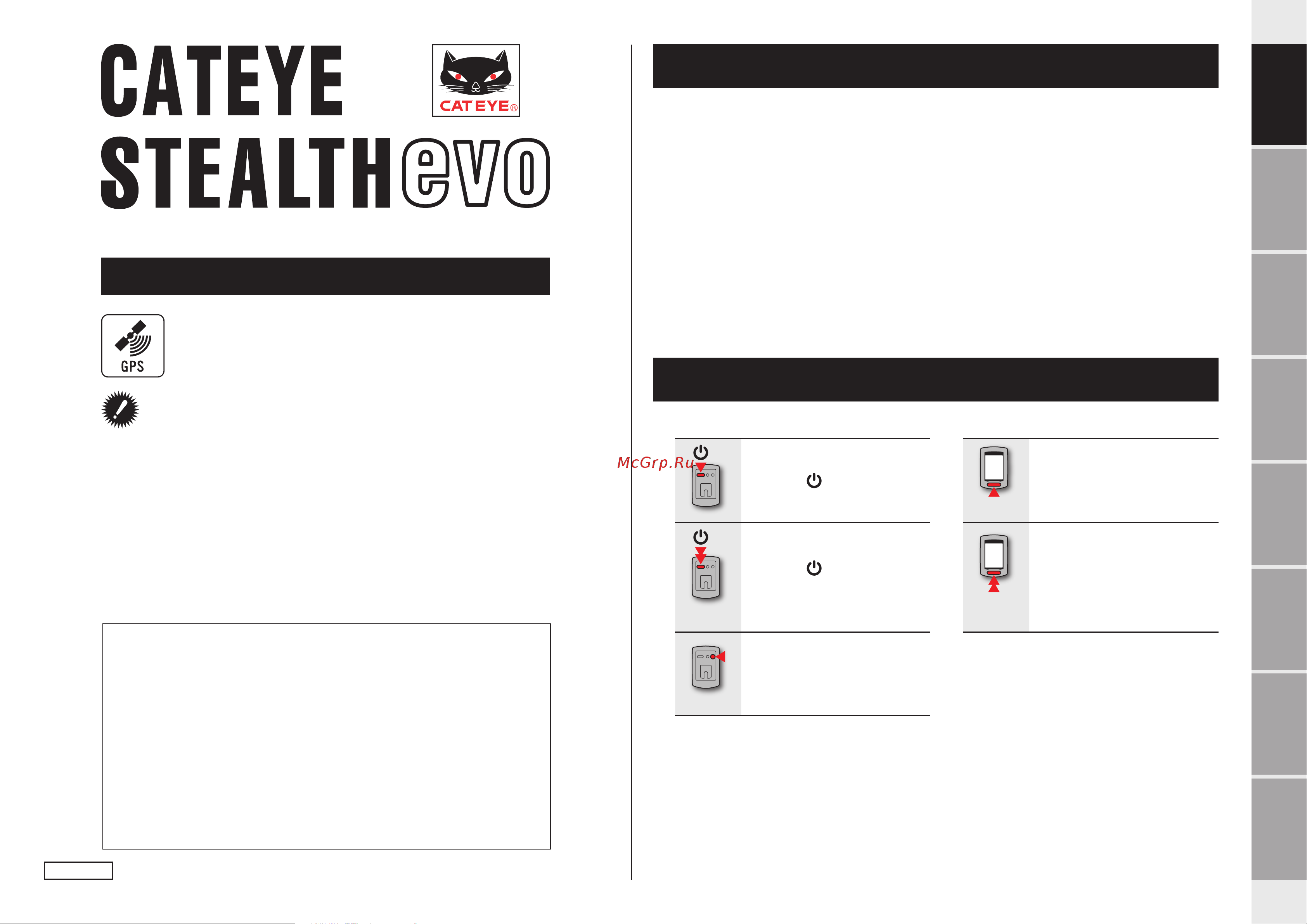
1
How to install the
unit on your bicycle
Setting up the
computer
How to use the
computer
Others
Changing the
computer con-
figuration
Uploading the mea-
surement data
Setup of your
PC
Introduction
CYCLOCOMPUTER CC-GL11
Features of this unit
Measurement method
This unit is a cyclocomputer, having a GPS and acceleration sensor built-in, which can per-
form measurement by receiving GPS signal, without speed sensor.
Recording and viewing the trip route
Position information from GPS is recorded with measurement data during measurement.
The measurement data such as your route and altitude can be viewed as a trip on a map on
the site, by loading them into the dedicated software application “CATEYE Sync™” on your
PC, and then uploading to the special website “CATEYE Atlas™”.
”CATEYE Atlas™” can be used as a database for your cycling life, where you can store the
trips measured using this unit or CATEYE INOU, a trip recorder with camera.
Icons used in this manual
• This manual indicates computer button operations as shown below.
Press the button
MODE
Press the MODE button
Press the button
for 2 seconds
MODE
Press the MODE button
for 2 seconds
MENU
Press the MENU button
• For explanatory purposes, in this manual red text/icons on the computer screen represent
flashing items.
Before using the computer, please thoroughly read this manual
and keep it for future reference.
* This PDF contains a link to YouTube.
When you click on the button “Watch a video”, a message regarding security
appears.
Click the “Allow” to open a browser and play the video.
* YouTube videos and instruction manuals related to this product are subject to
change without notice.
For the latest edition of the instruction manual (PDF), visit the official CatEye
website.
* This manual has been prepared on the assumption that the user has sufficient
basic knowledge, including operation and terminology of PCs (Windows / Mac).
Instruction manual
ENG
This device complies with Part 15 of the FCC Rules and Industry Canada licence-exempt RSS standard(s). Operation
is subject to the following two conditions: (1) this device may not cause harmful interference, and (2) this device must
accept any interference received, including interference that may cause undesired operation.
L’appareil est conforme à la réglementation FCC, section 15 et Industrie Canada RSS standard exempts de licence (s).
Son utilisation est soumise à deux conditions :
1. L’appareil ne doit pas provoquer d’interférences nuisibles, et
2.
L’appareil doit supporter les interférences reçues, y compris les interférences empêchant son fonctionnement correct.
Modifications
The FCC requires the user to be notified that any changes or modifications made to this device that are not expressly
approved by CatEye Co., Ltd. may void the user ’s authority to operate the equipment.
NOTE: This equipment has been tested and found to comply with the limits for a Class B digital device, pursuant to Part 15 of the FCC
Rules. These limits are designed to provide reasonable protection against harmful interference in a residential installation. This equip-
ment generates, uses and can radiate radio frequency energy and, if not installed and used in accordance with the instructions, may
cause harmful interference to radio communications. However, there is no guarantee that interference will not occur in a particular
installation. If this equipment does cause harmful interference to radio or television reception, which can be determined by turning the
equipment off and on, the user is encouraged to try to correct the interference by one or more of the following measures: Reorient or
relocate the receiving antenna. Increase the separation between the equipment and receiver. Connect the equipment into an outlet on a
circuit different from that to which the receiver is connected. Consult the dealer or an experienced radio/TV technician for help.
This Class B digital apparatus complies with Canadian ICES-003.
Cet appareil numérique de la classe B est conforme à la norme NMB-003 du Canada.
066601231
1
Содержание
- Cyclocomputer cc gl11 1
- Features of this unit 1
- Icons used in this manual 1
- Instruction manual 1
- Measurement method 1
- Recording and viewing the trip route 1
- Battery 2
- Cautions for dispose 2
- Cautions in use 2
- Cautions on recharging 2
- Cautions on storage 2
- Proper use of the cateye stealth 11 2
- Receiving the gps signal 2
- Recharge the battery for first time use or after long period of storage 2
- Warning caution 2
- Where the gps signal cannot be received 2
- Accessories 3
- Computer 3
- Description of computer and its parts 3
- Description of computer and its parts screen display 3
- Screen display 3
- Attach the bracket to the stem or handlebar 4
- Caution be sure to tighten the dial of the flextight bracket by hand tightening it strongly using a tool etc may damage the screw thread 4
- Caution round off the cut edge of the bracket strap to prevent injury 4
- Caution when removing hold the unit to prevent it from falling 4
- Click the button then a browser will open and a video will be played back 4
- Cut the excess length of the band using scissors 4
- How to install the unit on your bicycle 4
- Remove install the computer 4
- The flextight bracket can be attached to either the stem or the handlebar depending on how the bracket fits into the bracket band 4
- To mount the bracket to an aero shaped handlebar or larger stem use the optional nylon ties bracket 4
- To receive gps signal effectively adjust the direction of the bracket so that the computer display faces to the sky 4
- Watch video youtube 4
- When attaching the flextight bracket to the handlebar 4
- When attaching the flextight bracket to the stem 4
- How to charge 5
- How to charge 1 5
- How to turn on off the power how to charge the battery 5
- Power on off 5
- Setting up the computer 5
- Changing the computer con figuration 6
- City code 6
- City code city name time difference 6
- How to use the computer others 6
- In reference to the following time zone list select the code for the city nearest from your current location 6
- Introduction 6
- Register the setting press hold 6
- Select the time zone 6
- Setting up the computer 6
- Setup of your pc 6
- Switch the display 6
- Time zone list 6
- Press the menu button to complete setting 7
- Select the clock display format 7
- Select the daylight saving time 7
- Gps search screen when the power is turned on 8
- Measurement screen 8
- Screen flow 8
- Gps search screen 9
- Gps signal may not be received thus the unit may stop measurement or may not display appropriate measurements in the following locations or environments in a tunnel underground and building between high rise buildings under an elevated structure and arcade etc in bad weather snow rain etc near a high voltage line or a mobile telephone relay station when the computer display does not face to the sky 9
- If there is no bicycle movement or button operation for 10 minutes while the gps signal received icon is displayed on the measurement screen the unit automatically switches to the standby screen when the bicycle starts moving again the unit returns to its original state the unit turns off the power automatically in 50 minutes with the standby screen dis played auto power off when the gps signal cannot be received with the standby screen displayed the gps signal not received icon flashes in such a case the computer does not return to the mea surement screen even if you ride the bicycle 9
- If there is no button operation for 10 minutes while the gps signal not received icon is flashing on the measurement screen the unit automatically turns off auto power off 9
- Measurement screen 9
- Standby screen 9
- Stop is displayed when gps is not received 9
- When gps is not received measurement will not start even if the button is pressed and go is displayed 9
- Check that the gps signal received icon turns on and press the button 10
- Measurement 10
- Press and hold the button for 2 seconds 10
- Press the button to stop measurement 10
- Start riding 10
- Starting stopping measurement 10
- 1 when tm exceeds about 27 hours or dst exceeds 999 9 km average speed cannot be measured while displaying e reset the data 11
- Backlight 11
- Example setting of the night time 7 00 pm to 6 00 am 11
- Pressing the mode button switches the measurement data in the lower display in the order shown in the figure unnecessary functions can be hidden for details see setting function display when using cateye sync page 23 when using the computer alone page 27 11
- Switching computer function 11
- The night time can be set to your needs for details see night time setting when using cateye sync page 23 when using the computer alone page 27 as default it is set to 6 00 pm to 7 00 am 11
- When altitude is displayed in the middle display clock is displayed 11
- When using it during night time the backlight always lights up 11
- Resetting the measurement data and generating the trip data 12
- Resetting the trip distance 2 12
- Access cateye atlas 13
- Click on create account 13
- Click on download cateye sync now 13
- Click on login here 13
- Double click on the execution file downloaded 13
- How to install cateye sync 13
- Installing cateye sync 13
- Membership registration to cateye atlas 13
- Operating environment for cateye sync 13
- Setup of your pc 13
- Click on account setting and enter your e mail address and password 14
- Click on apply 14
- Click on settings 14
- Setting cateye sync 14
- Start cateye sync 14
- Check that stealth is selected under device and click download all activities view data list 15
- Insert the usb plug into your pc 15
- Set the computer to the cradle 15
- Start cateye sync 15
- Uploading the measurement data trip data 15
- Uploading trip data 15
- Check that the trip data you want to upload has been selected and click the desired upload button 16
- Syncing all activities 16
- Check any trip data on the data list screen and then click on export 17
- Click on the file format for export 17
- Exporting the trip data 17
- Select the destination to save and then click on open 17
- Click on import on the top screen 18
- Export the measurement data from e train data and prepare a file 18
- Importing the data of such as e train data to cateye sync 18
- Select the file you want to load and then click on open 18
- Data contained in the trip data 19
- Record interval and capacity limit 19
- Trip data 19
- Access cateye atlas 20
- Click on edit trip info at the upper right of the map 20
- Click on login here 20
- Click on the trip uploaded 20
- Enter your e mail address and password and then click on login 20
- Reviewing editing and sharing the trip what you can do with cateye atlas 20
- Clicking on save this 21
- Deleting the gps point 21
- Deleting the trip 21
- Select the privacy setting 21
- Click on export a gpx file is downloaded 22
- Click on gpx export on the trip information editing screen a confirmation message appears 22
- Export a general purpose gps data file from the trip this can be used with other services including google earth 22
- Exporting to a gpx fil 22
- Changing the computer configuration 23
- Changing the setting with cateye sync 23
- Click on settings 23
- Insert the usb plug into your pc 23
- Set the computer to the cradle 23
- Start cateye sync 23
- Click on apply 24
- Click on stealth to change the settings 24
- Change the settings of the time zone daylight saving time and the clock display format with this unit it is not necessary to set the clock date since they are synchronized after receiving gps signal 25
- Changing the settings of the computer alone 25
- Changing the time zone shortcut when you travel back and forth between two regions you can easily return the time zone to the original one for details see changing the time zone page 26 25
- Clock display format select the display format of 12h 12 hours display or 24h 24 hours display 25
- Clock setting 25
- Daylight saving time 25
- For details see time zone list page 26 25
- Menu top screen 25
- Off displays in regular clock 25
- On moves the clock 1 hour ahead 25
- On off 25
- Pressing the menu button with the measurement screen displayed changes to the menu screen various settings can be changed on the menu screen after you change the setting be sure to press the menu button to register it leaving the menu screen without any operation for 1 minute returns to the measurement screen 25
- Register the setting 25
- Switch the display 25
- Time zone list select the code for the city nearest from your current location 25
- Change the time zone again 26
- Changing the time zone 26
- Current setting nyc new york 26
- Current setting tyo tokyo 26
- Example change the time zone 26
- For details refer to the map on page 6 26
- Holding down the mode button for 4 seconds with the menu top screen displayed returns the time zone to the previous one holding down it again returns to the original time zone 26
- Previous setting tyo tokyo 26
- Register the setting 26
- Setting before the change nyc new york 26
- Shortcut 26
- The time zone is changed from nyc new york to tyo to kyo of the previous setting 26
- The time zone is changed from tyo tokyo to nyc new york before the change 26
- Time zone list 26
- When you travel back and forth between two cities having different time zone you can easily return it to the original time zone by performing the shortcut operation even after changing the time zone in the second city the time zone stored for the shortcut is the previous setting only 26
- Night time setting 27
- Setting function display 27
- Setting the record interval 27
- 00000 99999 28
- Alt altitude 28
- Clk clock 28
- Enter the total distance in integer number only 28
- Entering the total distance 28
- Increase the value 28
- Km h m h 28
- Move digits press hold 28
- Register the setting 28
- Select the middle display of the measurement screen 28
- Select the speed unit km h or m h 28
- Selecting the speed unit 28
- Setting the middle display 28
- You can enter the start value of the total distance and add the trip distance to it use this function when you renew and or reset your unit 28
- Data to be stored data to be deleted 29
- Restarting operation 29
- When the operation is unstable 29
- Troubleshooting 30
- How to dispose the computer 31
- Maintenance 31
- Optional accessories 31
- Standard accessories 31
- Specification 32
- Co ltd 33
- Limited warranty 33
- Year warranty computer only deterioration of the battery is excluded 33
Похожие устройства
- Cat Eye V2c (CC-TR200DW) Инструкция по эксплуатации
- Makita 9562cvh Инструкция по эксплуатации
- Makita ga5030k Инструкция по эксплуатации
- Makita ga6021c Инструкция по эксплуатации
- Makita ga7020sf Инструкция по эксплуатации
- Makita ga7050 Инструкция по эксплуатации
- Makita ga9050 Инструкция по эксплуатации
- Makita fs4300 Инструкция по эксплуатации
- Makita rp2300fc Инструкция по эксплуатации
- Makita dp4010 Инструкция по эксплуатации
- Makita ddf343rfe Инструкция по эксплуатации
- Makita ddf343she3 Инструкция по эксплуатации
- Makita td0101f Инструкция по эксплуатации
- Makita uc4030a/5m Инструкция по эксплуатации
- Makita uc4530a/5m Инструкция по эксплуатации
- Makita sk102z Инструкция по эксплуатации
- Cat Eye STEALTH 10 (CC-GL 10) Инструкция по эксплуатации
- Cat Eye V3 (CC-TR300TW) Инструкция по эксплуатации
- Makita ls1216 Инструкция по эксплуатации
- Makita hm0870c Инструкция по эксплуатации
