Olympus vp-10 4gb черный Инструкция по эксплуатации онлайн
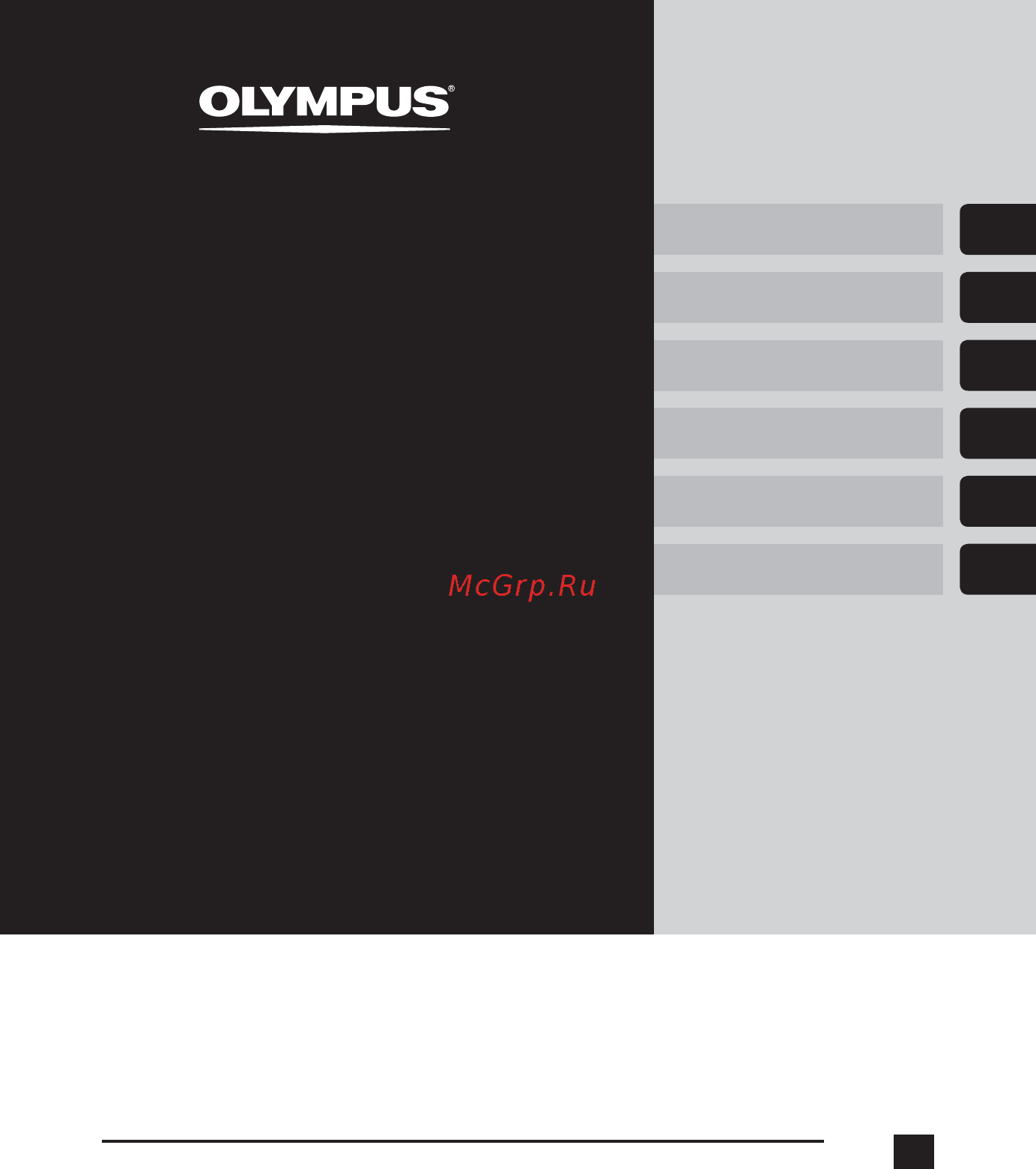
DIGITAL VOICE
RECORDER
USER MANUAL
Thank you for purchasing an Olympus digital voice recorder.
Please read these instructions for information about using the product
correctly and safely.
Keep the instructions handy for future reference.
To ensure successful recording, we recommend that you test the record
function and volume before use.
Getting started
Recording
Playback
Menu
Use with a PC
Other information
EN
1
2
3
4
5
6
VP-10
Содержание
- Digital voice recorder 1
- User manual 1
- Getting started 2
- Playback 2
- Recording 2
- Table of contents 2
- Other information 3
- Table of contents 3
- Use with a pc 3
- Names of parts 4
- Recorder 4
- Display 5
- During recording 5
- During stop or playback 5
- Names of parts 5
- Getting started 6
- Inserting the battery 7
- Setting the inserted battery 8
- Turning the power on 8
- Setting the date time 9
- Battery ful 10
- Charging the battery by connecting to a pc s usb connector 10
- Battery ful 11
- Charging the battery by connecting to an ac adapter with a usb connection model a514 11
- Battery indicator 12
- Batteries 13
- Discharging 13
- Operating temperature 13
- Rechargeable batteries 13
- Recommended temperature range 13
- Batteries 14
- Turning the power off 15
- Basic recording procedure 16
- Recording 16
- Recording 17
- Vp100001 mp3 17
- For various recording conditions different recording settings are available 18
- Recording 18
- Recording linear pcm format data over 2 gb 18
- Recording settings 18
- When recording a linear pcm format file recording will continue even after the file size exceeds 2 gb the data is divided and saved in separate files of up to 2 gb the files are processed as multiple files during playback after recording 999 files which exceed 2gb recording stops 18
- Connect the earphones to the voice recorder s earphone jack 19
- Recording 19
- Using earphones 19
- Selecting the automatic recording setting rec scene 20
- Preregistered rec scene settings 21
- Selecting the automatic recording setting rec scene 21
- Changing the information screen during recording 22
- Basic playback procedure 23
- Playback 23
- Fast forwarding 24
- Playback 24
- Press and hold the 0 button during playback 24
- Press and hold the 9 button during playback 24
- Rewinding 24
- Playback 25
- Press the 0 button when the playback position is the beginning of the file 25
- Press the 9 button while the voice recorder is in stop mode or during playback 25
- Skipping to the beginning of a file 25
- While the voice recorder is in stop mode or playing back press the 0 button 25
- Playback 26
- Playback settings 26
- This function is only available when a file in the recorder folder is selected 26
- You can select various file playback methods tailored to different applications and tastes 26
- Selecting the automatic playback operation play scene 27
- Changing the playback speed 28
- Erasing an index mark temp mark 29
- Index marks temp marks 29
- Writing an index mark temp mark 29
- Preventing accidental operation 30
- Releasing hold mode 30
- Setting hold mode 30
- Changing the information screen during playback or stop 31
- Date searc 32
- Searching for a file date search 32
- Using the date search function 32
- All in folde 33
- Erasing files 33
- One fil 33
- Erasing fi les 34
- Erasing files 34
- Basic operation 35
- Setting menu items 35
- Basic operation 36
- Menu items that can be set during playback 36
- Menu items that can be set during recording 36
- Setting menu items 36
- Displaying file information property 37
- Dividing files file divide 37
- File menu file menu 37
- Preventing accidental file erasure file lock 37
- Recording menu rec menu 38
- Selecting the recording sensitivity rec level 38
- Setting the recording mode rec mode 38
- Recording menu rec menu 39
- Reducing noise caused by rubbing during recording anti rustle 39
- Reducing noise during recording low cut filter 39
- Voice activated recording function vcva 39
- Press the 9 or 0 button to adjust the voice activation level 40
- Recording menu rec menu 40
- Adjusting low volume portions during playback voice balancer 41
- Playback menu play menu 41
- Recorde 41
- Reducing noise during playback noise cancel 41
- Specifying the range to play back playback range 41
- Forward ski 42
- Playback menu play menu 42
- Recorde 42
- Reverse ski 42
- Setting a skip space skip space 42
- Setting the repeat playback repeat 42
- Changing the folder for playback play folder 43
- Playback menu play menu 43
- Adjusting the contrast contrast 44
- Lcd sound menu lcd sound 44
- Setting the backlight backlight 44
- Setting the led indicator light led 44
- Turning beeping sound on off beep 44
- Lcd sound menu lcd sound 45
- Playing the beginning of files automatically intro play 45
- Selecting the speaker output speaker 45
- Device menu device 46
- Rec standby 46
- Setting auto power off mode power off 46
- Setting the battery in use battery 46
- Setting the recording standby duration 46
- Setting the recording standby duration rec standby 46
- Device menu device 47
- Setting the date time time date 47
- Device menu device 48
- Formatting the internal memory format 48
- Restoring the default settings reset settings 48
- Checking the internal memory information memory info 49
- Confirming the voice recorder information system info 49
- Device menu device 49
- Dividing files file divide 50
- File divid 50
- Dividing fi les file divide 51
- Dividing files file divide 51
- Changing the folder for playback play folder 52
- Play folde 52
- Play men 52
- Recorde 52
- Changing the folder for playback play folder 53
- Formatting the internal memory format 54
- Formatting the internal memory format 55
- Pc operating environment 56
- Use with a pc 56
- Pc connection precautions 57
- Pc operating environment 57
- After making sure the voice recorder is stopped connect the usb connector to a usb port on a pc 58
- Connecting the voice recorder to a pc 58
- Pc connection disconnection 58
- Remove the usb connector cover 58
- Start the pc 58
- Connecting the voice recorder to a pc 59
- Pc connection disconnection 59
- Disconnecting the voice recorder from a pc 60
- Eject digital voice recorde 60
- Pc connection disconnection 60
- Copying files recorded with the built in microphone to a pc 61
- Files recorded with the built in microphone are saved in a folder named recorder on the pc you can copy voice recorder files to any folder on the pc 61
- Loading a fi le to a pc 61
- Loading a file to a pc 61
- Transferring music files and study content 61
- Voice recorder drive name and folder names on the pc 61
- Loading a fi le to a pc 62
- Loading a file to a pc 62
- Usage as external memory of the pc 63
- Listening to files transferred from a pc 64
- To listen a transferred file 64
- Listening to fi les transferred from a pc 65
- Listening to files transferred from a pc 65
- Playable files 65
- To listen a transferred file 65
- Alarm message list 66
- Message meaning action required 66
- Other information 66
- Alarm message list 67
- Message meaning action required 67
- Problem possible cause solution 68
- Troubleshooting 68
- Problem possible cause solution 69
- Troubleshooting 69
- Problem possible cause solution 70
- Troubleshooting 70
- A514 usb connection ac adapter 71
- Accessories optional 71
- Br404 nickel metal hydride aaa rechargeable battery 71
- Recorder care 71
- S display 71
- S exterior 71
- Copyright and trademark information 72
- Trademarks and registered trademarks 72
- F caution 73
- F danger 73
- F warning 73
- Important safety precautions 73
- S do not attempt to disassemble repair or modify the voice recorder 73
- S do not leave the voice recorder in a location accessible to an infant or child 73
- S do not operate the voice recorder while operating a vehicle such as a bicycle motorcycle or car 73
- S do not use the voice recorder in an atmosphere that might contain flammable or explosive gases 73
- S if the voice recorder is dropped in water or if water metal or combustible foreign matter gets inside 73
- Safety precautions 73
- Voice recorder safety precautions 73
- Batteries 74
- F caution 74
- F danger 74
- F warning 74
- Safety precautions 74
- F caution 75
- Safety precautions 75
- Disposing the rechargeable battery 76
- Operating precautions 76
- S recycling batteries helps saving resources when disposing a used battery always cover its terminals and observe local laws and regulations 76
- Safety precautions 76
- Specifications 77
- Battery life 78
- During audio file playback all playback modes 78
- During earphone playback 78
- During speaker playback 78
- Specifi cations 78
- Specifications 78
- The battery life figures shown here were determined using an olympus test method when led is set to off actual battery life figures will vary greatly according to the battery used and usage conditions changing the playback speed or using the noise cancel voice balancer rec scene play scene and rec standby functions may affect the battery life 78
- The figures below are guideline values 78
- When recording with built in stereo microphone using internal memory 78
- Actually available recording times may be shorter than the figures shown here when making short recordings repeatedly equipment displays of available elapsed recording times should be considered guideline values 79
- Linear pcm format 79
- Mp3 format 79
- Recording time 79
- Specifi cations 79
- Specifications 79
- The figures below are guideline values 79
- Wma format 79
- At 128 kbps 4 minutes per track 80
- Linear pcm format 80
- Maximum recording time per file 80
- Mp3 format 80
- Note that voice recorder specifications and appearance are subject to change without prior notice for performance improvements or other upgrading 80
- Number of music tracks songs that can be recorded 80
- Specifi cations 80
- Specifications 80
- The figures below are guideline values 80
- The maximum file size is limited to about 4 gb in the mp3 format and to about 2 gb in the linear pcm wav format regardless of the amount of remaining memory the maximum recording time per file is restricted to the following values 80
- Wma format 80
- Canada 81
- For customers in 81
- For customers in north and south america fcc notice 81
- For customers in usa 81
- Olympus america inc 82
- Olympus corporation 82
Похожие устройства
- Olympus vn-741pc 4gb черный Инструкция по эксплуатации
- Olympus vn-7800 4gb белый Инструкция по эксплуатации
- Olympus om-d e-m10 mark ii kit 14-42mm silver (v207052se000) Инструкция по эксплуатации
- Olympus om-d e-m10 mark ii kit 14-42mm black Инструкция по эксплуатации
- ТРИД РТУ 113-1В1А1С1Р-1Д-485 Инструкция по эксплуатации
- ТРИД РТУ 113-1В1А1Т1Р-1Д-485 Инструкция по эксплуатации
- ТРИД РТУ 113-1В1А2Р-1Д-485 Инструкция по эксплуатации
- ТРИД РТУ 113-1В1А3Р-1Д-485 Инструкция по эксплуатации
- ТРИД РТУ 113-1В1С1Т1Р-1Д-485 Инструкция по эксплуатации
- ТРИД РТУ 113-1В1С2Р-1Д-485 Инструкция по эксплуатации
- ТРИД РТУ 113-1В1Т2Р-1Д-485 Инструкция по эксплуатации
- ТРИД РТУ 113-1В3Р-1Д-485 Инструкция по эксплуатации
- ТРИД РТУ 123-2В2А2Т1Р-1Д-485 Инструкция по эксплуатации
- ТРИД РТУ 123-2В2А2Т3Р-1Д-485 Инструкция по эксплуатации
- ТРИД РТУ 123-2В2А3Р-1Д-485 Инструкция по эксплуатации
- ТРИД РТУ 123-2В2А5Р-1Д-485 Инструкция по эксплуатации
- ТРИД РТУ 123-2В2С3Р-1Д-485 Инструкция по эксплуатации
- ТРИД РТУ 123-2В2Т3Р-1Д-485 Инструкция по эксплуатации
- ТРИД РТУ 123-2В5Р-1Д-485 Инструкция по эксплуатации
- ТРИД РТМ 112-1В3Р Инструкция по эксплуатации
