Qnap ts-431 Инструкция по эксплуатации онлайн
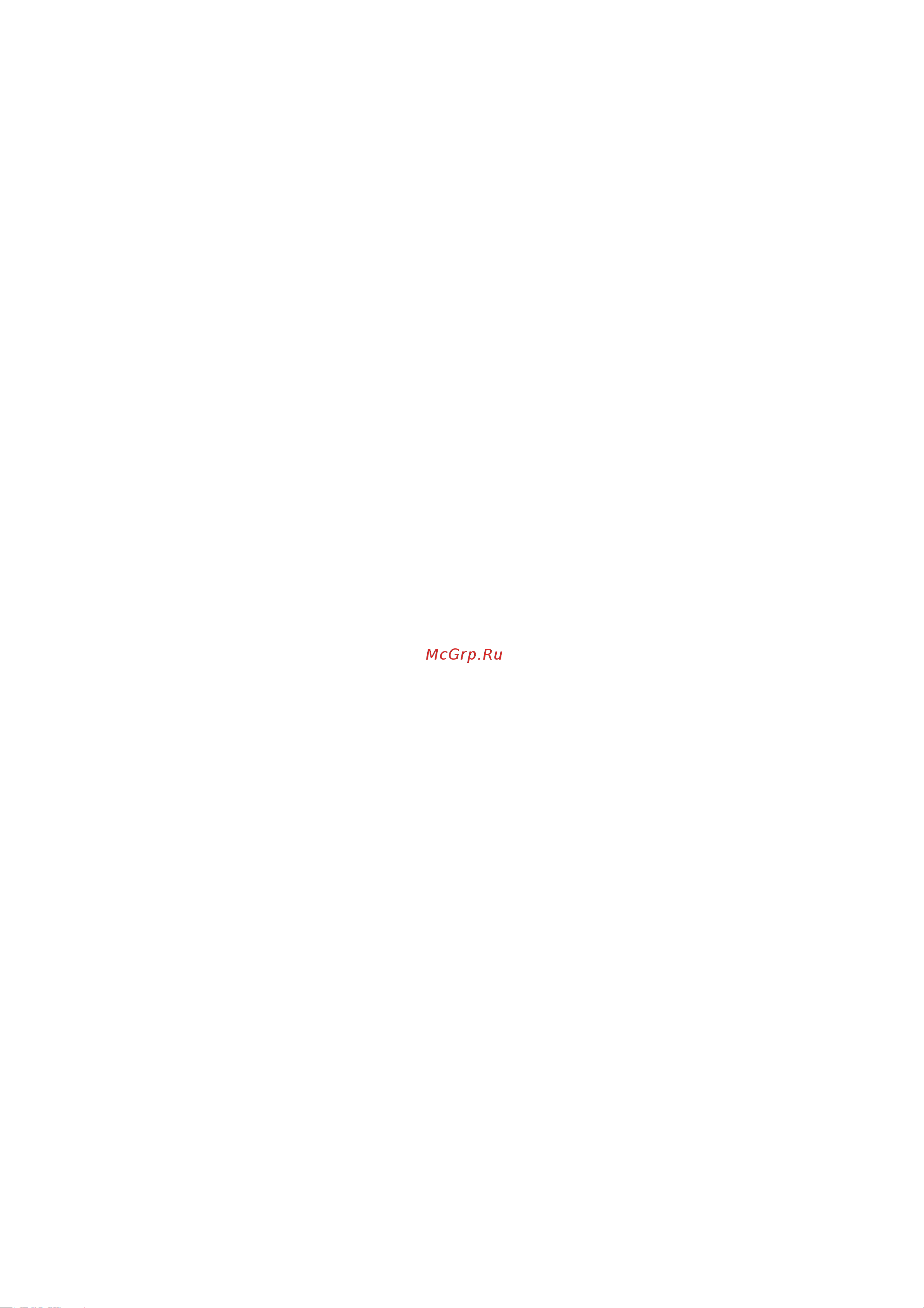
QNAP Turbo NAS
Software User Manual
(Version: 4.1)
This manual is applicable to the following Turbo NAS models: TS-269L, TS-269 Pro, TS-469 Pro,
TS-469L, TS-469U-RP, TS-469U-SP, TS-470 Pro, TS-470, TS-569 Pro, TS-569L, TS-669 Pro,
TS-669L, TS-670 Pro, TS-670, TS-869 Pro, TS-869L, TS-869U-RP, TS-870 Pro, TS-870,
TS-870U-RP, TS-879 Pro, TS-879U-RP, TS-1079 Pro, TS-1269U-RP, TS-1270U-RP, TS-1279U-RP,
TS-1679U-RP, TS-EC879U-RP, TS-EC1279U-RP, TS-EC1279U-SAS-RP, TS-EC1679U-RP,
TS-EC1679U-SAS-RP, SS-EC1279U-SAS-RP, SS-EC1879U-SAS-RP and SS-EC2479U-SAS-RP,
TS-EC880 Pro, TS-EC1080 Pro, TS-EC880U-RP, TS-EC1280U-RP, TS-EC1680U-RP,
TS-EC2480U-RP, TS-131, TS-231, TS-431, TS-251, TS-451, TS-651, TS-851, HS-251, TS-253 Pro,
TS-453 Pro, TS-653 Pro, TS-853 Pro, SS-453 Pro, SS-853 Pro, TVS-471, TVS-671, TVS-871,
TVS-871U-RP, TVS-1271U-RP, TVS-463, TVS-663, TVS-863, TVS-863+.
© 2014 QNAP Systems, Inc. All Rights Reserved.
Содержание
- Qnap turbo nas 1
- Software user manual 1
- Version 4 1
- Table of contents 2
- Notice 5
- Legal notice and disclaimer 6
- Regulatory notice 8
- Document annotation 10
- Safety information and precautions 11
- Getting started 12
- Hardware installation 13
- Hard disk drive compatibility list 14
- Checking system status 15
- Software installation 19
- Online installation 20
- Cloud installation 21
- Cd installation 22
- Getting utilities 23
- Connecting to nas shared folders 24
- Windows 25
- Mac or linux 26
- Connecting to nas by web browser 27
- Migrating from old nas 28
- Qts basics and desktop 34
- Introducing qts 35
- Using qts desktop 37
- System settings 42
- General settings 43
- Storage manager 46
- Dashboard 48
- Storage 52
- Volumes 59
- Storage pools 73
- Cache acceleration 76
- Iscsi storage 80
- Privilege settings 143
- Network services 175
- Connecting to the nas by nfs 179
- Moreover the network recycle bin feature is 187
- Not supported for usb esata external storage devices and virtual disk 187
- Business applications 197
- Other applications 254
- And the ip address you may select to configure the hard drives 324
- Confirm 324
- For example when you turn on the nas with 5 hard drives installed the lcd panel 324
- For the first time installation the lcd panel shows the number of hard drives detected 324
- Information 324
- Press the enter button and the following message shows press the select button to 324
- Press the select button to choose the option and press the enter button to 324
- Raid 1 324
- Raid 5 324
- Raid 6 324
- Select yes to confirm 324
- Single single 324
- This feature is only provided by the nas models with lcd panels please visit http 324
- Use the lcd panel 324
- When the nas has started up you will be able to view the nas name and ip address 324
- Www qnap com for details 324
- You can press the select button to browse more options for example raid 6 324
- You can use the lcd panel to perform disk configuration and view the system 324
- Accessible if you add a member drive to the device it will start to rebuild you can 325
- Can connect to the raid volume for example create folders and upload files to the 325
- Check the status on the volume management page 325
- Component devices are ready the nas will execute raid synchronization and the 325
- Encrypted file system 325
- Folders on the nas in the meantime to make sure the stripes and blocks in all the raid 325
- Hard drives create the raid device format the raid device and mount it as a volume 325
- If a member drive of the raid configuration was lost during the 325
- Nas fails to create the disk volume the following message will be shown 325
- On the nas the progress will be shown on the lcd panel when it reaches 100 you 325
- Restrictions of some countries 325
- Synchronization rate is around 30 60 mb s varies depending on the hard drive models 325
- Synchronization the raid device will enter degraded mode the volume data is still 325
- System resource usage etc 325
- The data encryption functions may not be available in accordance to the legislative 325
- The default encryption password is admin to change the password login the nas 325
- This feature is not supported by ts 110 ts 119 ts 210 ts 219 ts 219p ts 410 325
- To encrypt the disk volume select yes when the lcd panel shows encrypt volume 325
- Ts 419p ts 410u ts 419u ts 119p ts 219p ts 419p ts 112 ts 212 ts 325
- Ts 419u ts 412u 325
- Volume management page the 325
- When the configuration is finished the nas name and ip address will be shown if the 325
- When you execute raid 1 raid 5 or raid 6 configuration the system will initialize the 325
- Back to main menu 326
- Button to enter the main menu the main menu consists of the following items 326
- Disk info 326
- Enter network settings 326
- In physical disk you can view the following options 326
- In tcp ip you can view the following options 326
- Lan gateway 326
- Lan ip address 326
- Lan pri dns 326
- Lan sec dns 326
- Lan subnet mask 326
- O network settings back 326
- O network settings dhcp 326
- O network settings static ip 326
- Password 326
- Physical disk 326
- Reboot 326
- Shut down 326
- System 326
- Tcp ip 326
- The disk info shows the temperature and the capacity of the hard drives 326
- Volume 326
- When the lcd panel shows the nas name and ip address you may press the enter 326
- Configuration and storage capacity the second line shows the member drive number of 327
- Following table shows the description of the lcd messages for raid 5 configuration 327
- If there is more than one volume press the select button to view the information the 327
- Raid 5 b raid 5 rebuilding 327
- Raid 5 s raid 5 re synchronizing 327
- Raid 5 u raid 5 is unmounted 327
- Raid 5 x raid 5 non activated 327
- Raid5 d raid 5 degraded mode 327
- Raid5 s raid5 spare 327
- The configuration 327
- The default password of the lcd panel is blank enter this option to change the 327
- The enter button to confirm 327
- This section shows the hard drive configuration of the nas the first line shows the raid 327
- This section shows the system temperature and the rotation speed of the system fan 327
- Use this option to restart the nas press the select button to select yes then press 327
- Use this option to turn off the nas press the select button to select yes then press 327
- Balancing mode 328
- Cpu overheat the cpu overheats 328
- Hdd failure a hard drive fails 328
- Hdd overheat a hard drive overheats 328
- Lan1 lost lan 1 is disconnected 328
- Lan2 lost lan 2 is disconnected 328
- Moves to ok press the enter button verify the password to confirm the changes 328
- Network lost both lan 1 and lan 2 are disconnected in failover or load 328
- Panel press the enter button to view the message press the enter button again to 328
- Password of the lcd panel select yes to continue 328
- Select this option to return to the main menu 328
- Sys fan failed the system fan fails 328
- Sys overheat the system overheats 328
- View the next message 328
- Vol1 full the disk volume 1 is full 328
- When the nas encounters system error an error message will be shown on the lcd 328
- You may enter a password of maximum 8 numeric characters 0 9 when the cursor 328
- Gnu general public license 330
Похожие устройства
- Qnap ts-212p Инструкция по эксплуатации
- Qnap ts-212-e Инструкция по эксплуатации
- Qnap ts-451 Инструкция по эксплуатации
- Qnap ts-251 Инструкция по эксплуатации
- Qnap hs-251 Инструкция по эксплуатации
- Qnap qg-103n Инструкция по эксплуатации
- Qnap ts-251c Инструкция по эксплуатации
- Qnap ts-231 Инструкция по эксплуатации
- Qnap ts-253 pro Инструкция по эксплуатации
- Qnap ts-431+ Инструкция по эксплуатации
- Qnap ts-253 pro-8g Инструкция по эксплуатации
- Qnap ts-453 pro Инструкция по эксплуатации
- Qnap ts-453s pro Инструкция по эксплуатации
- Qnap ts-231+ Инструкция по эксплуатации
- Toshiba 32 EL934RB FIRMWARE_VERSION_1_25_02
- Toshiba 32 EL934RB Инструкция по установке прошивки
- Rolsen RK-2707M Инструкция по применению
- Rolsen RK-2712M Инструкция по применению
- Rolsen RK-2713M инструкция по применению
- Rolsen RK-2715MD Инструкция по эксплуатации
