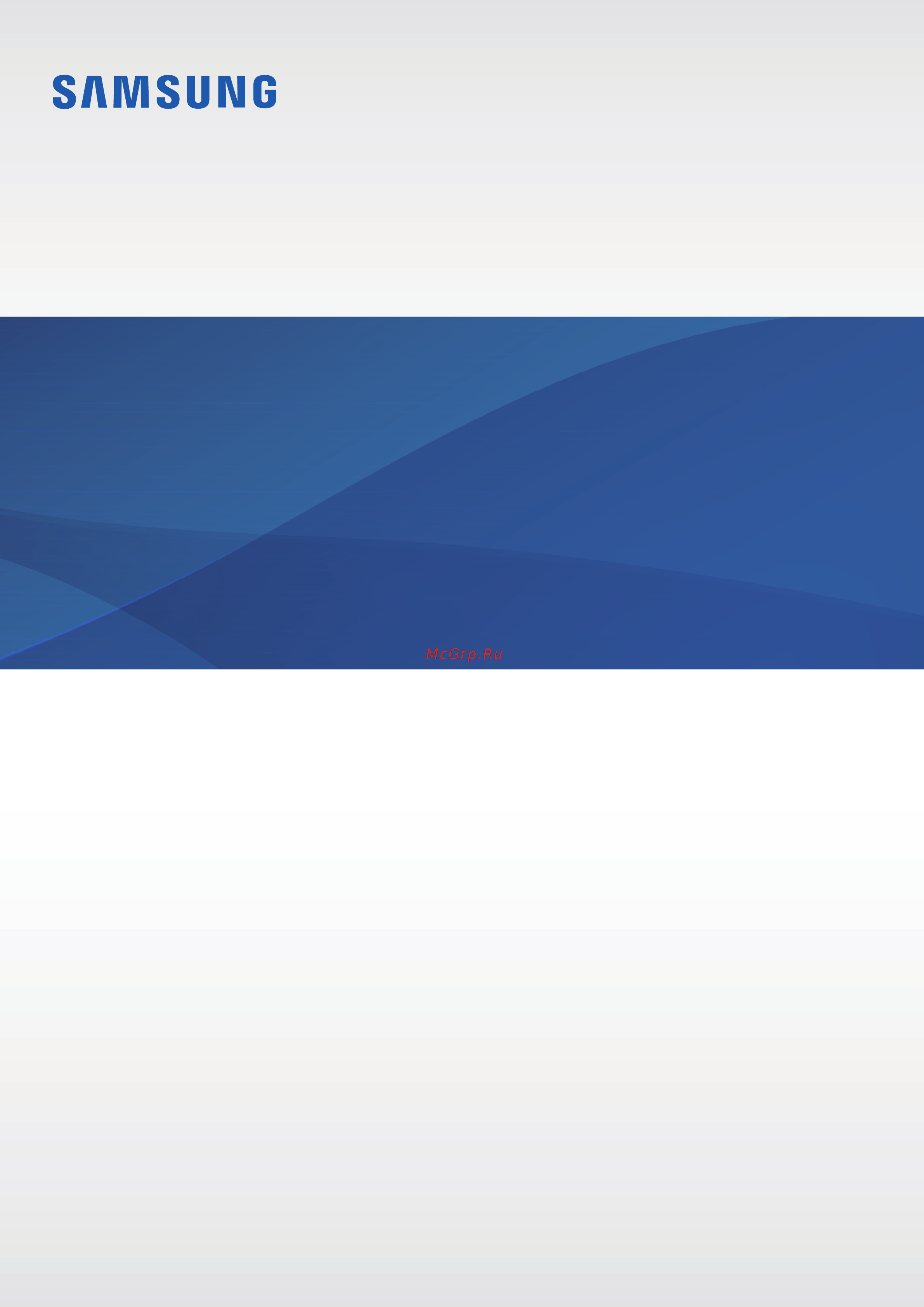Samsung sm-g930 galaxy s7 32gb Инструкция по эксплуатации онлайн
Содержание
- Sm g930f sm g930fd 1
- User manual 1
- Applications 2
- Basics 2
- Table of contents 2
- Appendix 3
- Settings 3
- Basics 4
- Read me first 4
- About devic 5
- Battery inf 5
- Maintaining water and dust resistance 5
- Regulatory informatio 5
- Setting 5
- Instructional icons 6
- Package contents 6
- Basics 7
- Device layout 7
- Battery 9
- Charging the battery 9
- Batter 10
- Reducing the battery consumption 10
- Setting 10
- Viewing the remaining charging time 10
- Battery charging tips and precautions 11
- About fast charging 12
- Batter 12
- Fast cable chargin 12
- Fast charging 12
- Increasing the charging speed 12
- Setting 12
- Charging the battery 13
- Fast wireless charging 13
- Wireless charging 13
- Batter 14
- Disable ultra power saving mod 14
- Power saving mod 14
- Power saving mode 14
- Setting 14
- Start power savin 14
- Ultra power saving mod 14
- Ultra power saving mode 14
- Installing the sim or usim card 15
- Sim or usim card nano sim card 15
- Correct card installation 18
- Removing the sim or usim card 19
- Activating sim or usim cards 20
- Customising sim or usim cards 20
- Network mod 20
- Preferred sim car 20
- Setting 20
- Setting preferred sim or usim cards 20
- Sim card manage 20
- Using dual sim or usim cards dual sim models 20
- Installing a memory card 21
- Memory card microsd card 21
- My file 21
- Sd car 21
- Removing the memory card 23
- Sd car 23
- Setting 23
- Storag 23
- Unmoun 23
- Connecting a usb peripheral device 24
- Formatting the memory card 24
- Transferring data from your previous device 24
- Usb connector 24
- Power of 25
- Restarting the device 25
- Touchscreen 25
- Turning the device on and off 25
- Dragging 26
- Tapping 26
- Tapping and holding 26
- Double tapping 27
- Spreading and pinching 27
- Swiping 27
- Basics 28
- Home screen 28
- The home screen is the starting point for accessing all of the device s features it displays widgets shortcuts to apps and more 28
- The home screen may appear differently depending on the region or service provider 28
- To view other panels swipe to the left or right 28
- Adding items 29
- Home scree 29
- Home screen options 29
- Screen gri 29
- Setting 29
- Wallpaper 29
- Widget 29
- Creating folders 30
- Move app 30
- Moving items 30
- Removing items 30
- Apps screen 31
- Enter folder nam 31
- Managing panels 31
- Moving items 31
- Creating folders 32
- Enter folder nam 32
- Indicator icons 33
- Rearranging items 33
- Searching for items 33
- Lock screen 34
- Auto factory rese 35
- Fingerprint 35
- Lock screen and securit 35
- Passwor 35
- Patter 35
- Screen lock typ 35
- Secure lock setting 35
- Setting 35
- Basics 36
- Notification panel 36
- Single sim models 36
- To open the notification panel drag the status bar downwards to close the notification panel swipe upwards on the screen 36
- Using the notification panel 36
- When you receive new notifications such as messages or missed calls indicator icons appear on the status bar to see more information about the icons open the notification panel and view the details 36
- You can use the following functions on the notification panel 36
- Basics 37
- Dual sim models 37
- Tap and hold a button and then drag it to another location 37
- Tap quick setting buttons to activate some features swipe to the left or right on the buttons area or tap 37
- To rearrange buttons tap 37
- To view more buttons to view more detailed settings tap and hold a button 37
- Using quick setting buttons 37
- Entering text 38
- Keyboard layout 38
- S finder 38
- Searching for content on the device 38
- Setting search categories 38
- Add input language 39
- Additional keyboard functions 39
- Changing the input language 39
- Changing the keyboard layout 39
- Languages and type 39
- X4 keyboar 39
- Clipboar 40
- Copying and pasting 40
- Dictionar 40
- Dictionary 40
- Manage dictionarie 40
- Search we 40
- Select al 40
- Advanced feature 41
- Capture mor 41
- Capturing screenshots 41
- Galler 41
- Palm swipe to captur 41
- Screen capture 41
- Setting 41
- Smart captur 41
- Smart capture 41
- Close al 42
- Closing an app 42
- Introduction 42
- Multi window 42
- Opening apps 42
- Split screen view 43
- Using additional options 44
- Adjusting the window size 45
- Pop up view 45
- Introduction 46
- Moving pop up windows 46
- Registering a new samsung account 46
- Registering your samsung account 46
- Samsung account 46
- Registering an existing samsung account 47
- Removing your samsung account 47
- Transferring data from your previous device 48
- Transferring data via a usb connection 48
- Galaxy app 49
- Play stor 49
- Smart switc 49
- Transferring data wirelessly 49
- Backup and rese 50
- Open smart switc 50
- Setting 50
- Transferring backup data from a computer 50
- Connecting the device to a computer for data transfer 51
- Device and data management 51
- Updating over the air 51
- Updating the device 51
- Backing up and restoring data 52
- Updating with smart switch 52
- Using a samsung account 52
- Introduction 53
- Performing a data reset 53
- Quick connect 53
- Using a google account 53
- Connecting to other devices 54
- Device visibilit 54
- Quick connec 54
- Scan for nearby device 54
- Setting 54
- Share conten 54
- Sharing content 54
- Connecting to a tv 55
- Control t 55
- Quick connec 55
- Scan for nearby device 55
- Smart vie 55
- Tv sound to mobile devic 55
- Tv to mobile devic 55
- Briefing on t 56
- Control t 56
- Deregister t 56
- Register t 56
- Streaming content on the registered tv 56
- Galler 57
- Nearby sharin 57
- Sharing features 57
- Simple sharin 57
- Smart vie 57
- Deactivating emergency mode 58
- Disable emergency mod 58
- Emergency mod 58
- Emergency mode 58
- Applications 59
- Galaxy apps 59
- Installing apps 59
- Installing or uninstalling apps 59
- Play store 59
- App permission 60
- Application 60
- Application manage 60
- Disabl 60
- Disable 60
- Enabling apps 60
- Managing apps 60
- Permission 60
- Privacy and safet 60
- Setting 60
- Setting app permissions 60
- Uninstal 60
- Uninstalling or disabling apps 60
- Introduction 61
- Making calls 61
- Contact 62
- Making calls from call logs or contacts list 62
- Making calls from the locked screen 62
- Speed dia 62
- Using speed dial 62
- Answering a call 63
- Making an international call 63
- Missed calls 63
- Receiving calls 63
- Rejecting a call 63
- Blocking phone numbers 64
- During a voice call 64
- Options during calls 64
- Adding contacts 65
- Contacts 65
- Creating contacts manually 65
- During a video call 65
- Introduction 65
- Add to contact 66
- Contact 66
- Import export contact 66
- Importing contacts 66
- Searching for contacts 66
- Setting 66
- Contact 67
- Profile sharin 67
- Share wit 67
- Shared profile inf 67
- Sharing contacts 67
- Sharing profile 67
- Introduction 68
- Messages 68
- Sending messages 68
- Block message 69
- Blocking unwanted messages 69
- Message 69
- Setting 69
- Viewing messages 69
- Setting a message reminder 70
- Setting the message notification 70
- Browsing webpages 71
- Internet 71
- Introduction 71
- Activating secret mode 72
- Change passwor 72
- Changing security settings 72
- Deactivating secret mode 72
- Disable secre 72
- Enable secre 72
- Fingerprints 72
- Privac 72
- Secret mode securit 72
- Setting 72
- Using secret mode 72
- Reading emails 73
- Sending emails 73
- Setting up email accounts 73
- Basic shooting 74
- Camera 74
- Introduction 74
- Taking photos or recording videos 74
- Launching camera on the locked screen 75
- Add shortcut on home scree 76
- Customising shooting modes 76
- Hdr high dynamic range 76
- Launching camera quickly 76
- Locking the focus and exposure 76
- Auto mode 77
- Pro mode 77
- Save current setting 78
- Saving the current setting as a custom setting 78
- Separating the exposure area and the focus area 78
- Far focu 79
- Near focu 79
- Pan focu 79
- Selective focu 79
- Selective focus 79
- Panoram 80
- Panorama 80
- Video collage 81
- Viewing a motion panorama 81
- Before you start 82
- Live broadcast 82
- Confir 83
- Live broadcas 83
- Privac 83
- Setting 83
- Starting your broadcast 83
- Slow motion 84
- Watching a live broadcast 84
- Editing slow motion sections 85
- Viewing virtual shot photos 86
- Virtual shot 86
- Hyperlaps 88
- Hyperlapse 88
- Selfie 88
- Shooting methods front 89
- Using the selfie flash 89
- Applying beauty effects 90
- Wide selfie 90
- Downloa 91
- Downloading modes 91
- Galaxy app 91
- Shooting methods front 91
- Camera settings 92
- Centre weighte 92
- Downloa 92
- Manage 92
- Quick settings 92
- Camera settings 93
- Captur 93
- Motion phot 93
- Save pictures as previewe 93
- Tracking a 93
- Video size front 93
- Video size rear 93
- Galler 94
- Grid line 94
- Location tag 94
- Quick launc 94
- Reset setting 94
- Review picture 94
- Save as raw fil 94
- Shooting methods front 94
- Shooting methods rear 94
- Storage locatio 94
- Video stabilisatio 94
- Volume keys functio 94
- Galler 95
- Gallery 95
- Introduction 95
- Viewing images 95
- Deleting an image or a video 96
- Deleting images or videos 96
- Galler 96
- Viewing videos 96
- Deleting multiple images and videos 97
- Sharing event albums 97
- Sharing images or videos 97
- Before you start 98
- Introduction 98
- Samsung pay 98
- Registering cards 99
- Samsung pa 99
- Setting up samsung pay 99
- Making payments 100
- Samsung pa 100
- Cancelling payments 101
- Changing the samsung pay settings 101
- Samsung gear 101
- Applications 102
- Galaxy app 102
- Game launcher 102
- Game launcher gathers your games downloaded from 102
- Into one place for easy access you can set the device to game mode to play games more easily 102
- Introduction 102
- Play stor 102
- Activating game power saving mode 103
- Removing a game from game launcher 103
- Using game launcher 103
- Advanced feature 104
- Blocking notifications during games 104
- Game tool 104
- Setting 104
- Using game tools 104
- Creating events 105
- Introduction 105
- S planne 105
- S planner 105
- Creating tasks 106
- Introduction 106
- S health 106
- Starting s health 106
- Syncing events and tasks with your accounts 106
- Manage item 107
- Programme 107
- S healt 107
- Samsun 107
- Setting 107
- Tracker 107
- Using s health 107
- Additional information 108
- Introduction 109
- S voice 109
- Setting a wake up command 109
- Using s voice 109
- Setting the language 110
- Tips for better voice recognition 110
- Introduction 111
- Making voice recordings 111
- Voice recorder 111
- Changing the recording mode 112
- Intervie 112
- Playing selected voice recordings 112
- Recording 112
- Samsun 112
- Standar 112
- Voice mem 112
- Voice recorde 112
- Categor 113
- Composing memos 113
- Drawin 113
- My file 113
- My files 113
- Samsun 113
- Searching for memos 113
- Storage usag 113
- Creating clocks 114
- Deleting alarms 114
- Deleting clocks 114
- Introduction 114
- Setting alarms 114
- Stopping alarms 114
- World clock 114
- Calculator 115
- Stopwatch 115
- Chrome 116
- Google apps 116
- Play movies tv 116
- Play music 116
- Play stor 116
- Youtube 116
- Google 117
- Hangouts 117
- Photos 117
- Connecting to a wi fi network 118
- Introduction 118
- Settings 118
- Sending and receiving data 119
- Wi fi direct 119
- Bluetooth 120
- Ending the device connection 120
- Introduction 120
- Bluetoot 121
- Galler 121
- Pairing with other bluetooth devices 121
- Sending and receiving data 121
- Flight mode 122
- Mobile hotspot and tethering 122
- Unpairing bluetooth devices 122
- Data usage 123
- Using the mobile hotspot 123
- Limiting data usage 124
- Sim card manager dual sim models 124
- Introduction 125
- Mobile networks 125
- Nfc and payment 125
- Using the nfc feature 125
- Making payments with the nfc feature 126
- Nfc and paymen 126
- Paymen 126
- Tap and pa 126
- Android bea 127
- Nfc and paymen 127
- Sending data 127
- Touch to beam 127
- Adding printer plug ins 128
- More connection settings 128
- Options 128
- Printing 128
- Connecting your device to a vehicle via mirrorlink 129
- Ending the mirrorlink connection 129
- Mirrorlink 129
- Printing content 129
- Download booste 130
- Download booster 130
- Introduction 130
- More connection setting 130
- Smart manager 130
- App power savin 131
- Batter 131
- Battery 131
- Clean al 131
- Detail 131
- Fast cable chargin 131
- Managing the battery 131
- Smart manage 131
- Using the quick optimisation feature 131
- Applications 132
- Device security 132
- Managing the memory 132
- Storage 132
- Charging sound 133
- Dialling keypad ton 133
- Keyboard soun 133
- Keyboard vibratio 133
- Notification sound 133
- Rington 133
- Screen lock sound 133
- Sound mod 133
- Sound quality and effect 133
- Sounds and vibratio 133
- Sounds and vibration 133
- Touch sound 133
- Vibrate while ringin 133
- Vibration feedbac 133
- Vibration intensit 133
- Vibration patter 133
- Advance 134
- Allow exception 134
- Allow notification 134
- Do not distur 134
- Do not disturb 134
- Enable as schedule 134
- Enable no 134
- Hide content on lock scree 134
- Hide on lock scree 134
- More setting 134
- Notification 134
- Notifications 134
- Previews in pop up 134
- Set as priorit 134
- Always on displa 135
- Brightnes 135
- Displa 135
- Display 135
- Icon background 135
- Keep screen turned of 135
- Led indicato 135
- Options 135
- Screen mod 135
- Screen timeou 135
- Screensave 135
- Smart sta 135
- Advanced features 136
- Always on display 136
- Direct cal 137
- Easy mut 137
- Galaxy lab 137
- Galler 137
- Palm swipe to captur 137
- Pop up view gestur 137
- Smart aler 137
- Smart captur 137
- Wallpape 137
- Wallpaper 137
- Home scree 138
- Home screen 138
- Info and app shortcut 138
- Lock screen and securit 138
- Lock screen and security 138
- More theme 138
- Notifications on lock scree 138
- Options 138
- Screen lock typ 138
- Themes 138
- Encrypt sd car 139
- Find my mobil 139
- Fingerprint 139
- Fingerprint recognition 139
- Other security setting 139
- Protect encrypted dat 139
- Secure lock setting 139
- Unknown source 139
- For better fingerprint recognition 140
- Add fingerprin 141
- Deleting fingerprints 141
- Fingerprint 141
- Galaxy app 141
- Lock screen and securit 141
- Registering fingerprints 141
- Verifying the samsung account password 141
- Fingerprint 142
- Interne 142
- Lock screen and securit 142
- Remembe 142
- Sign in using your fingerprint 142
- Using fingerprints to sign in to accounts 142
- Using fingerprints with samsung pay 142
- Verify samsung accoun 142
- Web sign i 142
- Options 143
- Privacy and safety 143
- Unlocking the screen with fingerprints 143
- Activating private mode 144
- Hiding content 144
- Private mode 144
- Automatically deactivating private mode 145
- Unhiding content 145
- Viewing hidden content 145
- Adding emergency contacts 146
- Send sos messages 146
- Accessibility 147
- Easy mode 147
- Managing shortcuts 147
- Returning to standard mode 147
- Switching to easy mode 147
- Accounts 148
- Adding accounts 148
- Backup and reset 148
- Removing accounts 148
- Auto restar 149
- Automatic restor 149
- Back up my dat 149
- Backup accoun 149
- Default keyboar 149
- Factory data rese 149
- Google voice typin 149
- Languag 149
- Language and inpu 149
- Language and input 149
- Pointer spee 149
- Reset network setting 149
- Reset setting 149
- Samsung keyboar 149
- Text to speec 149
- App power savin 150
- Batter 150
- Battery 150
- Battery usag 150
- Fast cable chargin 150
- Fast wireless chargin 150
- Percentage on status ba 150
- Power saving mod 150
- Storag 150
- Storage 150
- Ultra power saving mod 150
- About devic 151
- About device 151
- Automatic date and tim 151
- Date and tim 151
- Date and time 151
- Use 24 hour forma 151
- User manua 151
- User manual 151
- About accessibility 152
- Accessibility 152
- Appendix 152
- Using the home key to open accessibility menus 152
- Accessibilit 153
- Activating or deactivating voice assistant 153
- Controlling the screen with finger gestures 153
- Setting 153
- Voice assistan 153
- Voice assistant hel 153
- Voice assistant voice feedback 153
- Accessibilit 154
- Setting 154
- Status bar informatio 154
- Voice assistan 154
- Accessibilit 155
- Adding and managing image labels 155
- Configuring settings for voice assistant 155
- Device volum 155
- Keyboard feedbac 155
- Manage customised label 155
- Pitch change 155
- Setting 155
- Shake to continue readin 155
- Speak while screen of 155
- Speech rat 155
- Speech volum 155
- Use proximity senso 155
- Using the contextual menu 155
- Voice assistan 155
- Accessibilit 156
- Back and recents key feedbac 156
- Dark screen 156
- Developer option 156
- Focus on speech audi 156
- Large curso 156
- Manage customised label 156
- Quick men 156
- Read out phonetic alphabe 156
- Read out usage hint 156
- Setting 156
- Sound feedbac 156
- Sound feedback volum 156
- Status bar informatio 156
- Using the device with the screen turned off 156
- Vibration feedbac 156
- Accessibilit 157
- Accessibility 157
- Default language statu 157
- Entering additional characters 157
- Entering text using the keyboard 157
- Preferred tts engin 157
- Rapid key inpu 157
- Reading passwords aloud 157
- Setting 157
- Setting text to speech features 157
- Speak password 157
- Speech rat 157
- Text to speec 157
- Adding voice recordings to voice labels 158
- Changing the font size 158
- Using the high contrast font 158
- Vision 158
- Accessibilit 159
- Calculato 159
- Displaying button shapes 159
- High contrast keyboar 159
- Magnification gesture 159
- Magnifier windo 159
- Magnifying the screen 159
- Setting 159
- Show button shape 159
- Using a magnifier 159
- Using the high contrast keyboard 159
- Baby crying detector 160
- Colour adjustment 160
- Converting the screen to greyscale mode 160
- Hearing 160
- Reversing the display colours 160
- Sound detectors 160
- Caption settings 161
- Doorbell detector 161
- Setting flash notification 161
- Turning off all sounds 161
- Adjusting the sound balance 162
- Dexterity and interaction 162
- Mono audio 162
- Universal switch 162
- Accessing assistive menus 163
- Assistant menu 163
- Displaying the assistive shortcut icon 163
- Using the cursor 163
- Easy screen turn on 164
- Interaction control 164
- Tap and hold delay 164
- Using enhanced assistive menus 164
- Accessibilit 165
- Confir 165
- Continu 165
- Direction loc 165
- Direction lock 165
- Notification reminde 165
- Notification reminder 165
- Reminder interva 165
- Setting 165
- Show notifications fro 165
- Vibrat 165
- Accessibilit 166
- Answering and ending call 166
- Answering or ending calls 166
- Export to my file 166
- Import expor 166
- Import from my file 166
- Importing an accessibility settings file 166
- Manage accessibilit 166
- Managing accessibility settings 166
- Saving accessibility settings in a file 166
- Setting 166
- Share vi 166
- Sharing accessibility settings files 166
- Single tap mod 166
- Using single tap mode 166
- Troubleshooting 167
- When you turn on your device or while you are using the device it prompts you to enter one of the following codes 167
- Your device displays network or service error messages 167
- Your device does not turn on 167
- Backup and rese 168
- Erase everythin 168
- Factory data rese 168
- Forcing restart 168
- Reset devic 168
- Resetting the device 168
- Restarting the device 168
- Setting 168
- The touchscreen responds slowly or improperly 168
- Your device freezes or encounters a fatal error 168
- A cellular network or the internet is often disconnected or audio quality is poor 169
- Calls are not connected 169
- Others cannot hear you speaking on a call 169
- Sound echoes during a call 169
- The battery icon is empty 169
- Error messages appear when launching the camera 170
- The battery depletes faster than when first purchased 170
- The battery does not charge properly for samsung approved chargers 170
- Your device is hot to the touch 170
- Another bluetooth device is not located 171
- Error messages appear when opening multimedia files 171
- Photo quality is poorer than the preview 171
- A connection is not established when you connect the device to a computer 172
- A small gap appears around the outside of the device case 172
- Data stored in the device has been lost 172
- There is not enough space in the device s storage 172
- Your device cannot find your current location 172
- Removing the battery 173
- Copyright 174
- Trademarks 174
Похожие устройства
- Samsung galaxy j1 (2016) sm-j120f lte Инструкция по эксплуатации
- Samsung galaxy j1 mini 2016 lte Инструкция по эксплуатации
- Samsung ue48j5200 Инструкция по эксплуатации
- Samsung sm-a710 galaxy a7 (2016) black Инструкция по эксплуатации
- Samsung sm-a510 galaxy a5 (2016) black Инструкция по эксплуатации
- Samsung wf 60f1r1h0wdlp Инструкция по эксплуатации
- Samsung ue65ju6000 Инструкция по эксплуатации
- Samsung 10mm f/3.5 nx белый (ex-f10anw) Инструкция по эксплуатации
- Samsung galaxy tab e wi-fi sm-t560n 8gb black Инструкция по эксплуатации
- Samsung galaxy tab a 9.7 lte sm-t555n 16gb black Инструкция по эксплуатации
- Samsung vr20h9050uw Инструкция по эксплуатации
- Samsung s22e200bw Инструкция по эксплуатации
- Samsung galaxy tab a 8.0 lte sm-t355n 16gb black Инструкция по эксплуатации
- Samsung ww 60j3243nw Инструкция по эксплуатации
- Samsung ww 60j5213hw Инструкция по эксплуатации
- Samsung ww 70j5210jw Инструкция по эксплуатации
- Samsung nq50j5530bs Инструкция по эксплуатации
- Samsung ue60ju6400 Инструкция по эксплуатации
- Samsung ue60j6300 Инструкция по эксплуатации
- Samsung ue55j6390 Инструкция по эксплуатации
Скачать
Случайные обсуждения