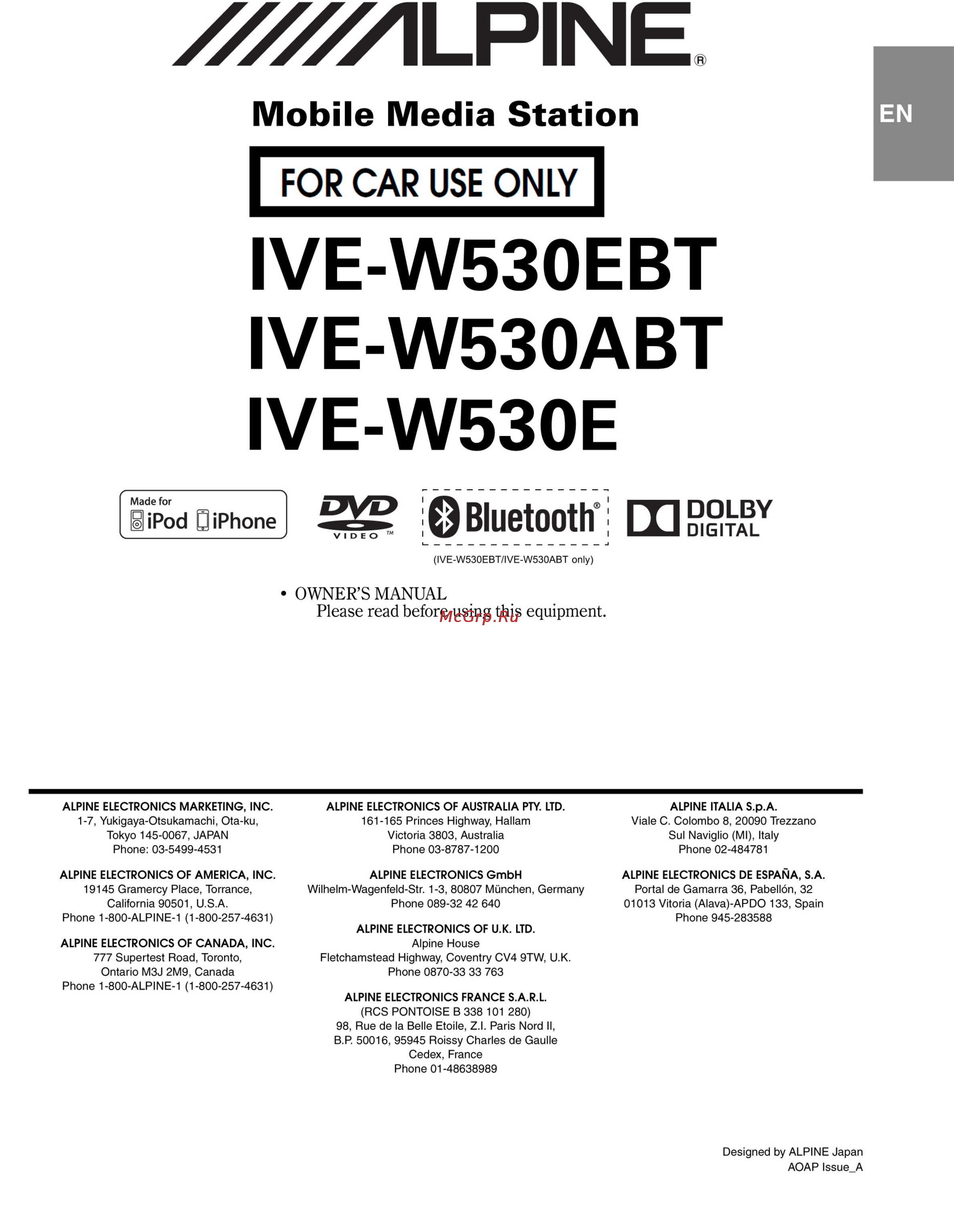Alpine IVE-W530E Инструкция по эксплуатации онлайн
Содержание
- Cd mp3 wma aac 3
- Contents 3
- Dvd video cd 3
- English 3
- Getting started 3
- Operating instructions 3
- Other useful features 3
- Warning 3
- Bt hands free calling 4
- Ive w530ebt ive w530abt only 4
- Auxiliary device optional 5
- Flash memory optional 5
- Information 5
- Installation and connections 5
- Ipod iphone optional 5
- Navigation system optional 5
- Rearview camera operation optional 5
- Tue t200dvb operation optional 5
- Caution 6
- Operating instructions 6
- Warning 6
- Correct handling 7
- Damaged disc 7
- Disc cleaning 7
- Inserting discs 7
- Installation location 7
- Irregular shaped discs 7
- Maintenance 7
- Moisture condensation 7
- Never attempt the following 7
- New discs 7
- Precautions 7
- Product cleaning 7
- Temperature 7
- Disc accessories 8
- Discs playable on this unit 8
- Handling the detachable front panel 8
- Playable discs 8
- Caution 10
- Disc terminology 10
- On handling flash memory 10
- Protecting the usb connector 10
- Accessory list 11
- Adjusting the volume 11
- Getting started 11
- How to view the display 11
- Location of controls 11
- Lowering volume quickly 11
- Touch panel operation 11
- Turning power on or off 11
- Displaying the numeric keypad input screen 12
- Ive w530ebt ive w530abt only 12
- Recalling the source 12
- Listening to the radio 13
- Presetting stations automatically 13
- Presetting stations manually 13
- Tuning to preset stations 13
- Cd mp3 wma aac 14
- Playback 14
- Repeat play 14
- About mp3 wma aac 15
- M i x random play 15
- Selecting folders concerning mp3 wma aac 15
- Touch during playback 15
- Touch or to select the folder 15
- Converting music cds wave aiff files and other sound files into the specified audio compression format 16
- Song information such as track titles artist names album names etc written into mp3 wma aac files 16
- Terminology 16
- The root folder or root directory is found at the top of the file system the root folder contains all folders and files it is created automatically for all burned discs 16
- This is the sound compression rate specified for encoding the higher the bit rate the higher the sound quality but also the larger the files 16
- This value shows how many times per second the data is sampled recorded for example music cds use a sampling rate of 44 khz so the sound is sampled recorded 44 100 times per second the higher the sampling rate the higher the sound quality but also the larger the volume of data 16
- Dvd video cd 17
- Playing a disc 17
- To display the dvd mode screen 17
- To display the dvd mode screen ive w530ebt only 17
- Direct menu operations 18
- If a menu screen appears 18
- Menu operations 18
- Numeric keypad input operations 18
- Press source 18
- To eject the disc 18
- Touch disc 18
- Displaying the menu operation mode screen 19
- Displaying the menu screen 19
- Displaying the top menu screen 19
- Ive w530ebt ive w530e only 19
- Numeric keypad input operation 19
- Select a folder title 19
- Select a track file chapter 19
- Stopping playback pre stop 19
- Stopping playback pre stop ive w530ebt only 19
- Fast forwarding fast reversing 20
- Fast forwarding fast reversing ive w530ebt only 20
- Finding the beginnings of chapters files 20
- Finding the beginnings of chapters files ive w530ebt only 20
- Ive w530ebt ive w530e only 20
- Playing still frames pausing 20
- Playing still frames pausing ive w530ebt only 20
- Repeat playback 20
- Repeat playback ive w530ebt only 20
- Selecting folders 20
- Slow motion playback 20
- Slow motion playback ive w530ebt only 20
- Stopping playback 20
- Stopping playback ive w530ebt only 20
- Ive w530ebt ive w530e only 21
- Searching by title folder number 21
- Searching directly by chapter file number 21
- Switching the angle 21
- Switching the audio tracks 21
- Switching the audio tracks ive w530ebt only 21
- About divx 22
- Switching from the disc menu 22
- Switching the subtitles subtitle language 22
- Adjusting the audio 23
- Other useful features 23
- Rear selection function 24
- Search function 24
- Blackout mode on and off 25
- Cancelling the simultaneous function 25
- Switching display modes 25
- Switching the visual source only simultaneous function 25
- Dvd setup 26
- Dvd setup operation 26
- Displaying divx disc information 27
- Setting of the subtitle language 27
- Setting the dolby dynamic range 27
- Setting the downmix mode 27
- Setting the tv screen 27
- Display setup 28
- Display setup operation 28
- Source setup 28
- Source setup operation 28
- Visual eq 29
- Visual eq setting operation 29
- Adjusting brightness 30
- Adjusting colour of picture 30
- Adjusting image contrast 30
- Adjusting picture quality 30
- Adjusting tint of picture 30
- Selecting the visual eq mode factory s setting 30
- Storing visual eq 30
- General setup 31
- General setup operation 31
- System setup 32
- System setup operation 32
- Adjusting the rear camera guide line 33
- After the adjustment is completed touch 33
- Camera mute setting 33
- Drag and drop the selected pylon or centre guide to adjust its position 33
- Rear camera guide line display setting 33
- Setting the navigation interruption 33
- Setting the navigation mode 33
- Setting the rear camera input 33
- Setting the rear camera signal input 33
- Touch the title bar of guide line adjustment 33
- When you touch the guide pylon to be adjusted a border appears around the pylon 33
- Adjusting the aux1 name mode 34
- Adjusting the aux2 name mode 34
- Adjusting the external input audio level 34
- Adjusting the front aux input audio level 34
- Ive w530ebt ive w530abt only 34
- Setting the aux front mode 34
- Setting the aux mode 34
- Setting the bluetooth connection bluetooth in 34
- Setting the picture sound output 34
- Switching the visual input signal system 34
- Bluetooth setup 35
- Bt hands free calling 35
- Setup before using 35
- Adjusting the volume for the microphone input 36
- Deleting a bluetooth device from the list 36
- Deleting a preset number from the shortcut memory 36
- Displaying the firmware version 36
- Displaying the phone service provider name 36
- If this unit is successfully connected to a bluetooth compatible device connected device name is displayed and then the unit returns to normal mode 36
- Registering the bluetooth device 36
- Selecting the output speaker 36
- Setting the bluetooth menu language 36
- Setting the received calls automatically auto answer 36
- Setting the search mode 36
- Touch the bluetooth compatible device you want to delete from the clear device list 36
- Touch the device name to be connected from the device search list 36
- Touch yes if you want to delete 36
- Updating the firmware 36
- When device search is selected now searching is displayed and searching starts 36
- About the hands free phone 37
- Adjusting the volume when receiving a call 37
- Answering a call 37
- Call waiting function 37
- Hands free phone control 37
- Hanging up the telephone 37
- Redial function 37
- Call history 38
- Call switching operation 38
- Dialing a number in missed calls history 38
- Dialing a number in received calls history 38
- Redialing a number in dialed calls history 38
- Alphabet search function 39
- Dialing a number in the phone book phone book 39
- Dialing a number using direct dial input 39
- Dialing the preset number 39
- During phone book mode touch alphabet 39
- During telephone menu screen touch any one of preset buttons 1 through 5 that has had a preset number stored in the phone book mode 39
- Preset a number in the phone book shortcut dial 39
- Scroll the list one line at a time by touching or scroll the list one page at a time by touching or activate alphabet search function for details refer to alphabet search function on page 37 39
- The numeric keypad screen is displayed touch input the telephone number and then touch call 39
- Touch a name or number you want to preset from the phone book list 39
- Touch call of the person name or the telephone number you want to call from the phone book list 39
- Touch preset 39
- Touch the desired number or letter 39
- When mode2 is set in changing the russian font page 30 cyrillic button will appear touch cyrillic to change to russian font keypad screen touch abc to return to normal alphanumeric keypad screen 39
- Bluetooth audio function 40
- Rearview camera operation optional 40
- Switching the rear camera screen optional 40
- Auxiliary device optional 41
- Navigation system optional 41
- Operating auxiliary devices optional 41
- Switching the navigation screen optional 41
- Bank function 42
- Flash memory optional 42
- Operating the tue t200dvb optional 42
- Playback 42
- Tue t200dvb operation optional 42
- Random play shuffle m i x 43
- Repeat play 43
- Searching by playlist name 43
- Searching for a desired song 43
- Select the desired folder folder up down 43
- Selecting the desired playlist 43
- Connecting an ipod iphone 44
- Ipod iphone optional 44
- Playback 44
- Setting the ipod control 44
- Searching by artist name 45
- Searching for a desired song 45
- Selecting playlist artist album genre composer podcast 45
- About dvds 46
- Information 46
- Random play shuffle m i x 46
- Repeat play 46
- For details see page 25 47
- List of language codes 47
- In case of difficulty 48
- Specifications 51
- Caution 52
- Installation and connections 52
- Precautions 52
- Warning 52
- Installation 53
- Mounting the microphone 54
- Ive w530abt 55
- Ive w530e 55
- Ive w530ebt 55
- Connections 56
- Ive w530ebt ive w530abt only 56
- Antenna receptacle 57
- Audio input connector aux in 57
- Audio output connectors aux out 57
- Battery lead yellow 57
- Camera input connector 57
- Front output rca connectors 57
- Fuse holder 15a 57
- Ground lead black 57
- Ipod v aux input connector 57
- Ive w530ebt ive w530abt only 57
- Left front speaker output lead white 57
- Left front speaker output lead white black 57
- Left rear speaker output lead green 57
- Left rear speaker output lead green black 57
- Mic input connector 57
- Microphone included 57
- Parking brake lead yellow blue 57
- Power antenna lead blue 57
- Power supply connector 57
- Rca extension cable sold separately 57
- Rear output rca connectors 57
- Remote control output lead white brown 57
- Remote turn on lead blue white 57
- Reverse lead orange 57
- Rgb input connector 57
- Right front speaker output lead grey 57
- Right front speaker output lead grey black 57
- Right rear speaker output lead violet 57
- Right rear speaker output lead violet black 57
- Steering remote control interface connector 57
- Subwoofer output rca connectors 57
- Switched power lead ignition red 57
- Usb connector 57
- Video input connector aux in yellow 57
- Video output connector aux out yellow 57
- Camera input connector 58
- Connecting iphone video compatible ipod and back up camera 58
- Rca extension cable sold separately usb connector usb extension cable included usb 30p cable sold separately av extension cable sold separately 58
- System example 58
- Audio input connectors aux in 59
- Audio output connectors aux out 59
- Av rca interface cable 4 pole mini av plug to 3 rca sold separately 59
- Ipod v aux input connector 59
- Power supply connector 59
- Rca extension cable sold separately 59
- Remote control output lead white brown 59
- Reverse lead orange 59
- Usable 4 pole mini av plug 59
- Use only when back up camera is connected 59
- Video audio input connectors 59
- Video input connector aux in yellow 59
- Video output connector aux out yellow 59
- When connecting external equipment 59
- About the rules of bluetooth electromagnetic radiation regulation 60
Похожие устройства
- Alpine SPG-13C2 Инструкция по эксплуатации
- Apple AirPort Express MC414RS Инструкция по эксплуатации
- Apple iPhone 4S 8Gb White Инструкция по эксплуатации
- Acer Aspire TC-120 Инструкция по эксплуатации
- Acer Aspire Switch 12 SW5-271-6571 Инструкция по эксплуатации
- Acer V276HLbmdp Инструкция по эксплуатации
- Acer V226HQLBbd Инструкция по эксплуатации
- Acer Aspire Z1-622 Инструкция по эксплуатации
- Apple iPhone 6 Plus 128Gb Gold Инструкция по эксплуатации
- Apple iPhone 6 Plus 128Gb Space Gray Инструкция по эксплуатации
- Acer Iconia Tab 10 A3-A20 32Gb Wi-Fi Silver Инструкция по эксплуатации
- Acer Aspire ES1-531-C2MD Инструкция по эксплуатации
- Alpine SPG-13CS Инструкция по эксплуатации
- Alpine SBG-844BR Инструкция по эксплуатации
- Apple iMac 27 Retina 5K MK472 RU/A Инструкция по эксплуатации
- Alpine SPG-17CS Инструкция по эксплуатации
- Acer Aspire V3-331-P9J6 Инструкция по эксплуатации
- Acer Aspire TC-215 Инструкция по эксплуатации
- Alcatel Onetouch Watch SM02 Black/Red Инструкция по эксплуатации
- Alcatel Pop 3 5015X Soft Gold Инструкция по эксплуатации
Скачать
Случайные обсуждения
Ответы 1
В колонках шум и скрип появляется через некоторое время после воспроизведения флэшки,а радио нормально играет.скажите пожалуйста причину
2 года назад
Ответы 0
Язык не изменяется почему то, как загрузить карту навигатора как вообше включить
8 лет назад