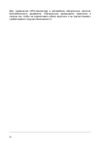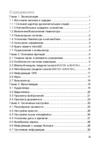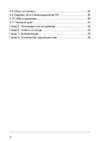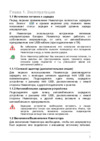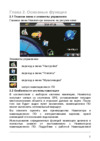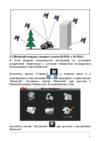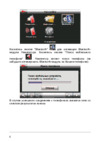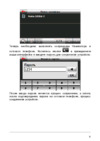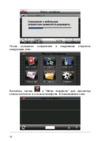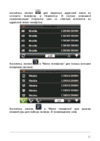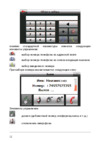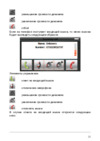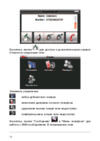Moxa VPort P16-1MP-M12-CAM80-CT — настройка камер для различных условий: советы и рекомендации [46/83]
![Moxa VPort P06-2L80M-T [46/83] Vport onvif profile s system configuration](/views2/1201650/page46/bg2e.png)
VPort ONVIF Profile S System Configuration
4-29
Camera Setting
Different environments require different camera settings to ensure acceptable image quality.
NOTE
The functions may
differ slightly across VPort models, so
some functions described below may not be supported
by all VPort models.
Scene Wand (VPort 06-2, P16-2MR series)
Setting Description Default
Scene Wand Select a preset color mode (White Balance will have more
options in scene wand mode)
General
Environment (not supported by all VPorts)
Setting Description Default
Environment Choose the kind of environment the VPort camera will be
installed in; parameters will be optimized depending on which
environment is specified.
Automatic: This setting is usually for cameras used in an
outdoor environment.
50 Hz anti-flicker: This setting should be enabled when the
camera is installed in a 50 Hz power frequency environment.
60 Hz anti-flicker: This setting should be enabled when the
camera is installed in a 60 Hz power frequency environment.
Automatic
Содержание
- Www moxa com product p.1
- Moxa vport ip video devices software user s manual onvif profile s version p.1
- Edition 3 august 2016 p.1
- Www moxa com support p.2
- Trademarks p.2
- Technical support contact information p.2
- Moxa vport ip video devices software user s manual onvif profile s version p.2
- Disclaimer p.2
- Copyright notice p.2
- Important note p.3
- Before getting started p.3
- Table of contents p.4
- Introduction p.6
- Vport onvif profile s introduction p.7
- Version information p.7
- Overview p.7
- Getting started p.8
- Step 1 configure the vport s ip address p.9
- Software installation p.9
- Network environments with a dhcp server p.9
- Network environments that do not have a dhcp server p.9
- Introduction p.9
- Step 2 access the vport s web based manager p.10
- Vport onvif profile s getting started p.10
- Step 4 access the homepage of the vport camera s web based manager p.10
- Step 3 install the activex control plug in p.10
- Vport onvif profile s getting started p.11
- Step 5 access the vport s system configuration p.11
- Accessing the vport s web based manager p.12
- Ip camera name p.13
- Functions featured on the vport s web homepage p.13
- Camera image view p.13
- Vport s information p.13
- Vport onvif profile s accessing the vport s web based manager p.13
- Vport onvif profile s accessing the vport s web based manager p.14
- Digital ptz supported by vport 06 2 p16 2mr 36 2l series p.14
- Client settings p.14
- Vport onvif profile s accessing the vport s web based manager p.15
- Video information p.15
- System configuration p.15
- Vport onvif profile s accessing the vport s web based manager p.16
- Show ptz control panel not supported by all vports p.16
- Custom ptz camera commands p.16
- Warning p.17
- Vport onvif profile s accessing the vport s web based manager p.17
- Snapshot p.17
- Relay control not supported by all vports p.17
- System configuration p.18
- Vport onvif profile s system configuration p.19
- System configuration by web console p.19
- Vport onvif profile s system configuration p.20
- Profiles p.20
- Configuration p.20
- Vport onvif profile s system configuration p.21
- System p.21
- General settings date time p.21
- Vport onvif profile s system configuration p.22
- Vport onvif profile s system configuration p.23
- Account p.23
- Vport onvif profile s system configuration p.24
- Local storage not supported by all vports p.24
- For the vport 56 66 series p.24
- For the vport 06 2 p16 2mr 36 2l series p.24
- Vport onvif profile s system configuration p.25
- Vport onvif profile s system configuration p.26
- System log history p.26
- Vport onvif profile s system configuration p.27
- System parameters p.27
- Relay control not supported by all vports p.27
- Vport onvif profile s system configuration p.28
- System i o not supported by all vports p.28
- Led control not supported by all vports p.28
- Firmware upgrade p.28
- Vport onvif profile s system configuration p.29
- Reset to factory default p.29
- Advance for the vport 06 2 p16 2mr series p.29
- Vport onvif profile s system configuration p.30
- Reboot p.30
- Network p.30
- General network settings p.30
- Vport onvif profile s system configuration p.31
- Vport onvif profile s system configuration p.32
- Vport onvif profile s system configuration p.33
- Vport onvif profile s system configuration p.34
- Vport onvif profile s system configuration p.35
- Ipv6 option p.35
- Ipv6 not supported by all vports p.35
- Address list p.35
- Vport onvif profile s system configuration p.36
- Universal pnp p.36
- Vport onvif profile s system configuration p.37
- Accessible ip list p.37
- Vport onvif profile s system configuration p.38
- Vport onvif profile s system configuration p.39
- Configuring snmp settings p.39
- Snmp read write settings p.40
- Vport onvif profile s system configuration p.40
- Vport onvif profile s system configuration p.41
- Vport 56 2mp p.41
- Moxacmd moxa service not supported by all vports p.41
- Modbus tcp not supported by all vports p.41
- Vport onvif profile s system configuration p.42
- Vport 06 2 p16 2mr 66 2mp 36 2l p.42
- Ieee 802 x not supported by all vports p.42
- Vport onvif profile s system configuration p.43
- Telnet not supported by all vports p.43
- Ssh not supported by all vports p.43
- Lldp not supported by all vports p.43
- Vport onvif profile s system configuration p.44
- Sip not supported by all vports p.44
- Vport onvif profile s system configuration p.45
- Image settings p.45
- Vport onvif profile s system configuration p.46
- Camera setting p.46
- Vport onvif profile s system configuration p.47
- Vport onvif profile s system configuration p.48
- Vport onvif profile s system configuration p.49
- Vport onvif profile s system configuration p.50
- Roi region of interest not supported by all vport models p.50
- Corridor setting vport 06 2 p16 2mr vport 36 2l series p.50
- Vport onvif profile s system configuration p.51
- Privacy mask not supported by all vport models p.51
- Vport onvif profile s system configuration p.52
- Video encoder p.52
- Vport onvif profile s system configuration p.53
- Vport onvif profile s system configuration p.54
- Vport onvif profile s system configuration p.55
- Prealarm not supported by all vport models p.55
- Zoom focus setting not supported by all vport models p.55
- Vport onvif profile s system configuration p.56
- Audio not supported by all vport models p.56
- Audio encoder p.56
- Vport onvif profile s system configuration p.57
- Metadata not supported by all vport models p.57
- Audio volume vport 06 2 p16 2mr series p.57
- Audio output p.57
- Vport onvif profile s system configuration p.58
- Streaming status not supported by all vport models p.58
- Streaming p.58
- Cbr pro p.58
- Zoom control not supported by all vport models p.59
- Vport onvif profile s system configuration p.59
- Ptz not supported by all vport models p.59
- Ptz configuration p.59
- Vport onvif profile s system configuration p.60
- Vport onvif profile s system configuration p.61
- Vport onvif profile s system configuration p.62
- Touring only supported by vport ptz cameras p.62
- Vport onvif profile s system configuration p.63
- Serial port not supported by all vport models p.63
- Focus not supported by all vport models p.63
- Vport onvif profile s system configuration p.64
- Vport d361 p.64
- Vport 461 p.64
- Ethernet p.64
- Vport onvif profile s system configuration p.65
- Vport onvif profile s system configuration p.66
- System event p.66
- Enable event p.66
- Cpu usage p.66
- Vport onvif profile s system configuration p.67
- Video motion detection p.67
- Vport onvif profile s system configuration p.68
- Camera tamper not supported by all vport models p.68
- Vport onvif profile s system configuration p.69
- Shock detection vport 06 2 p16 2 series p.69
- Vport onvif profile s system configuration p.70
- Sequential snapshot p.70
- Vport onvif profile s system configuration p.71
- Step 2 create the new action p.71
- Step 1 click the create new config button p.71
- Actions p.71
- Action config p.71
- Vport onvif profile s system configuration p.72
- Vport onvif profile s system configuration p.73
- Vport onvif profile s system configuration p.74
- Vport onvif profile s system configuration p.75
- Vport onvif profile s system configuration p.76
- Step 3 an action list will be displayed on the webpage p.76
- Step 2 create the new trigger p.76
- Step 1 click the create new trigger button p.76
- Action trigger p.76
- Vport onvif profile s system configuration p.77
- Vport onvif profile s system configuration p.78
- Step 4 configure the schedule of the trigger actions p.78
- Step 3 select the corresponding actions p.78
- Vport onvif profile s system configuration p.79
- Frequently asked questions p.80
- Vport onvif profile s frequently asked questions p.81
- Time zone table p.82
- Vport onvif profile s time zone table p.83
Похожие устройства
-
 Moxa VPort 56-2MP-CAM10X-S-SC-TРуководство по быстрой установке
Moxa VPort 56-2MP-CAM10X-S-SC-TРуководство по быстрой установке -
 Moxa VPort 56-2MP-CAM10X-S-SC-TТехнические характеристики
Moxa VPort 56-2MP-CAM10X-S-SC-TТехнические характеристики -
 Moxa VPort 56-2MP-CAM10X-S-SC-TРуководство по программной части
Moxa VPort 56-2MP-CAM10X-S-SC-TРуководство по программной части -
 Moxa VPort 56-2MP-CAM10X-S-SC-TИнструкция по эксплуатации
Moxa VPort 56-2MP-CAM10X-S-SC-TИнструкция по эксплуатации -
 Moxa VPort 56-2MP-CAM10X-S-SCРуководство по быстрой установке
Moxa VPort 56-2MP-CAM10X-S-SCРуководство по быстрой установке -
 Moxa VPort 56-2MP-CAM10X-S-SCТехнические характеристики
Moxa VPort 56-2MP-CAM10X-S-SCТехнические характеристики -
 Moxa VPort 56-2MP-CAM10X-S-SCРуководство по программной части
Moxa VPort 56-2MP-CAM10X-S-SCРуководство по программной части -
 Moxa VPort 56-2MP-CAM10X-S-SCИнструкция по эксплуатации
Moxa VPort 56-2MP-CAM10X-S-SCИнструкция по эксплуатации -
 Moxa VPort 56-2MP-CAM10X-TРуководство по аппаратной части
Moxa VPort 56-2MP-CAM10X-TРуководство по аппаратной части -
 Moxa VPort 56-2MP-CAM10X-TТехнические характеристики
Moxa VPort 56-2MP-CAM10X-TТехнические характеристики -
 Moxa VPort 56-2MP-CAM10X-TРуководство по программной части
Moxa VPort 56-2MP-CAM10X-TРуководство по программной части -
 Moxa VPort 56-2MP-CAM10X-TИнструкция по эксплуатации
Moxa VPort 56-2MP-CAM10X-TИнструкция по эксплуатации
Узнайте, как правильно настроить камеры для разных условий окружающей среды. Оптимизация параметров для достижения наилучшего качества изображения.
![Moxa VPort P16-1MP-M12-CAM80-CT — настройка камер для различных условий: советы и рекомендации [46/83]](/img/pdf.png)