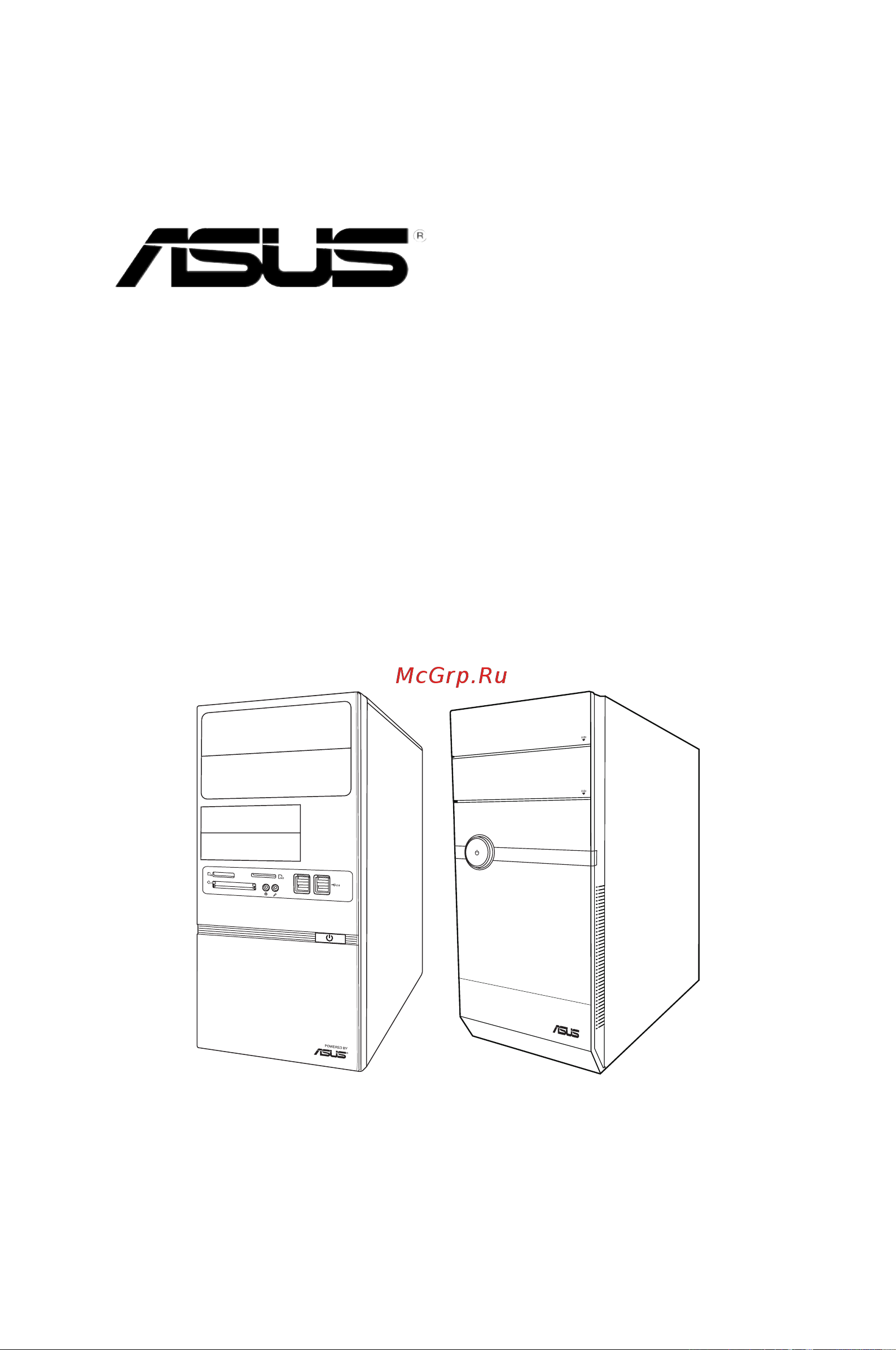Asus V7-P5G41E Инструкция по эксплуатации онлайн
Содержание
- First edition v1 december 2009 2
- Chapter motherboardinfo 3
- Chapter starting up 3
- Chapter system introduction 3
- Table of contents 3
- Chapter bios setup 4
- Table of contents 4
- Table of contents 5
- Canadiandepartmentofcommunicationsstatement 6
- Federal communications commission statement 6
- Notices 6
- Electricalsafety 7
- Operationsafety 7
- Safetyinformation 7
- About this guide 8
- Audience 8
- Conventions used in this guide 8
- How this guide is organized 8
- Wheretofindmoreinformation 9
- Check your v series p5g41e system package for the following items 10
- System package contents 10
- Chapter 1 11
- System introduction 11
- Front panel 12
- V6 p5g41e front panel 12
- V6 p5g41efrontpanel 12
- Welcome 12
- V7 p5g41e front panel 13
- V7 p5g41efrontpanel 13
- Power connector this connector is for the power cable and plug 15
- Powersupplyunitfanvent this vent is for the psu fan that provides ventilation inside the power supply unit 15
- Rear panel 15
- The system rear panel includes the power connector and several i o ports that allow convenient connection of devices 15
- Voltageselector this switch allows you to adjust the system input voltage according to the voltage supply in your area see the section voltage selector on page 1 6 before adjusting this switch 15
- Audio2 4 or6 channelconfiguration 16
- Lanportledindications 16
- Voltage selector 17
- Voltageselector 17
- Internal components 18
- 9 asus v series p5g41e 19
- As one pair of dual channel memory configuration as one pair of dual channel memory configuration 19
- B supports one pair of modules inserted into both the blue slots 19
- Ddr3 1066mhz capability 19
- Memory configuration memory configuration 19
- Qualified vendors lists qvl 19
- Qualifiedvendorslists qvl 19
- Ss single sided ds double sided dimm support a supports one module inserted in any slot as single channel 19
- Visit the asus website at www asus com for the latest qvls 19
- Chapter 2 21
- Starting up 21
- Installing an operating system 22
- Powering up 22
- Press the system power button to enter the os 22
- Support dvd information 22
- The barebone system supports window 22
- The support dvd that came with the system contains useful software and several utility drivers that enhance the system features 22
- Xp vista 7 operating systems os always install the latest os version and corresponding updates so you can maximize the features of your hardware 22
- Asus install 23
- Intel graphics accelerator driver 23
- Intel graphics driver 23
- Pc cillin 010 23
- Realtekrtl8112landriver 23
- Running the support dvd 23
- Runningthesupportdvd 23
- Viaaudiodriver 23
- Adobe reader 24
- Asus ai manager 24
- Asus express gate installer 24
- Asus install 24
- Asus update 24
- Utilities menu 24
- Asus contact information 25
- Asuscontactinformation 25
- Microsoftdirectx9 c 25
- Browsethisdvd 26
- Motherboardinfo 26
- Other information 26
- Otherinformation 26
- Displays the contents of the support dvd and a brief description of each in text format 27
- Filelist 27
- Asus ai manager 28
- Installing ai manager 28
- Launchingaimanager 28
- Software information 28
- Ai manager quick bar 29
- My favorites 32
- Information 33
- Support 33
- Asus express gate 34
- Asus express gate is an instant on environment that gives you quick access to the internet eight seconds after powering on your computer you can instantly surf the internet use skype or other express gate applications without entering the window 34
- Click the utilities tab then click asus express gate 34
- Installing asus express gate 34
- Place the support dvd into the optical drive the drivers menu appears if autorun is enabled on your computer 34
- Select your preferred language then click ok 34
- The installshield wizard for express gate appears click next to continue 34
- To install express gate on your computer 34
- Follow the onscreen instructions to complete the installation 35
- Select the target drive where you want to install express gate if you have multiple partitions installed on your computer it is recommended to install express gate in drive c click next to continue 35
- Splash screen hot keys 35
- The express gate s splash screen appears eight seconds after you power on your computer 35
- The splash screen 35
- Usingthelaunchbar 36
- Accessing the internet 37
- Restoringtofactorysettings 39
- Using the online games 39
- Using the photo manager 39
- 20 chapter 2 starting up 40
- Configuringexpressgateinbiossetup 40
- During post go to the tools menu to configure express gate refer to 4 express gate for details 40
- In case express gate does not start normally reinstall the software or use the repair utility to repair express gate 40
- Repair thissoftware then follow the onscreen instructions to complete the repair 40
- Repairing express gate 40
- To repair express gate 40
- Chapter 3 41
- Motherboard info 41
- Motherboardinfo 41
- 2 chapter 3 motherboard info 42
- Introduction 42
- Motherboard layout 42
- P5g41t m lx2 gb 42
- The vintage v series p5g41e barebone system comes with an asus motherboard this chapter provides technical information about the motherboard for future upgrades or system reconfiguration 42
- Jumpers 43
- P5g41t m lx2 gb clear rtc ram 43
- P5g41t m lx2 gb keyboard power setting 44
- P5g41t m lx2 gb usb device wake up 44
- 5 asus v series p5g41e 45
- Connectors 45
- Install the window 45
- Never connect a 1394 cable to the usb connectors doing so will damage the motherboard 45
- P5g41t m lx2 gb 45
- P5g41t m lx2 gb sata connectors 45
- P5g41t m lx2 gb usb2 connectors 45
- Serialataconnectors 7 pinsata1 sata2 sata3 sata4 45
- The usb module is purchased separately 45
- These connectors are for the serial ata signal cables for serial ata hard disk drives 45
- These connectors are for usb 2 ports connect the usb module cable to any of these connectors then install the module to a slot opening at the back of the system chassis these usb connectors comply with usb 2 specification that supports up to 480 mbps connection speed 45
- Usbconnectors 10 1pinusb56 usb78 45
- Xp service pack 2 or later version before using serial ata 45
- Ideconnector 40 1pinpri_ide 46
- P5g41t m lx2 gb ide connector 46
- Pri_ide 46
- The onboard ide connector is for the ultra dma 100 66 signal cable there are three connectors on each ultra dma 100 66 signal cable blue black and gray connect the blue connector to the motherboard s ide connector then select one of the following modes to configure your device 46
- 7 asus v series p5g41e 47
- Atxpowerconnectors 24 pineatxpwr 4 pinatx12v 47
- Do not forget to connect the 4 pin atx12v power plug otherwise the system will not boot 47
- For a fully configured system we recommend that you use a power supply unit psu that complies with atx 12 v specification 2 or later version and provides a minimum power of 400 w 47
- Opticaldriveaudioconnector 4 pincd 47
- P5g41t m lx2 gb atx power connectors 47
- P5g41t m lx2 gb internal audio connector 47
- The atx 12 v specification 2 compliant 400w psu has been tested to support the motherboard power requirements 47
- These connectors allow you to receive stereo audio input from sound sources such as a cd rom tv tuner or mpeg card 47
- These connectors are for atx power supply plugs the power supply plugs are designed to fit these connectors in only one orientation find the proper orientation and push down firmly until the connectors completely fit 47
- Use of a psu with a higher power output is recommended when configuring a system with more power consuming devices the system may become unstable or may not boot up if the power is inadequate 47
- Chassis 48
- P5g41t m lx2 gb chassis intrusion connector 48
- P5g41t m lx2 gb fan connectors 48
- 9 asus v series p5g41e 49
- By default this connector is set to hd audio if you want to connect a high definition front panel audio module to this connector set the front panel type item in the bios to hd audio see section 4 chipset for details 49
- Frontpanelaudioconnector 10 1pinaafp 49
- P5g41t m lx2 gb front panel audio connector 49
- This connector is for a chassis mounted front panel audio i o module that supports either hd audio or legacy ac 97 audio standard 49
- We recommend that you connect a high definition front panel audio module to this connector to avail of the motherboard s high definition audio capability 49
- Atxpowerbutton soft offbutton 2 pinpwrbtn 50
- Harddiskdriveactivityled 2 pin hdled 50
- Resetbutton 2 pinreset 50
- Systempowerled 2 pinpled 50
- This 2 pin connector is for the chassis mounted reset button for system reboot without turning off the system power 50
- Bios setup 51
- Chapter 4 51
- Asus update utility 52
- Installing asus update 52
- Managing and updating your bios 52
- Updating the bios through the internet 53
- Updatingthebiosthroughabiosfile 54
- Asus ez flash 2 utility 55
- Asus ez flash utility 55
- Asus crashfree bios 56
- Asuscrashfreebios 56
- Insert the support dvd to the optical drive or the removable device that contains the bios file to the usb port or to the floppy disk drive if supported 56
- Recoveringthebios 56
- The asus crashfree bios is an auto recovery tool that allows you to restore the bios file when it fails or gets corrupted during the updating process you can restore a corrupted bios file using the motherboard support dvd or a removable device that contains the updated bios file 56
- The utility automatically checks the devices for the bios file when found the utility reads the bios file and starts flashing the corrupted bios file 56
- To recover the bios 56
- Turn off the system after the utility completes the updating process and turn on again 56
- Turn on the system 56
- Bios setup program 57
- During the power on self test post to enter the setup utility otherwise post continues with its test routines 57
- Even if you are not prompted to use the setup program you can change the configuration of your computer in the future for example you can enable the security password feature or change the power management settings this requires you to reconfigure your system using the bios setup program so that the computer can recognize these changes and record them in the cmos ram of the spi chip 57
- If you wish to enter setup after post reboot the system by doing any of the following procedures 57
- The setup program is designed to make it as easy to use as possible being a menu driven program it lets you scroll through the various sub menus and make your selections from the available options using the navigation keys 57
- This motherboard supports a programmable serial peripheral interface spi chip that you can update using the provided utility described in section 4 managing and updating your bios 57
- Use the bios setup program when you are installing a motherboard reconfiguring your system or prompted to run setup this section explains how to configure your system using this utility 57
- 8 chapter 4 bios setup 58
- Advanced for changing the advanced system settings 58
- At the bottom right corner of a menu screen are the navigation keys for that particular menu use the navigation keys to select items in the menu and change the settings 58
- Bios menu screen 58
- Boot for changing the system boot configuration 58
- Configuration configuration 58
- Exit for selecting the exit options and loading default 58
- General help menu bar configurationfields menu items 58
- Main for changing the basic system configuration 58
- Menu bar 58
- Navigation keys 58
- Navigation keys sub menu items 58
- Power for changing the advanced power management apm 58
- Settings settings 58
- Some of the navigation keys differ from one screen to another 58
- The menu bar on top of the screen has the following main items 58
- To select an item on the menu bar press the right or left arrow key on the keyboard until the desired item is highlighted 58
- Tools for configuring options for special functions 58
- Asus v series p5g41e 4 9 59
- At the top right corner of the menu screen is a brief description of the selected item 59
- Configuration fields 59
- Configurationfields 59
- General help 59
- Keys to display the other items on the screen 59
- Main menu items 59
- Menu items 59
- Pop up window 59
- Scroll bar 59
- Sub menu items 59
- The highlighted item on the menu bar displays the specific items for that menu for example selecting main shows the main menu items 59
- The other items advanced power boot tool and exit on the menu bar have their respective menu items 59
- These fields show the values for the menu items if an item is user configurable you can change the value of the field opposite the item you cannot select an item that is not user configurable 59
- To display a list of options refer to 2 pop up window 59
- To display a pop up window with the configuration options for that item 59
- 10 chapter 4 bios setup 60
- Allows you to set the system date 60
- Allows you to set the system time 60
- Main menu 60
- Refer to section 4 bios menu screen for information on the menu screen items and how to navigate through them 60
- System date day xx xx xxxx 60
- System time xx xx xx 60
- When you enter the bios setup program the main menu screen appears giving you an overview of the basic system information 60
- Asus v series p5g41e 4 11 61
- Block multi sectortransfer mauto 61
- Enables or disables data multi sectors transfers when set to auto the data transfer from and to the device occurs multiple sectors at a time if the device supports multi sector transfer feature when set to disabled the data transfer from and to the device occurs one sector at a time configuration options disabled auto 61
- Enables or disables the lba mode setting to auto enables the lba mode if the device supports this mode and if the device was not previously formatted with lba mode disabled configuration options disabled auto 61
- Lba largemodeauto 61
- Primary ide master slave sata1 4 61
- Selects the type of ide drive setting to auto allows automatic selection of the appropriate ide device type select cdrom if you are specifically configuring a cd rom drive select armd atapi removable media device if your device is either a zip ls 120 or mo drive configuration options not installed auto cdrom armd 61
- The bios automatically detects the values opposite the dimmed items device vendor size lba mode block mode pio mode async dma ultra dma and smart monitoring these values are not user configurable these items show n a if no ide sata device is installed in the system 61
- This item appears only when you select the primary ide master slave devices 61
- To display the ide sata device information 61
- Type auto 61
- Ata ideconfigurationenhanced 62
- Bitdatatransferenabled 62
- Dma mode auto 62
- Ide detect time out 35 62
- Pio mode auto 62
- Smart monitoring auto 62
- Storage configuration 62
- Storageconfiguration 62
- Asus v series p5g41e 4 13 63
- Biosinformation 63
- Displays the auto detected bios information 63
- Displays the auto detected cpu specification 63
- Displays the auto detected system memory 63
- Processor 63
- System information 63
- System memory 63
- Systeminformation 63
- This menu gives you an overview of the general system specifications the bios automatically detects the items in this menu 63
- 14 chapter 4 bios setup 64
- Advanced menu 64
- Cpu configuration 64
- Cpuconfiguration 64
- Take caution when changing the settings of the advanced menu items incorrect field values can cause the system to malfunction 64
- The advanced menu items allow you to change the settings for the cpu and other system devices 64
- The items in this menu show the cpu related information that the bios automatically detects 64
- C1e support enabled 65
- Cpu tm function enabled 65
- Execute disable bit capability enabled 65
- Intel r virtualizationtechenabled 65
- Maxcpuidvaluelimitdisabled 65
- Ratio cmos setting auto 65
- 16 chapter 4 bios setup 66
- Allows you to use the enhanced inte 66
- Chipset 66
- Intel r speedstep tm technologyenabled 66
- Northbridgeconfiguration 66
- Or later cpu that supports the enhanced intel speedste 66
- Pentiu 66
- Speedste 66
- Technology eist 66
- Technology when set to enabled you can adjust the system power settings in the operating system to use the eist feature set this item to disabled if you do not want to use the eist configuration options enabled disabled 66
- The following item appears only when you installed an inte 66
- To display the sub menu 66
- Configuredramtimingbyspdenabled 67
- Dvmtmemory256mb 67
- Igd graphics mode select enabled 2mb 67
- Initiate graphic adapter peg pci 67
- Memory remap feature enabled 67
- Protectaudiovideopathmodelite 67
- 18 chapter 4 bios setup 68
- Allows you to enable or disable the onboard lan controller configuration options enabled disabled 68
- Allows you to set the audio controller configuration options enabled disabled 68
- Audio controller enabled 68
- Front panel type hd audio allows you to select the front panel support type if high definition audio front panel is used set this item to hd audio mode configuration options ac97 hd audio 68
- Onboard lan boot rom disabled allows you to enable or disable the boot rom in the onboard lan controller this item appears only when the onboard lan item is set to enabled configuration options disabled enabled 68
- Onboardgigabitlanenabled 68
- Southbridgeconfiguration 68
- The following item does not appear when the audio controller item is set to disabled 68
- Allows you to select the parallel port base addresses configuration options disabled 378 278 3bc 69
- Allows you to select the parallel port mode 69
- Allows you to select the serial port1 base address configuration options disabled 3f8 irq4 2f8 irq3 3e8 irq4 2e8 irq3 69
- Configuration options normal epp ecp epp ecp 69
- Onboard devices configuration 69
- Onboarddevicesconfiguration 69
- Parallel port address 378 69
- Parallel port irq irq7 allows you to select parallel port irq configuration options irq5 irq7 69
- Parallel port mode normal 69
- Serial port1 address 3f8 irq4 69
- 20 chapter 4 bios setup 70
- Allows you to configure the usb 2 controller in hispeed 480 mbps or full speed 12 mbps configuration options fullspeed hispeed 70
- Allows you to enable or disable support for usb devices on legacy operating systems os setting to auto allows the system to detect the presence of usb devices at startup if detected the usb controller legacy mode is enabled if no usb device is detected the legacy usb support is disabled configuration options disabled enabled auto 70
- Allows you to enable or disable the usb functions configuration options disabled enabled 70
- Allows you to enable or disable usb 2 controller configuration options enabled disabled 70
- Legacyusbsupportauto 70
- The module version and usb devices enabled items show the auto detected values if no usb device is detected the item shows none 70
- To display the configuration options 70
- Usb configuration 70
- Usb controller enabled 70
- Usb controller mode hispeed 70
- Usb functions enabled 70
- Usbconfiguration 70
- Allows you to set the emulation type configuration options auto floppy forced fdd hard disk cdrom 71
- Allows you to set the maximum time that the bios waits for the usb storage device to initialize configuration options 10 sec 20 sec 30 sec 40 sec 71
- Asus v series p5g41e 4 21 71
- Emulation type auto 71
- Pci pnp 71
- Plug and play o s no 71
- Take caution when changing the settings of the pci pnp menu items incorrect field values can cause the system to malfunction 71
- The following items may only appear when a usb storage device is plugged 71
- The pci pnp menu items allow you to change the advanced settings for pci pnp devices the menu includes setting irq and dma channel resources for either pci pnp or legacy isa devices and setting the memory size block for legacy isa devices 71
- Usb mass storage reset delay 20 sec 71
- Usbmassstoragedeviceconfiguration 71
- When set to no bios configures all the devices in the system when set to yes and if you install a plug and play operating system the operating system configures the plug and play devices not required for boot configuration options no yes 71
- 22 chapter 4 bios setup 72
- Acpi 2 support disabled 72
- Acpi apic support enabled 72
- Acpi support disabled 72
- Allows you to add more tables for advanced configuration and power interface acpi 2 specifications configuration options disabled enabled 72
- Allows you to enable or disable the advanced configuration and power interface acpi support in the application specific integrated circuit asic when set to enabled the acpi apic table pointer is included in the rsdt pointer list configuration options disabled enabled 72
- Allows you to select the advanced configuration and power interface acpi state to be used for system suspend configuration options s1 pos only s3 only auto 72
- Power menu 72
- Suspend mode auto 72
- To display the configuration options 72
- Apm configuration 73
- Apmconfiguration 73
- Power on by ps 2 mouse disabled 73
- Poweronbyps 2keboarddisabled 73
- Restoreonacpowerlosspoweroff 73
- Resume on by external modem disabled 73
- Resume on by rtc alarm disabled 73
- Resumeonbypci e devicesdisabled 73
- 24 chapter 4 bios setup 74
- Allows you to enable or disable the cpu q fan function configuration options disabled enabled 74
- Chassis fan speed xxxxrpm or n a or ignored 74
- Cpu q fan function enabled 74
- Cpu temperature xxxºc xxxºf 74
- Cpufanspeed rpm xxxxrpmorn aorignored 74
- Hardware monitor 74
- Mb temperature xxxºc xxxºf 74
- The onboard hardware monitor automatically detects and displays the chassis fan speed in rotations per minute rpm if the chassis fan is not connected the specific field shows n a select ignored if you do not wish to display the detected speed 74
- The onboard hardware monitor automatically detects and displays the cpu fan speed in rotations per minute rpm if the fan is not connected to the motherboard the field shows n a select ignored if you do not wish to display the detected speed 74
- The onboard hardware monitor automatically detects and displays the cpu temperatures select ignored if you do not wish to display the detected temperatures 74
- The onboard hardware monitor automatically detects and displays the mb temperatures select ignored if you do not wish to display the detected temperatures 74
- The onboard hardware monitor automatically detects the voltage output through the onboard voltage regulators 74
- Vcorevoltage 3 vvoltage 5vvoltage 12vvoltage 74
- Allows you to select the cpu q fan mode configuration options performance optional silent 75
- Boot device priority 75
- Boot menu 75
- Cpu q fan function silent 75
- St xxth boot device removable dev 75
- These items specify the boot device priority sequence from the available devices the number of device items that appears on the screen depends on the number of devices installed in the system configuration options removable device hard drive atapi cd rom disabled 75
- To display the sub menu 75
- 26 chapter 4 bios setup 76
- Add on rom display mode force bios 76
- Allows you to select the power on state for the numlock configuration options off on 76
- Boot settings configuration 76
- Bootsettingsconfiguration 76
- Bootupnum lockon 76
- Enabling this item allows the bios to skip some power on self tests post while booting to decrease the time needed to boot the system when set to disabled bios performs all the post items configuration options disabled enabled 76
- Fullscreenlogoenabled 76
- Hit del messagedisplayenabled 76
- Quick boot enabled 76
- Set this item to enabled to use the asus mylogo2 feature 76
- Sets the display mode for option rom configuration options force bios keep current 76
- This allows you to enable or disable the full screen logo display feature configuration options disabled enabled 76
- Waitfor f1 iferrorenabled 76
- When set to enabled the system displays the message press del to run setup during post configuration options disabled enabled 76
- When set to enabled the system waits for the f1 key to be pressed when error occurs configuration options disabled enabled 76
- Change supervisor password 77
- Security 77
- Change user password 78
- Clear user password 78
- Password check setup 78
- Useraccesslevelfullaccess 78
- Asus ez flash 79
- Asus ez flash 2 79
- To confirm your choice please see section 4 for details 79
- To display the sub menu 79
- Tools menu 79
- Enter os timer 10 seconds 80
- Express gate auto 80
- Reset user data no 80
- Discard changes 81
- Exit discard changes 81
- Exit menu 81
- Exit save changes 81
- Loadsetupdefaults 81
Похожие устройства
- Asus V7-P8H67E Инструкция по эксплуатации
- Asus V7-M4A3000E Инструкция по эксплуатации
- Asus V8-P8H67E Инструкция по эксплуатации
- Asus EEEBOX PC EB1007 Инструкция по эксплуатации
- Asus EEEBOX PC EB1012 Инструкция по эксплуатации
- Asus EEEBOX PC EB1012P Инструкция по эксплуатации
- Asus EEEBOX PC EB1012U Инструкция по эксплуатации
- Asus EEEBOX PC EB1020 Инструкция по эксплуатации
- Asus EEEBOX PC EB1021 Инструкция по эксплуатации
- Asus EEEBOX PC EB1501 Инструкция по эксплуатации
- Asus EEEBOX PC EB1501P Инструкция по эксплуатации
- Asus EEEBOX PC EB1501U Инструкция по эксплуатации
- Asus EEE PC X101CH Инструкция по эксплуатации
- Asus EEE PC X101H Инструкция по эксплуатации
- Asus EEE PC X101 Инструкция по эксплуатации
- Asus EEE PC 1025CE Инструкция по эксплуатации
- Asus EEE PC 1015T Инструкция по эксплуатации
- Asus EEE PC 1015PW Инструкция по эксплуатации
- Asus EEE PC 1015PEM Инструкция по эксплуатации
- Asus EEE PC 1015PED Инструкция по эксплуатации